tar is a widely used command-line-based utility for combining a bunch of files and/or directories into one archive file, commonly known as a tarball for backup or distribution purposes. The tar command is used to create, maintain, modify, or extract tar archives.
[ You might also like: 5 Best Command Line Archive Tools for Linux ]
Note that tar does not compress archive files by default, but, it can compress the resulting archive using (or filter it through) well-known data compression programs such as gzip, bzip2, or xz if you supply the -z, -j, or -J flags.
Installing tar in CentOS, RHEL, and Fedora
The tar package comes pre-installed in most if not all RHEL-based distributions by default. But if it is not installed on your system, run the following command to install it.
# yum install tar OR # dnf install tar
If you are on another Linux distribution, you can install it as shown.
$ sudo apt install tar [On Debian, Ubuntu and Mint] $ sudo emerge -a app-arch/tar [On Gentoo Linux] $ sudo apk add tar [On Alpine Linux] $ sudo pacman -S tar [On Arch Linux] $ sudo zypper install tar [On OpenSUSE]
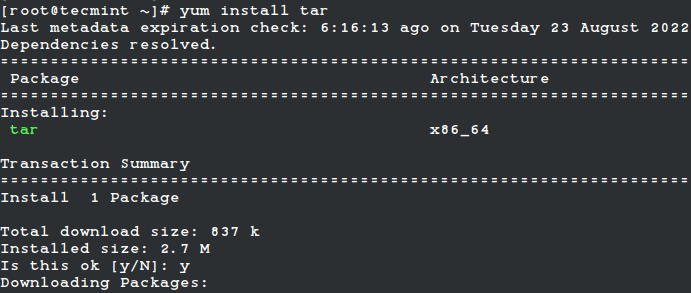
Once you have tar installed on your system, you can use it as follows. This example shows how to create an uncompressed archive file of a directory called test_app within the working directory.
# tar -cvf test_app.tar test_app/
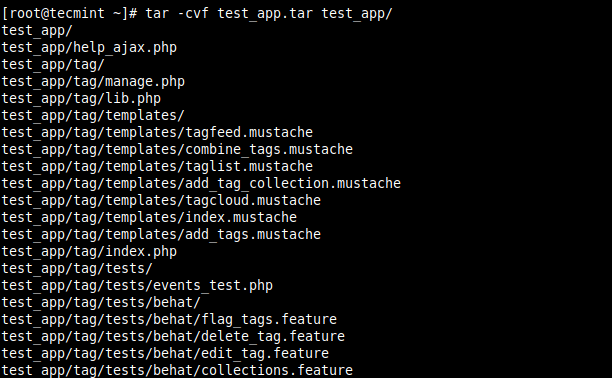
In the above command, the tar flags used are -c which creates a new .tar archive file, -v enables verbose mode to show the .tar file creation progress, and -f which specifies the file name type of the archive file (test_app.tar in this case).
To compress the resulting archive file using gzip or bzip2, supply the -z or -j flag as follows. Note that a compressed tarball can also end with the .tgz extension.
# tar -cvzf test_app.tar.gz test_app/ OR # tar -cvzf test_app.tgz test_app/ OR # tar -cvjf test_app.tar.bz2 test_app/
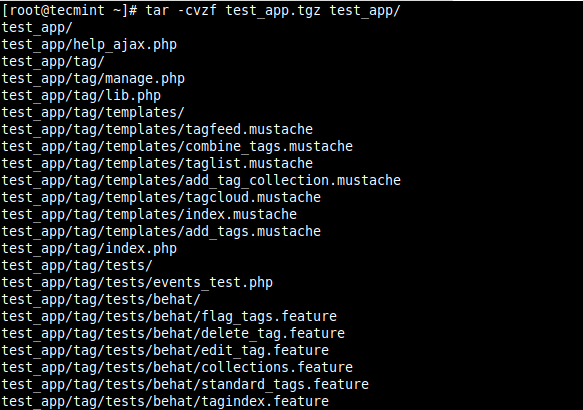
To list the contents of a tarball (archived file), use the -t flag as follows.
# tar -ztf test_app.tar.gz OR # tar -ztvf test_app.tar.gz #shows more details

To extract (or untar) an archive file, use the -x switch as shown.
# tar -xvf test_app.tar OR # tar -xvf test_app.tar.gz
For more usage examples, see our following articles:
- 21 Tar Command Examples in Linux
- How to Split Large ‘tar’ Archive into Multiple Files of Certain Size
- How to Compress Files Faster with Pigz Tool in Linux
- How to Compress and Decompress a .bz2 File in Linux
- 10 7zip (File Archive) Command Examples in Linux
That’s all for now! In this article, we have shown how to install tar in CentOS, RHEL & Fedora and also showed some basic tar usage commands. If you have any queries, share them with us via the feedback form below.








You have titled installing ‘tar‘. Is it not tar comes preinstalled in all Unix/Linux similar to ‘vi’ editor. You have discussed about usage of tar rather than installing of tar program itself. Am I not right?
@Aram
You are right, we already have a tar usage guide, the link is shared in the article.
This type of articles people search before 10 years from now a days. People are smart. Basic ABC article don’t have any value in market don’t waste your time to publish such a oldie articles. People don’t read.
@Rahul,
This kind of article still useful for Linux beginners, who don’t have any prior knowledge about commands and all. Everyone goes through the beginning stage, it doesn’t mean that we learned everything…
i can’t install other software in fedora
@Gurpeet,
May I know what you mean by other software? how you installing it?
Thank you so much for the kind instruction !! :)