The command-line interface is a powerful tool for interacting with your Linux system to perform various tasks efficiently. The default shell in many Linux distributions, including Fedora, is Bash (Bourne Again Shell).
There are alternative Linux shells that offer enhanced features, improved customization, and a more user-friendly experience. One such shell is Zsh, also known as the Z Shell.
Table of Contents
What is Zsh?
Zsh (short for Z Shell) is a feature-rich and powerful shell program for Unix-like operating systems with lots of interactive features. It is an extended version of the Bourne Shell (sh), with a large number of new features, and support for plugins and themes. It is designed for interactive use and it is also a powerful scripting language.
One advantage of Zsh over most other Linux shell programs is that it is more sophisticated and configurable, yet super easy to customize.
Some of its key features include auto-completion with the cd command, recursive path expansion and spelling correction, and interactive selection of files and directories.
In this article, we will walk you through the process of installing and setting up Zsh in the Fedora system.
Installing Zsh in Fedora System
Zsh can be found in the Fedora repositories and can be installed using the following dnf command.
$ sudo dnf install zsh
To start using it, simply run zsh and the new shell prompts you with an initial configuration function wizard for new users as shown in the screenshot below.
This wizard allows you to create Zsh’s startup/initialization files. Press (1) to continue to the main menu.
$ zsh
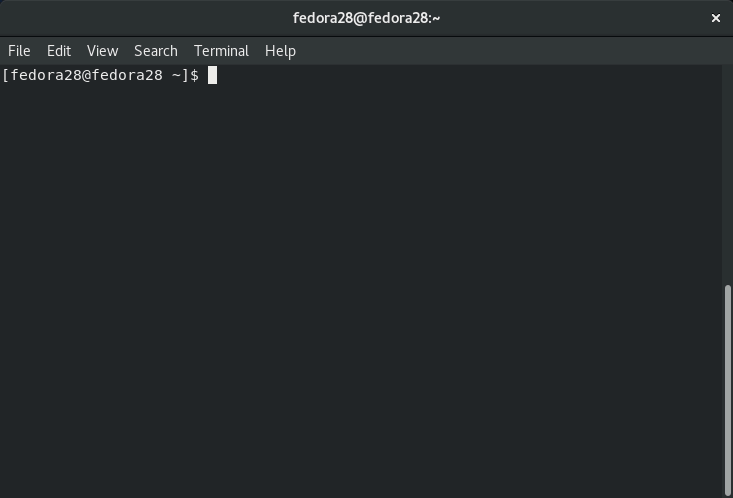
Here is an image showing the main menu. Note that the status of all configurable options is Recommended. To pick an option for configuration, enter the key for the option.
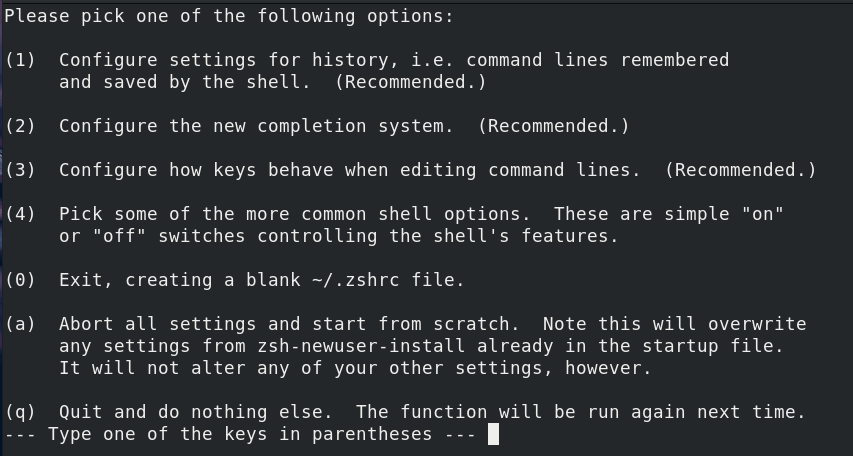
For example, enter (1) to select configure settings for history. From the next screen, enter (0) to remember edit and return to the main menu (where the status of this option should change to Unsaved changes).
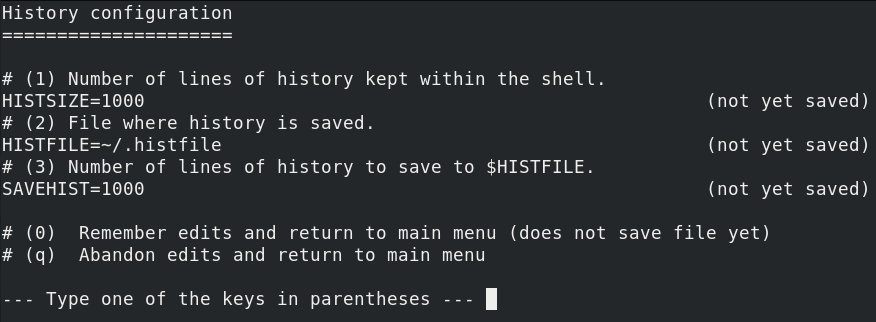
Repeat the previous two steps for the other options. Now the first three options should indicate a status of Unsaved changes. Configuration option (4) allows you to pick some common shell options.
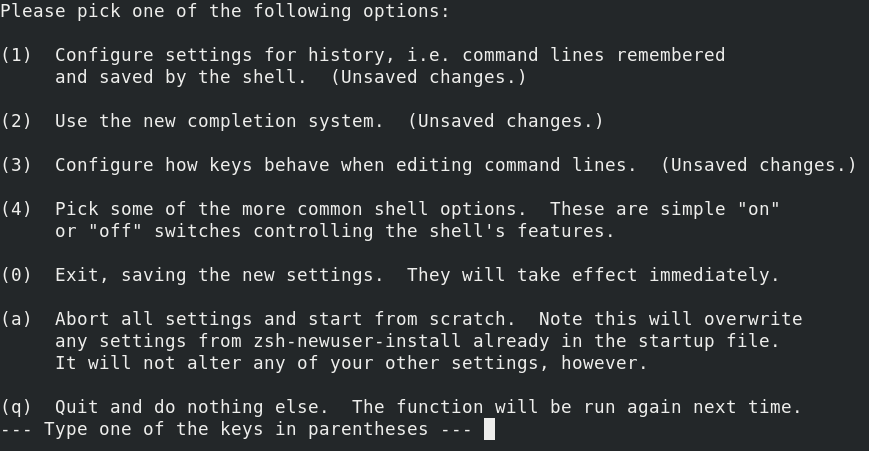
To save the new settings, enter (0). You will see the message shown in the following screenshot and your command prompt should change from $(for Bash) to %(for Zsh).
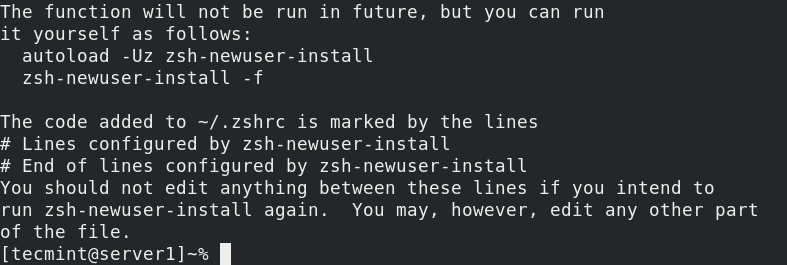
Now that you have set up Zsh on your Fedora system, you can go on and test some of its key features, as we mentioned at the beginning of this article. These include auto-completion, spelling correction, and much more.
Making Zsh as Default Shell in Fedora
To make Zsh your default shell, so it executes whenever you start a session or open a terminal, issue the chsh command, which is used to change a user’s login shell as follows (you’ll be prompted to enter your account password).
$ grep tecmint /etc/passwd $ chsh -s $(which zsh) $ grep tecmint /etc/passwd
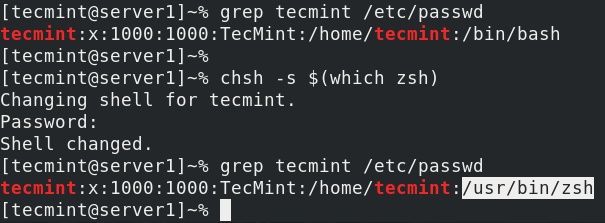
The above command informs your system that you want to set (-s) your default shell (which zsh).
Install Oh-My-Zsh in Fedora
Zsh’s real power lies in its configurability, which can be achieved by customizing various aspects of your Zsh environment, such as themes, plugins, and aliases. One popular framework for managing Zsh configuration is Oh-My-Zsh, which provides a collection of useful plugins and themes.
$ sh -c "$(curl -fsSL https://raw.github.com/ohmyzsh/ohmyzsh/master/tools/install.sh)"
Once the installation is complete, your Zsh configuration will be automatically updated to use Oh-My-Zsh.
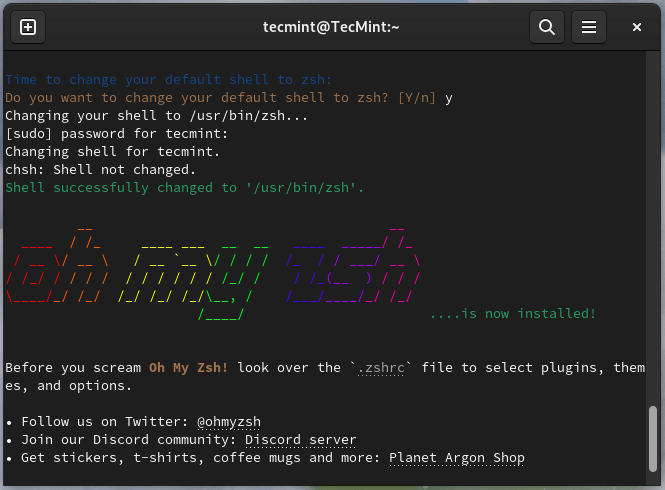
Choosing an Oh-My-Zsh Theme for Fedora
Oh-My-Zsh offers a variety of themes that you can use to change the appearance of your terminal. You can browse available themes in the ~/.oh-my-zsh/themes/ directory.
$ ls ~/.oh-my-zsh/themes/
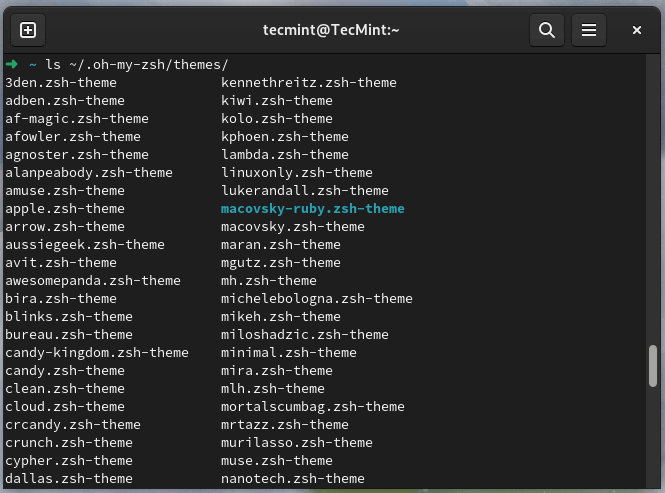
To change the theme, open your ~/.zshrc file in a text editor and locate the line that sets the ZSH_THEME variable.
$ sudo nano ~/.zshrc
and change the value to the name of the theme you want to use.
ZSH_THEME="agnoster"
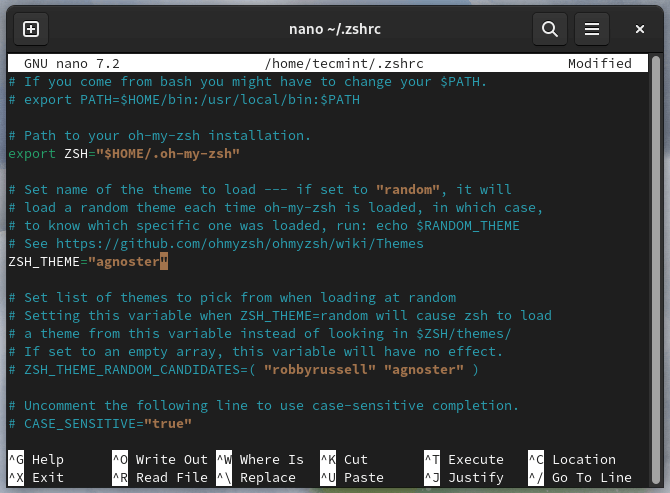
Save the file and restart your terminal to see the new theme in action.
Adding an Oh-My-Zsh Plugin for Fedora
Oh-My-Zsh supports a wide range of plugins that you can use to enhance Zsh’s functionality. You can enable plugins by editing your ~/.zshrc file and adding the plugin names to the plugins array.
For example, to enable the git and docker plugins, your configuration would look like this:
plugins=(git docker)
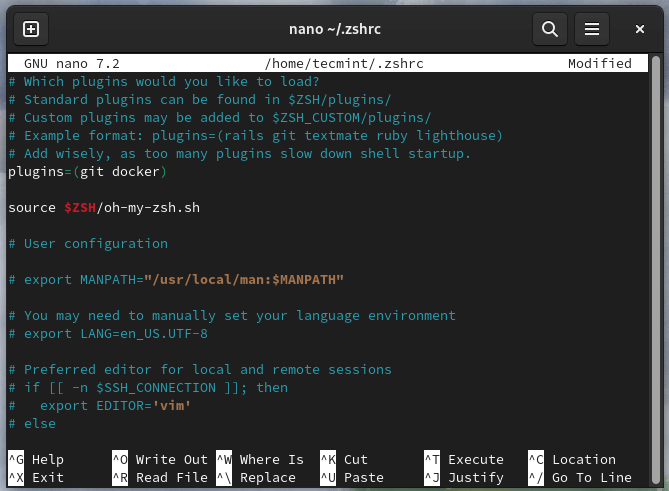
After adding or modifying plugins, save the file and restart your terminal.
For more usage instructions, see the zsh man page.
$ man zsh
Zsh an extended version of the Bourne Shell (sh), with a large number of new features, and support for plugins and themes. If you have any comments or questions, reach us via the feedback form below.







That
$(which zsh)part was actually very clever.Dunno why I never thought of that before.
I’m equally mind blown as the day I found out you can use
$nproc in make. :D@Stephen
Thanks for the feedback.