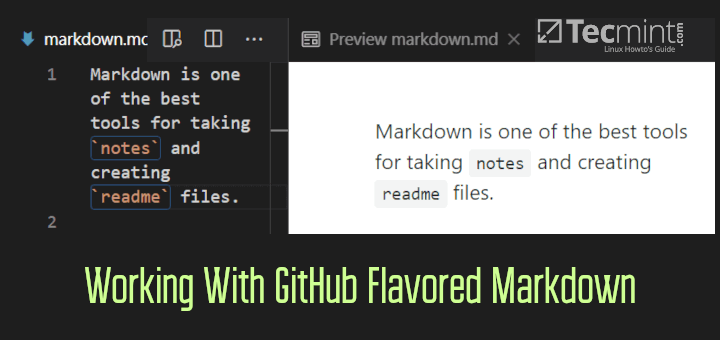Amp is a lightweight, fully-featured Vi/Vim inspired text editor for your Linux terminal, written in Rust. It provides the core interaction model of Vi/Vim in a simplified way, and puts together the fundamental features required for a modern text editor.
It is a zero-configuration, no-plugins and terminal-based user interface that combines extremely well with terminal emulators such as tmux and Alacritty. Amp also supports a modal, keyboard-driven interface inspired by Vim that makes navigating and editing text fast.
AMP Features:
- File Finder – Rapidly indexes and searches files using a easy, exact matching algorithm and Ignores git folders by default.
- Easy Movement – Quick cursor motion without repetitive keystrokes.
- Symbol Jump – Go to any class, form, or method definition within the current buffer.
- Flexible Keymaps – Easy YAML-based key mappings with the capability to create multiple built-in commands into new, custom macros.
Requirements
- A Rust programming language must installed on the system.
- These dependencies libxcb, openssl, zlib, cmake and python3 packages must installed on the system.
How to Install Amp Text Editor in Linux
To install AMP Text Editor from source, you must first install the specified dependencies on your respective Linux distribution using following command.
$ sudo apt-get git libxcb1-dev libssl-dev zlib1g-dev cmake python3 [On Debian/Ubuntu] # yum install git libxcb openssl-devel zlib-devel cmake python3 [On CentOS/RHEL] # dnf install git libxcb openssl-devel zlib-devel cmake python3 [On Fedora]
Once all the required dependencies installed, you can now clone the AMP source code from its github repository and install it using the below commands.
$ git clone https://github.com/jmacdonald/amp.git $ cd amp $ ls $ cargo install amp
On Arch Linux, you can install AMP from the AUR repository as shown.
$ git clone https://aur.archlinux.org/amp.git $ cd amp $ makepkg -isr
How to Use Amp Text Editor in Linux
Before starting Amp, it’s always a good practice to learn how to quit. Type Q or (Shift+q) to quit AMP when in normal mode.
Now you can open or create new files with AMP text editor as shown.
$ amp tecmint.txt
After opening a file using amp, press i to insert text and press Esc key followed by s to save changes to file.



For more information and usage as well configuration options, consult the amp documentation.
Amp is still in its early days, with certain features yet to be added. However, it is perfect for daily usage, with a number of exceptions. Try it out and share your thoughts about it via the comment section below.