As a System Admin, our first priority will be to protect and secure data from unauthorized access. We all are aware of the permissions that we set using some helpful Linux commands like chmod, chown, chgrp… etc. However, these default permission sets have some limitation and sometimes may not work as per our needs. For example, we cannot set up different permission sets for different users on same directory or file. Thus, Access Control Lists (ACLs) were implemented.

Let’s say, you have three users, ‘tecmint1‘, ‘tecmint2‘ and ‘tecmint3‘. Each having common group say ‘acl’. User ‘tecmint1‘ want that only ‘tecmint2‘ user can read and access files owned by ‘tecmint1‘ and no one else should have any access on that.
ACLs (Access Control Lists) allows us doing the same trick. These ACLs allow us to grant permissions for a user, group and any group of any users which are not in the group list of a user.
Note: As per Redhat Product Documentation, it provides ACL support for ext3 file system and NFS exported file systems.
How to Check ACL Support in Linux Systems
Before moving ahead you should have support for ACLs on current Kernel and mounted file systems.
1. Check Kernel for ACL Support
Run the following command to check ACL Support for file system and POSIX_ACL=Y option (if there is N instead of Y, then it means Kernel doesn’t support ACL and need to be recompiled).
[root@linux ~]# grep -i acl /boot/config* CONFIG_EXT4_FS_POSIX_ACL=y CONFIG_REISERFS_FS_POSIX_ACL=y CONFIG_JFS_POSIX_ACL=y CONFIG_XFS_POSIX_ACL=y CONFIG_BTRFS_FS_POSIX_ACL=y CONFIG_FS_POSIX_ACL=y CONFIG_GENERIC_ACL=y CONFIG_TMPFS_POSIX_ACL=y CONFIG_NFS_V3_ACL=y CONFIG_NFSD_V2_ACL=y CONFIG_NFSD_V3_ACL=y CONFIG_NFS_ACL_SUPPORT=m CONFIG_CIFS_ACL=y CONFIG_9P_FS_POSIX_ACL=y
2. Check Required Packages
Before starting playing with ACLs make sure that you have required packages installed. Below are the required packages that needs to be installed using yum or apt-get.
[root@linux ~]# yum install nfs4-acl-tools acl libacl [on RedHat based systems]
[tecmint@linux ~]$ sudo apt-get install nfs4-acl-tools acl [on Debian based systems]
3. Check Mounted File System for ACLs Support
Now, check the mounted file system that whether it is mounted with ACL option or not. We can use ‘mount‘ command for checking the the same as shown below.
[root@linux ~]# mount | grep -i root /dev/mapper/fedora-root on / type ext4 (rw,relatime,data=ordered)
But in our case its not showing acl by default. So, next we have option to remount the mounted partition again using acl option. But, before moving ahead, we have another option to make sure that partition is mounted with acl option or not, because for recent system it may be integrated with default mount option.
[root@linux ~]# tune2fs -l /dev/mapper/fedora-root | grep acl Default mount options: user_xattr acl
In the above output, you can see that default mount option already have support for acl. Another option is to remount the partition as shown below.
[root@linux ~]# mount -o remount,acl /
Next, add the below entry to ‘/etc/fstab’ file to make it permanent.
/dev/mapper/fedora-root / ext4 defaults,acl 1 1
Again, remount the partition.
[root@linux ~]# mount -o remount /
4. For NFS Server
On NFS server, if file system which is exported by NSF server supports ACL and ACLs can be read by NFS Clients, then ACLs are utilized by client System.
For disabling ACLs on NFS share, you have to add option “no_acl” in ‘/etc/exportfs‘ file on NFS Server. To disable it on NSF client side again use “no_acl” option during mount time.
How to Implement ACL Support in Linux Systems
There are two types of ACLs:
- Access ACLs: Access ACLs are used for granting permissions on any file or directory.
- Default ACLs: Default ACLs are used for granting/setting access control list on a specific directory only.
Difference between Access ACL and Default ACL:
- Default ACL can be used on directory level only.
- Any sub directory or file created within that directory will inherit the ACLs from its parent directory. On the other hand a file inherits the default ACLs as its access ACLs.
- We make use of “–d” for setting default ACLs and Default ACLs are optionals.
Before Setting Default ACLs
To determine the default ACLs for a specific file or directory, use the ‘getfacl‘ command. In the example below, the getfacl is used to get the default ACLs for a folder ‘Music‘.
[root@linux ~]# getfacl Music/ # file: Music/ # owner: root # group: root user::rwx group::r-x other::r-x default:user::rwx default:group::r-x default:other::rw-
After Setting Default ACLs
To set the default ACLs for a specific file or directory, use the ‘setfacl‘ command. In the example below, the setfacl command will set a new ACLs (read and execute) on a folder ‘Music’.
[root@linux ~]# setfacl -m d:o:rx Music/ [root@linux ~]# getfacl Music/ # file: Music/ # owner: root # group: root user::rwx group::r-x other::r-x default:user::rwx default:group::r-x default:other::r-x
How to Set New ACLs
Use the ‘setfacl’ command for setting or modifying on any file or directory. For example, to give read and write permissions to user ‘tecmint1‘.
# setfacl -m u:tecmint1:rw /tecmint1/example
How to View ACLs
Use the ‘getfacl‘ command for viewing ACL on any file or directory. For example, to view ACL on ‘/tecmint1/example‘ use below command.
# getfacl /tecmint1/example # file: tecmint1/example/ # owner: tecmint1 # group: tecmint1 user::rwx user:tecmint1:rwx user:tecmint2:r-- group::rwx mask::rwx other::---
How to Remove ACLs
For removing ACL from any file/directory, we use x and b options as shown below.
# setfacl -x ACL file/directory # remove only specified ACL from file/directory. # setfacl -b file/directory #removing all ACL from file/direcoty
Let’s implement ACL’s on following scenario’s.
Two Users (tecmint1 and tecmint2), both having common secondary group named ‘acl‘. We will create one directory owned by ‘tecmint1‘ and will provide the read and execute permission on that directory to user ‘tecmint2‘.
Step 1: Create two users and remove password from both
[root@linux ~]# for user in tecmint1 tecmint2 > do > useradd $user > passwd -d $user > done Removing password for user tecmint1. passwd: Success Removing password for user tecmint2. passwd: Success
Step 2: Create a Group and Users to Secondary Group.
[root@linux ~]# groupadd acl [root@linux ~]# usermod -G acl tecmint1 [root@linux ~]# usermod -G acl tecmint2
Step 3: Create a Directory /tecmint and change ownership to tecmint1.
[root@linux ~]# mkdir /tecmint1 [root@linux ~]# chown tecmint1 /tecmint1/
[root@linux ~]# ls -ld /tecmint1/ drwxr-xr-x 2 tecmint1 root 4096 Apr 17 14:46 /tecmint1/
[root@linux ~]# getfacl /tecmint1 getfacl: Removing leading '/' from absolute path names # file: tecmint1 # owner: tecmint1 # group: root user::rwx group::r-x other::r-x
Step 4: Login with tecmint1 and create a Directory in /tecmint folder.
[tecmint@linux ~]$ su - tecmint1 Last login: Thu Apr 17 14:49:16 IST 2014 on pts/4
[tecmint1@linux ~]$ cd /tecmint1/ [tecmint1@linux tecmint1]$ mkdir example
[tecmint1@linux tecmint1]$ ll total 4 drwxrwxr-x 2 tecmint1 tecmint1 4096 Apr 17 14:50 example
[tecmint1@linux tecmint1]$ whoami tecmint1
Step 5: Now set ACL using ‘setfacl‘, so that ‘tecmint1‘ will have all rwx permissions, ‘tecmint2‘ will have only read permission on ‘example‘ folder and other will have no permissions.
$ setfacl -m u:tecmint1:rwx example/ $ setfacl -m u:tecmint2:r-- example/ $ setfacl -m other:--- example/ $ getfacl example/ # file: example # owner: tecmint1 # group: tecmint1 user::rwx user:tecmint1:rwx user:tecmint2:r-- group::r-x mask::rwx other::---
Step 6: Now login with other user i.e. ‘tecmint2‘ on another terminal and change directory to ‘/tecmint1‘. Now try to view the contents using ‘ls‘ command and then try to change directory and see the difference as below.
[tecmint@linux ~]$ su - tecmint2 Last login: Thu Apr 17 15:03:31 IST 2014 on pts/5
[tecmint2@linux ~]$ cd /tecmint1/ [tecmint2@linux tecmint1]$ ls -lR example/ example/: total 0
[tecmint2@linux tecmint1]$ cd example/ -bash: cd: example/: Permission denied
[tecmint2@linux tecmint1]$ getfacl example/ # file: example # owner: tecmint1 # group: tecmint1 user::rwx user:tecmint1:rwx user:tecmint2:r-- group::rwx mask::rwx other::---
Step 7: Now give ‘execute‘ permission to ‘tecmint2‘ on ‘example‘ folder and then use ‘cd‘ command to see the effect. Now ‘tecmint2‘ have the permissions to view and change directory, but don’t have permissions for writing anything.
[tecmint1@linux tecmint1]$ setfacl -m u:tecmint2:r-x example/ [tecmint1@linux tecmint1]$ getfacl example/ # file: example # owner: tecmint1 # group: tecmint1 user::rwx user:tecmint1:rwx user:tecmint2:r-x group::rwx mask::rwx other::---
[tecmint@linux ~]$ su - tecmint2 Last login: Thu Apr 17 15:09:49 IST 2014 on pts/5
[tecmint2@linux ~]$ cd /tecmint1/ [tecmint2@linux tecmint1]$ cd example/ [tecmint2@linux example]$ getfacl .
[tecmint2@linux example]$ mkdir test mkdir: cannot create directory ‘test’: Permission denied
[tecmint2@linux example]$ touch test touch: cannot touch ‘test’: Permission denied
Note: After implementing ACL, you will see a extra ‘+‘ sign for ‘ls –l’ output as below.
[root@linux tecmint1]# ll total 4 drwxrwx---+ 2 tecmint1 tecmint1 4096 Apr 17 17:01 example



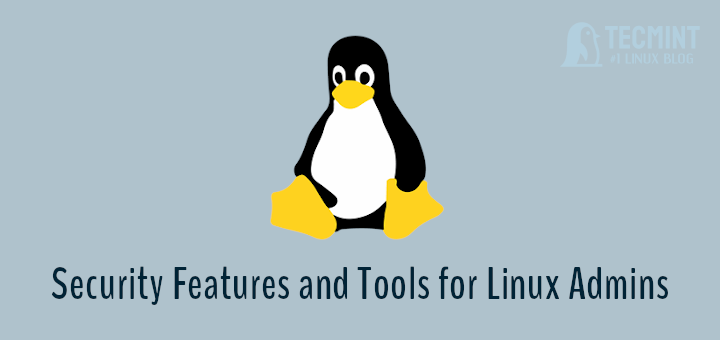
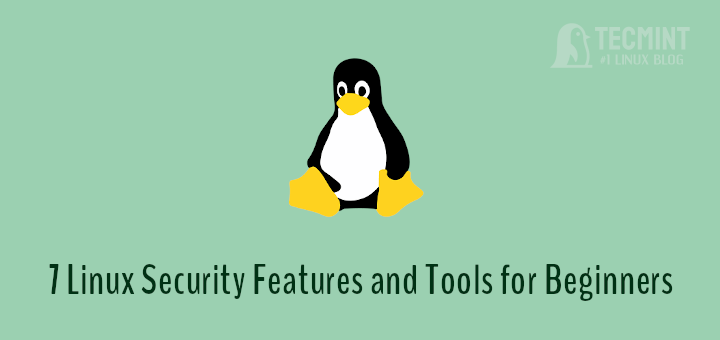
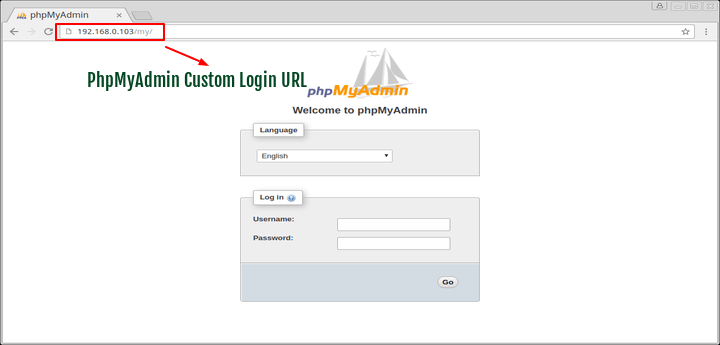
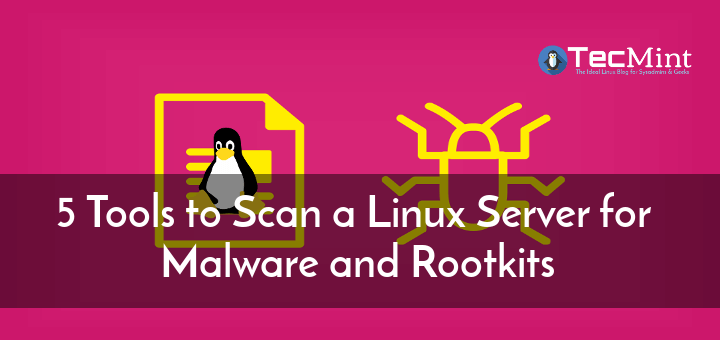
Dear Tecmint team,
The explanation was very good, I have suggestion for you instead of creating tecmint1 and tecmint 2 users please use some different names so no one will confuse.
Hi,
I tried to setACL “setfacl -m u: user_dua: rw- / home / user_dua /” can only read and write can not delete files.
after I try the WinSCP application at login user_dua can still delete files.
beg for your help and enlightenment
thank you
Try the command
yum install *acl* -y.Hi ,
cool explanation on ACL, I Have a question, what if My file permission is 700 and this is owned by some user and i have a acl for the group does the group can view write and execute in this file? or at least there should be a read permission to able to read write execute this file?
Thanks
hi dude,
nice explanation.
i have a question for you.
Is ACL can be implemented between normal users alone ? is it possible to implement between root and normal user ?
like root user owned files can be accessed, executed by normal user bysetting up ACL permission ??
@Arun,
Yes, I think it can be implemented using ACL, here are the guides on how to use ACL’s in Linux.
https://www.tecmint.com/set-access-control-lists-acls-and-disk-quotas-for-users-groups/
https://www.tecmint.com/rhcsa-exam-configure-acls-and-mount-nfs-samba-shares/
In the last explanation, you just created acl group and added those two user. But applied the ACL anywhere. Then why you created the ACL group?