One of the most important action we perform as soon as we login to an Operating System till the time we logout, is interacting with File Manager even without noticing it.
What is a File Manager?
File Manager aka “File Browser” is an application program which perform the function of Creating, Opening, Renaming, Copying, Moving, Viewing, Printing, Editing, changing attributes, file permission, properties for files and folders. Many of the File Managers of today is enriched with a Forward and Backward Navigation options. The idea seems to be inherited from web browsers.
A File Manager if lags or don’t function properly, System tends to freeze. There are several flavours of File Manager and each of them have certain features which puts them different than others. One such File Manager is ‘The Gnome Commander‘.
Here in this article we will be throwing light on its features, how it is different, Installation, its’ usability, Area of Application, Future of the Project as well as testing it on native machine before reaching a conclusion.
What is Gnome Commander?
Gnome commander is a ‘two panel‘ graphical file manager designed originally for GNOME Desktop Environment released under GNU General Public License. The Gnome commander’s GUI seems similar to Norton, Total Commander and Midnight Commander. The above application is developed in GTK-toolkit and GnomeVFS (Gnome Virtual File System).
Features of Gnome Commander
- Simple GTK+ and User Friendly End-User Interface with Mouse Integration.
- Select/De-Select files/folders and Drag & Drop Supported.
- Verify MD5 and SHA-1 hashes.
- Send Files via email, Integrated.
- User Defined LS_COLORS to get customized colors in output.
- Gnome Multipurpose Internet Mail Extensions (MIME) type.
- Customizable User Defined context Menu for calling external application viz., viewer, scripts or editors for certain files/folders.
- Menu on Mouse Right Click to normal file operations which includes open, run, open with, rename, delete, setting properties, ownership, permissions to files and folders.
- Support for Mount/Un-Mount of external devices/HDD.
- Support for Tabs, folder bookmarks and various types of meta-data.
- Support for Plug-ins, to customize it as per users need.
- Immediate file viewing for text and images.
- Advance tool for file renaming, searching, symlinking and comparing folders.
- Highly custom, user defined keyboard hotkeys.
- Linux Command Line Integrated.
- Support for FTP using GnomeVFS ftp module and access to SAMBA.
Installation of GNOME Commander in Linux
Gnome commander can be downloaded from the link below in the form of TAR Ball (i.e. Gnome Commander 1.4.1) and then it needs to be build from there.
However, most of the standard Linux distributions of today contains Gnome Commander in repository. We just need to apt or yum the required packages.
$ apt-get install gnome-commander [On Debian based Systems]
# yum install gnome-commander [On RedHat based Systems]
How to use Gnome Commander
1. Launching Gnome Commander from Terminal (Command Line).
# gnome-commander
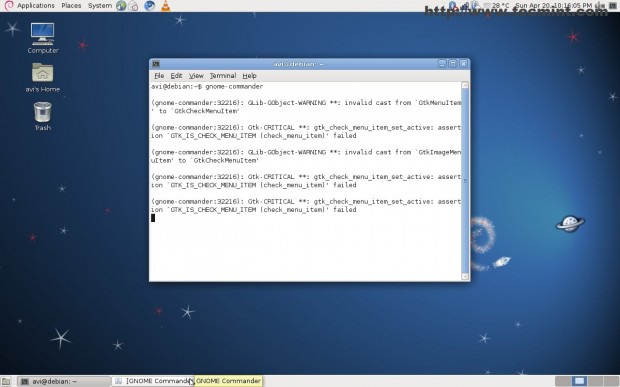
2. Instant Viewing an image file, from the file browser.
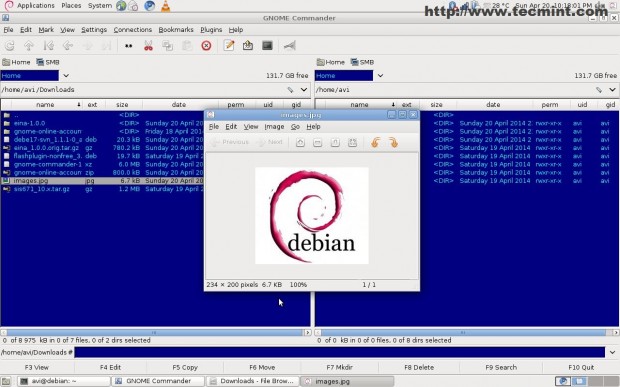
3. Opening a TAR Ball package, very smooth in operation.
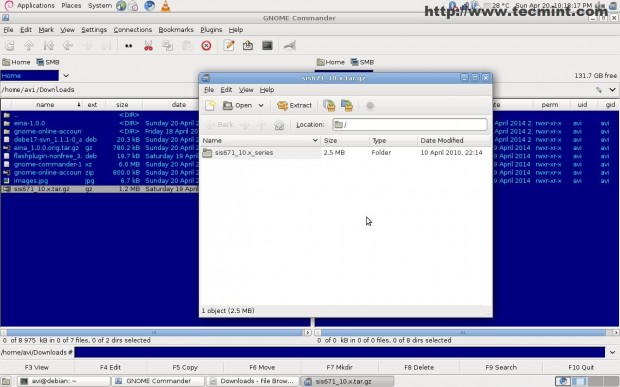
4. Opening a Configuration file.
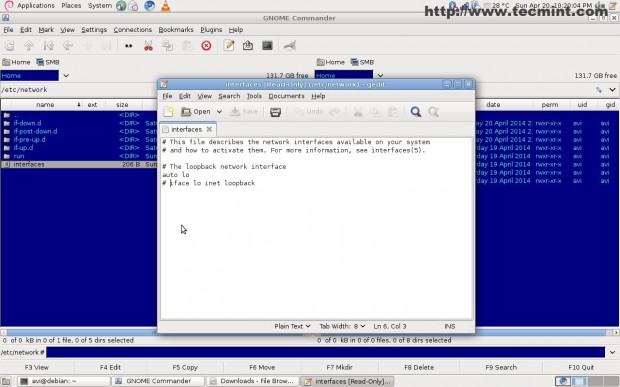
5. Instant launch of Terminal, that is already embedded.
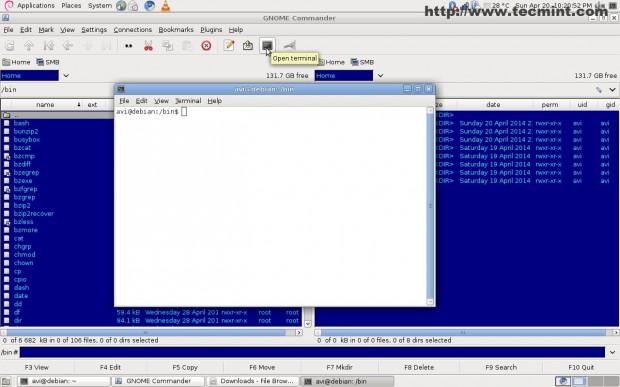
6. Bookmarking frequent/Important Folder.
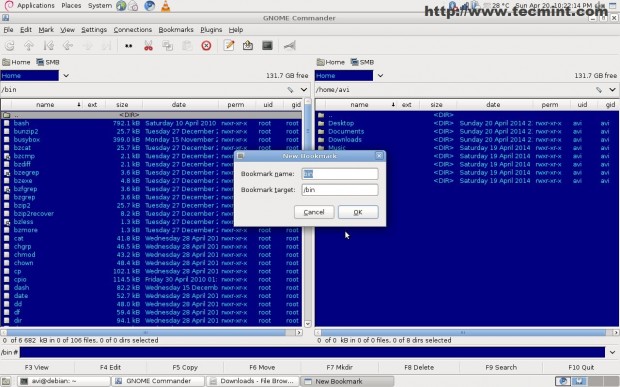
7. Plug-ins Windows. Enable/Disable it from here.
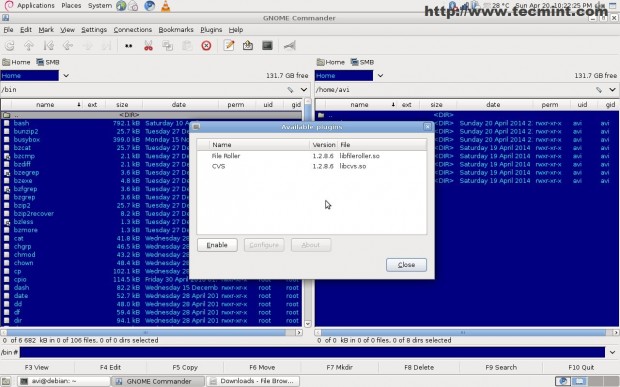
8. Connect remotely. Option available on the User Interface.
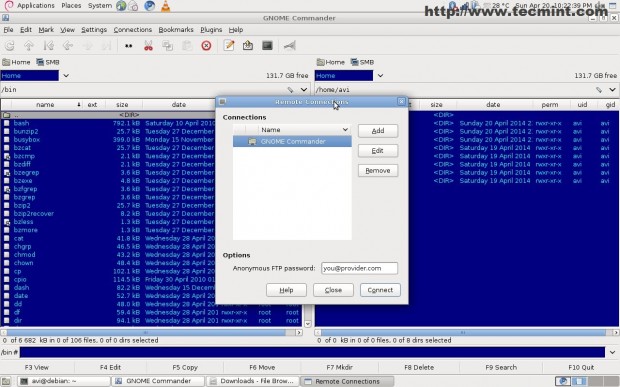
9. Send a file via email, Feature included and available on user Interface.
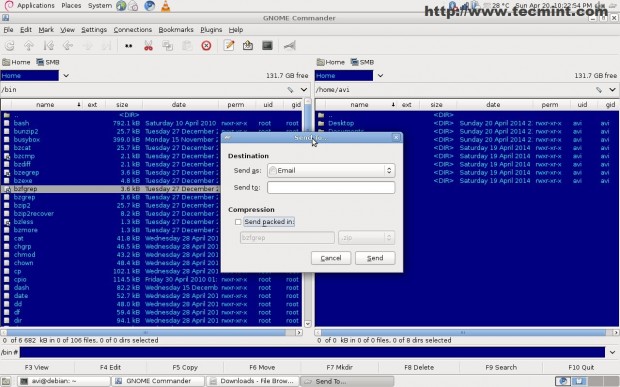
10. Keyboards shortcuts, to work smoothly and fast when file management is the sole concern.

11. Advanced Rename Tool – An important Feature.
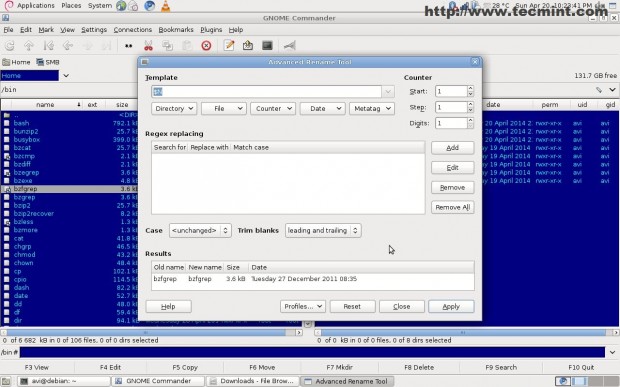
12. Change the file Access permission in GUI window, even a newbie can understand.
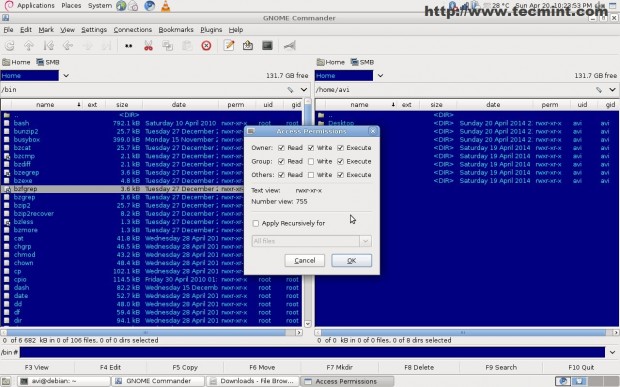
13. Change ownership (chown) from GUI.
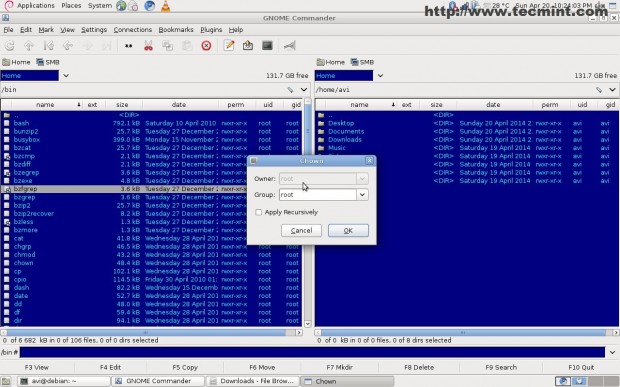
14. File Properties windows. Provides relevant properties Information.
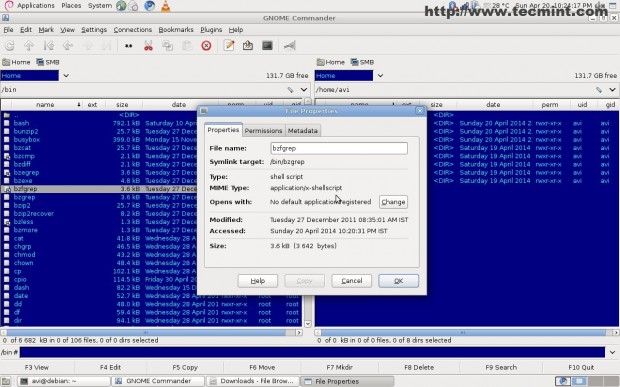
15. Open as root, from the file Menu. Easy Implementation.
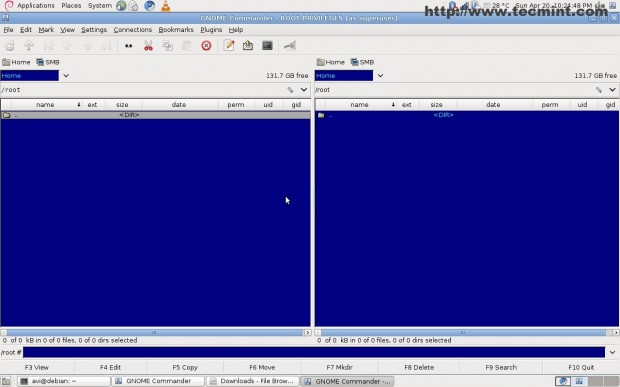
16. Search Box, customisable.
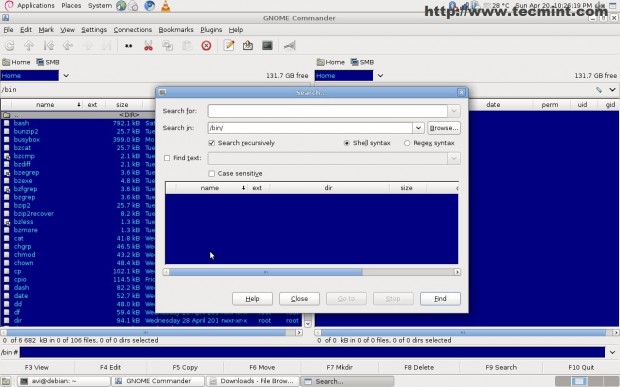
Usability and Area of Application
Gnome Commander is for advanced users whose work involves smart file management. This application is not for those users who want some kind of lucid eye candy in their left/top pane. The integration of this project with inbuilt Linux command Line, Makes it very powerful.
Future of the Project
The project is more than a decade old and is still in development stage suggests its maturity. There are a very few bugs and non of them are serious till the point of time, this article is being written.
Some of the area this project needs to see into is – support for encryption, support for other network protocols and a good support. Moreover adding some kind of eye candy in the browser window will definitely attracts new users.
Conclusion
The project seems very promising at this stage and gives a Geeky experience to End User be it advanced user or Normal User. This is a wonderful project and you must give it a try yourself. This application seems perfect (although Nothing can be perfect) in its working. The ‘files’ operation during testing went smooth and nothing seems to lag/freeze.
That’s all for now. I’ll be here again with another interesting article very soon. Please provide us with your valuable feedback in the comment section. So, that we can improve to serve our readers better. If you like our contents and our works, please share it through all your FOSS enthusiastic Friends/Group and support us Morally.


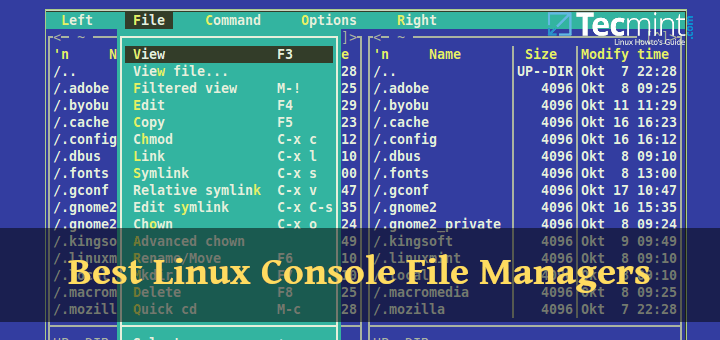
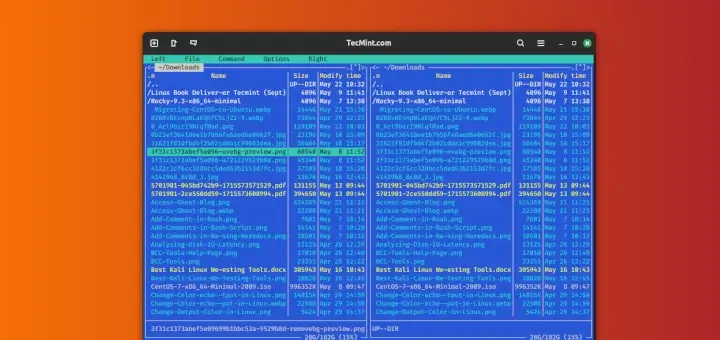
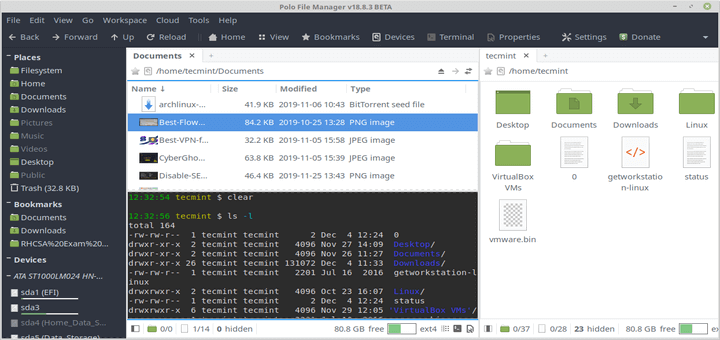
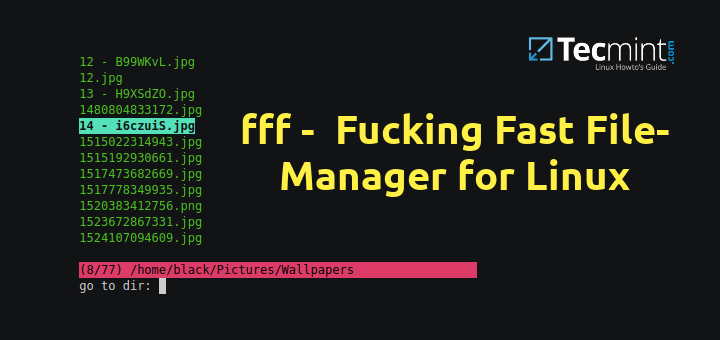
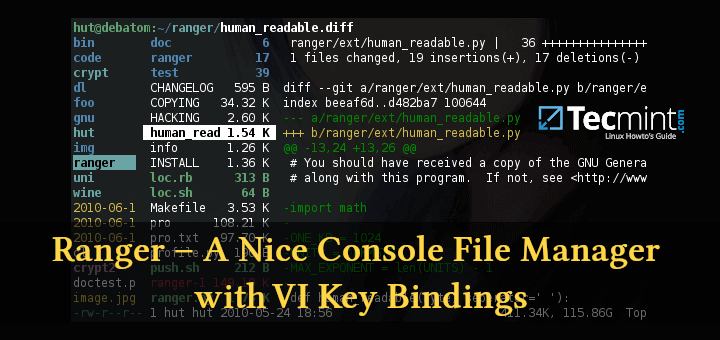
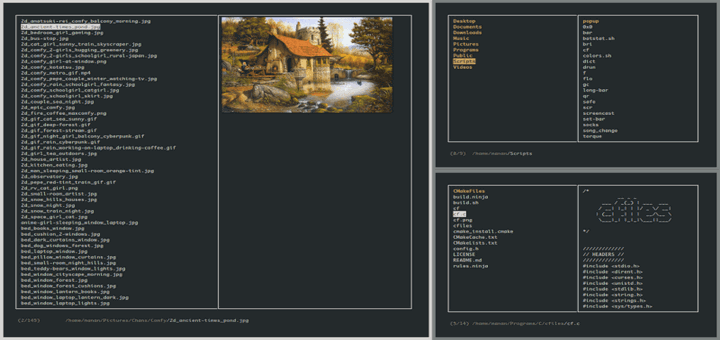
What does a dual panel file manager do exactly?
Can you tell me exactly what is a dual panel file manager do exactly?