Snap Store is a graphical desktop application store with thousands of applications used by millions of people across 41 Linux distributions. In this guide, I will share with you 10 interesting and useful applications I discovered in Snap Store.
If you are new to Snaps, check out our guides about snaps:
1. Standard Notes
Standard Notes is a free, open-source, simple, and private notes app that syncs your notes securely across all your devices. It has a desktop app that you can install on your Linux, Windows, or Mac OS computers, and a mobile app that you can install on your Android, or iOS devices, then write notes wherever you are and sync them with encryption to all your devices. It also supports access to your notes via web browsers.
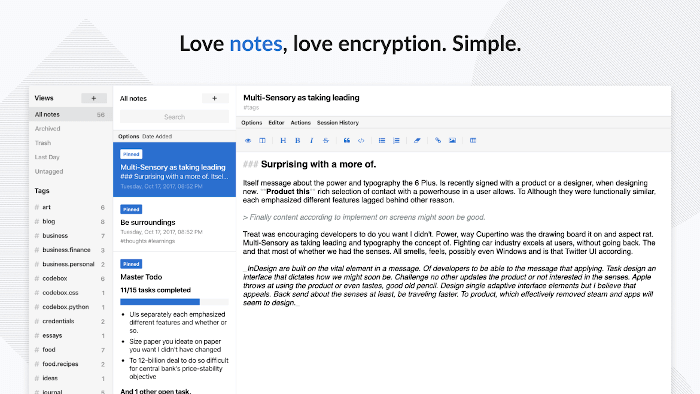
It is feature-rich and secure with end-to-end encryption to keep your notes private. It supports offline access, an unlimited number of devices, an unlimited number of notes, passcode lock protection, a tag system to organize your notes, and the ability to pin, lock, protect, and move notes to trash. It also allows you to recover deleted notes until the trash is emptied.
You can use Standard Notes for personal notes, tasks and todos, password and keys, code and technical procedures, private journals, meeting notes, cross-platform scratchpads, books, recipes and movie titles, health, and fitness log and more.
To install it on your Linux machine, issue the following command:
$ sudo snap install standard-notes
2. Mailspring
Mailspring is a free, modern, and cross-platform desktop email client for Linux, Windows, and Mac OS. It supports all IMAP providers such as Gmail, Office 365, and iCloud. It is packed with modern features you know and love, such as unified inbox, signatures, snoozing, reminders, templates, lightning-fast search and offline search, undo send, advanced shortcuts, and support for Gmail labels.
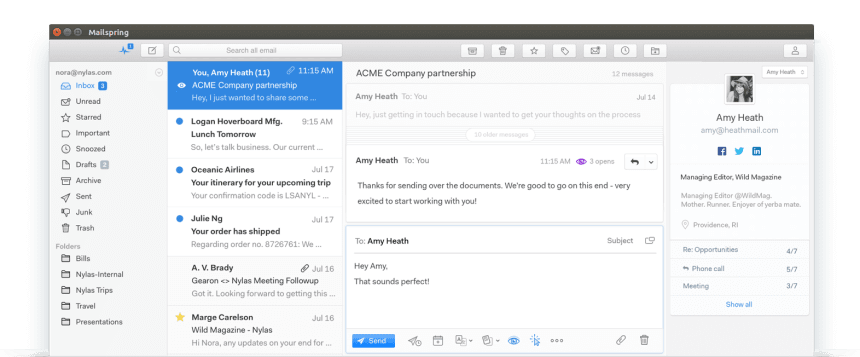
Additionally, it has a built-in “dark” and “ubuntu” and many other themes and layouts so you can style it to match your desktop.
You might want to give it a try because Mailspring uses 50% less RAM, syncs mail faster, and won’t hurt your battery.
You can install Mailspring on Linux using the following command.
$ sudo snap install mailspring
3. BeeKeeper Studio
BeeKeeper Studio open-source, cross-platform SQL editor and database management tool with easy to use interface. It is available for Linux, Mac, and Windows. It currently supports SQLite, MySQL, MariaDB, PostgreSQL, SQL Server, Amazon Redshift, and Cockroach DB databases.
It features a tabbed interface that allows you to run more than one query at a time, auto-complete SQL query editor with syntax highlighting, and SSH connection tunneling which allows you to easily connect to production.

BeeKeeper Studio also supports saving of useful queries for later, query run history to enable you to easily find a query you wrote 2 weeks ago but forgot to save. It also has sensible keyboard shortcuts and a snazzy dark theme.
To install Beekeeper Studio on your system, simply run the following command:
$ sudo snap install beekeeper-studio
4. Productivity Timer
One of the several ways of staying productive or increasing your productivity, particularly on a computer is to track your time. Being more productive is all about getting the most out of the time you have, and on a computer, Productivity timer can help you achieve that.
Productivity Timer is an attractive fully-featured Pomodoro timer for Linux, Windows, and Mac OS. It can help you stay productive while working on your computer. Once installed, if it is enabled, the app always stays on top of other apps running on the system.
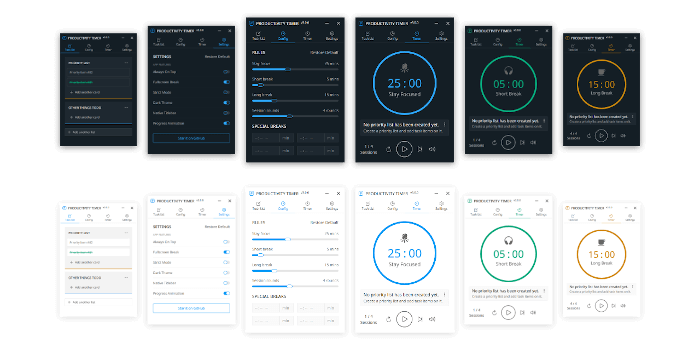
It comes with some nice features such as full-screen breaks, special breaks, strict mode, desktop notification, toggle native title bar, progress on a tray, minimize to tray, close to tray, and the progress animation. Furthermore, it also features auto-start work time, voice assistance, keyboard shortcuts, customizable rules, a built-in task list, and a dark theme. It supports auto-updates as well.
To install Productivity Timer on your Linux computer, run the following command:
$ sudo snap install productivity-timer
5. Sweeper
Clearing out temporary information or files removes unwanted and unneeded files from your computer, and importantly, also frees up more space on your hard drive. One of the useful utilities you can employ for this purpose is Sweeper.
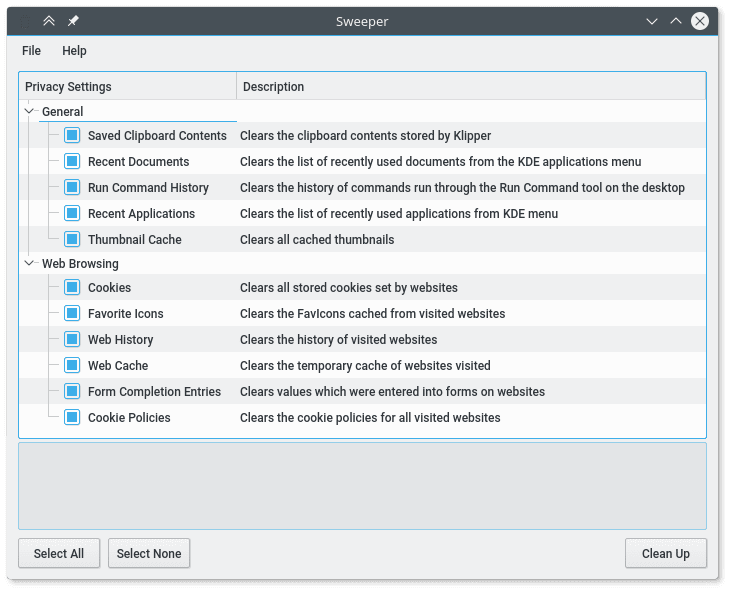
The sweeper is a simple and easy to use utility created by KDE that helps you to quickly clear/remove temporary information, such as web browser history, web page cookies, or a list of recently-opened documents from your computer. This way, it helps users of shared computers maintain privacy.
You can install Sweeper on your Linux computer by running the following command:
$ sudo snap install sweeper --edge
6. Wekan
A Kanban (Japanese word for “visual signal”) board is a useful project or work management tool that is designed to visually depict work at various stages of a process using columns to represent each stage of the process and cards to represent work items. Kanban boards can be used at a personal or organizational level, and the simplest Kanban board consists of three columns: “to-do“, “doing” and “done“.
Although Kanban boards were originally physical (simply divided into vertical columns), have transformed into digital too, we now have many software-based Kanban boards that enable teams that do not meet physically while working to use kanban boards remotely and asynchronously.
Wekan is a free, open-source, and cross-platform collaborative digital kanban board application. It ships with a multitude of useful features, it has been translated to about 50 languages and is used in most countries of the world.

You can install Wekan on your Linux computer by running the following command:
$ sudo snap install wekan
7. Onefetch
Onefetch is a straightforward text-based utility that displays information about a Git project, including the project name, programming language(s), when it was launched, the authors, when changes were last made, project size, and license, directly on your terminal. It only works with Git repositories and supports almost 50 different programming languages.
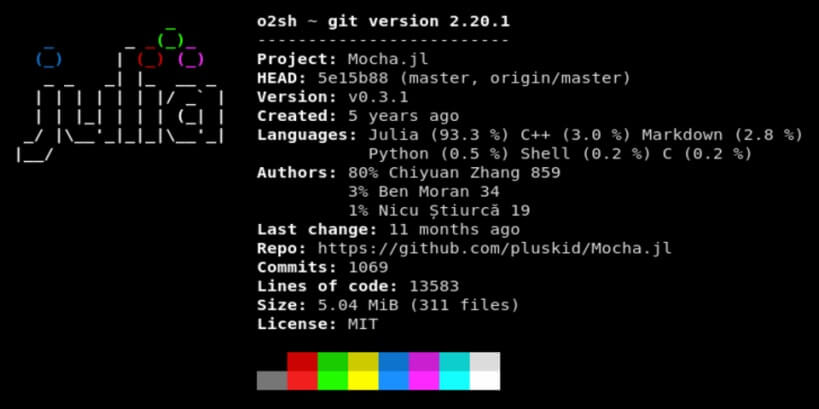
To install Onefetch on your Linux computer, issue the following command:
$ sudo snap install onefetch
8. Ubuntu ISO Download
Ubuntu ISO Download is a simple yet useful command-line program used to download the latest Ubuntu ISOs and verify the hash of the download to ensure that they are not corrupt. For verification, it retrieves both the SHA-256 hash file and signed GPG hash file. After downloading an ISO image, the SHA-256 hash is calculated and compared to the expected value: the ISO image is deleted if a mismatch occurs.
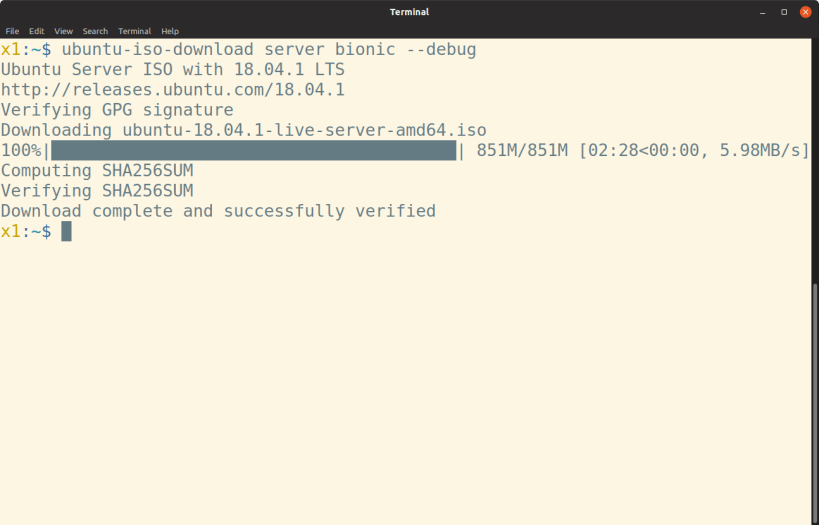
The available flavors are Ubuntu Desktop, Ubuntu Server, Ubuntu Netboot (mini.iso), Kubuntu, Lubuntu, Ubuntu Budgie, Ubuntu Kylin, Ubuntu MATE, Ubuntu Studio, and Xubuntu. Importantly, the release is the codename and must be a currently supported release(and defaults to the latest LTS). Also, only the amd64 architecture is supported for download.
To install Ubuntu ISO Download on Linux, run the following command:
$ sudo install ubuntu-iso-download --classic
9. Fast
Fast is a tiny, zero-dependency, simple, fast, and cross-platform text-based utility for testing your internet download speed from the terminal. It is powered by fast.com – Netflix’s speed testing service and runs on Linux, Windows, and Mac.
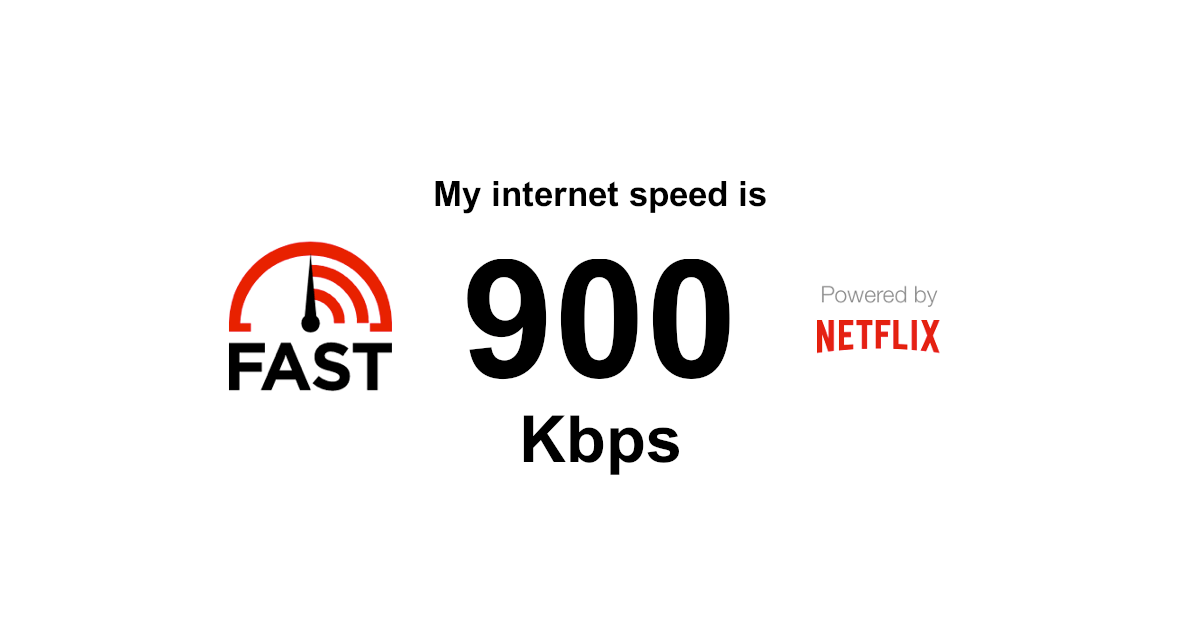
To install fast on your Linux computer, simply issue the following command:
$ sudo snap install fast
10. Snap Store
Last but not least, we have the Snap Store graphical desktop application which is based on GNOME software but optimized for the snap experience. If you prefer using a GUI environment rather than a command-line interface, then you can easily install snaps with a few clicks.
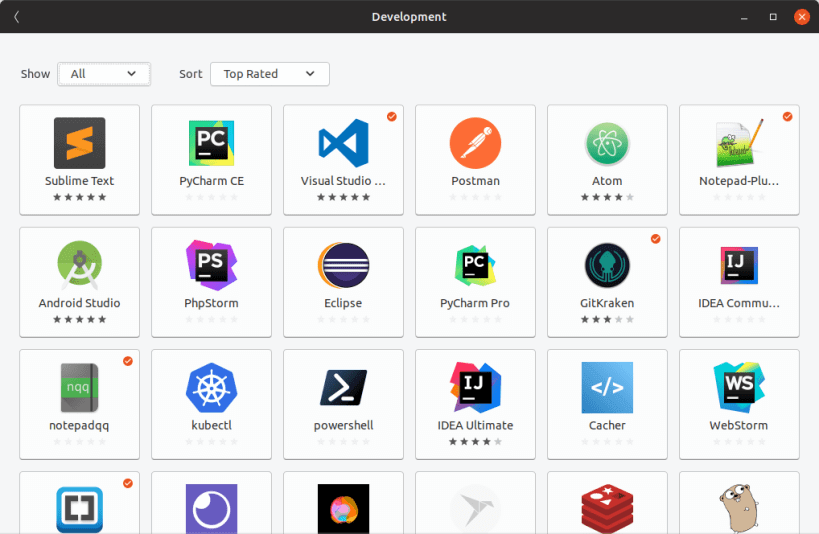
Snap store allows you to access the App Store for Linux from your desktop. It allows you to search/discover, install, and manage snaps on Linux. You can find applications either through browsing categories or searching.
To install Snap Store on your Linux computer, execute the following command:
$ sudo snap install snap-store
There are so many amazing apps in Snap Store unknown to Linux users out there, that I could cover here but unfortunately, that’s all I had for you. I hope you have enjoyed the above list of wonderful applications I discovered in the Snap Store. Are there any applications you want to bring to our attention? Let us know via the feedback form below.



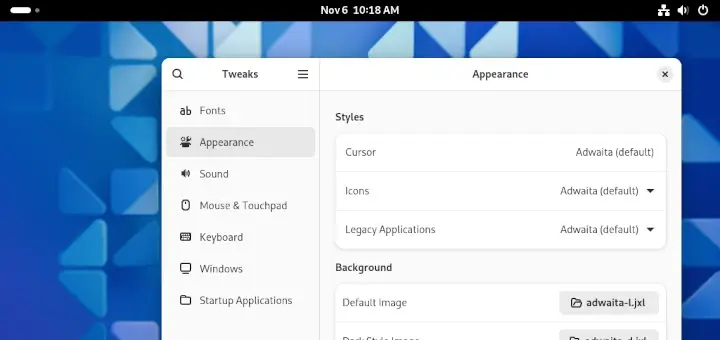

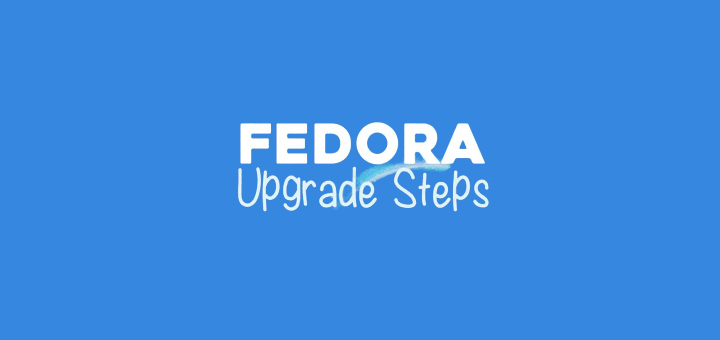


How about including the links???
@Foo,
We have added links to each application as requested…
It appears that Mailspring MIGHT be a good email alternative but you failed to tell us that it’s VERY expensive if you want to work with more than 4 email accounts. $8 per month is highway robbery. This is actually an important fact that should have been included in this article.
@John
I only tested it with 2 email accounts I guess that is why I didn’t encounter this. We will cross-check this. But many thanks for sharing your thoughts with us.