While writing program files or normal text files, programmers and writers sometimes want to know the difference between two files or two versions of the same file.
When you compare two computer files on Linux, the difference between their contents is called a diff. This description was born out of a reference to the output of diff, the well-known Unix command-line file comparison utility.
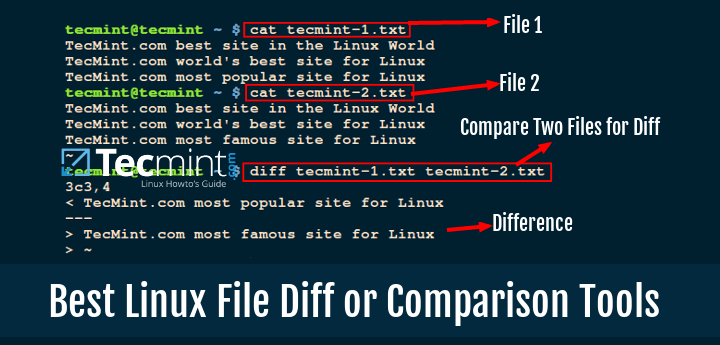
There are several file comparison tools that you can use on Linux, and in this review, we shall look at some of the best terminal-based and GUI diff tools you can take advantage of while writing code or other text files.
1. diff Command
I like to start with the original Unix command-line tool that shows you the difference between two computer files. Diff is simple and easy to use, it comes pre-installed on most Linux distributions, which compares files line by line and outputs the difference between them.
To compare two files and display the differences.
$ diff file1.txt file2.txt
You can check out the manual entry for diff to easily use it.
# man diff
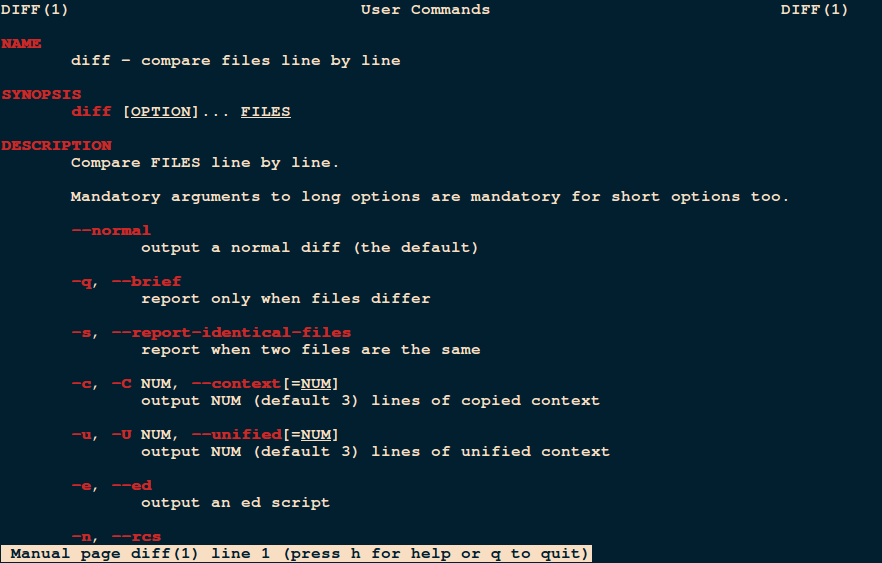
There are some wrappers for the diff tool that enhance its functionality and these include:
colordiff Command
Colordiff is a Perl script that produces the same output as diff, but with color and syntax highlighting. It has customizable color schemes.
You can install Colordiff on your Linux systems, using default package manager tools called yum, dnf, and apt-get or apt as shown.
$ sudo apt install colordiff [On Debian, Ubuntu and Mint] $ sudo yum install colordiff [On RHEL/CentOS/Fedora and Rocky/AlmaLinux] $ sudo emerge -a sys-apps/colordiff [On Gentoo Linux] $ sudo apk add colordiff [On Alpine Linux] $ sudo pacman -S colordiff [On Arch Linux] $ sudo zypper install colordiff [On OpenSUSE]
To compare directories recursively.
$ colordiff file1.txt file2.txt
You can check out the manual entry for colordiff as shown.
# man colordiff
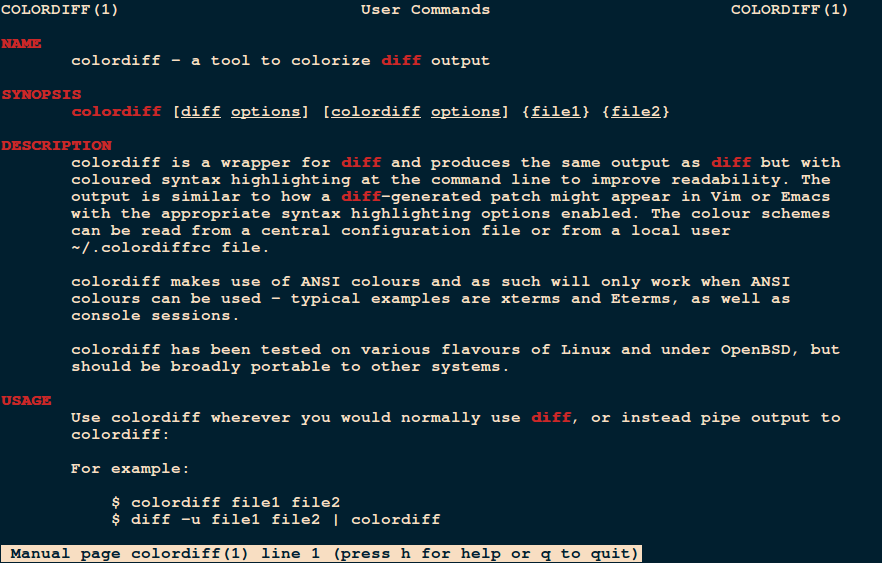
wdiff Command
The wdiff utility is a front-end to diff command used to compare files on a word-by-word basis. This program is very useful when comparing two texts for changed words and for which paragraphs have been refilled.
To install wdiff on your Linux systems, run:
$ sudo apt install wdiff [On Debian, Ubuntu and Mint] $ sudo yum install wdiff [On RHEL/CentOS/Fedora and Rocky/AlmaLinux] $ sudo emerge -a sys-apps/wdiff [On Gentoo Linux] $ sudo apk add wdiff [On Alpine Linux] $ sudo pacman -S wdiff [On Arch Linux] $ sudo zypper install wdiff [On OpenSUSE]
To display the two files side-by-side, highlighting the word-level differences.
$ wdiff file1.txt file2.txt
Use wdiff manual for how to use it on Linux.
# man wdiff
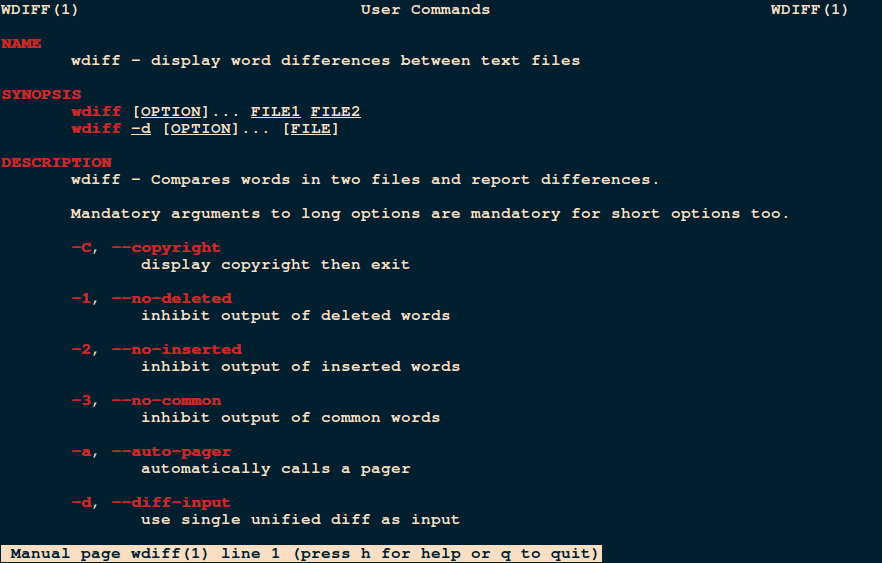
2. Vimdiff Command
Vimdiff works in an advanced manner in comparison to the diff utility, which enables a user to edit up to four versions of a file while showing their differences. When you run it, Vimdiff opens two or three, or four files using the Vim text editor.
To use vimdiff, you’ll need to have Vim installed on your system, but if it’s not installed, you can install it using your package manager.
$ sudo apt install vim [On Debian, Ubuntu and Mint] $ sudo yum install vim [On RHEL/CentOS/Fedora and Rocky/AlmaLinux] $ sudo emerge -a sys-apps/vim [On Gentoo Linux] $ sudo apk add vim [On Alpine Linux] $ sudo pacman -S vim [On Arch Linux] $ sudo zypper install vim [On OpenSUSE]
To compare two files using vimdiff, you would execute the following command.
$ vimdiff file1.txt file2.txt
You can also use vimdiff to compare three files.
$ vimdiff file1.txt file2.txt file3.txt
For more detailed information and usage options, you can access the manual page by running.
$ man vimdiff
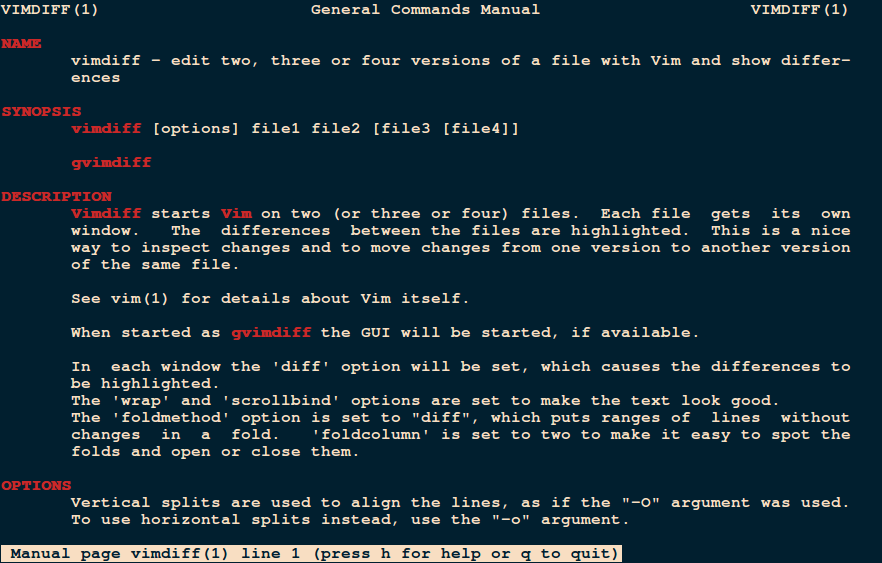
3. sdiff
The sdiff command is used to compare two files side by side, highlighting the differences between them. It displays the contents of the two files in separate columns, with added lines prefixed by ">", deleted lines prefixed by "<", and common lines displayed without any prefixes.
The sdiff command typically comes with the standard installation of most Linux distributions. However, if it is not installed, you can install it using your package manager.
$ sudo apt install diffutils [On Debian, Ubuntu and Mint] $ sudo yum install diffutils [On RHEL/CentOS/Fedora and Rocky/AlmaLinux] $ sudo emerge -a sys-apps/diffutils [On Gentoo Linux] $ sudo apk add diffutils [On Alpine Linux] $ sudo pacman -S diffutils [On Arch Linux] $ sudo zypper install diffutils [On OpenSUSE]
To compare two files and display the differences side by side.
$ sdiff file1.txt file2.txt
Having looked at the old-school diff tools, let’s quickly move to some GUI diff tools available on Linux.
4. Kompare
Kompare is a graphical diff and merge tool that allows users to compare and view differences between files and also merge them.
To install Kompare on Linux distributions, you can use the package manager specific to your system.
$ sudo apt install kompare [On Debian, Ubuntu and Mint] $ sudo yum install kompare [On RHEL/CentOS/Fedora and Rocky/AlmaLinux] $ sudo emerge -a sys-apps/kompare [On Gentoo Linux] $ sudo apk add kompare [On Alpine Linux] $ sudo pacman -S kompare [On Arch Linux] $ sudo zypper install kompare [On OpenSUSE]
Some of its features include:
- Supports multiple diff formats
- Supports comparison of directories
- Supports reading diff files
- Customizable interface
- Creating and applying patches to source files
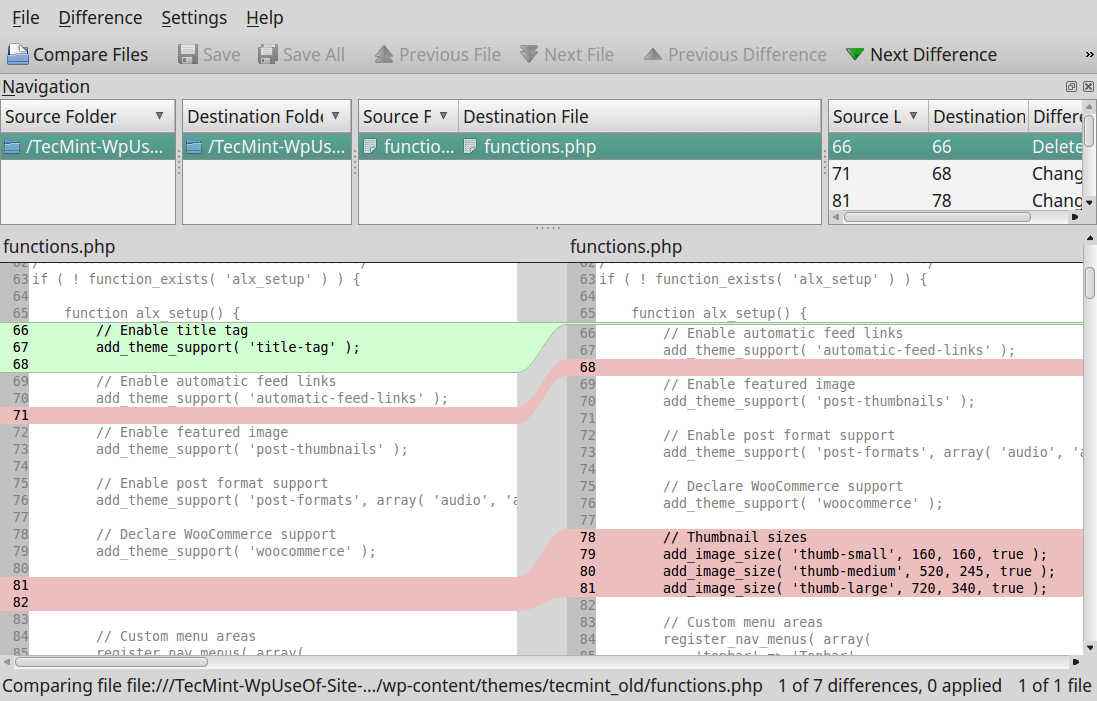
5. DiffMerge
DiffMerge is a cross-platform GUI application for comparing and merging files. It has two functionality engines, the Diff engine which shows the difference between two files, and supports intra-line highlighting and editing, and a Merge engine which outputs the changed lines between three files.
It has got the following features:
- Supports directory comparison
- File browser integration
- Highly configurable
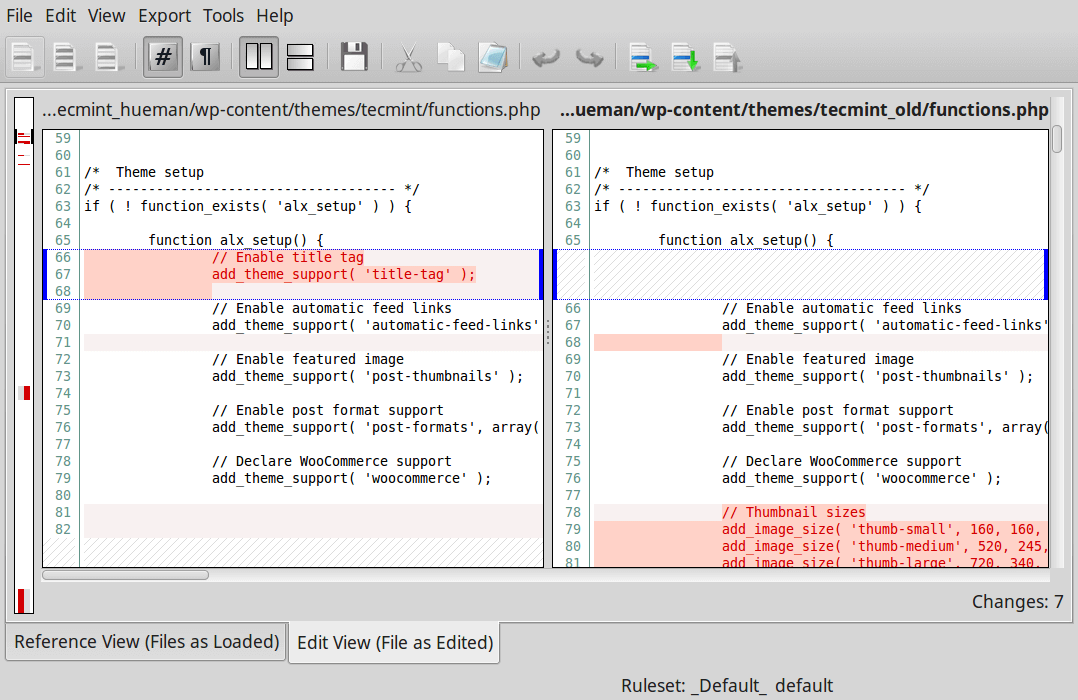
6. Meld – Diff Tool
Meld is a lightweight GUI diff and merge tool, which enables users to compare files, directories plus version-controlled programs. Built specifically for developers, it comes with the following features:
- Two-way and three-way comparison of files and directories
- Update of file comparison as a user types more words
- Makes merges easier by using auto-merge mode and actions on changed blocks
- Easy comparisons using visualizations
- Supports Git, Mercurial, Subversion, Bazaar plus many more
To install Meld on Linux, you can use your package manager to install it from the official repositories.
$ sudo apt install meld [On Debian, Ubuntu and Mint] $ sudo yum install meld [On RHEL/CentOS/Fedora and Rocky/AlmaLinux] $ sudo emerge -a sys-apps/meld [On Gentoo Linux] $ sudo apk add meld [On Alpine Linux] $ sudo pacman -S meld [On Arch Linux] $ sudo zypper install meld [On OpenSUSE]
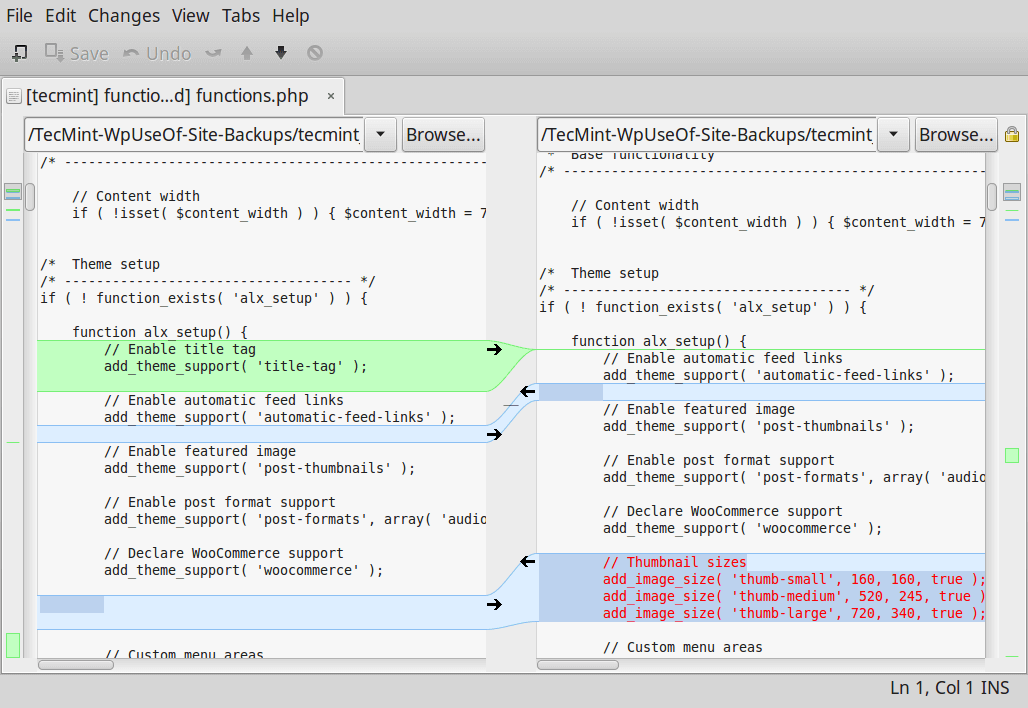
7. Diffuse – GUI Diff Tool
Diffuse is another popular, free, small, and simple GUI diff and merge tool that you can use on Linux. Written in Python, It offers two major functionalities, that is: file comparison and version control, allowing file editing, and merging files, and also output the difference between files.
To install Diffuse on Linux, you can use your package manager as shown.
$ sudo apt install diffuse [On Debian, Ubuntu and Mint] $ sudo yum install diffuse [On RHEL/CentOS/Fedora and Rocky/AlmaLinux] $ sudo emerge -a sys-apps/diffuse [On Gentoo Linux] $ sudo apk add diffuse [On Alpine Linux] $ sudo pacman -S diffuse [On Arch Linux] $ sudo zypper install diffuse [On OpenSUSE]
You can view a comparison summary, select lines of text in files using a mouse pointer, match lines in adjacent files, and edit different files.
Other features include:
- Syntax highlighting
- Keyboard shortcuts for easy navigation
- Supports unlimited undo
- Unicode support
- Supports Git, CVS, Darcs, Mercurial, RCS, Subversion, SVK, and Monotone
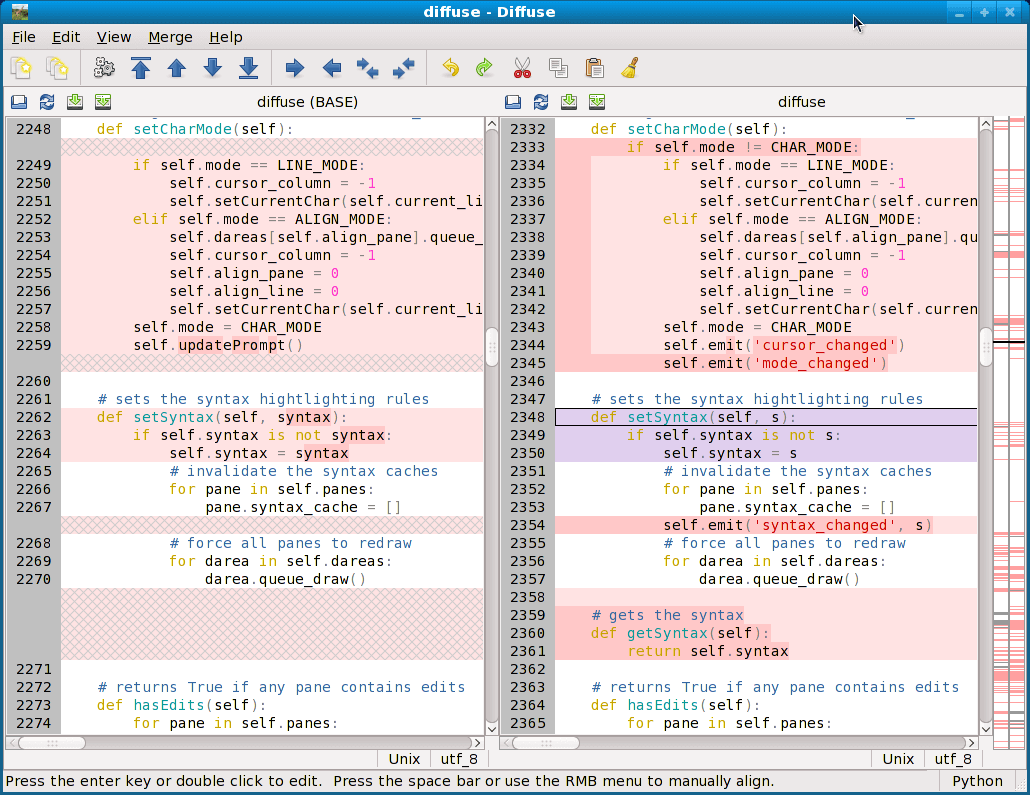
8. XXdiff – Diff and Merge Tool
XXdiff is a free, powerful file and directory comparator and merge tool that runs on Unix-like operating systems such as Linux, Solaris, HP/UX, IRIX, and DEC Tru64. One limitation of XXdiff is its lack of support for Unicode files and inline editing of diff files.
It has the following list of features:
- Shallow and recursive comparison of two, three files or two directories
- Horizontal difference highlighting
- Interactive merging of files and saving of resulting output
- Supports merge reviews/policing
- Supports external diff tools such as GNU diff, SIG diff, Cleareddiff, and many more
- Extensible using scripts
- Fully customizable using resource files plus many other minor features
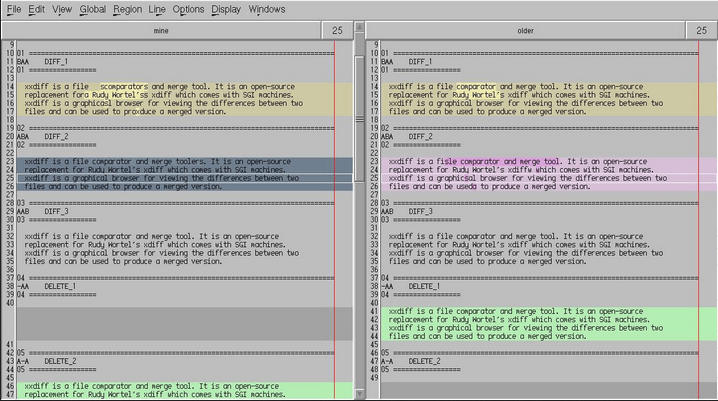
9. KDiff3 – – Diff and Merge Tool
KDiff3 is yet another cool, cross-platform diff and merge tool made from KDevelop, which works on all Unix-like platforms including Linux and Mac OS X, Windows.
To install KDiff3 on Linux, you can use your package manager as shown.
$ sudo apt install kdiff3 [On Debian, Ubuntu and Mint] $ sudo yum install kdiff3 [On RHEL/CentOS/Fedora and Rocky/AlmaLinux] $ sudo emerge -a sys-apps/kdiff3 [On Gentoo Linux] $ sudo apk add kdiff3 [On Alpine Linux] $ sudo pacman -S kdiff3 [On Arch Linux] $ sudo zypper install kdiff3 [On OpenSUSE]
It can compare or merge two to three files or directories and has the following notable features:
- Indicates differences line by line and character by character
- Supports auto-merge
- In-built editor to deal with merge-conflicts
- Supports Unicode, UTF-8, and many other codecs
- Allows printing of differences
- Windows Explorer integration support
- Also supports auto-detection via byte-order-mark “BOM”
- Supports manual alignment of lines
- Intuitive GUI and many more
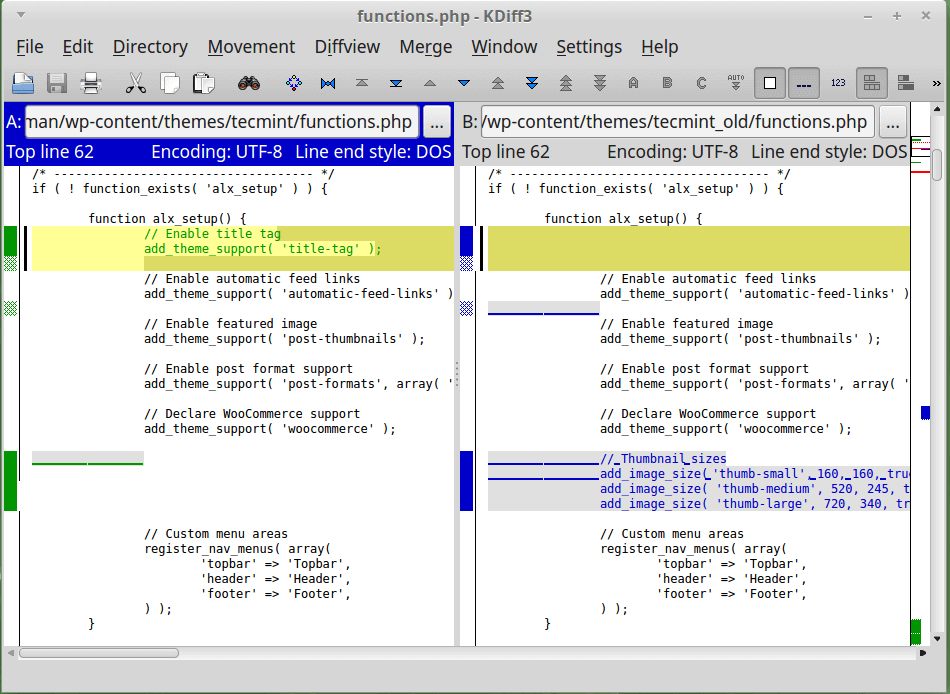
10. TkDiff
TkDiff is also a cross-platform, easy-to-use GUI wrapper for the Unix diff tool, that provides a side-by-side view of the differences between two input files. It can run on Linux, Windows, and Mac OS X.
Additionally, it has some other exciting features including diff bookmarks, a graphical map of differences for easy and quick navigation plus many more.
To install TkDiff on Linux, you can use your package manager as shown.
$ sudo apt install tkdiff [On Debian, Ubuntu and Mint] $ sudo yum install tkdiff [On RHEL/CentOS/Fedora and Rocky/AlmaLinux] $ sudo emerge -a sys-apps/tkdiff [On Gentoo Linux] $ sudo apk add tkdiff [On Alpine Linux] $ sudo pacman -S tkdiff [On Arch Linux] $ sudo zypper install tkdiff [On OpenSUSE]
Conclusion
Having read this review of some of the best file and directory comparator and merge tools, you probably want to try out some of them.
These may not be the only diff tools available you can find on Linux, but they are known to offer some of the best features, you may also want to let us know of any other diff tools out there that you have tested and think deserve to be mentioned among the best.

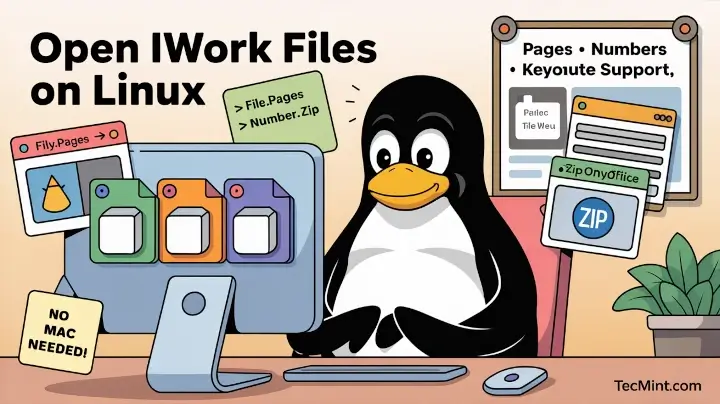
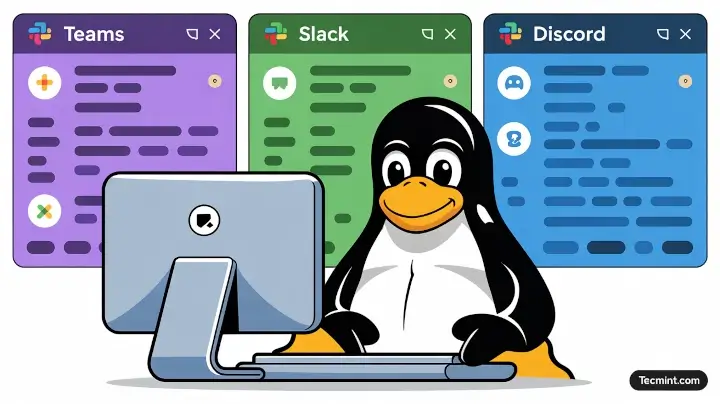


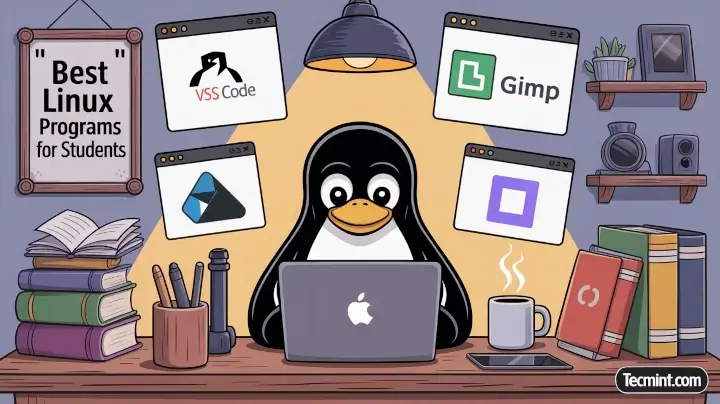
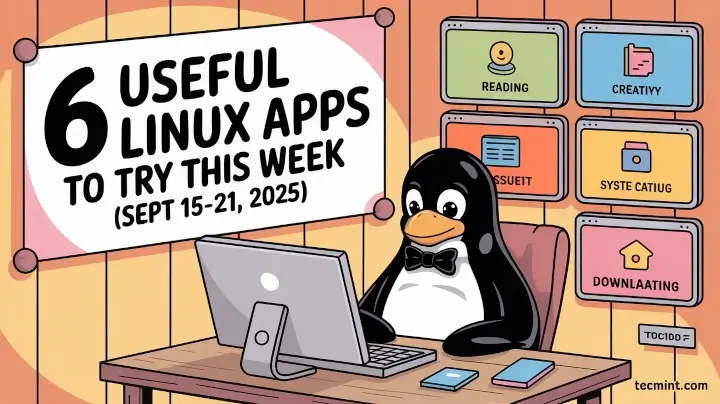
You didn’t mention sdiff, which is installed by default, at least in Fedora/RHEL that displays both files side-by-side.
I use sdiff extensively. It has an option
-w nto select the column width for display.That’s really the only option I need.
@David,
You are correct, and I apologize for not mentioning sdiff in article.
sdiff is a command-line tool available in many Linux distributions, including Fedora and RHEL, and it is used to display two files side-by-side, highlighting the differences between them.
I wanted to say that I advise you not to waste your time with text diff. A human has difficulties understanding the diff between a text diff.
I have just tried kompare file1.txt file2.txt and it does a good job to show you the diff.
I’ve created a free Linux tool to compare files while ignoring differences in whitespace.
It has many other options for ignoring comments or timestamps, sorting the input files, doing search/replace, ignoring certain lines, etc.
After preprocessing the input files, it runs the Linux tools meld, gvimdiff, tkdiff, or kompare on these intermediate files.
To download it from Github:
Thanks! (Xubuntu > All applications > Software > (Search for) Meld.
Also remember Visual Studio code, it’s just lovely
@Amin
Many thanks for sharing, we will check it out.
@Amin I was just about to suggest the same when I saw your comment. I just wanted to add that I didn’t need to install any extensions to do this. Right clicked on the first file (to bring up the context menu) and then chose ‘Select for Compare‘. I will not bore you with what has to be done with the second file.
I use Meld. It’s easy for compare files/folder
I’m trying to walk away from a 2010 macbook. I’ve replaced all functionality except for filemerging. The last reason I have to book my mac is I’m the diff /merge utility in the free program TextWrangler (now BBedit) being irreplaceable.
Do any of these or any program offer both line level and word level merging in a graphic environment? With BBedit, I can walk through a work and use content from either input file without much need to re-key any of it, I’m just selecting a or b, either at the line level, or word level. I’ve not been able to find anything in Linux that does this, line level only.
Hey Aaron, thanks for the article. Do you have any benchmark comparing the software? I am asking because I use Meld and making a diff of a 100Mb SQL file just take forever, a little better if I turn off the syntax coloring but still take forever…
Got any advice for comparing large files?
Thanks in advance
@Nicolas
You can try the other tools in the list. They are equally good.
Ughh… sorry but “Intuitive GUI” does not describe Kdiff3. I mean, Kdiff3 is probably the best merge-tool available for any version control environment and I do use it roughly weekly. However, after using it for 10 years, I still find its GUI barely usable. I would describe it as best tool for file merging despite horrific GUI.
@Mikko
Really, okay! Many thanks for sharing with us first class experience.
Thanks for this write-up on the diff tools. The best I’ve ever read with the most tools!
@fireboy
Welcome, thanks for reading through, hope you enjoyed it.
I use the Intellij Community Edition (Open Source). It can even be run as stand-alone diff tool. It is available for all platforms. I use it equally on Debian GNU/Linux and Windows.
@Oliver
Many thanks for mentioning Intellij Community Edition, we’ll check it out.
Many text editors, such as notepad++, editpad, textpad… have a comparison tool.
@skan
Yes, this is true. But sometimes users prefer standalone applications which offer several functionalities. Thanks for the response.
I’ve been using BeyondCompare for years and although it’s not free so once in a while I venture off and try other diff tools, I always come back to BeyondCompare for its strong feature set and overall well thought out design. It basically does everything well to very well.
Some things off the top of my head:
@Henry
We’ll give it a try, although it’s not free. Many thanks for sharing.
I use Double Commander. Its technically a file manager but the built-in file/directory sync is amazing.
@Don
Yup, thanks for the feedback.
Not sure whether this fits the criteria because it’s an online tool, but it’s a very handy utility for small code snippets: http://linediff.com/ – you can take two snippets of code, diff them and it’s render a nice github like html page that you can then share with coworkers.
@John,
Thanks for sharing, its really nice online tool for comparing difference between two files, I think it should make it to this list..I ask author to add this tool to this article..
Unfortunately, directory comparison in “kompare” has been broken since 2010 (see: https://bugs.kde.org/show_bug.cgi?id=257558) if (1) any of the files in one directory is missing in the other, or (2) if there is a binary file in either directory.
It will still display differences in these cases, but will not allow you to save any merges.
@Alan Schmidt
Thanks for letting us know about this issue, i will try to check that out. I hope users will also share more about this.
I also use kdiff3
@David Pérez
Many thanks for the feedback, kdiff3 has been praised by several users and i think it has to come in the list.
There is also TkDiff ( https://sourceforge.net/projects/tkdiff/ ).
For me, its main advantage is that it is composed of a single executable Tcl/Tk script file that can easily be installed by a regular user on any system where the tlc and tk libs are available.
On Debian based system, tkdiff can be bound in the package tkcvs
@Stephane
I did not actually know about it, thanks for your feed. TkDiff will be added to the list above
I use kdiff3 (http://kdiff3.sourceforge.net/) which can compare three files (or directory trees) and has a nice interface for merging
@abc
Thanks for mentioning it, i see a lot of users have tried it out, therefor it deserves to be among the best.
Have a look at kdiff3
http://kdiff3.sourceforge.net/
@Martin
Thanks for mentioning kdiff3, it will be added to the list
You forgot to mention ‘diffpdf’ which compares two PDF files textually or visually.
@Diarmuid,
Thanks for suggesting
diffpdftool, we will include in the writeup right away..