In this era of Information Technology, data is all important. A data needs to be available across several machines at one/different point of time. Thus the concept of cloud storage was introduced. ‘Dropbox‘, the file hosting and cloud storage service enables each of its user to create a special folder on each machine and then sync them so that on each box, the same folder with same content is available.

Here in this article we will be throwing light on Dropbox, its feature, usages, area of application and installation on various Linux distributions.
What is Dropbox?
Dropbox is a cloud storage service which provides real time data syncing across multiple platforms and architectures. It is a tool which is very useful in managing data on the go. It lets you edit, update content and share your work with your family and friends. Real time syncing across various devices is now a cake-walk.
Features of Dropbox
- Get 2 GB online storage for free.
- Get up-to 16 GB online storage with referrals.
- Pro Dropbox account gets 500GB online storage.
- Business accounts are supported and it starts with 1 TB online storage with 5 Users.
- Available for all known platforms Windows, Mac and Linux.
- Available for most of the mobile platforms Symbian, Android, iOS.
- Available for most of the devices Laptops, Desktops, Servers, Mobile – Blackberry, iPhone, ipad.
- Works even when you are working offline.
- Transfer only changed/new content.
- Can be configured to set bandwidth limit.
- Files Available on the go.
- Edit files in real-time directly in dropbox.
- Easy sharing and User-Friendly file upload.
Installation of Dropbox in Linux
Firstly, go the official download page to grab a latest version (i.e. Dropbox 2.6.25) according to your system architecture.
Alternatively, you may also use following direct links to download and install the latest version using following commands.
On Ubuntu/Linux Mint
$ wget https://linux.dropbox.com/packages/ubuntu/dropbox_1.6.0_i386.deb [32-bit] $ sudo dpkg -i dropbox_1.6.0_i386.deb $ wget https://linux.dropbox.com/packages/ubuntu/dropbox_1.6.0_amd64.deb [64-bit] $ sudo dpkg -i dropbox_1.6.0_amd64.deb
On Debian
$ wget https://linux.dropbox.com/packages/debian/dropbox_1.6.0_i386.deb [32-bit] $ sudo dpkg -i dropbox_1.6.0_i386.deb $ wget https://linux.dropbox.com/packages/debian/dropbox_1.6.0_amd64.deb [64-bit] $ sudo dpkg -i dropbox_1.6.0_amd64.deb
On RHEL/CentOS and Fedora
# wget https://linux.dropbox.com/packages/fedora/nautilus-dropbox-1.6.0-1.fedora.i386.rpm [32-bit] # rpm -Uvh nautilus-dropbox-1.6.0-1.fedora.i386.rpm $ wget https://linux.dropbox.com/packages/fedora/nautilus-dropbox-1.6.0-1.fedora.x86_64.rpm [64-bit] # rpm -Uvh nautilus-dropbox-1.6.0-1.fedora.x86_64.rpm
After successful installation. Click ‘Start Dropbox‘ button to begin installation, it will download latest version for your system.
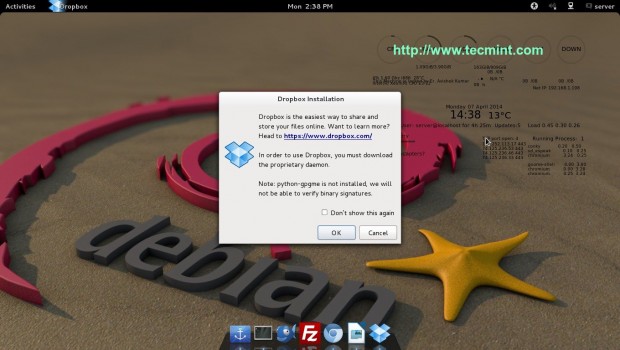
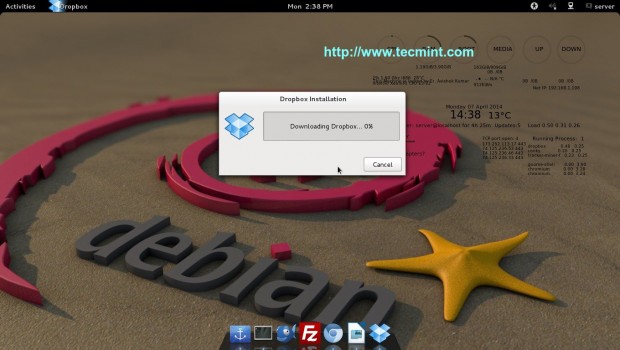
After that, Dropbox setup will prompt you to login with your existing account or create one if you don’t.
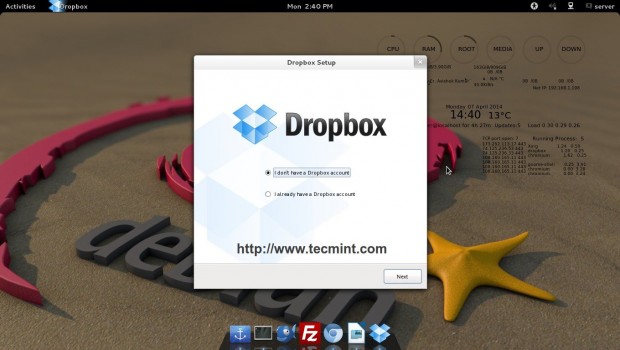
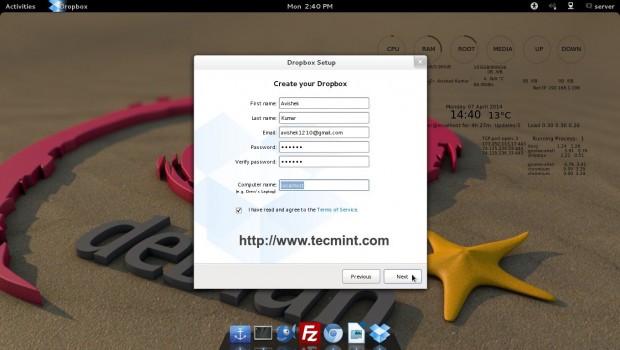
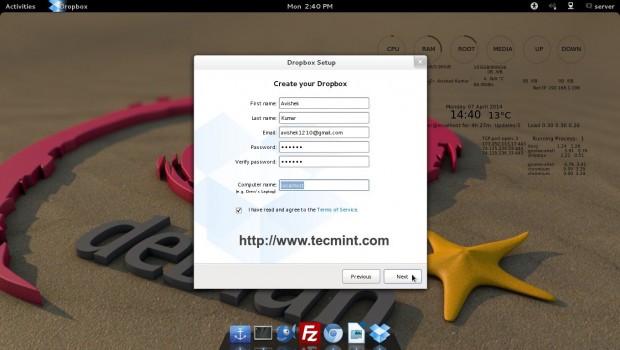
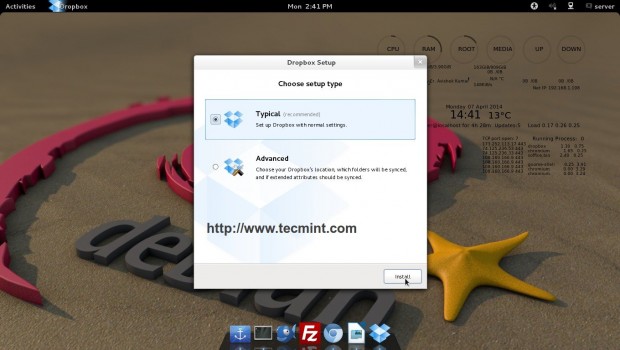
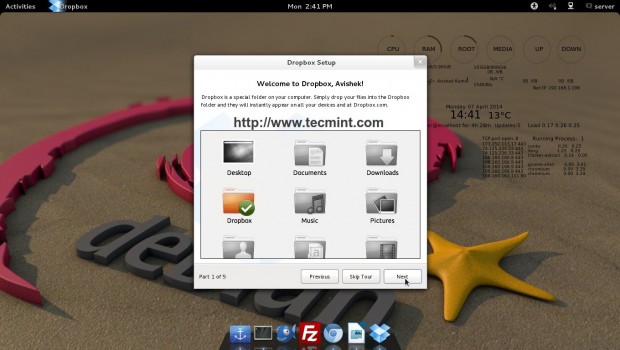
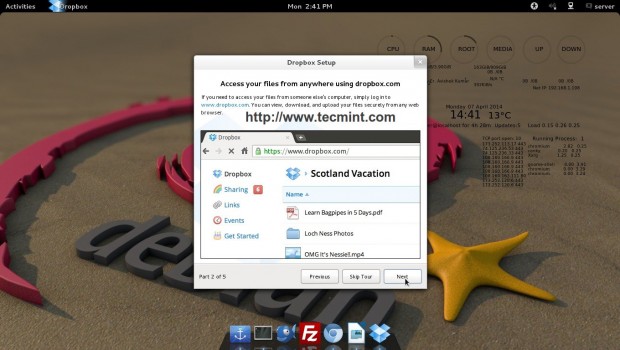
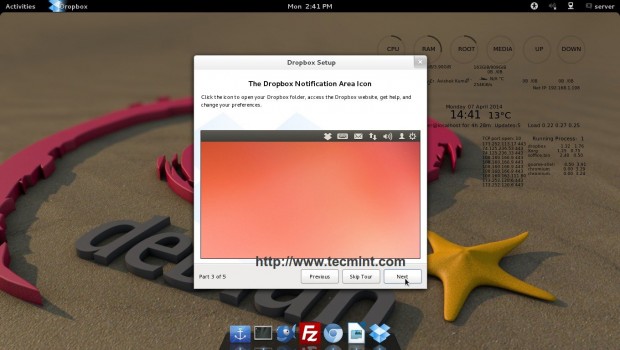
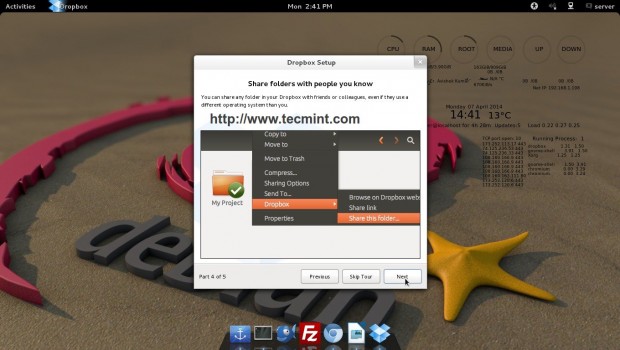
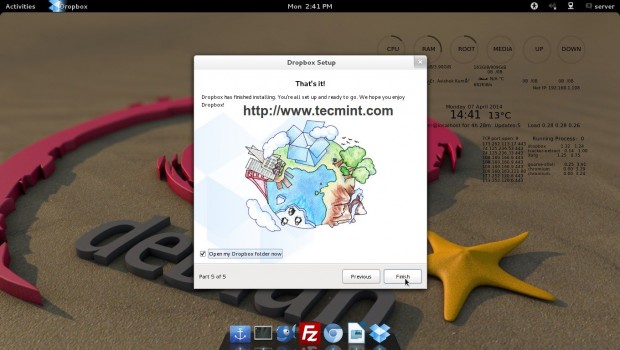
After this, we need to install Dropbox client across all the box we need. Just login and start syncing in real-time from the special Dropbox folder.
Security
Well security of data is a major concern and in cloud storage service, when you are not aware of where your data is going to be saved, can we trust Dropbox?
Well at present time, Dropbox don’t support own private key to secure data. But it stores data in encrypted form which means you can be assured that your data is safe.
It shows a promising future. No doubt the developer should concentrate more on security point of view.
Conclusion
Dropbox is a brilliant cloud storage Application, most of us are aware of. If you have not tried it till now, you must give it a try and mind it you would never regret.
That’s all for now. I’ll be here again with another interesting article soon. Till then stay tuned and connected to Tecmint. Don’t forget to provide us with your valuable feedback in our comment section.


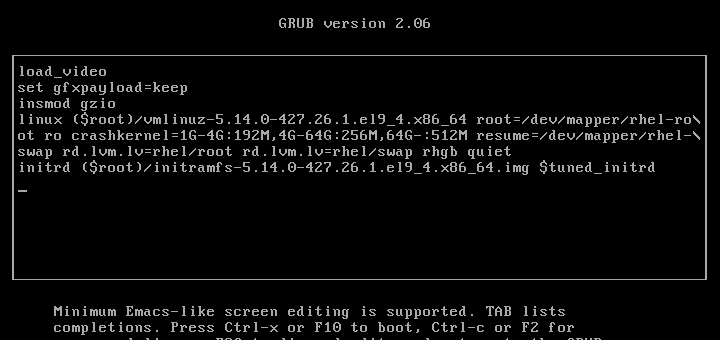
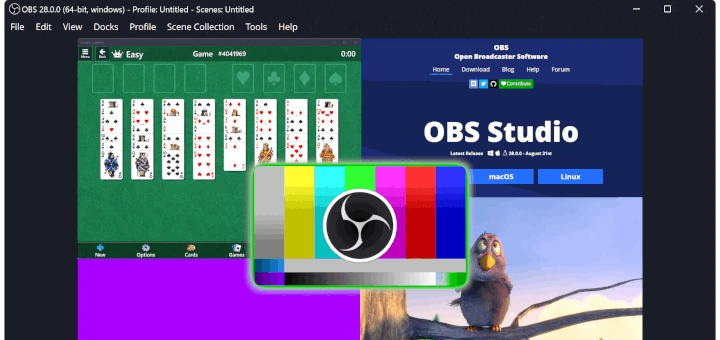
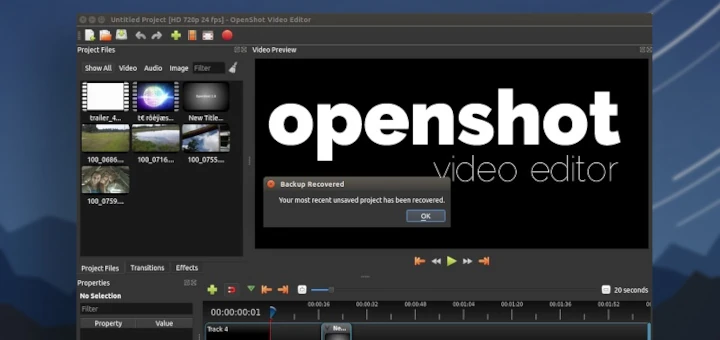


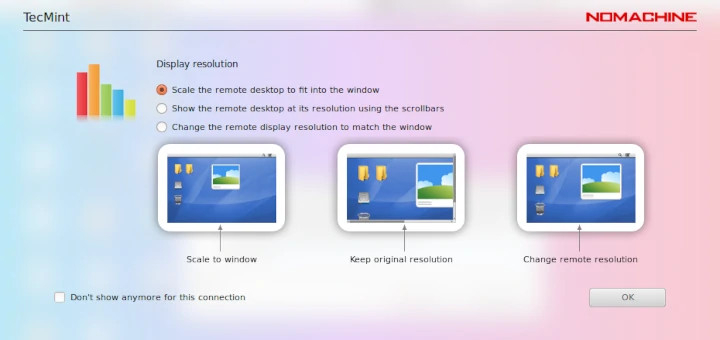
Thank you, this article is damn useful!
@steve: You have to start your dropboxd first (it’s a daemon for your Dropbox).
Or to make it easier, use the official Python script from Dropbox.
Hi,
nice article, thanks. I am already a Dropoox user and just changed the distro on my computers from Ubuntu 12.04 to CentOS 6.5.
Dropbox installation was OK on CentOS and it worked, but after a while after restarting the computer Dropbox doesn’t start, not even from the Menü.
Have you got any idea what can cause this?
Thanks in advance,
Steve
files cloud storage by ubuntu is the best.
Dear Adzuno,
better come with strong points so that our readers can benefit from it.