This article details how to obtain IPv6 connectivity on OpenVPN using Debian Linux. The process has been tested on Debian 7 on a KVM VPS with IPv6 connectivity as the server, and a Debian 7 desktop. The commands are to be run as root.

What is OpenVPN?
OpenVPN is a VPN program that uses SSL/TLS to create secure, encrypted VPN connections, to route your Internet traffic, thus preventing snooping. Open VPN is highly capable of transparently traversing through firewalls. In fact, if the situation requires it, you can run it on the same TCP port as HTTPS (443), making the traffic indistinguishable and thus virtually impossible to block.
OpenVPN can use a variety of methods such as pre-shared secret keys, certificates, or usernames/passwords, to let clients authenticate to the server. OpenVPN uses the OpenSSL protocol and implements many security and control features such as challenge response authentication, single sign-on capability, load balancing and failover features and multi daemon support.
Why use OpenVPN?
Think secure communications – think OpenVPN. If you do not want anyone snooping on your internet traffic, use OpenVPN to route all your traffic through a highly encrypted, secure tunnel.
This is especially important when connecting to public WIFI networks in airports and other places. You can never be sure as to who is snooping on your traffic. You can channel your traffic through your own OpenVPN server to prevent snooping.
If you are in any of the countries that routinely monitor all your traffic and block websites at will, you can use OpenVPN over TCP port 443, to make it indistinguishable from HTTPS traffic. You can even combine OpenVPN with other security strategies like tunnelling your OpenVPN traffic over an SSL tunnel, to beat Deep Packet Inspection techniques that might be able to identify OpenVPN signatures.
System Requirements
OpenVPN requires very minimal requirements to run. A system with 64 MB RAM and 1 GB HDD space is enough to run OpenVPN. OpenVPN runs on almost all the mainstream Operating Systems.
Installation and Configuration of OpenVPN on Debian 7
Install OpenVPN on Master Server
Run the following command to install OpenVPN.
# apt-get install openvpn
By default, the easy-rsa scripts are installed under ‘/usr/share/easy-rsa/‘ directory. So, we need to copy these scripts to desired location i.e. /root/easy-rsa.
# mkdir /root/easy-rsa cp -prv /usr/share/doc/openvpn/examples/easy-rsa/2.0 /root/easy-rsa
Generate CA Certificate and CA Key
Open file ‘vars‘ and make the following changes, but before making changes I suggest you to take backup of original file.
# cp vars{,.orig}
Using your text editor, set up the default values for easy-rsa. For example.
KEY_SIZE=4096 KEY_COUNTRY="IN" KEY_PROVINCE="UP" KEY_CITY="Noida" KEY_ORG="Home" KEY_EMAIL="[email protected]"
Here, I am using a 4096 bit key. You can use a 1024, 2048, 4096 or 8192 bit key as desired.
Export the default values by running the command.
# source ./vars
Clean up any certificates that were generated previously.
./clean-all
Next, run the following command to generate CA certificate and CA key.
# ./build-ca
Generate the server certificate by running the command. Substitute the ‘server name’ with your server-name.
# ./build-key-server server-name
Generate the Diffie Hellman PEM certificate.
# ./build-dh
Generate the client certificate. Substitute the ‘client name’ with your client-name.
# ./build-key client-name
Generate the HMAC code.
# openvpn --genkey --secret /root/easy-rsa/keys/ta.key
Copy the certificates to the client and server machines as follows.
- Ensure that the ca.crt is present on both the client and the server.
- The ca.key key should be on the client.
- The server requires server.crt, dh4096.pem, server.key and ta.key.
- client.crt, client.key and ta.key should be on the client.
To set up the keys and certificates on the server, run the commands.
# mkdir -p /etc/openvpn/certs
# cp -pv /root/easy-rsa/keys/{ca.{crt,key},server-name.{crt,key},ta.key,dh4096.pem} /etc/openvpn/certs/
Configuring OpenVPN Server
Now you need to configure OpenVPN server. Open file ‘/etc/openvpn/server.conf‘. Please make changes as described below.
script security 3 system port 1194 proto udp dev tap ca /etc/openvpn/certs/ca.crt cert /etc/openvpn/certs/server-name.crt key /etc/openvpn/certs/server-name.key dh /etc/openvpn/certs/dh4096.pem tls-auth /etc/openvpn/certs/ta.key 0 server 192.168.88.0 255.255.255.0 ifconfig-pool-persist ipp.txt push "redirect-gateway def1 bypass-dhcp" push "dhcp-option DNS 8.8.8.8" push "dhcp-option DNS 8.8.4.4" keepalive 1800 4000 cipher DES-EDE3-CBC # Triple-DES comp-lzo max-clients 10 user nobody group nogroup persist-key persist-tun #log openvpn.log #status openvpn-status.log verb 5 mute 20
Enable IP forwarding on the server.
# echo 1 > /proc/sys/net/ipv4/ip_forward
Run the following command to set up OpenVPN to start on boot.
# update-rc.d -f openvpn defaults
Start OpenVPN service.
# service openvpn restart
Install OpenVPN on Client
Run the following command to install OpenVPN on the client machine.
# apt-get install openvpn
Using a text editor, setup the OpenVPN client configuration in ‘/etc/openvpn/client.conf‘, on the client. An example configuration is as follows:
script security 3 system client remote vpn_server_ip ca /etc/openvpn/certs/ca.crt cert /etc/openvpn/certs/client.crt key /etc/openvpn/certs/client.key cipher DES-EDE3-CBC comp-lzo yes dev tap proto udp tls-auth /etc/openvpn/certs/ta.key 1 nobind auth-nocache persist-key persist-tun user nobody group nogroup
Run the following command to set up OpenVPN to start on boot.
# update-rc.d -f openvpn defaults
Start OpenVPN service on the client.
# service openvpn restart
Once you are satisfied that OpenVPN is running well on IPv4, here is how to get IPv6 working over OpenVPN.
Getting IPv6 working with OpenVPN on Server
Add the following lines to the end of the server configuration ‘/etc/openvpn/server.conf‘ file.
client-connect /etc/openvpn/client-connect.sh client-disconnect /etc/openvpn/client-disconnect.sh
These two scripts build/destroy the IPv6 tunnel each time a client connects/disconnects.
Here is the content of client-connect.sh.
#!/bin/bash
BASERANGE="2a00:dd80:003d:000c"
ifconfig $dev up
ifconfig $dev add ${BASERANGE}:1001::1/64
ip -6 neigh add proxy 2a00:dd80:003d:000c:1001::2 dev eth0
exit 0
My host assigns me IPV6 addresses from the 2a00:dd80:003d:000c::/64 block. Hence, I use
2a00:dd80:003d:000c as the BASERANGE. Modify this value as per what your host has assigned you.
Each time a client connects to OpenVPN, this script assigns the address 2a00:dd80:003d:000c:1001::1 as the IPV6 address of the tap0 interface of the server.
The last line sets up Neighbour Discovery for our tunnel. I have added the IPv6 address of the client side tap0 connection as the proxy address.
Here is the content of client-disconnect.sh.
#!/bin/bash
BASERANGE="2a00:dd80:003d:000c"
/sbin/ip -6 addr del ${BASERANGE}::1/64 dev $dev
exit 0
This just deletes the IPv6 tunnel address of the server, when the client disconnects. Modify the value of BASERANGE as appropriate.
Make the scripts executable.
# chmod 700 /etc/openvpn/client-connect.sh # chmod 700 /etc/openvpn/client-disconnect.sh
Add the following entries to ‘/etc/rc.local’ (You can also modify the appropriate sysctls in /etc/sysctl.conf).
echo 1 >/proc/sys/net/ipv6/conf/all/proxy_ndp echo 1 > /proc/sys/net/ipv4/ip_forward echo 1 > /proc/sys/net/ipv6/conf/all/forwarding /etc/init.d/firewall stop && /etc/init.d/firewall start
These entries activate Neighbor Discovery and Forwarding. I have also added a firewall.
Create ‘/etc/init.d/firewall‘ and put in the following content.
#!/bin/sh
# description: Firewall
IPT=/sbin/iptables
IPT6=/sbin/ip6tables
case "$1" in
start)
$IPT -F INPUT
$IPT -A INPUT -i eth0 -m state --state ESTABLISHED,RELATED -j ACCEPT
$IPT -A INPUT -i eth0 -p tcp --dport 22 -j ACCEPT
$IPT -A INPUT -i eth0 -p icmp -j ACCEPT
$IPT -A INPUT -i eth0 -p udp --dport 1194 -j ACCEPT
$IPT -A INPUT -i tap+ -j ACCEPT
$IPT -A FORWARD -i tap+ -j ACCEPT
$IPT -A FORWARD -m state --state ESTABLISHED,RELATED -j ACCEPT
$IPT -t nat -F POSTROUTING
$IPT -t nat -A POSTROUTING -s 10.8.0.0/24 -o eth0 -j MASQUERADE
$IPT -A INPUT -i eth0 -j DROP
$IPT6 -F INPUT
$IPT6 -A INPUT -i eth0 -m state --state ESTABLISHED,RELATED -j ACCEPT
$IPT6 -A INPUT -i eth0 -p tcp --dport 22 -j ACCEPT
$IPT6 -A INPUT -i eth0 -p icmpv6 -j ACCEPT
$IPT6 -A FORWARD -s 2a00:dd80:003d:000c::/64 -i tap0 -o eth0 -j ACCEPT
$IPT6 -A INPUT -i eth0 -j DROP
exit 0
;;
stop)
$IPT -F
$IPT6 -F
exit 0
;;
*)
echo "Usage: /etc/init.d/firewall {start|stop}"
exit 1
;;
esac
Run ‘/etc/rc.local‘ and start the firewall.
# sh /etc/rc.local
This completes the server side modifications.
Getting IPv6 working with OpenVPN on Client
Add the following as the last lines of your client configuration file ‘/etc/openvpn/client.conf‘.
# create the ipv6 tunnel up /etc/openvpn/up.sh down /etc/openvpn/down.sh # need this so when the client disconnects it tells the server explicit-exit-notify
The up and down scripts build/destroy the IPV6 client end points of the client tap0 connection each time a client connects/disconnects to or from the OpenVPN server.
Here is the content of up.sh.
#!/bin/bash
IPV6BASE="2a00:dd80:3d:c"
ifconfig $dev up
ifconfig $dev add ${IPV6BASE}:1001::2/64
ip -6 route add default via ${IPV6BASE}:1001::1
exit 0
The script assigns the IPV6 address 2a00:dd80:3d:c:1001::2 as the client IPV6 address and sets the default IPV6 route through the server.
Modify IPV6BASE to be the same as BASERANGE in the server configuration.
Here is the content of down.sh.
#!/bin/bash
IPV6BASE="2a00:dd80:3d:c"
/sbin/ip -6 addr del ${IPV6BASE}::2/64 dev $dev
/sbin/ip link set dev $dev down
/sbin/ip route del ::/0 via ${IPV6BASE}::1
exit 0
This just deletes the IPV6 address of the client and tears down the IPV6 route when the client disconnects from the server.
Modify IPV6BASE to be the same as BASERANGE in the server configuration and make script executable.
# chmod 700 /etc/openvpn/up.sh # chmod 700 /etc/openvpn/down.sh
Optionally, modify ‘/etc/resolv.conf’ and add Google’s IPV6 nameservers for DNS resolution.
nameserver 2001:4860:4860::8888 nameserver 2001:4860:4860::8844
Restart openvpn on the server and then connect to it from the client. You should be connected. Visit test-ipv6.com to see that your IPV6 connectivity over OpenVPN is working.
Reference Links
Source: stavrovski


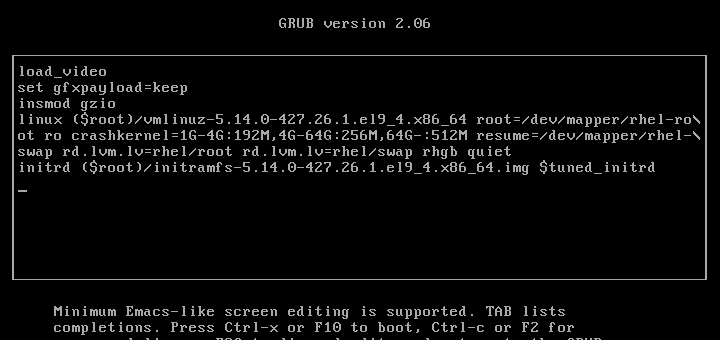
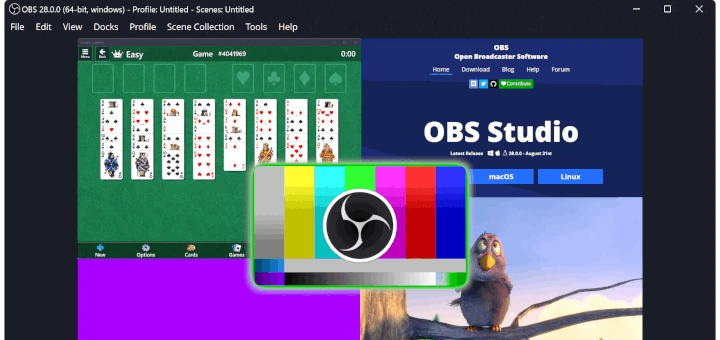
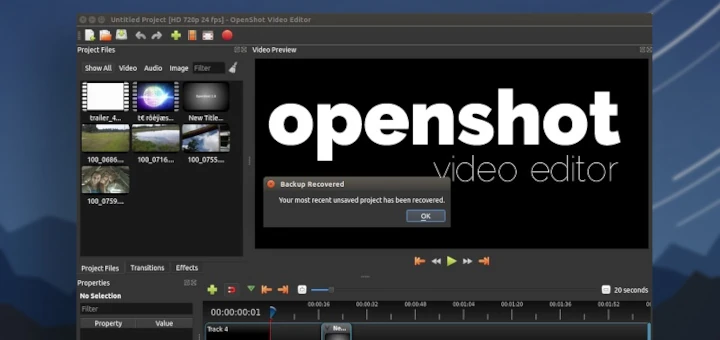


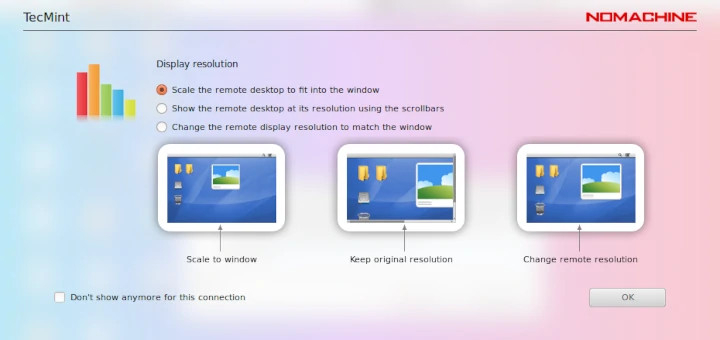
@vmh: fe80 is a localhost IPv6 address. Are you really sure your ISP assigned it? Google ipv6 test and do an ipv6 test to see if you actually have ipv6 and post the result.
@Michael – you are actually correct. Once I sorted out what was going on: I was looking at the wrong thing – that was actually a loopback IP address. I was assigned a block of IP addresses (from ::f000-f00f).
These are verifiable. The problem is that in any of the articles I have read on configuring IPv6 VPN’s, it requires (or strongly recommends) a /64 block. It appears that Digital Ocean is assigning me a /112 block of which I need one address for the server itself.
This won’t work from what I understand. My dilemma is that I cannot find anything that addresses this on Digital Ocean. It seems extreme to open a ticket for this – I am a little astonished that no one seems to have the same problem … almost like I am missing something very obvious.
@vmh use baserange/112 instead of baserange/64 for your config.
I am still struggling with IPv6 addresses. The author mentioned the “BASE RANGE” above in the configuration that the ISP assigns. For myself, I have been assigned an IP address like this: “fe80::[group]:[group]:[group]“.
I am stuck trying to understand out of this mess what is the “base range” that I should use for my OpenVPN server configuration. Unfortunately, even a Google search of “IPv6 Base Range” doesn’t give much useful information. Any help would be appreciated.
Key size 2048 would suffice. 4096 makes the tls handshake terribly slow
Is there any way to avoid client scripts and pull routes and ips straight away? This is not convenient if you are using openvpn on a phone…
ca.key on the client? Really? I don’t think so.
me too :)
yup, thought that too.
Please fix.
Good tutorial! Thanks!
Dan, it only means your keys on the server and the client do not match. Please check again.
I did this tutorial on my server exactly step by step, and I have a problem with ta.key file :
Jun 7 17:03:05 test ovpn-openvpn[5618]: Authenticate/Decrypt packet error: packet HMAC authentication failed
Jun 7 17:03:05 test ovpn-openvpn[5618]: TLS Error: incoming packet authentication failed from [AF_INET]80.**.**.***:54179
TurnKey Linux offers a pre-installed, pre-configured OpenVPN server (on a Debian 7 base) as a ISO, virtual machine image or in the cloud.
Have a look here:
http://www.turnkeylinux.org/openvpn
There is also an integration for OpenVPN with the Linux Enterprise distribution Univention Corporate Server = OpenVPN4UCS.
It is available via the Univention App Center at:
http://www.univention.com/products/ucs/app-catalogue/app/details/openvpn4ucs