Go is a popular programming language created by Google. The first release was on November 10, 2009, and version 1.0 was released in 2012. It is a pretty new language compared to languages like Java, Python, C, C++, etc.. which has been in the market for more than 15 plus years.
Go was Implemented with Assembly language (GC); C++ (gccgo) and Go. In many places, you may see people refer to go as golang and that is because of its domain name, golang.org, but the proper name is Go. Go is cross-platform, it can be installed on Linux, Windows, and macOS.
Features of Go Programming
Following are some of the core features of Go.
- Statically type and compiled programming language.
- Concurrency support and Garbage collection.
- Strong library and toolset.
- Multiprocessing and High-performance networking.
- Known for readability and usability (Like Python).
In this article, you will learn how to install and set up Go Programming Language in Ubuntu 20.04.
Installing Go Language in Ubuntu
We will be installing the latest version of Go which is 1.15.5. To download the latest version, go to the official download page and grab the tarball or use the following wget command to download it on the terminal.
$ sudo wget https://golang.org/dl/go1.15.5.linux-amd64.tar.gz
Next, extract the tarball to /usr/local directory.
$ sudo tar -C /usr/local -xzf go1.15.5.linux-amd64.tar.gz
Add the go binary path to .bashrc file /etc/profile (for a system-wide installation).
export PATH=$PATH:/usr/local/go/bin
After adding the PATH environment variable, you need to apply changes immediately by running the following command.
$ source ~/.bashrc
Now verify the installation by simply running the go version in the terminal.
$ go version
You can also install go from the snap store too.
$ sudo snap install --classic --channel=1.15/stable go
Let’s run our traditional hello world program. Save the file with .go extension.
$ cat > hello-world.go
package main
import "fmt"
func main() {
fmt.Println("Hello, World!")
}
To run the program type go run <file-name> from the terminal.
$ go run hello-world.go

Remove Go Language in Ubuntu
To remove Go from the system remove the directory where the go tarball is extracted. In this case, go is extracted to /usr/local/go. Also, remove the entry from ~/.bashrc or ~/.bash_profile depending upon where you added the export path.
$ sudo rm -rf /usr/local/go $ sudo nano ~/.bashrc # remove the entry from $PATH $ source ~/.bashrc
That’s it for this article. Now you have, Go up and running to play with it.



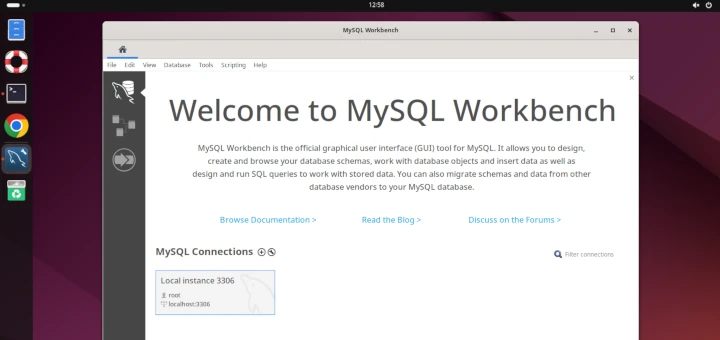
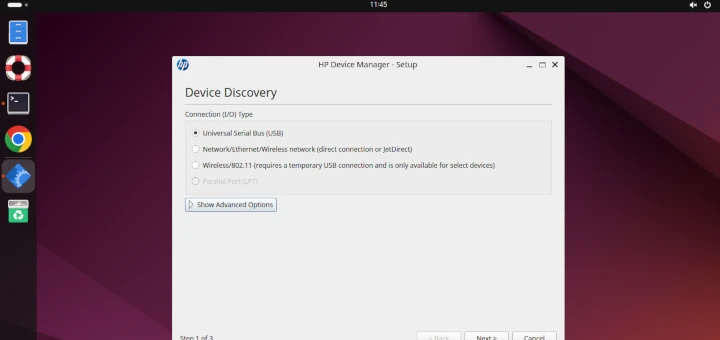


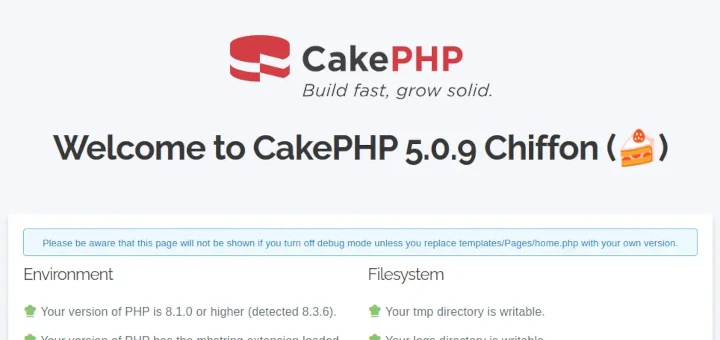
A very helpful article for beginners like me who trying to understand Go programming…
@ahmad
Glad it helped you :)
Seriously?
You don’t need a whole article for that.
@Matt
Thanks for your feedback.
Agreed with your point. using a package manager is an easy way to install, but this method is suitable for other distributions like RHEL and ARCH too.
Ahh fair play, I keep forgetting about other distros ^^
Matt
You can do that, or you can just do FROM go:latest and then docker run it. Much less hassle and less garbage in your system.
@Turbo unicorn
Thanks for sharing your suggestion.