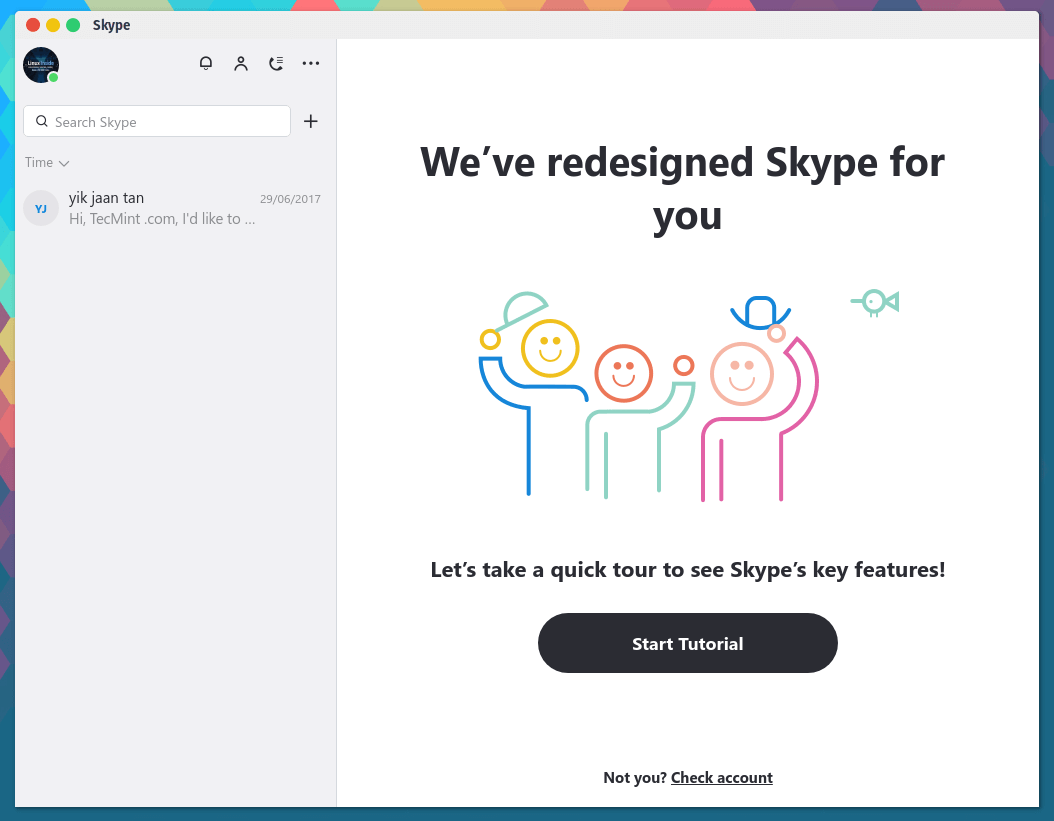Skype is a most popular software application developed by Microsoft that is largely used for Instant Messaging and for Audio and Video calls and Video conferencing call. Among these features, Skype can also be used for screen sharing, file sharing and text and voice messaging.
In this article we will cover the process of installing the most recent version of Skype (8.13) in Debian, Ubuntu and Linux Mint distributions.
Read Also: How to Install Skype 8.13 on CentOS, RHEL and Fedora
Update: The official Skype is now available to install from snap store on Ubuntu and other Linux distributions, including Linux Mint, which is maintained and updated by Skype themselves.
$ sudo apt install snapd $ sudo snap install skype --classic
You can also install Skype using .deb package in your Linux distribution, first visit Skype official download page and download the most recent (latest) available version of the Skype for Linux in your system by following the download link from browser or use open a Terminal window and download the package using following wget command line utility.
# wget https://go.skype.com/skypeforlinux-64.deb
After the download finishes, proceed with Skype installation process, by opening a terminal and run the following command with root privileges in your machine.
$ sudo dpkg -i skypeforlinux-64.deb
After the installation process finishes, start Skype application by navigating to Application Menu -> Internet -> Skype in Linux Mint distribution.
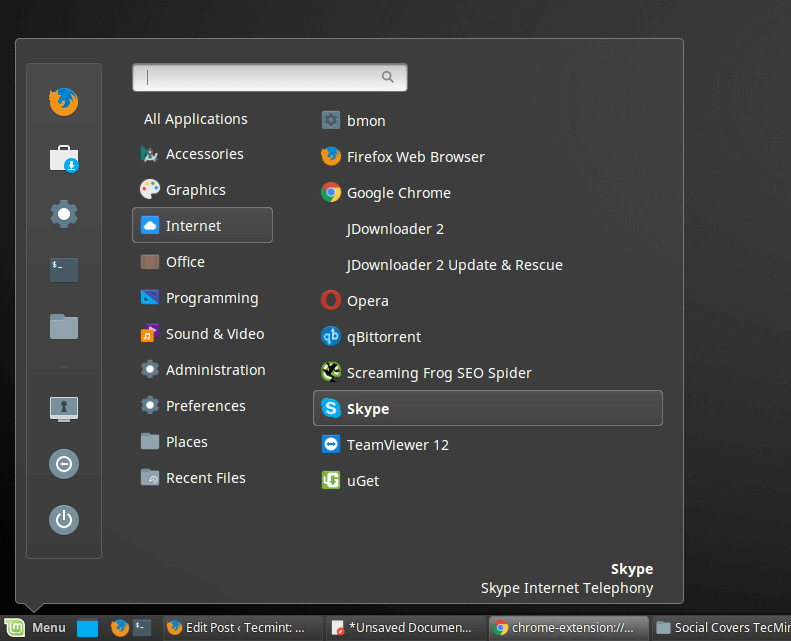
On Ubuntu distribution, launch Dash and search for Skype.

To start Skype from the Linux command line, open a terminal and type skypeforlinux in console.
$ skypeforlinux
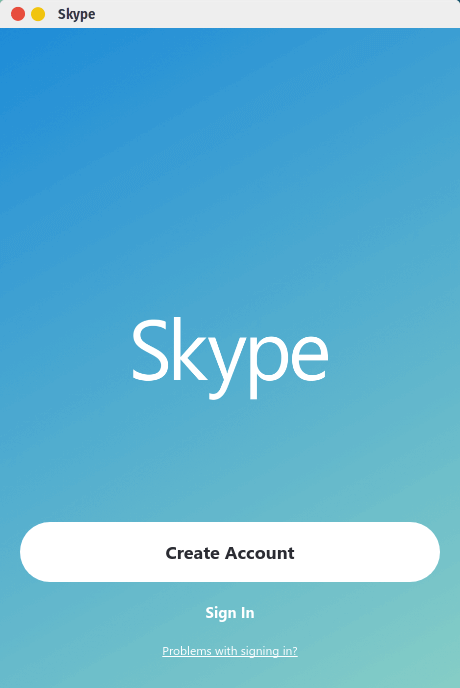
Sign In to Skype with the Microsoft account or press on Create Account button and follow the instructions in order to create a new Skype account and freely communicate with your friends, family or co-workers.