It’s no secret that spreadsheets are essential for visualizing and analyzing data at all levels. They are especially in demand in the modern business world but casual users also need them from time to time for simple calculations.
When it comes to creating and editing spreadsheets, Microsoft Excel is probably the most popular program that can make everything from household budget spreadsheets to management reports for large companies.
However, Microsoft software is not natively available for Linux and its cost might be a formidable obstacle for many users.
Fortunately, there are some free alternative solutions for Linux that are gaining more and more popularity. Some of them are not as powerful as Microsoft Office but their functionality is enough for processing and analyzing data in a practical way.
In this article, you will find a brief overview of the best Excel alternatives for Linux, both online and offline usage.
Open-Source Desktop Spreadsheet Software for Linux
In this first part, we will discuss the best open-source desktop spreadsheet software for Linux.
1. LibreOffice Calc
If your ask several Linux users about what spreadsheet software they use, the majority will mention LibreOffice Calc, which is an open-source application from the LibreOffice suite that offers a set of editors and productivity tools.
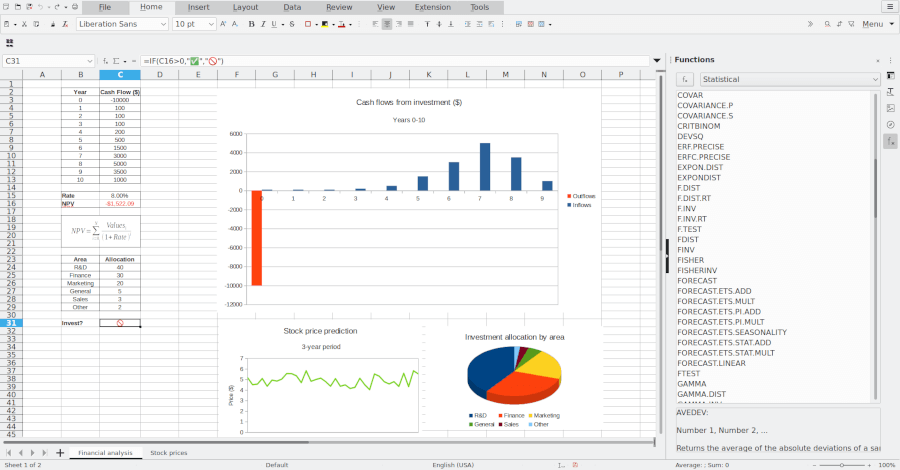
LibreOffice is a fork of the OpenOffice project and it is managed and developed by The Document Foundation with the support of a big community of enthusiasts from all over the world.
LibreOffice Calc provides all the fundamental features of Excel, such as pivot tables, graphics, text to columns, formulas, and much more.
Cell formatting options are also available and include rotating contents, backgrounds, templates, borders, etc. If you are not familiar with Calc’s advanced options, the built-in wizards will help you make the most of them with ease.
LibreOffice Calc uses the Open Document Format (.ods) and is compatible with Microsoft Excel files. It can even read .xlsx files created with Microsoft Office for macOS, but sometimes the compatibility is not perfect.
With this program, you can also export spreadsheets to Portable Document Format (.pdf). It even allows you to open spreadsheets created with obsolete programs such as Microsoft Works and BeagleWorks.
LibreOffice Calc also offers collaborative work on spreadsheets due to its multi-user support. You just need to share a spreadsheet with other users, and they will be able to add their own data. As the spreadsheet owner, you can integrate the new data in a few clicks.
2. Gnumeric
Gnumeric is an open-source spreadsheet editor that is part of the free GNOME desktop environment. With Abiword and some other programs, it is sometimes called Gnome Office and is presented as a lightweight alternative to popular office suites for Linux like OpenOffice, LibreOffice or KOffice.
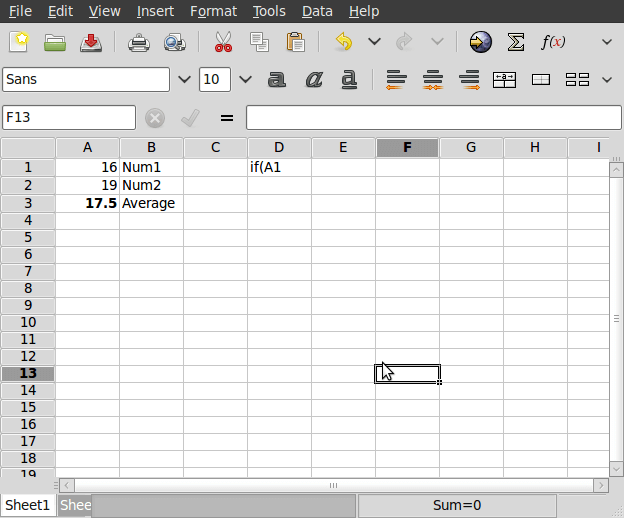
Gnumeric is mainly used to manage and analyze numerical data. With this software, data analysis is performed in the form of lists, and values are organized in rows and columns, which makes it easier to make complex calculations.
Gnumeric allows you to perform numerous activities involving numbers, times, names, dates, or other types of data. The application supports various types of charts and diagrams and includes a lot of functions.
Gnumeric is able to import and export data in different formats, which makes it compatible with other programs such as Excel, Lotus 1-2-3, StarOffice, OpenOffice, etc. Its native format is XML, compressed with gzip. It also imports and exports various text formats, such as HTML or comma-separated text.
3. Calligra Sheets
Calligra Sheets (formerly known as Calligra Tables) is an open-source calculation and spreadsheet application that belongs to the Calligra Suite project, a productivity office suite originally designed for the KDE desktop environment.
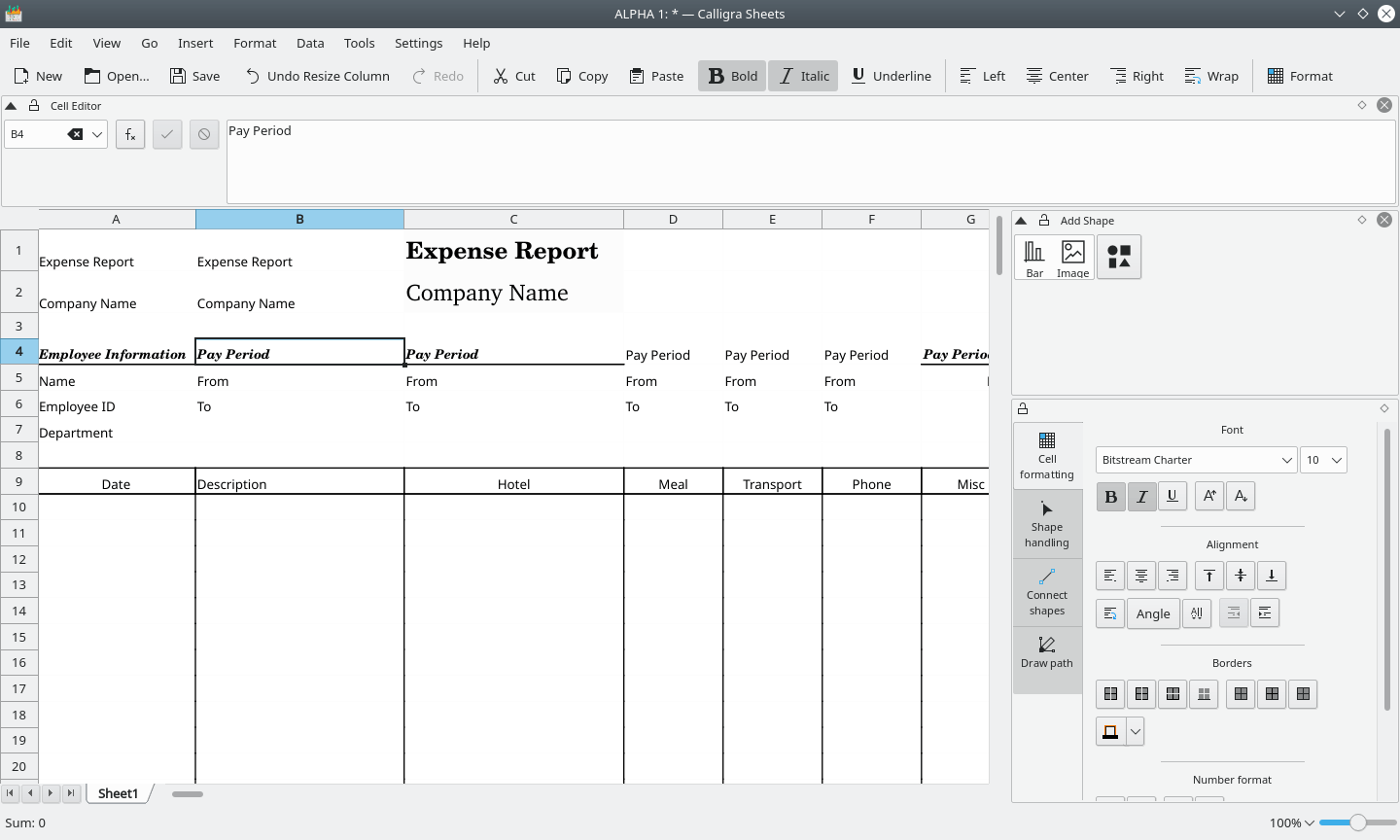
Sheets is designed for creating and calculating different business-related spreadsheets but is also good for personal use. Among the features offered by Calligra Sheets, is the possibility to work with multiple sheets in one document.
The application also has various formatting tools and is compatible with plenty of formulas and functions. The built-in collection of templates allows you to create documents of different types (invoices, balance sheets, etc.) within seconds.
Sheets also support charts, hyperlinks, data sorting, and scripting using popular programming languages, such as Python, JavaScript, and Ruby.
Sheet’s native format used to be XML but since version 2.0 it has been using the Open Document Format. It can import documents of other formats, including Microsoft Excel, Applix Spreadsheet, Corel Quattro Pro, CSV, OpenOffice Calc, Gnumeric, and TXT.
4. ONLYOFFICE Spreadsheet Editor
ONLYOFFICE Spreadsheet Editor is part of the ONLYOFFICE cross-platform office suite that also includes a word processor and a presentation tool. Initially, the ONLYOFFICE project offered only online editors for creating and editing text documents, spreadsheets, and presentations, but the developers also released a free desktop app and made it open-source.
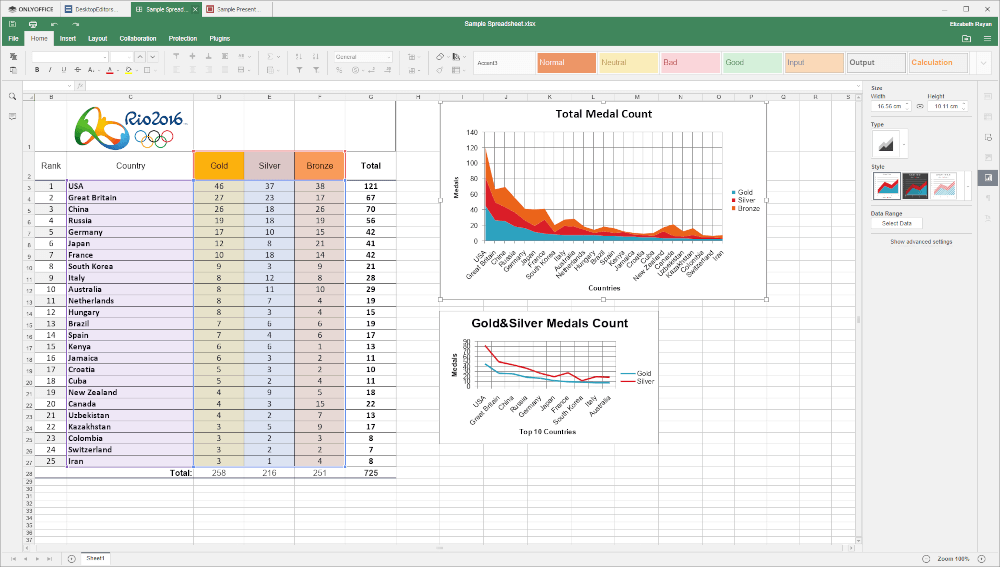
The ONLYOFFICE Desktop application is based on the OOXML format, so the spreadsheet tool is natively compatible with Microsoft Excel files (XLSX). It also supports XLS, ODS, and CSV files and exports to PDF. The program’s tabbed interface is very intuitive and looks modern.
The editor offers all the features we would like to see in an Excel alternative. You can use more than 400 functions and formulas, choose from various templates, insert various charts and diagrams as well as sort and filter data the way you like.
You can also run JavaScript macros to simplify routine tasks and use third-party plugins (e.g. Google Translator, Telegram, or YouTube videos).
ONLYOFFICE Desktop Editor can be easily connected to cloud platforms like ONLYOFFICE, Nextcloud, ownCloud, or Seafile to make it possible to collaborate online. Once the app is connected to the cloud, you will be able to share and co-edit spreadsheets in real time with other users.
To find installation instructions, please refer to our article on how to install ONLYOFFICE Desktop Editors on Linux.
Proprietary Desktop Spreadsheets for Linux
In this second part, we will discuss the best proprietary desktop spreadsheet software for Linux.
5. WPS Spreadsheets
Another proprietary spreadsheet application that is worth mentioning is WPS Spreadsheets, which belongs to WPS Office, a complete office suite from China for Windows, macOS, and Linux. Apart from Spreadsheets, the suite also includes WPS Presentation, WPS Writer, and a PDF editor.
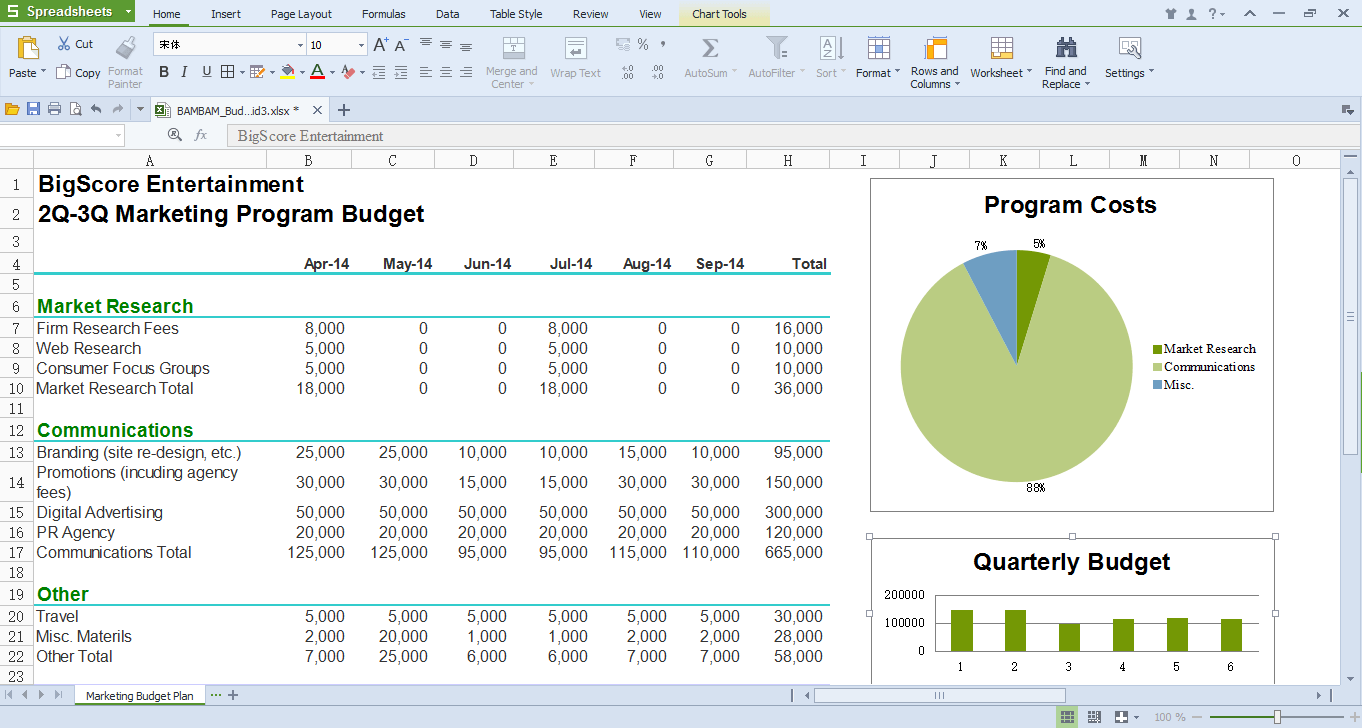
The main advantage of WPS Spreadsheets is its high compatibility with Excel files because it supports XLS, XLSX, and CSV. Exporting spreadsheets to PDF is available but the output file will contain a watermark, which is a limitation of the free-to-use version.
When it comes to editing, Spreadsheets offers a decent set of features. The app supports hundreds of formulas and functions organized by categories, so you can easily find the required formula to analyze complex data.
Also, Spreadsheets easily allow you to present data using a built-in collection of table and cell styles as well as various formatting tools. Customizable charts, pivot tables, and modeling tools make it easy to process data and make forecasts.
6. FreeOffice PlanMaker
FreeOffice PlanMaker is a spreadsheet tool that forms part of the SoftMaker FreeOffice suite, an office productivity software from Germany. The suite is compatible with Microsoft Office formats and is available for Windows, Mac, and Linux users.
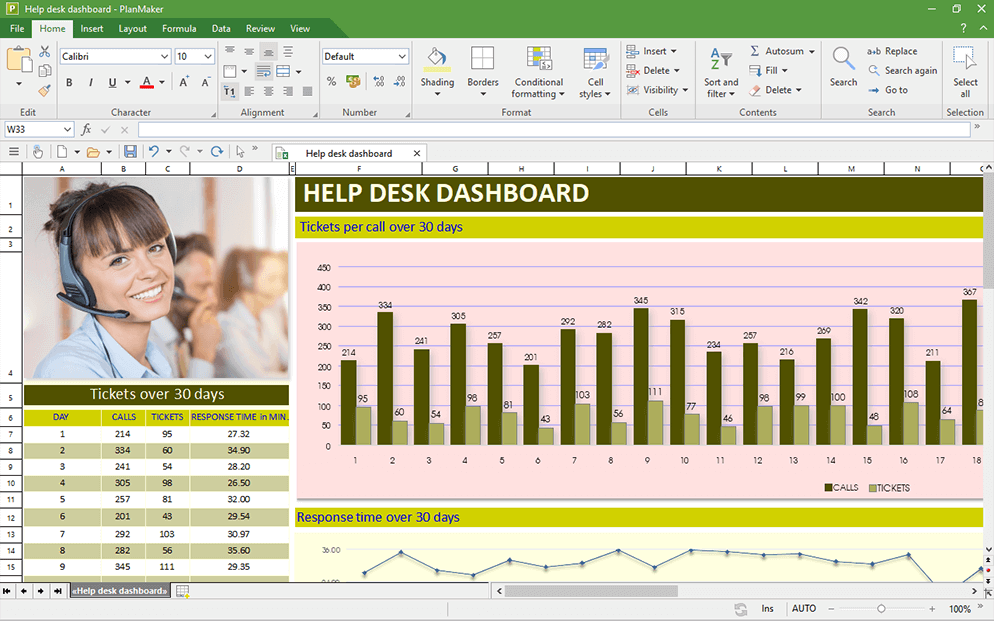
PlanMaker is designed for making complex calculations and worksheets of any type. Like any other Excel alternative, PlanMaker offers a lot of useful features to make it possible to process and analyze data.
Using this tool, you can insert drawings, images, text frames, 2D and 3D chars. More than 430 functions, pivot tables, and other analysis features allow you to get quick and precise results.
PlanMaker is compatible with Microsoft Excel formats (XLS and XLSX) and export spreadsheets to PDF. However, the free version lacks some important advanced features, which can be s serious problem for experienced users.
To get full access to all the functionality, you should buy a permanent license or a temporary subscription.
Online Spreadsheet Tools for Linux
In this third part, we will discuss the best online spreadsheet tools for Linux.
7. EtherCalc
EtherCalc is an open-source web-based spreadsheet tool that is available for free and designed for collaborative work. It allows you to create a new spreadsheet or upload an existing one right in your browser without registration. Once created, a spreadsheet can be shared with other people, and you can start coediting it together.
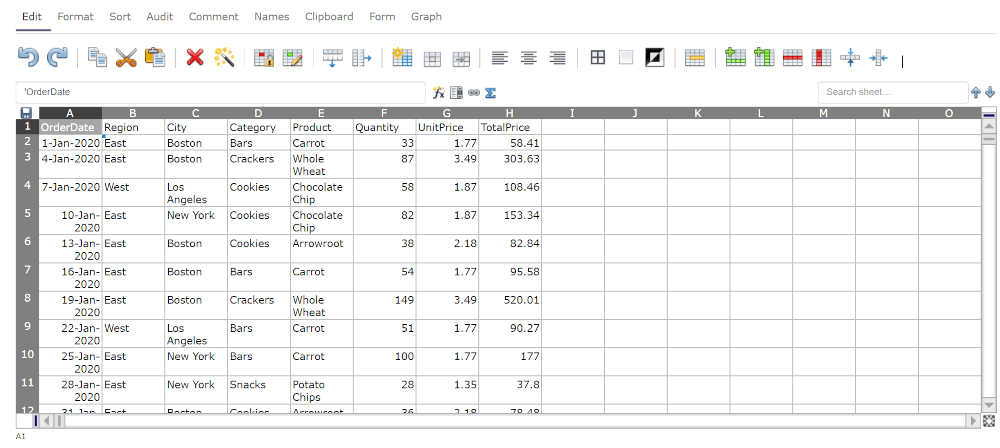
EtherCalc’s interface looks very similar to any desktop spreadsheet application, and the program itself has some standard desktop spreadsheet features, such as cell formatting, functions, graphs, etc.
However, don’t expect too much from EtherCalc. It’s ideal for simple spreadsheets manipulations and online collaboration, but if you need to make complex calculations and need advanced editing features, you’d better choose one of the options above.
There is one important thing to remember. EtherCalc uses randomly generated URLs that are not easy to remember. If you forget the URL of your online spreadsheet, you won’t be able to recover access. That’s what you should bookmark first before you start editing.
8. CryptPad
CryptPad is an open-source online collaboration suite that includes a vast array of tools: Rich Text, Spreadsheets, Code/Markdown, Kanban, Slides, Whiteboard, and Polls.
Each application is equipped with a set of collaboration features (chat, contacts, comments with mentions) to enable document co-editing in real-time. Using the corresponding app, you can create and edit a spreadsheet online.
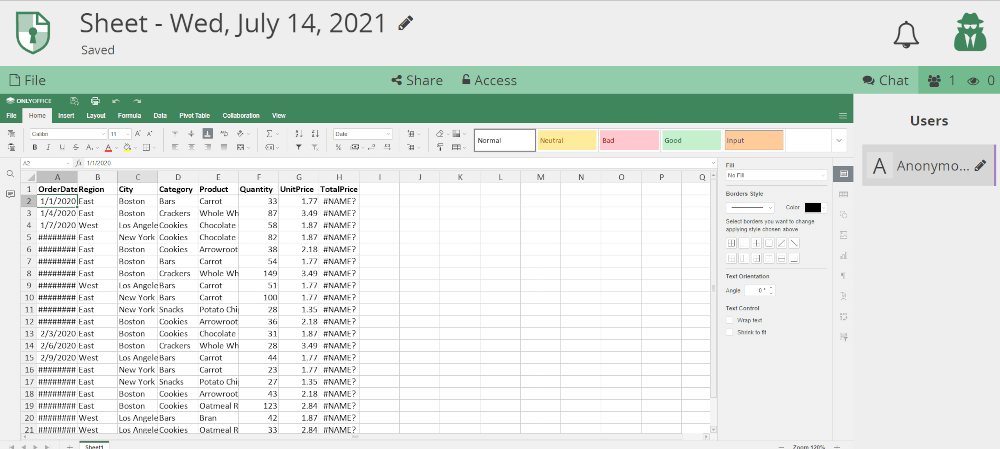
CryptPad focuses on data privacy and uses an end-to-end encryption algorithm. All your content is automatically encrypted and decrypted in your browser, and nobody can access your spreadsheets. Even the platform administrators can’t.
CryptPad uses the ONLYOFFICE Spreadsheet Editor to allow its users to process data, so the CryptPad spreadsheet app has the same interface and offers the same functionality. Everything you can do in ONLYOFFICE can be done in CryptPad.
You can use this service anonymously without registration and sharing your personal data or create a free account with 1GB of storage. If you need more storage space, you can buy a paid subscription.
9. ONLYOFFICE Docs
ONLYOFFICE Docs is an online version of ONLYOFFICE Desktop Editors that is built on the same engine. Consequently, it has the same tabbed interface and offers almost the same functionality. Using this application, you can create XLSX spreadsheets and edit Excel files online without any compatibility issues as well as share them with other users via a link.
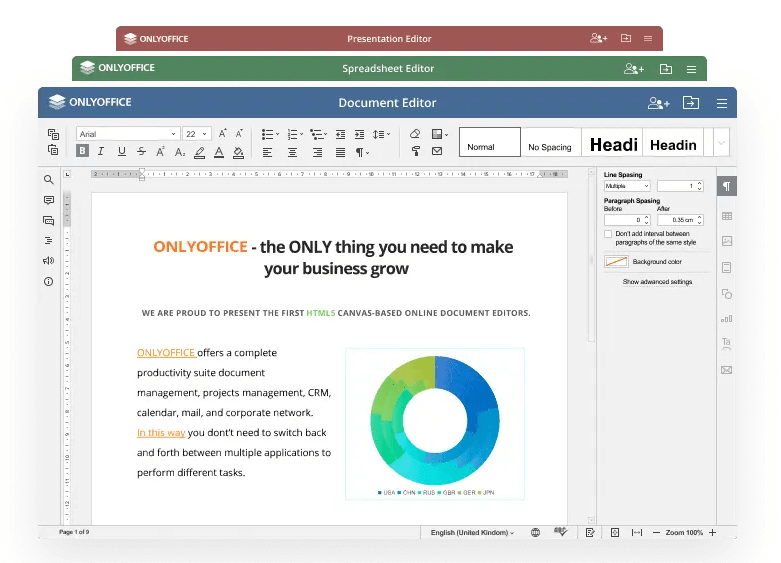
ONLYOFFICE Docs is designed for online collaboration, so it offers more features for real-time co-editing than the desktop app. For example, when sharing a spreadsheet with others, you can choose special access permission called Custom Filter. This feature allows you to hide the data you don’t want to show, and your co-authors won’t be able to change your filter.
ONLYOFFICE Docs is a self-hosted solution that is intended for integration with other file-sharing platforms or document management systems. The list of available integrations options includes owCloud, Nextcloud, Seafile, Alfresco, SharePoint, PowerFolder, Confluence, HumHub, etc.
If you don’t want to install anything, there is a free version of the online editors called ONLYOFFICE Personal. It’s the ONLYOFFICE online suite combined with a simple file management system. You just need to create an account to be able to edit spreadsheets online.
That was our list of some of the best alternatives for Microsoft Excel, both desktop and online. What is your favourite application? Don’t hesitate to leave a comment below!







I don’t like LibreOffice, they don’t have versions for the smartphone or online.
Google Sheets is the best, it is available on smartphones, online, and desktops.
I don’t like Google Sheets.
1. It is from Google. “Google” and “Security” is a contradiction in terms. I do not want documents to be read by anyone who is not supposed to.
2. It is online. Anyone can have access to my documents.
3. Google is very cavalier about their apps/services. They have a history of discontinuing popular apps/services for no apparent reason.
4. One gives up control over one’s documents by storing them on third party servers.
I’m a serious spreadsheet user. The best spreadsheet on Linux is Excel running in Wine. I use office 2016 via Crossover. I’ve benchmarked with the large, complex spreadsheets I use and Excel is overall still the best despite the Wine version being 32bit. It is highly stable.
The next best is a tie between Libreoffice 7.2 and WPS Office. LO 7.2 has massive performance improvements with large files. Previously it was unusable. It now does some things faster than Excel, such as opening large files. But some things are still slow. Based on the focus on performance in 7.2 I hope the remaining performance problems will be tackled soon.
WPS Spreadsheet is very good.MS Office fidelity is close to perfect and better than LO. For most Linux users it’s the best choice, considering it’s $0. The main reason I say that’s its best is due to its extremely good MS Office fidelity.
It’s good with large files although like LO some basic tasks are slow.
Power users will also have LO in their toolkit: it has real regular expression handling and can be scripted in python. It’s also the best choice for CSV work.
Only Office and Gnumeric are bad with large sheets e.g above 200K rows. On simple tasks like mass row deletes they crash or are very slow. They are not currently serious tools.
I haven’t looked at PlanMaker since it is not free.
I’ve actually made a hard switch from LibreOffice to OnlyOffice. It looks better and formats better. I have also seen that it is so much more compatible with Microsoft products than LibreOffice.
OnlyOffice for the win.
I use LibreOffice because I have little need of an Office Suite and do not care about formatting as I never use MS formats. Still I think if you must work with MS files, Only Office does a much better job maintaining formatting.
I will stick to LibreOffice Calc along with the rest of the LibreOffice suite. Since I haven’t done Windows in a long time, I don’t care about MS compatibility or interoperability. To be able to share data between the six modules of LibreOffice is more important.