Ubuntu 16.04 (Xerial Xerus) Long Term Support has been officially released and many users are already eager to find out more about the changes and new features it has come with. This can only be done by doing a fresh install or upgrading from your old version of Ubuntu Linux.
In this article, we shall look at a step by step guide to upgrading your Ubuntu 14.04 LTS to Ubuntu 16.04 LTS.
- Upgrade Ubuntu 14.04 to Ubuntu 16.04 – Desktop Edition
- Upgrade Ubuntu 14.04 to Ubuntu 16.04 – Server Edition
- Upgrade from Ubuntu 15.10 to Ubuntu 16.04
One key thing to note before following the steps below is that you have to backup important data such as folders, documents, images and many more on your system, never take chances because sometimes upgrades do not always go well as expected. Your may face issues that can lead to data loss in case an upgrade fails.
Upgrade Ubuntu 14.04 to Ubuntu 16.04 – Desktop Edition
First of all, you check whether your system is up-to-date by going to the dash board and launching the Ubuntu Update manager.
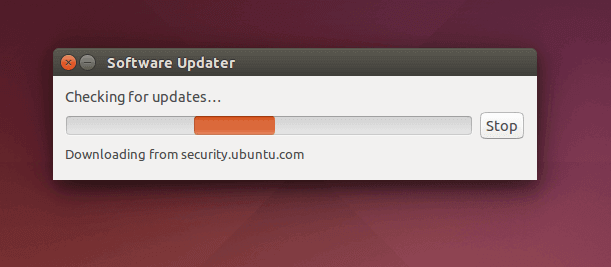
It will check the your system to find out whether it is up-to-date and wait until it is done checking. If the system is not up-to-date, then all the updates to be installed will be listed as in the screen shot below.
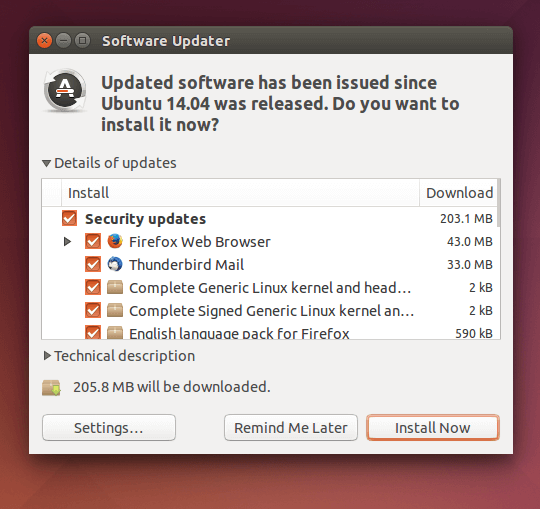
Click on Install Now to download and install all the updates listed.
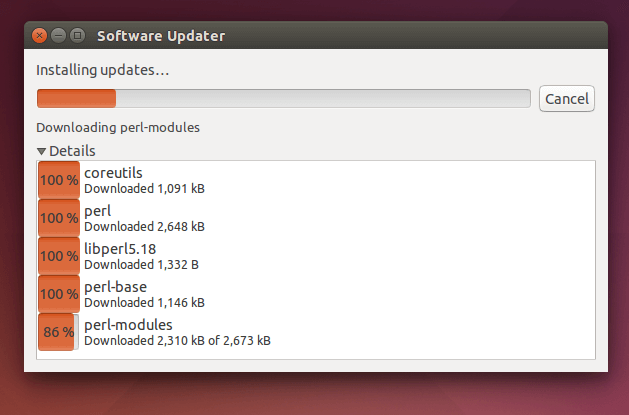
After the finishing downloading, the updates will be installed as in the output below:
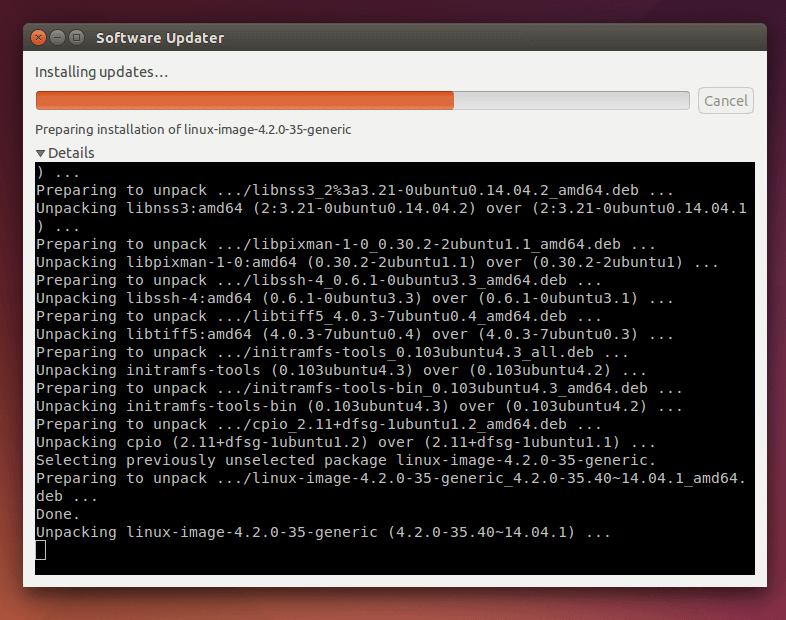
Next, restart your system to finish installing all the updates:
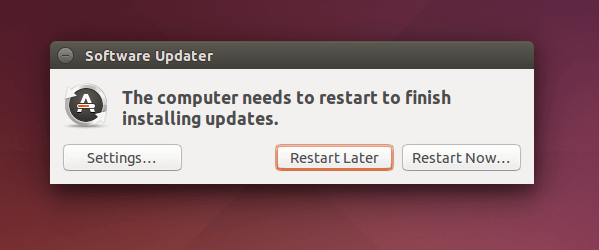
Finally, you can check again to see that your system is up-to-date and you should be able to see the message below after running the update manager:
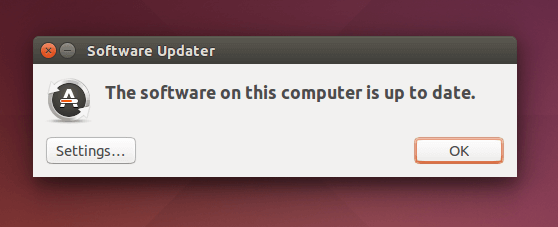
First, open the terminal and run the following command to upgrade your system to Ubuntu 16.04 (Xerial Xerus) LTS:
$ sudo update-manager -d
You will be prompted for your user password, enter it and hit the [Enter] key, the update-manager will open up as below:
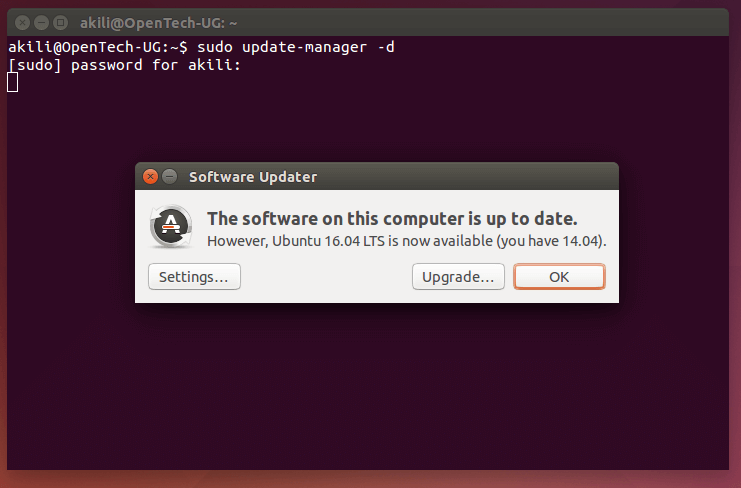
Then, click on Upgrade to upgrade your system.
Read Also: Top 7 Things You’ll Mostly Need to Do After Installing Ubuntu 16.04 Xenial Xerus
Upgrade Ubuntu 14.04 to Ubuntu 16.04 – Server Upgrade
The same idea applies here, make your server system up-to-date as follows:
$ sudo apt-get update && sudo apt-get dist-upgrade
Then reboot your system to finish installing updates.
$ sudo init 6
First, install the update-manager-core package using the command below that is if it is not yet installed on your server:
$ sudo apt-get install update-manager-core
After that, edit this file, /etc/update-manager/release-upgrades using your favorite editor and set Prompt=lts as in the output below:
$ sudo vi /etc/update-manager/release-upgrades
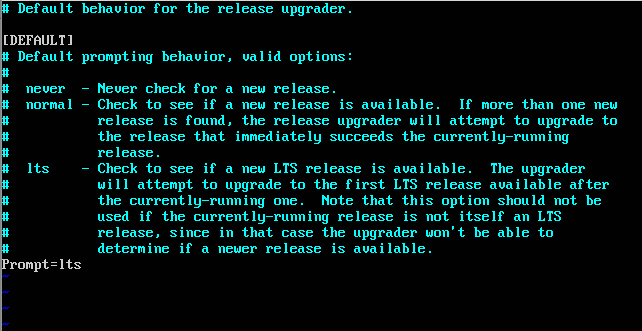
Next, start the upgrade process as follows:
$ sudo do-release-upgrade -d
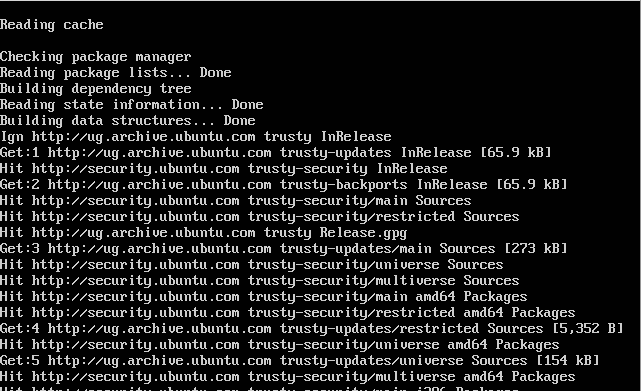
Then, enter 'y' for yes and hit the [Enter] to start the upgrade process in the output below:
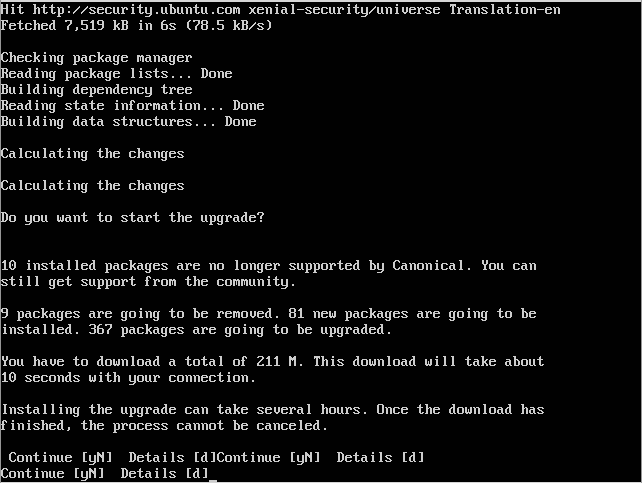
As the upgrade process goes on, you will have to restart certain services on your system as in the output below, hit yes and continue.

You will be prompted to remove obsolete packages and just enter 'y' and after the upgrade process is complete, restart your server using the command below:
$ sudo init 6
Now your system has been upgraded to Ubuntu 16.04 (Xerial Xerus) LTS.
Hope you find this guide helpful and useful and in case something goes wrong as every user may not have the same experience during the Ubuntu Upgrade process, do not hesitate to post a comment to get help.







It didn’t worked for me on my Ubuntu 14.04 system, when I run command.
Checking for a new Ubuntu release
No new release found
@Hippo
At this point in time, I don’t know if this upgrade is still being offered. Nevertheless, make sure that in /etc/update-manager/release-upgrades file, set
Prompt=ltsas in the screenshot in the article. Also, ensure that you have network connectivity to one of the official mirrors or to a locally accessible mirror. Then try once more, if it fails, the upgrade might have been disabled.Just rand into the same issue but removing
-dseemed to do the trick for meCan I run the server upgrade steps to upgrade Ubuntu desktop version? I’m trying to upgrade the desktop version though command line only without using the GUI.
If I run do-release-upgrade on a 14.04 LTS system and have an older python 2.7 installed, will the upgrade wipe it out, and thus I’d have to manually reinstall?
I did it. IT WAS A GREAT MISTAKE! I GOT SLOW AND UNSTABLE SYSTEM.
@Yury
Oh really, try to find out why your system is slow and unstable.
kernel panic
@Anwar
Ooops.. Try to boot into old kernel; hold Shift down when starting up, to enter Grub menu, and choose kernel to boot in. If it fails, try reinstalling.
I am getting following error: You might want to run ‘apt-get -f install‘ to correct these.
The following packages have unmet dependencies:
linux-image-extra-3.13.0-107-generic : Depends: linux-image-3.13.0-107-generic but it is not installable
linux-image-extra-3.13.0-116-generic : Depends: linux-image-3.13.0-116-generic but it is not installable
linux-image-generic : Depends: linux-image-3.13.0-116-generic but it is not installable
E: Unmet dependencies. Try using -f.
@Ripen
An important tip here, i hope it worked for you. Many thanks for sharing this with us.
I getting the following error at the end of the upgrade.
Hit:1 http://us.archive.ubuntu.com/ubuntu xenial InRelease
Get:2 http://security.ubuntu.com/ubuntu xenial-security InRelease [102 kB]
Get:3 http://us.archive.ubuntu.com/ubuntu xenial-updates InRelease [102 kB]
Get:4 http://us.archive.ubuntu.com/ubuntu xenial-backports InRelease [102 kB]
Fetched 306 kB in 1s (165 kB/s)
Reading package lists… Done
Reading package lists… Done
Building dependency tree
Reading state information… Done
Calculating upgrade… Done
The following packages were automatically installed and are no longer required:
apt-xapian-index aptitude-common gcc-4.8-base gcc-4.9-base libapt-inst1.5
libarchive-extract-perl libbind9-90 libboost-iostreams1.54.0
libboost-iostreams1.58.0 libcgi-fast-perl libcgi-pm-perl libck-connector0
libclass-accessor-perl libcwidget3 libdns100 libencode-locale-perl
libept1.4.12 libfcgi-perl libgck-1-0 libgcr-3-common libgcr-base-3-1
libhtml-parser-perl libhtml-tagset-perl libhttp-date-perl
libhttp-message-perl libio-html-perl libio-string-perl libisc95 libisccc90
libisccfg90 libjson0 liblinear1 liblog-message-perl
liblog-message-simple-perl liblwp-mediatypes-perl liblwres90
libmodule-pluggable-perl libmodule-runtime-perl libparams-classify-perl
libparse-debianchangelog-perl libpod-latex-perl libprocps3
libsigc++-2.0-0c2a libsub-name-perl libsystemd-daemon0 libsystemd-login0
libterm-ui-perl libtext-soundex-perl libtimedate-perl liburi-perl
libxapian-1.3-5 libxapian22v5 libxtables10 linux-generic
linux-headers-3.13.0-83 linux-headers-3.13.0-83-generic
linux-headers-3.13.0-86 linux-headers-3.13.0-86-generic
linux-headers-3.13.0-93 linux-headers-3.13.0-93-generic
linux-headers-generic linux-image-3.13.0-86-generic
linux-image-3.13.0-93-generic linux-image-extra-3.13.0-86-generic
linux-image-extra-3.13.0-93-generic linux-image-generic
python-ndg-httpsclient python-requests python-urllib3 python-xapian
python3-xapian1.3 thermald watershed
Use ‘sudo apt autoremove’ to remove them.
0 upgraded, 0 newly installed, 0 to remove and 0 not upgraded.
4 not fully installed or removed.
After this operation, 0 B of additional disk space will be used.
Do you want to continue? [Y/n] Y
Setting up initramfs-tools (0.122ubuntu8.8) …
update-initramfs: deferring update (trigger activated)
Setting up linux-image-extra-4.4.0-59-generic (4.4.0-59.80) …
run-parts: executing /etc/kernel/postinst.d/apt-auto-removal 4.4.0-59-generic /b oot/vmlinuz-4.4.0-59-generic
run-parts: executing /etc/kernel/postinst.d/initramfs-tools 4.4.0-59-generic /bo ot/vmlinuz-4.4.0-59-generic
update-initramfs: Generating /boot/initrd.img-4.4.0-59-generic
gzip: stdout: No space left on device
E: mkinitramfs failure cpio 141 gzip 1
update-initramfs: failed for /boot/initrd.img-4.4.0-59-generic with 1.
run-parts: /etc/kernel/postinst.d/initramfs-tools exited with return code 1
dpkg: error processing package linux-image-extra-4.4.0-59-generic (–configure):
subprocess installed post-installation script returned error exit status 1
dpkg: dependency problems prevent configuration of linux-image-generic:
linux-image-generic depends on linux-image-extra-4.4.0-59-generic; however:
Package linux-image-extra-4.4.0-59-generic is not configured yet.
dpkg: error processing package linux-image-generic (–configure):
dependency problems – leaving unconfigured
dpkg: dependency problems prevent configuration of linux-generic:
linux-generic depends on linux-image-generic (= 4.4.0.59.62); however:
Package linux-image-generic is not configured yet.
dpkg: error processing package linux-generic (–configure):
dependency problems – leaving unconfigured
Processing triggers for initramfs-tools (0.122ubuntu8.8) …
No apport report written because the error message indicates its a followup erro r from a previous failure.
No apport report written because the error message ind icates its a followup error from a previous failure.
update-initramfs: Generating /boot/initrd.img-4.4.0-59-generic
gzip: stdout: No space left on device
E: mkinitramfs failure cpio 141 gzip 1
update-initramfs: failed for /boot/initrd.img-4.4.0-59-generic with 1.
dpkg: error processing package initramfs-tools (–configure):
subprocess installed post-installation script returned error exit status 1
No apport report written because MaxReports is reached already
Errors were encoun tered while processing:
linux-image-extra-4.4.0-59-generic
linux-image-generic
linux-generic
initramfs-tools
E: Sub-process /usr/bin/dpkg returned an error code (1)
Instead of interweaving desktop and server upgrades and showing confusion, why couldn’t you have done the LOGICAL “click here for server, here for desktop instructions”?
I’ll now go elsewhere for more coherent advice!
What Is the difference from regular upgrade and server upgrade?
A very helpful article. I’d had enough of GUI frontend wrappers failing and never knowing what the error was so I used the CLI method you described to upgrade my Mythbuntu installation. It worked flawlessly, thanks to you!
@Sylvester Rac
You are welcome and thanks so much for the feedback, always remember to stay connected to Tecmint and access more of similar content in other areas of Linux.
A bit of scare after the whole upgrade finished the installation, prompts and messages I did not understand, left it alone without answering anything and waited for it complete. Restarted my server and working like a charm without any problems. Big relief.
@Nick Els
Could you please share the prompts and messages that you did not understand, they could prove useful to another user who may get similar output in the future.
Unfortunately, not being terribly IT savvy, it did not occur to me to make a note of the prompts. My server is still working without any problems. Next time, I promise.
@N JEls
Okay, no problem, next time you can take note of the prompts because another user some where might encounter similar prompts and you would be the one to help, by explaining to them that output.
Thank you, the post was very useful. I managed to upgrade server from 14.04 to 16.04 without any problem using this guide.
@Imani,
Thanks for finding this post useful and we’re glad that you upgraded your Ubuntu 14.04 to 16.04 without any trouble…
I tried updating my FOG server today, and lost the fog db. I ended up rolling back to a previous checkpoint.
Upgrades sometimes go wrong just as i mentioned, but being able to recover lost data always proves helpful.
Which ever route you go for you should backup first. So you could backup, upgrade and if it works great. If it doesn’t do a fresh install and restore your data from backup.
That is a good recommendation, always backup first.
From what I have read this is a bad bad idea. There are so many differences that upgrading from 1404 to 1604 is bound to be “very buggy” at best. The best option is a clean install, I am afraid.
“…many differences…”
Such as, LAMP-wise?
You can always choose what you think is best for you, direct upgrade is not always 100% good, sometimes when their is poor Internet connectivity, it may go wrong. I once broke my system when an upgrade failed due to poor Internet connectivity, so you have to decide what you think is safe for you.