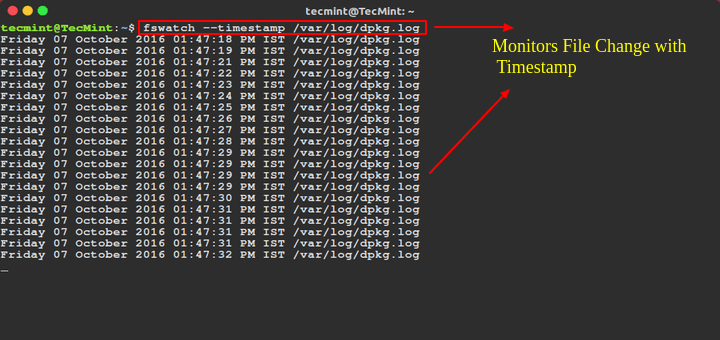The Linux find command is one of the most important and frequently used command-line utilities in Unix-like operating systems. The find command is used to search for and locate a list of files and directories based on the conditions you specify, matching the arguments.
The find command provides a wide array of options, allowing users to leverage it in diverse conditions. It empowers individuals to search for files based on a multitude of criteria, including permissions, users, groups, file types, dates, sizes, and various other parameters.
In this article, we will present you with 35 of the most commonly used examples of Find Commands in Linux. We have divided this section into five parts, covering the usage of the find command from basic to advanced levels.
Part I – Basic Find Commands for Finding Files with Names
When it comes to finding files with specific names, the find command offers a range of options to streamline the process. Here are some basic find commands for locating files based on their names.
1. Find Files Using Name in Current Directory
Find all the files whose name is tecmint.txt in a current working directory.
# find . -name tecmint.txt ./tecmint.txt
2. Find Files Under Home Directory
Find all the files under /home directory with the name tecmint.txt.
# find /home -name tecmint.txt /home/tecmint.txt
3. Find Files Using Name and Ignoring Case
Find all the files whose name is tecmint.txt and contains both capital and small letters in /home directory.
# find /home -iname tecmint.txt ./tecmint.txt ./Tecmint.txt
4. Find Directories Using Name
Find all directories whose name is Tecmint in / directory.
# find / -type d -name Tecmint /Tecmint
5. Find PHP Files Using Name
Find all php files whose name is tecmint.php in a current working directory.
# find . -type f -name tecmint.php ./tecmint.php
6. Find all PHP Files in the Directory
Find all php files in a directory.
# find . -type f -name "*.php" ./tecmint.php ./login.php ./index.php
Part II – Find Files Based on their Permissions
Here are some examples of find commands for finding files based on their permissions.
7. Find Files With 777 Permissions
Find all the files whose permissions are 777.
# find . -type f -perm 0777 -print
8. Find Files Without 777 Permissions
Find all the files without permission 777.
# find / -type f ! -perm 777
9. Find SGID Files with 644 Permissions
Find all the SGID bit files whose permissions are set to 644.
# find / -perm 2644
10. Find Sticky Bit Files with 551 Permissions
Find all the Sticky Bit set files whose permission is 551.
# find / -perm 1551
11. Find SUID Files
Find all SUID set files.
# find / -perm /u=s
12. Find SGID Files
Find all SGID set files.
# find / -perm /g=s
13. Find Read-Only Files
Find all Read-Only files.
# find / -perm /u=r
14. Find Executable Files
Find all Executable files.
# find / -perm /a=x
15. Find Files with 777 Permissions and Chmod to 644
Find all 777 permission files and use the chmod command to set permissions to 644.
# find / -type f -perm 0777 -print -exec chmod 644 {} \;
16. Find Directories with 777 Permissions and Chmod to 755
Find all 777 permission directories and use the chmod command to set permissions to 755.
# find / -type d -perm 777 -print -exec chmod 755 {} \;
17. Find and Remove Single File
To find a single file called tecmint.txt and remove it.
# find . -type f -name "tecmint.txt" -exec rm -f {} \;
18. Find and remove Multiple File
To find and remove multiple files such as .mp3 or .txt, then use.
# find . -type f -name "*.txt" -exec rm -f {} \;
OR
# find . -type f -name "*.mp3" -exec rm -f {} \;
[ You might also like: 4 Useful Tools to Find and Delete Duplicate Files in Linux ]
19. Find all Empty Files
To find all empty files under a certain path.
# find /tmp -type f -empty
20. Find all Empty Directories
To file all empty directories under a certain path.
# find /tmp -type d -empty
21. File all Hidden Files
To find all hidden files, use the below command.
# find /tmp -type f -name ".*"
Part III – Search Files Based On Owners and Groups
Here are some examples of find commands for finding files based on owners and groups:
22. Find Single File Based on User
To find all or single files called tecmint.txt under / root directory of owner root.
# find / -user root -name tecmint.txt
23. Find all Files Based on User
To find all files that belong to user Tecmint under /home directory.
# find /home -user tecmint
24. Find all Files Based on Group
To find all files that belong to the group Developer under /home directory.
# find /home -group developer
25. Find Particular Files of User
To find all .txt files of user Tecmint under /home directory.
# find /home -user tecmint -iname "*.txt"
Part IV – Find Files and Directories Based on Date and Time
Here are some examples of find commands for locating files and directories based on date and time.
26. Find Last 50 Days Modified Files
To find all the files which are modified 50 days back.
# find / -mtime 50
27. Find Last 50 Days Accessed Files
To find all the files which are accessed 50 days back.
# find / -atime 50
28. Find Last 50-100 Days Modified Files
To find all the files which are modified more than 50 days back and less than 100 days.
# find / -mtime +50 –mtime -100
29. Find Changed Files in Last 1 Hour
To find all the files which are changed in the last 1 hour.
# find / -cmin -60
30. Find Modified Files in Last 1 Hour
To find all the files which are modified in the last 1 hour.
# find / -mmin -60
31. Find Accessed Files in Last 1 Hour
To find all the files which are accessed in the last 1 hour.
# find / -amin -60
Part V – Find Files and Directories Based on Size
Here are some examples of find commands for locating files and directories based on size.
32. Find 50MB Files
To find all 50MB files, use.
# find / -size 50M
33. Find Size between 50MB – 100MB
To find all the files which are greater than 50MB and less than 100MB.
# find / -size +50M -size -100M
34. Find and Delete 100MB Files
To find all 100MB files and delete them using one single command.
# find / -type f -size +100M -exec rm -f {} \;
35. Find Specific Files and Delete
Find all .mp3 files with more than 10MB and delete them using one single command.
# find / -type f -name *.mp3 -size +10M -exec rm {} \;
That’s it, We are ending this post here, In our next article, we will discuss other Linux commands in-depth with practical examples. Let us know your opinions on this article using our comment section.