RedHat Enterprise Linux (RHEL) is an easy to manage and simple to control operating system that can be used on different Linux platforms such as – servers, virtual data centers, workstations etc.
As many of TecMint readers may already know in order to get the most of RHEL, you need to have an active subscription for the release you are using.
The subscription provides you with:
- Ongoing delivery
- Patches
- Bug fixes
- Updates
- Upgrades
- Technical support
- 24/7 availability
- Unlimited incidents
- Specialty based routing
- Multi-vendor case ownership
- Multi-channel
- Commitments
- Hardware certifications
- Software certifications
- Cloud provider certifications
- Software assurance
- Expertise
- Security Response Team (SRT)
- Customer portal
- Knowledge Base
- Access labs
- Training
This was a short list of the benefits of the subscription and if you are interested in reviewing more, you can check RHEL subscription model faq.
In this tutorial, we are going to show you how to use the RHEL subscription-manager to manage your subscriptions. Note that this is a two process as you need to first register a system and then apply subscription.
How to Register Red Hat Subscription in RHEL 8
If you have not registered your system during the RHEL 8 installation, you can do it now by applying the following command as root user.
# subscription-manager register
Then you can apply a subscription through the customer portal -> Systems -> Your system -> Attach a subscription, or use the command line again with.
# subscription-manager attach --auto
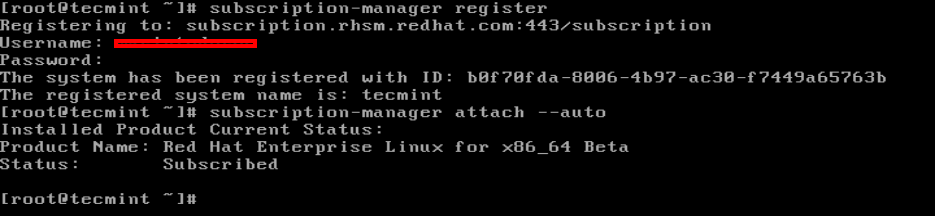
You can complete the whole process in one step by using the following command.
# subscription-manager register --username <username> --password <password> --auto-attach

Where you should change <username> and <password> with the username and password used for your RHEL customer portal.
If you do not want to use the “auto” to choose the subscription, you can use Pool ID to register. After the registration you can use:
# subscription-manager attach --pool=<POOL_ID>
To obtain the available Pool IDs you can use:
# subscription-manager list --available
How to Unregister Red Hat Subscription in RHEL 8
If you want to unregister a system, you will have to use the following commands:
Remove all subscriptions from this system:
# subscription-manager remove --all

Unregister the system from the customer portal:
# subscription-manager unregister

Finally remove all local system and subscription data without affecting the server:
# subscription-manager clean

Check Available Repositories
Once you have completed your subscription, you can review the enabled repositories by using the following command:
# yum repolist

If you want to enable more repositories for your RHEL installation, you can edit the following file:
# vi /etc/yum.repos.d/redhat.repo
Within that file, you will see a long list of available repos. To enable certain repo, changed 0 to 1 next to enabled:
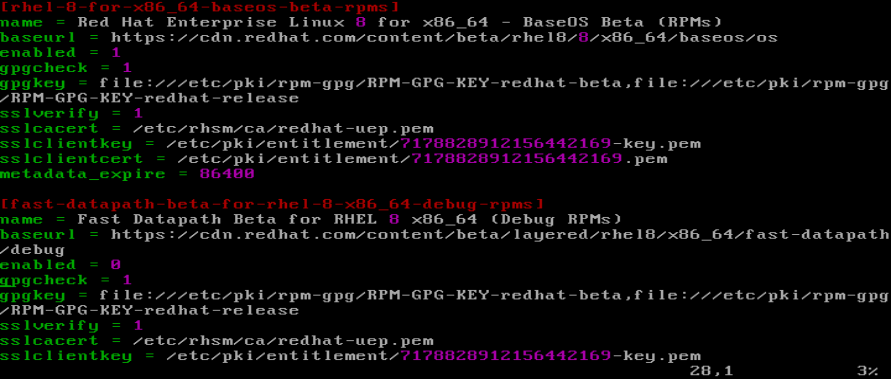
Another way, you can enable a repo is by using the subscription manager. First list the available repos with:
# subscription-manager repos --list
This will result in a list of available repos that you can enable.
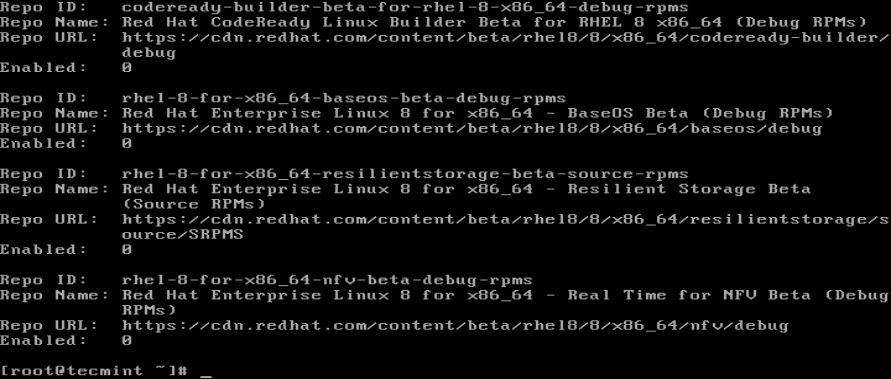
To enable or disable a repo use the following commands:
# subscription-manager repos –enable=RepoID # subscription-manager repos --disable=RepoID

Conclusion
In this tutorial you learned how to register, unregister and list your RHEL subscriptions by using the command line subscription-manager. Subscription ultimately gives you access to RHEL software repositories from the subscribed entitlements. So if you are a RHEL user, don’t forget to register your systems.



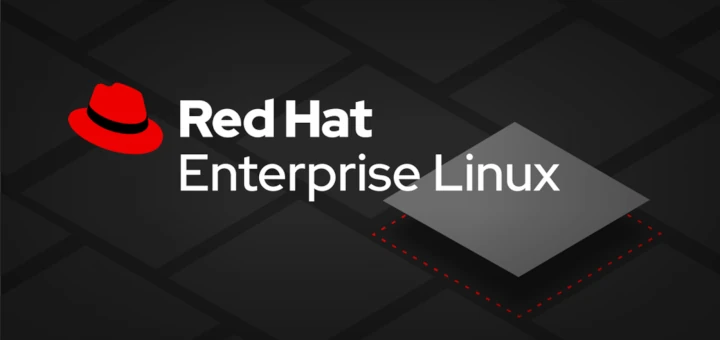



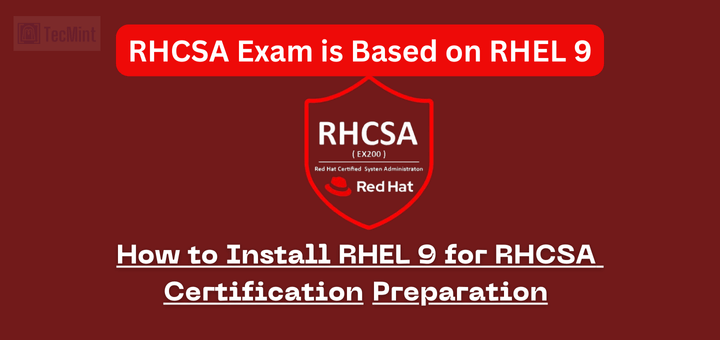
Hi borys,
You can check the information here:
https://developers.redhat.com/rhel8/getrhel8/
My dev sub haven’t RHEL 8 beta, how did You get subscription of it ?