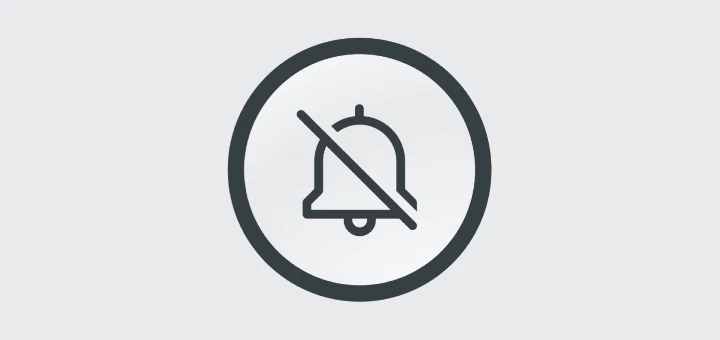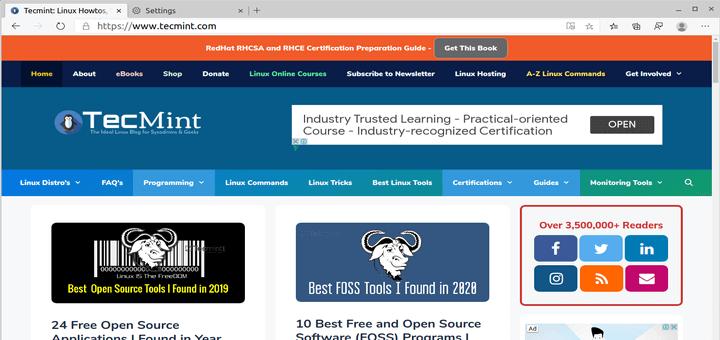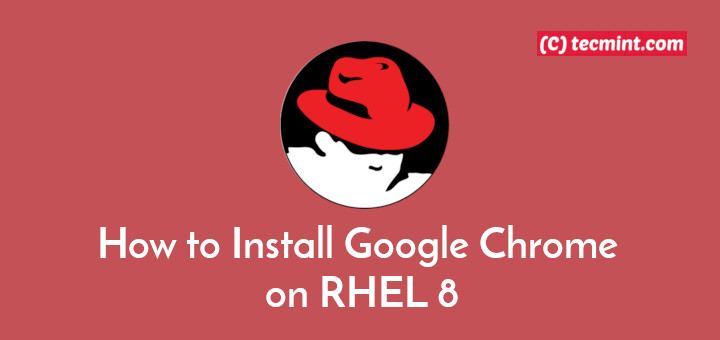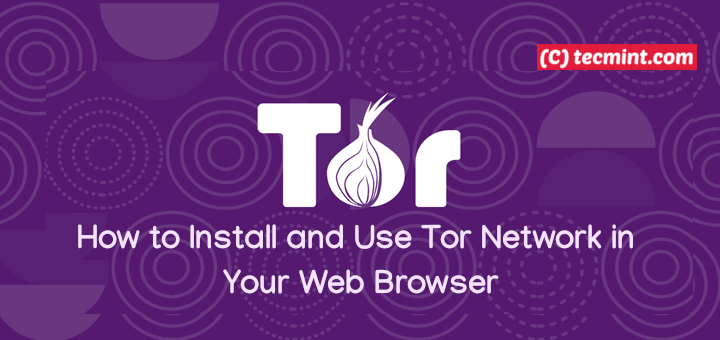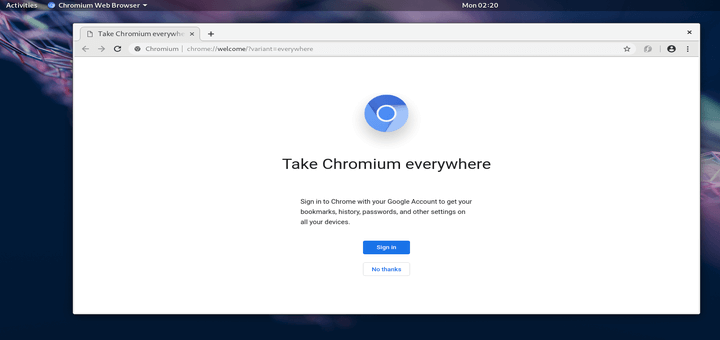Brave is a free, fast, secure, and cross-platform web browser aimed at user privacy and security. It is a browser where security meets simplicity. In terms of speed, it loads pages three times as fast out of the box with nothing to install, learn, or manage.
It features customizable shields for ad blocking, fingerprinting prevention, cookie control, HTTPS upgrade, block scripts, per-site settings, and more. It supports security by enabling users to clear browsing data, comes with a built-in password manager, form autofill, controls content access to the fullscreen presentation, controls site access to autoplay media, and more.
It enables you to set a default search engine and provides the option to use DuckDuckGo for a private window search. It supports modern tabs and windows features (private windows, pinned tabs, auto-unload, drag, and drop, etc.), address bar features such as add bookmark, auto-suggest URLs, searches from the address bar and more.
Besides, the Brave browser supports most of Chrome’s extensions in the chrome web store. Importantly, Brave blocks invasive ads by default, however, if you enable (turn on) Brave Rewards, you can earn tokens (Basic Attention Tokens) for viewing Brave’s privacy-respecting Ads (which are completely private: non of your personal information, browsing history or anything related is shipped out of your machine).
Installing Brave Browser in Linux
Brave only supports 64-bit AMD/Intel architectures (amd64/x86_64), to install the stable release, run the correct set of commands for your distribution, below.
Debian 9+, Ubuntu 14.04+ and Mint 17+
$ sudo apt install apt-transport-https curl $ curl -s https://brave-browser-apt-release.s3.brave.com/brave-core.asc | sudo apt-key --keyring /etc/apt/trusted.gpg.d/brave-browser-release.gpg add - $ echo "deb [arch=amd64] https://brave-browser-apt-release.s3.brave.com/ stable main" | sudo tee /etc/apt/sources.list.d/brave-browser-release.list $ sudo apt update $ sudo apt install brave-browser
Fedora 28+, CentOS/RHEL 8+
$ sudo dnf install dnf-plugins-core $ sudo dnf config-manager --add-repo https://brave-browser-rpm-release.s3.brave.com/x86_64/ $ sudo rpm --import https://brave-browser-rpm-release.s3.brave.com/brave-core.asc $ sudo dnf install brave-browser
Once the Brave browser installation is complete, search for the Brave in your system menu and open it. After the welcome page loads, click Let’s go, then follow the on-screen instructions to import bookmarks and settings from your current browser, set a default search engine, and enable rewards or not. Alternatively, you can Skip the welcome tour.
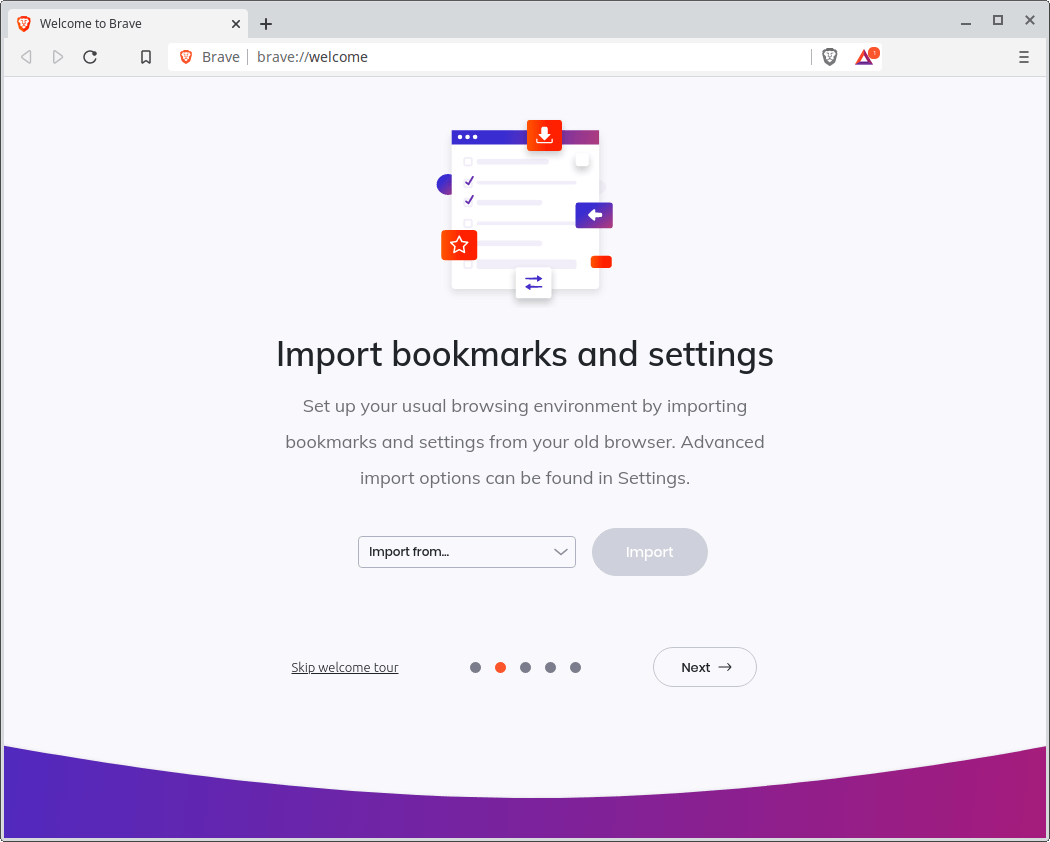
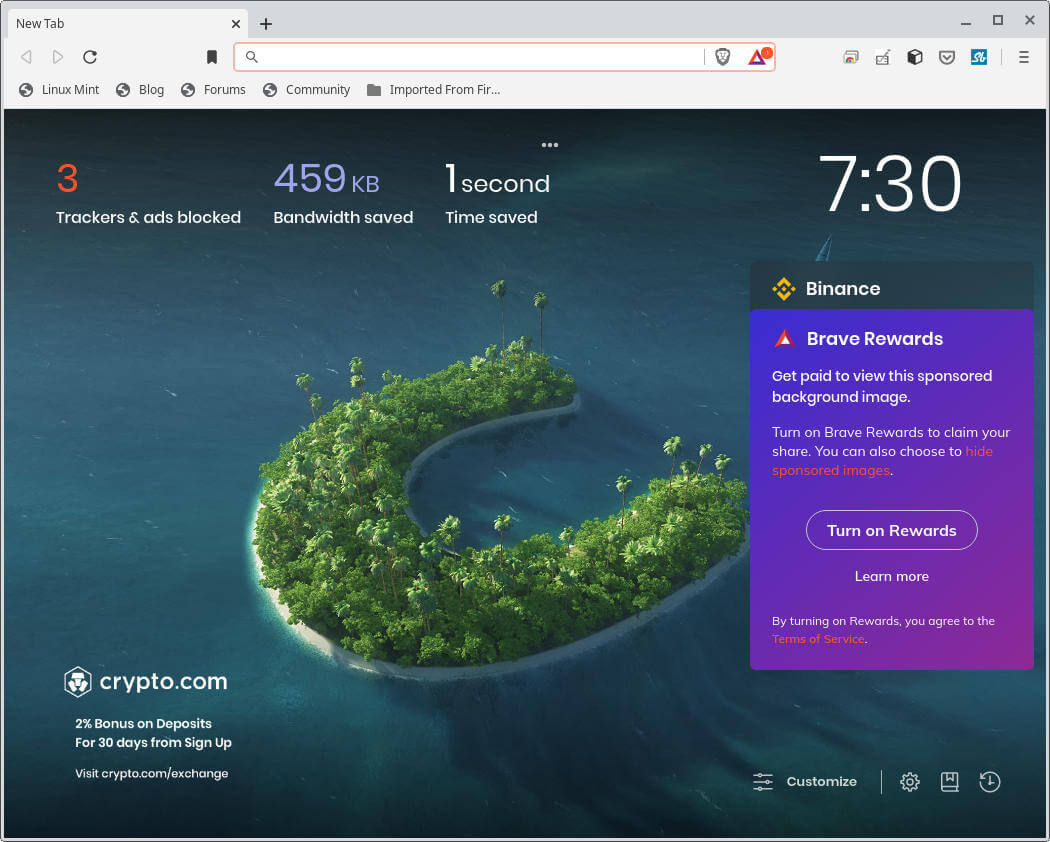
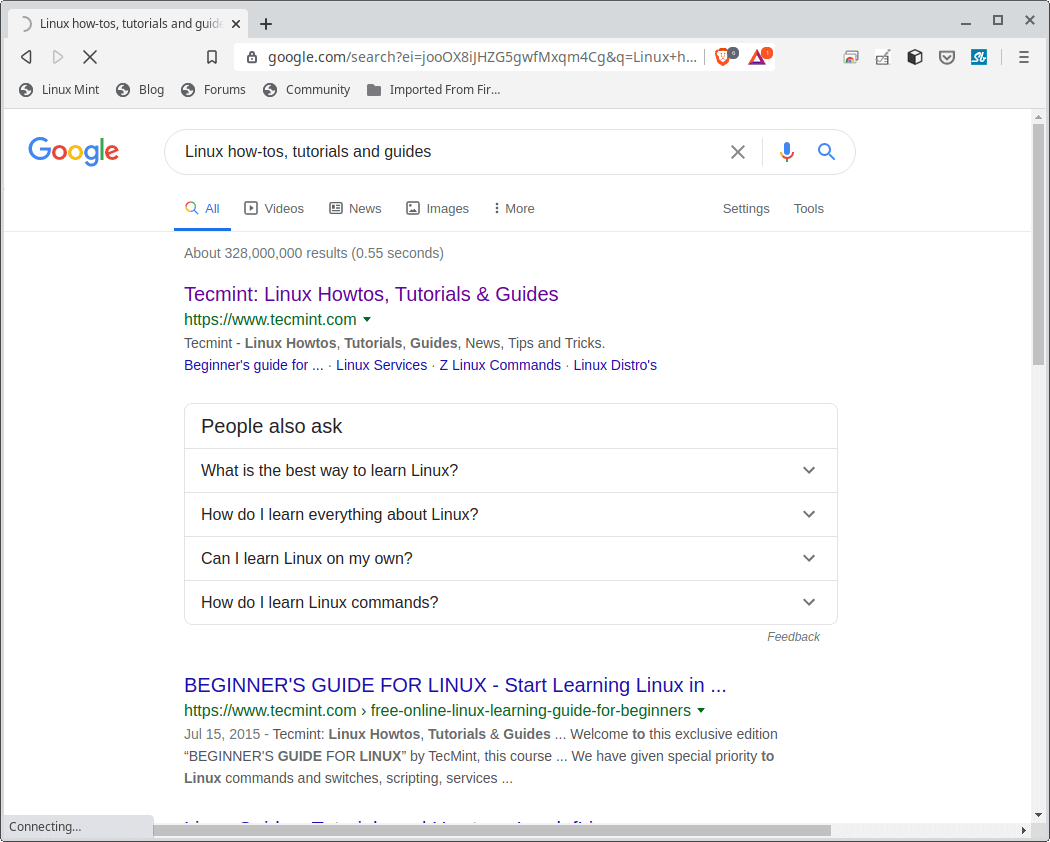
Brave is a free, modern, fast, and secure web browser that aims at user privacy and security. It is featured-packed and supports privacy-respecting Ads. Try it out and give us feedback via the comment section below.