Shutter is a free and open-source, feature-rich screenshot tool for Linux based operating systems such as Ubuntu. It is available for all major GNU/Linux distributions and can be installed using the default package manager.
Shutter allows you to take a screenshot of a specific area, window, or desktop/whole screen (or a specific workspace). It also allows you to edit your screenshot and apply different effects to it, draw on it to highlight points, and more. It supports exporting to PDF and public hosting platforms such as Dropbox and Imgur and many others, or a remote FTP server.
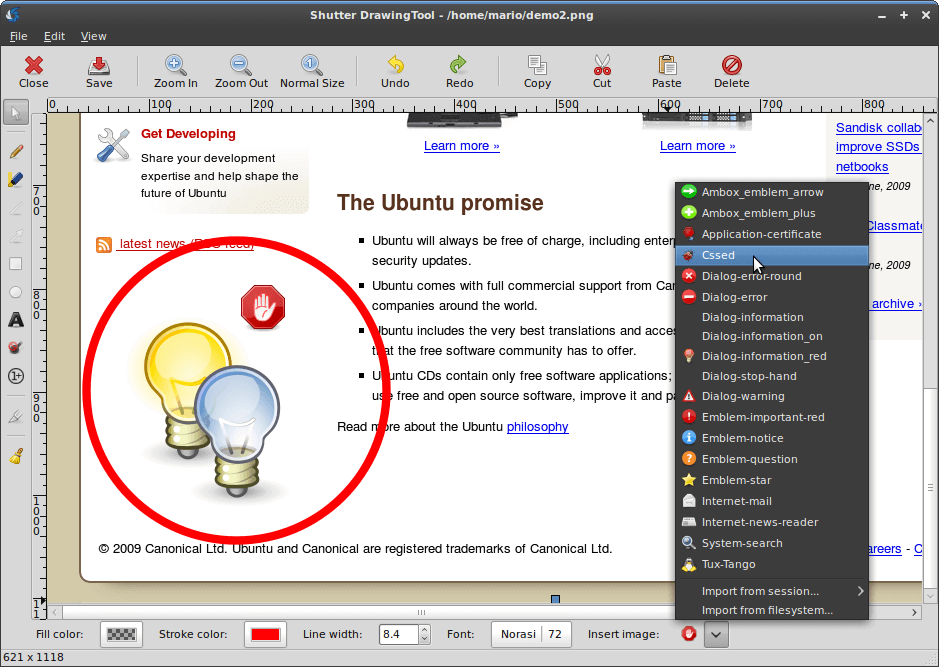
On Ubuntu 20.04, the Shutter package is not provided in the official repositories. Therefore, you need to install the Shutter package via a third-party unofficial Ubuntu PPA (Personal Package Archives) repository in your Ubuntu system (also works on Linux Mint).
Install Shutter Screenshot Tool in Ubuntu 20.04 and Linux Mint 20
First, open a terminal and add the following unofficial Ubuntu PPA repository to your system (follow any prompts after running the add-apt-repository command), then update the apt packages sources list to get the latest list of packages available to include the shutter package, and install the shutter package as shown:
$ sudo add-apt-repository -y ppa:linuxuprising/shutter $ sudo apt-get update $ sudo apt-get install -y shutter
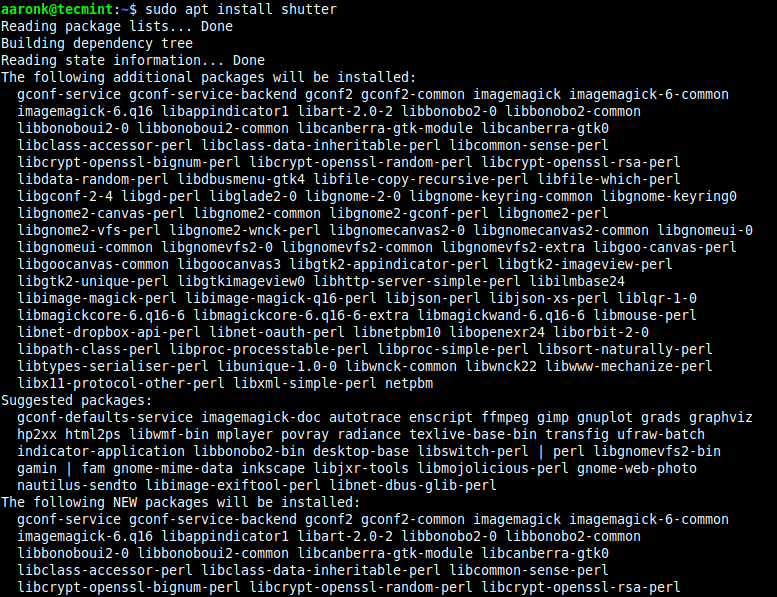
Once the installation is done, search for a shutter in the system menu and launch it to start using it.
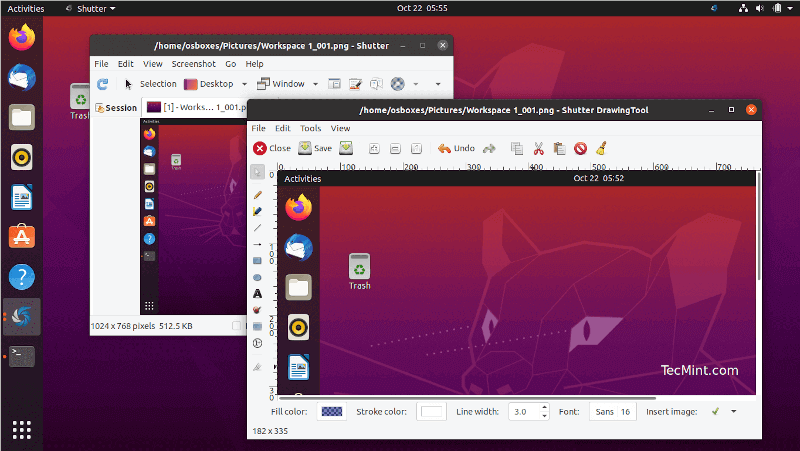
Remove Shutter in Ubuntu and Mint
If you no longer need Shutter on your system, you can remove the Shutter package by running the following apt command:
$ sudo apt-get remove shutter $ sudo add-apt-repository --remove ppa:linuxuprising/shutter

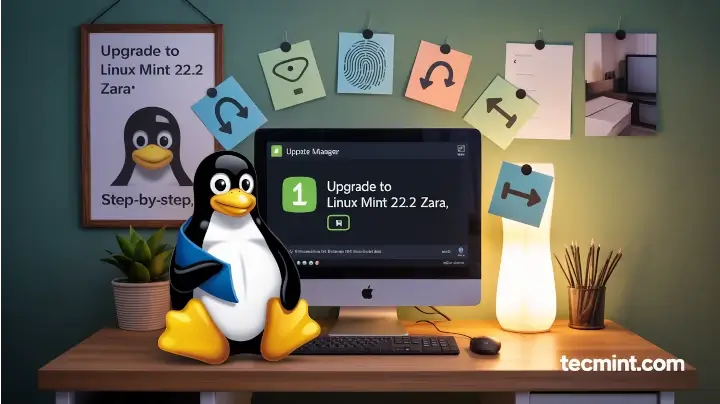
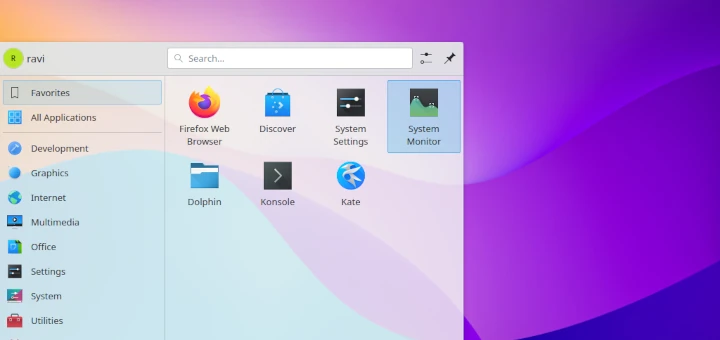
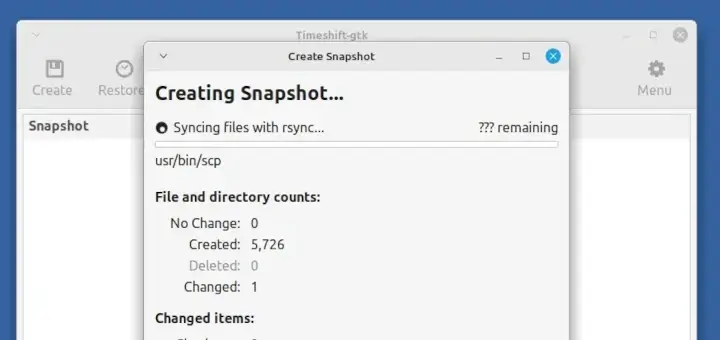
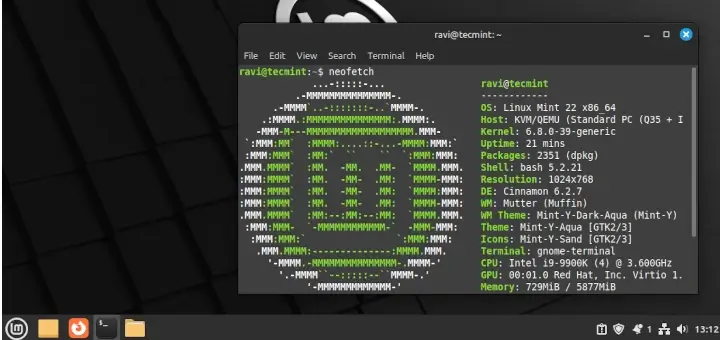
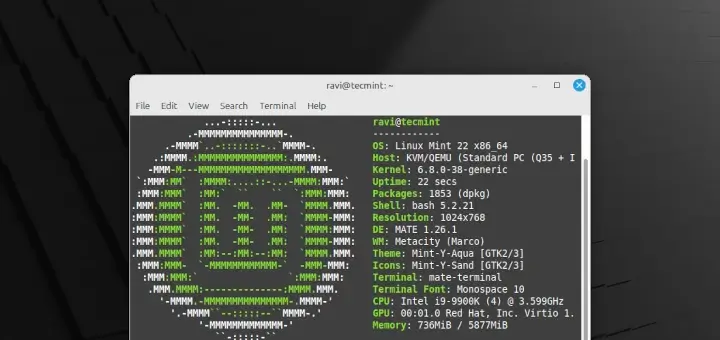
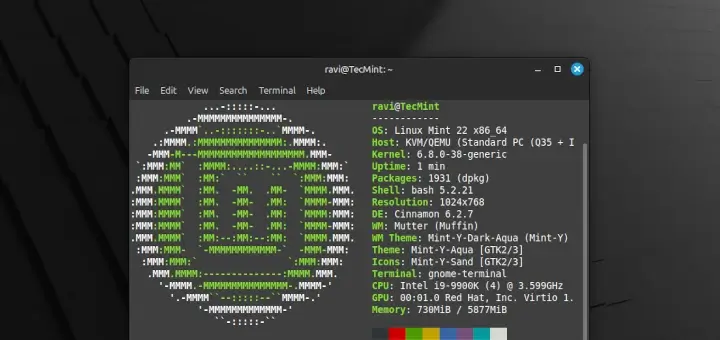
It’s necessary to add this “sudo apt install gnome-web-photo“.