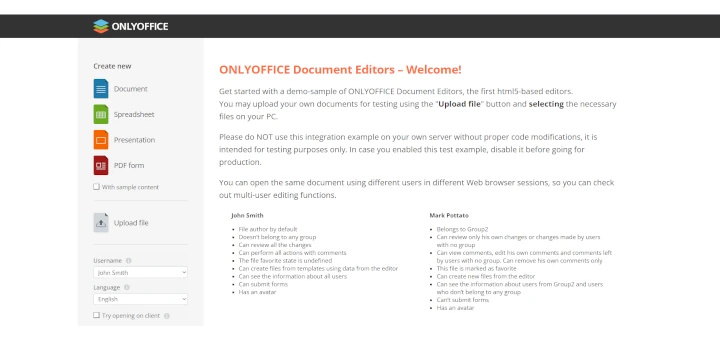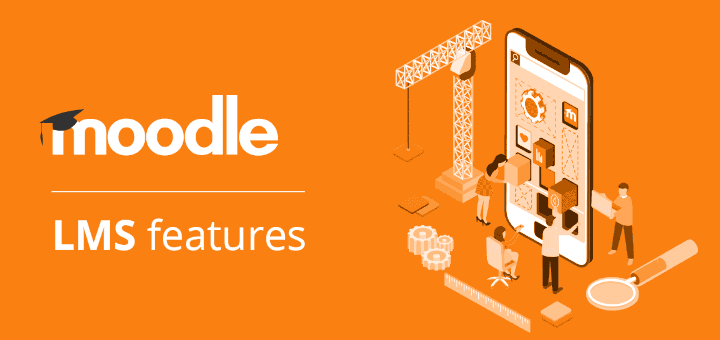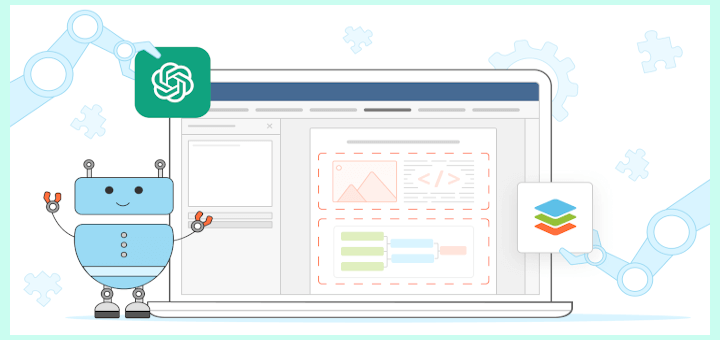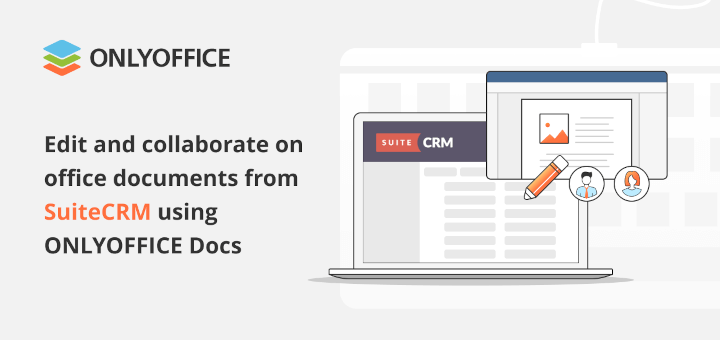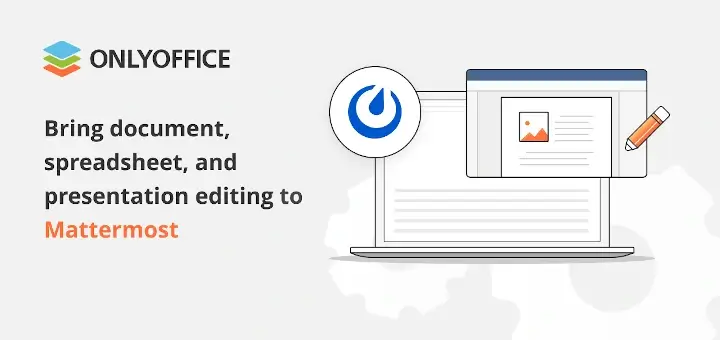For Linux users, the choice of ideal software for project management might be a serious challenge due to the variety of available tools suited to every fancy. One of the most universal options that you can use to keep track of your tasks and projects is Redmine, an open-source project management platform and issue-tracking tool.
In this article, you will learn what features make Redmine stand out and how to turn the platform into a comprehensive collaborative solution by integrating it with ONLYOFFICE Docs, an online office suite for real-time document co-authoring.
What is Redmine?
Redmine is a web-based platform for project management and planning whose source code is available on GitHub, which makes it 100% open-source. Its main peculiarity is high flexibility and adaptability so any team or any group of users can easily adjust the platform to their project management needs.
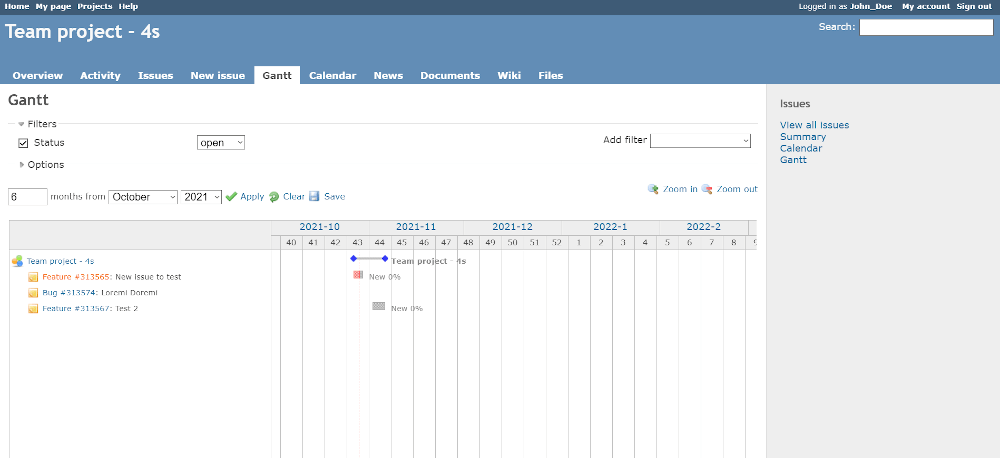
Some of the most important features of Redmine include:
- Creation, management, and monitoring of multiple projects.
- Role-based access control system to define the permissions of each user in a project.
- Built-in issue tracking tool.
- Calendar.
- Document and file management.
- Email notifications.
- Wiki and forums.
- Time tracking.
- SCM integration (for example, SVN, CVS, and Git).
- LDAP authentication support.
- Multi-language user interface.
- Compatibility with various databases, such as.
Redmine is also famous for its customization capacity and a large number of third-party plugins that are available in the Redmine Plugins Directory.
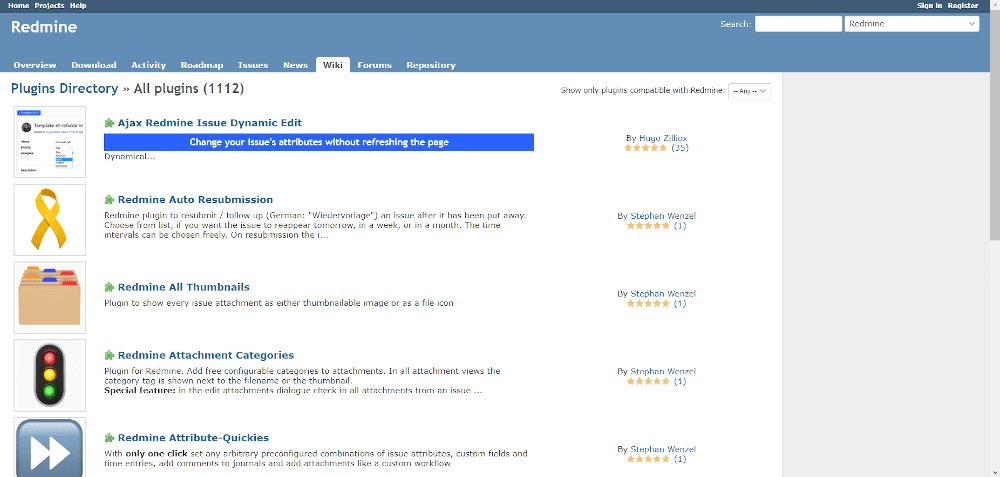
Redmine plugins are designed to bring new features to the platform, making it more powerful and more responsive against different professional challenges. For example, it’s possible to add a CRM module to manage contacts and deals, enable an online invoicing system and even activate a special plugin to manage accounting operations and finances, converting the Redmine platform into a full-featured business environment.
One of the most interesting add-ons, which can increase your productivity as a Redmine user, is the ONLYOFFICE integration plugin, which allows you to enable real-time document editing and collaboration with other members of your team via ONLYOFFICE Docs, an open-source alternative to Google Docs and Microsoft Office.
Let’s take a look at how to integrate the Redmine with ONLYOFFICE Docs and what this integration offers.
How to Install ONLYOFFICE Docs in Linux
Apart from a working Redmine instance, you need to deploy ONLYOFFICE Docs on your Linux server to be able to create, edit, and co-edit Word documents, Excel spreadsheets, and PowerPoint slides with other Redmine users.
ONLYOFFICE Docs is an open-source office software tool that is fully compatible with Microsoft Office formats and also allows you to work on digital forms, view e-books, and edit PDF files. It provides all the required features for collaborative work and even comes with a ChatGPT-based AI assistant to make it easier to generate and process text information.
Redmine is not the only integration option for ONLYOFFICE Docs. Additionally, it offers connectors for multiple e-learning solutions, document and content management platforms, and file storages, including Drupal, Seafile, ownCloud, Nextcloud, Moodle, WordPress, Alfresco, Odoo, Chamilo, etc.
When it comes to local deployment, ONLYOFFICE Docs can be installed on Linux in various ways. For example, you can learn how to install ONLYOFFICE Docs (ONLYOFFICE Document Server) on your server. Another installation way implies running ONLYOFFICE Docs via Docker.
When you have a working instance of ONLYOFFICE Docs, you can proceed with the integration process.
How to Install the ONLYOFFICE Connector for Redmine
To enable the ONLYOFFICE and Redmine integration, you need to install the latest version of the official connector. You can easily download it from the Redmine Plugins Directory. Alternatively, you can always find it on GitHub.
Make sure your Redmine instance is stopped, unzip the downloaded file, and put the onlyoffice_redmine folder into the Redmine plugins directory.
For example:
cp -r /root/onlyoffice_redmine/. /redmine/plugins/onlyoffice_redmine
Then go to Redmine’s root directory:
cd redmine
Now you need to install the necessary dependencies:
bundle install
Update your database with these commands:
RAILS_ENV=production bundle exec rake db:migrate RAILS_ENV=production bundle exec rake redmine:plugins:migrate NAME=onlyoffice_redmine
To finish the process, don’t forget to restart Redmine.
How to Configure ONLYOFFICE Connector for Redmine
The next step requires you to configure the ONLYOFFICE connector. Log into your Redmine platform, access the Administration panel, and find Plugins.
In the ONLYOFFICE integration plugin for the Redmine section, click Configure. You will see these parameters and some additional customization options:
- Document Editing Service address.
- ONLYOFFICE Docs address for internal requests from the server.
- Server address for internal requests from ONLYOFFICE Docs.
- Secret key.
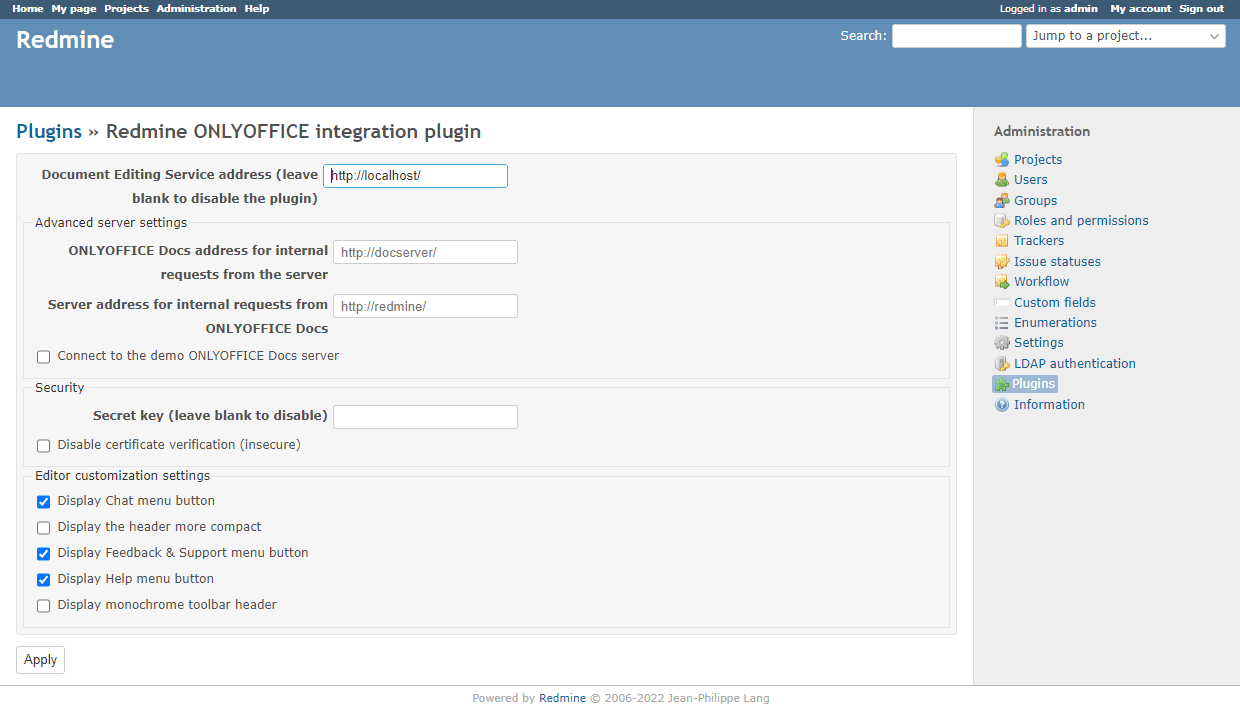
The Document Editing Service address is an obligatory field which indicates the URL address and port of your ONLYOFFICE Docs instance (for example, it can be something like https://documentserver:8080).
The advanced server settings allow you to specify addresses for internal requests if your current network configuration doesn’t support requests between Redmine and ONLYOFFICE Docs.
The Secret key is a JWT secret used to protect your data. You need to know this secret key which can be found in the ONLYOFFICE Docs configuration file in /etc/onlyoffice/documentserver/local.json. When you find the file and open it with a text editor, it will look like this:
{
"services": {
"CoAuthoring": {
"token": {
"enable": {
"request": {
"inbox": true,
"outbox": true
},
"browser": true
}
},
"secret": {
"inbox": {
"string": "yoursecret"
},
"outbox": {
"string": "yoursecret"
},
"session": {
"string": "yoursecret"
}
}
}
}
}
Find the secret key in the corresponding strings and specify the same secret key in the settings.
If done correctly, the integration must work fine.
How to Use ONLYOFFICE Docs in Redmine
When the ONLYOFFICE connector is installed and configured correctly, you can use the online editors to open and view files in different Redmine modules, such as Issues, Wiki, Files, Documents, and News.
You just need to click the Edit in ONLYOFFICE or Open in ONLYOFFICE button next to the required file. It will be opened in the corresponding editor. DOCX, XLSX, and PPTX files can be opened for editing whereas other formats can be opened for viewing only.
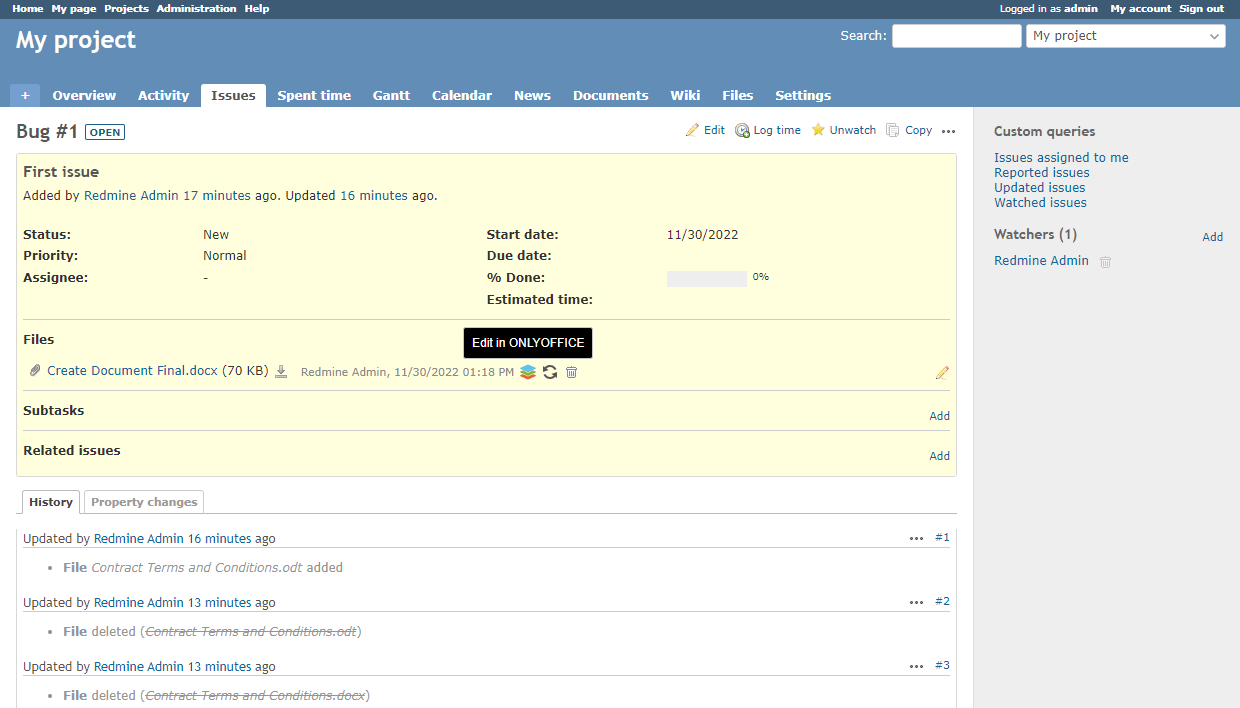
Besides, if you work in the Issues, Documents, Wiki, and News modules, there is another option that you can use. In these modules, you are allowed to click the Convert with ONLYOFFICE button and choose the format you need.
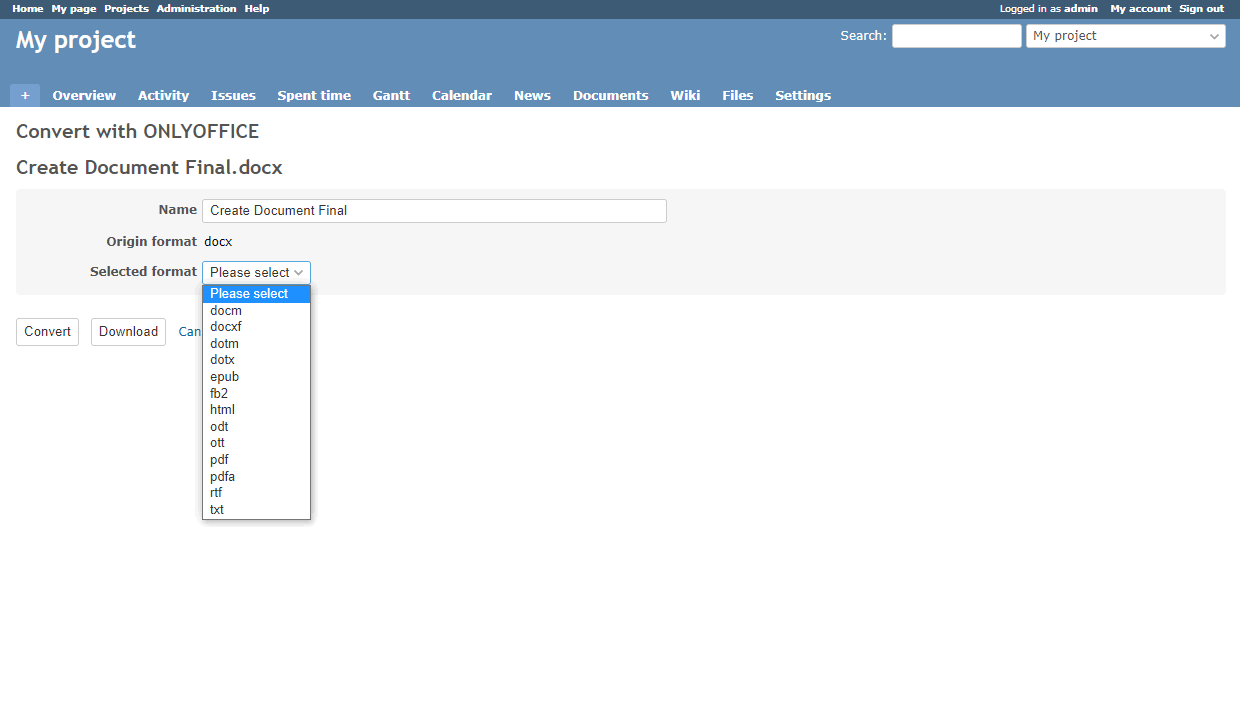
Finally, you can use the ONLYOFFICE editors to co-edit documents in real-time using two co-editing modes, review mode with the Track changes feature, comments, and a built-in chat for text messaging.
Conclusion
Redmine is a very flexible project management tool for Linux users. If you combine it with the right plugins, such as the ONLYOFFICE connector, you will get a truly versatile platform that could easily replace several business and productivity applications.
What can be better than being able to do your job in one app without having to switch between multiple programs?