Do you have an old laptop that has gathered layers of dust over time and you don’t exactly what to do with it? A good place to start would be to install a Linux distribution that will perfectly support its low-end hardware specifications without much of a hassle.
You could still enjoy performing basic tasks such as web browsing, word processing, and watching videos, listening to your favourite music to mention a few.
In this guide, we feature some of the best Linux distributions that you can install on your old PC and breathe some life into it.
1. Puppy Linux
Created in 2003 by Barry Kauler, Puppy Linux is a distribution that belongs to a family of lightweight Linux distros. It was designed to be a lean and portable system that can be run on almost any PC hardware.
It’s quite small – has a memory footprint of just 300MB – and was tailored with a focus on ease of use and installation. Given its portability, you can boot it off a USB drive, SD card, and any installation medium.
Puppy Linux is astonishingly lightweight and can be run from RAM without installing on your hard drive. Newer releases take up approximately 600MB of RAM (for 64-bit systems) and 300MB (for 32-bit systems). Currently, the latest version is 9.5 (FossaPup64) and was released on 17 September 2020.
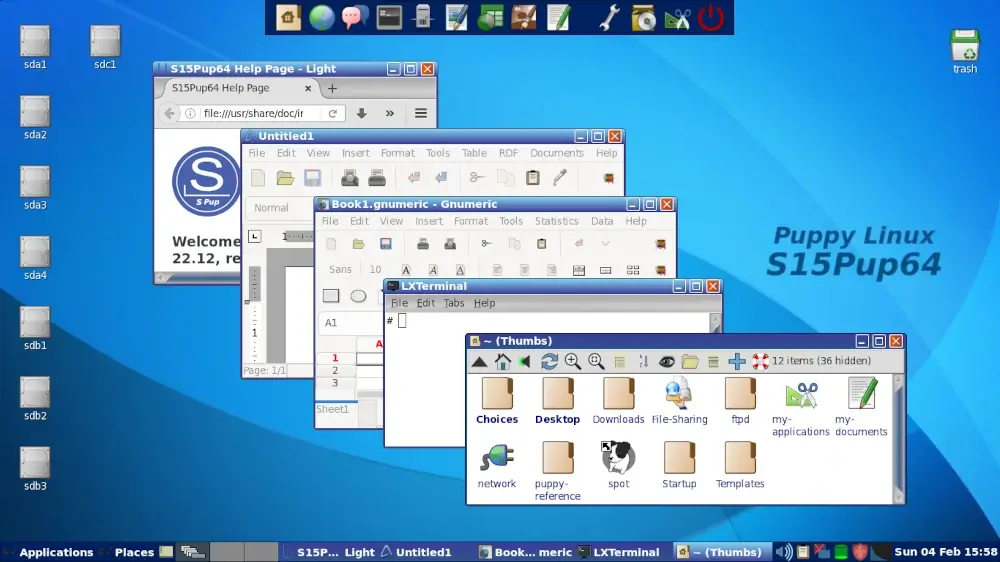
Puppy is available for download for 32-bit and 64-bit architectures and even ARM. It’s ideal for installing on miniature devices such as Raspberry Pi devices. It’s perfect for obsolete PCs that lack modern specifications to run contemporary Linux distributions which often place heavy demands on memory and CPU utilization.
Out of the box, Puppy Linux provides a minimalistic GUI desktop with essential applications such as a web browser, Mplayer, AbiWord (Word processor), Gnumeric (Spreadsheet), MtPaint (Graphics editor), and Fotox (Image viewer) among others.
Puppy Linux runs well in systems with less than 1G RAM and ships with the Puppy Package Manager, which supports .rpm, .deb, and native PET packages.
Puppy Linux Requirements
Puppy Linux requires the following minimum requirements for installation:
- 300 MB of RAM
- Pentium 900 MHz
- Hard drive (Optional as it can run quite well on any USB drive).
2. Tiny Core
If you thought Puppy Linux had the smallest memory footprint, wait until you bump into Tiny core. Developed by Core project, Tiny Core is a 16 MB Linux desktop. Yes, you read it right, 16MB! If I’m not wrong, it’s probably the smallest and most lightweight distro there is at the time of writing this article.
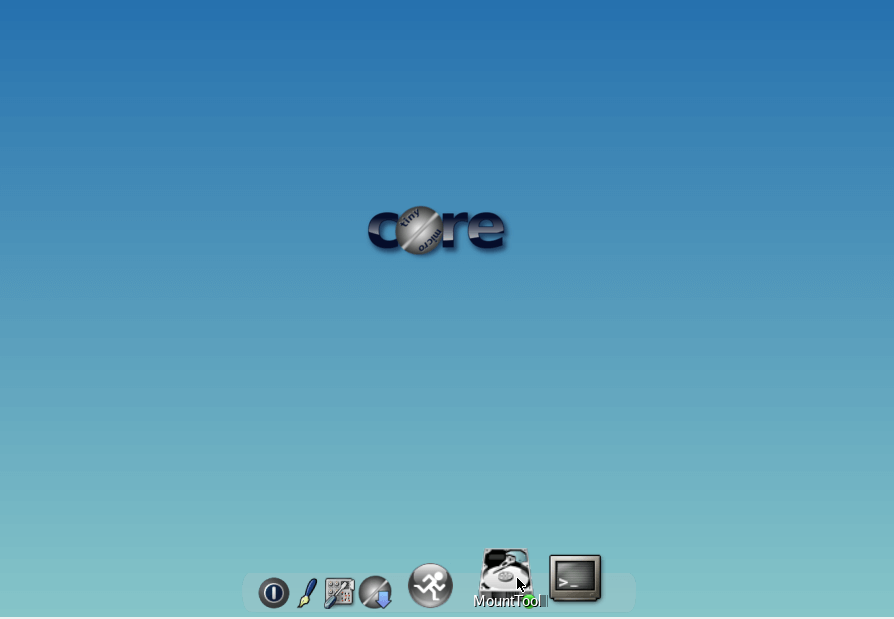
Tiny Core version 15 is the latest and was released in February 2024. It ships with major improvements and updates such as Kernel 6.6, GCC 13.2, Binutils 2.41, and Busybox 1.36.1, to mention a few.
Tiny Core is essentially a 16MB desktop GUI that runs entirely on RAM. It ships with the FLTK/FLWM desktop and comes completely stripped down. You get only the core required to bring up a minimal X desktop.
Due to its lean architecture, it is blazing fast with impressive booting speeds. Sadly, it’s only available in 32-bit architecture. However, the Tiny Core project is currently working to port Core on other platforms including 64-bit Intel/AMD CPUs, and ARM architectures.
Tiny Core Linux Requirements
Tiny Core requires the following minimum requirements for installation:
- 64 MB of RAM (128 Mb is recommended).
- i486DX CPU (Pentium 2 CPU and later recommended).
3. Linux Lite
Another top contender for old machines is Linux Lite. This is a popular and lightweight distro to breathe life into your old PC. Linux Lite is a Linux distro based on Debian & Ubuntu and ships with a simple and easy-to-use XFCE desktop environment.
Since it’s based on Ubuntu, you can enjoy installing software packages from the package-rich and diverse Ubuntu repository. Linux Lite is ideal for newbies transitioning from Windows to Linux as it gives them just what they need to get started.
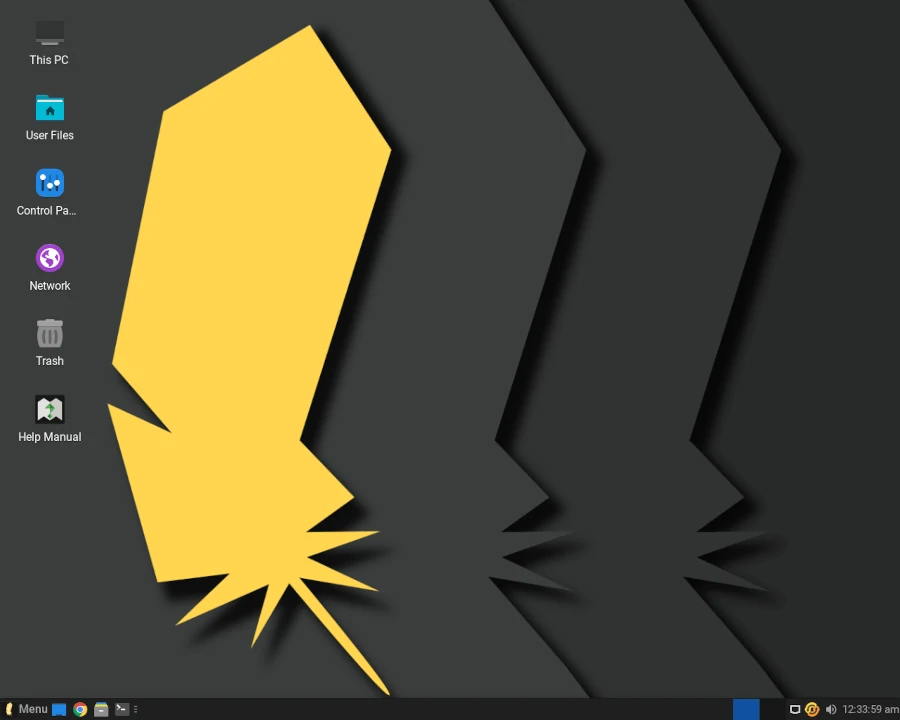
Part of the software applications that ship with Linux Lite include LibreOffice, GIMP, VLC media player, Firefox browser, and Thunderbird email client.
The current version is Linux Lite 6.6 which is built on top of Ubuntu 22.04.3 LTS. It ships with numerous improvements including language support for 22 languages, new wallpapers, new icon sets, the latest software versions, bug fixes, and enhancements.
Note that 32-bit ISO images are no longer available from Linux Lite 4.4 onwards.
Linux Lite Requirements
Minimum installation requirements:
- 1 GHz Intel/AMD CPU
- 768 MB of RAM
- At least 8 GB of hard disk space
- USB port / DVD ROM for installation
- Monitor resolution 1024 X 768
As you can see, you can slap Linux Lite on a PC older than a decade and be sure it will run smoothly.
4. AntiX Linux
AntiX is a fast and lightweight Linux distribution based on Debian stable. It uses the icewm window manager that is easy on the underlying PC resources and allows you to run it on low-end hardware.
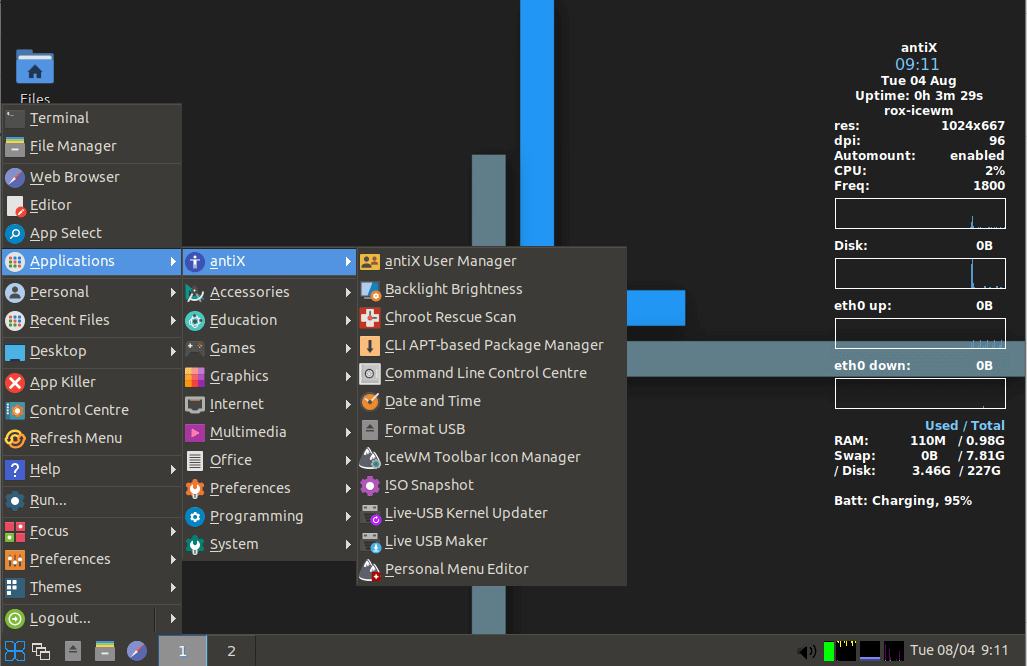
AntiX aims to provide a lean, minimalistic, fully functional, flexible operating system ideal for novices and seasoned users. It should comfortably run on most PCs, especially older systems with 512MB RAM.
As a cherry on the cake, AntiX can also be used as a rescue CD to fast-boot into a system with a corrupt Linux filesystem. You can also seamlessly run it as a “live” system on a USB stick.
The latest version of Anti X is version 23.1 and was released in February 2024.
AntiX Linux Requirements
Minimum requirements for running AntiX include:
- 512 MB of RAM
- 1 GHz Intel/AMD CPU
- 7 GB Hard disk drive
5. Sparky Linux
Also based on Debian, Sparky Linux is a full-featured and lightweight Linux operating system that packs a minimal GUI with Openbox windows manager that ships with preinstalled basic software that works out of the box.
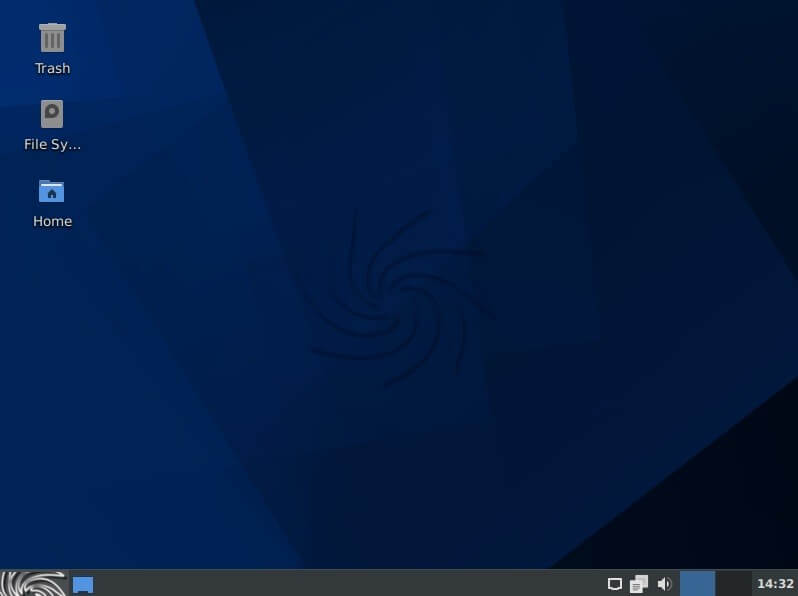
Sparky comes in 3 editions for performing different tasks.
- GameOver: Comes with the Xfce desktop environment and is ideal for games.
- Multimedia: Ideal for audio and video support. Also ships with Xfce.
- Rescue: This is primarily used for fixing a broken system and comes with a minimal installation without any X server.
Sparky is very versatile and supports over 20 desktop environments and window managers giving you the freedom and flexibility you need to customize your desktop. It’s easy to install and use and comes with its own repository of applications, plugins, and multi-media codecs that you can install to suit your taste and functionality.
Sparky Linux Requirements
Minimum installation requirements:
- i686 (32bit) or amd64 (64bit) Pentium 4 or AMD Athlon CPU.
- 128 MB of RAM for CLI edition, 256 MB for LXDE & LXQt, and 512MB for Xfce.
- 2GB of hard disk drive for the CLI edition, 10GB for the home edition, and 20GB for the Gameover & Multimedia edition.
6. Peppermint OS
Peppermint is a fast and lightweight Linux desktop OS designed to be user-friendly and optimized for old and low-spec hardware. It ships with the XFCE desktop environment with Thunar File Manager configured by default.
Peppermint is a minimalistic OS that includes no extra packages other than those required to run the system. This lets you decide which packages to add on top of the basic software packages.
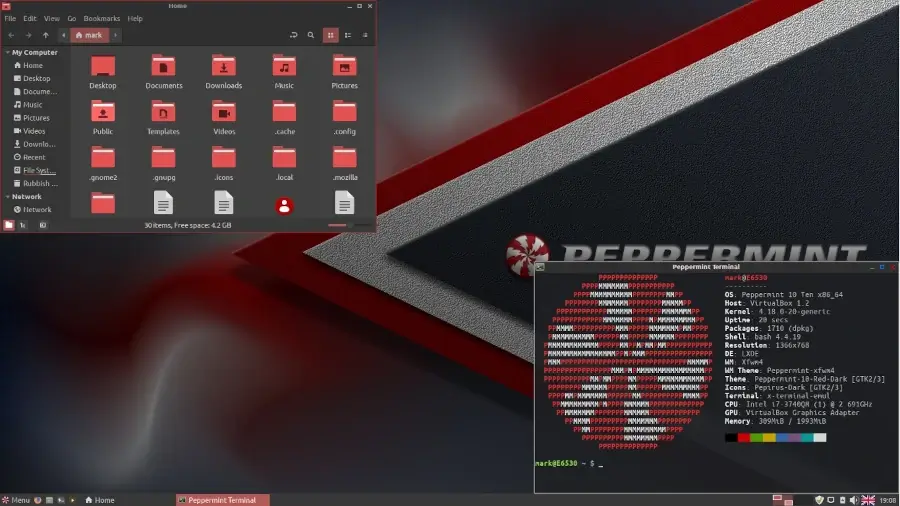
At the time of writing this guide, the latest version is based on Debian 12. In fact, two versions are available for download: one based on Debian 12, and the other based on Devuan.
Peppermint OS Requirements
To install and run Peppermint OS, ensure that your system meets the following requirements:
- 1 GB RAM (2GB recommended)
- 1 GHz Intel/AMD CPU (32-bit/64-bit)
- 10 GB Hard disk drive
7. Trisquel Mini
Trisquel Mini is another lightweight and stable Linux distro that is based on Ubuntu. Just like PepperMint OS, it ships with the resource-friendly LXDE environment and a lightweight X Windows system instead of the heavy and resource-intensive GNOME environment.
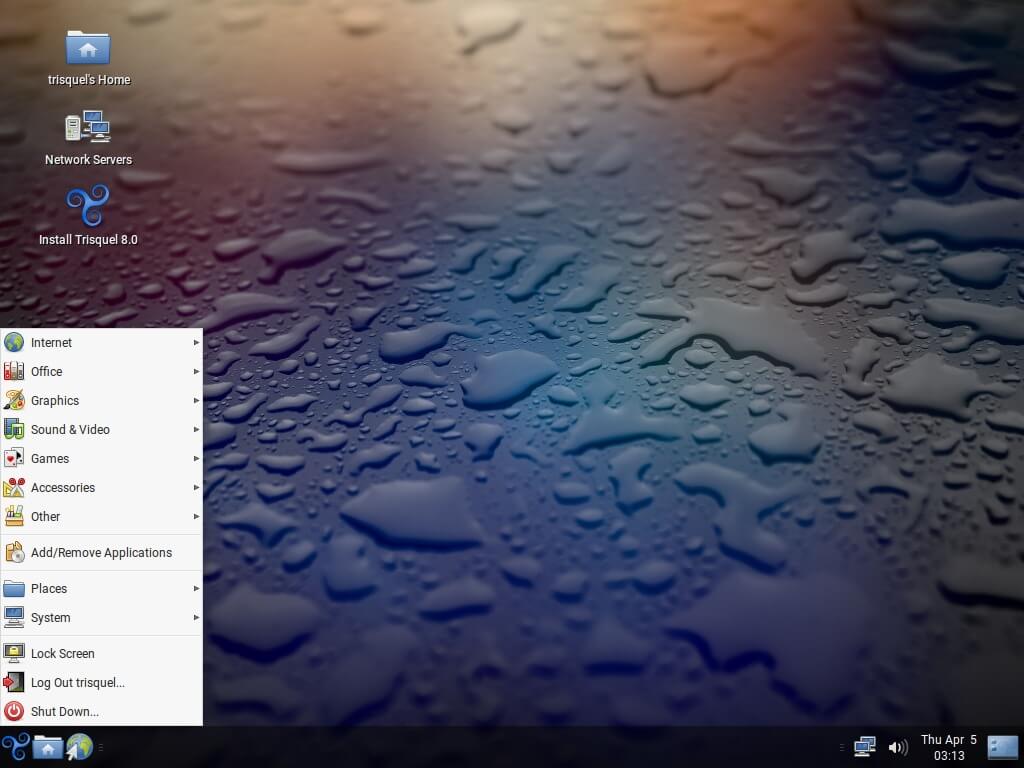
Out of the box, you get basic applications and utilities for almost every category: office, graphics, accessories, internet, system tools, etc. For example, it includes an AbiWord Word processor, A browser (web browser), Xfburn (CD burning GUI), a Document scanner, etc. Check out all the applications.
Trisque Mini 11.0 is the project’s latest release, which is based on Ubuntu 22.04 LTS.
Trisquel Mini Linux Requirements
Minimum installation requirements:
- 1GB RAM
- 15GB of hard disk space
- 1 GHz Processor (Intel/AMD)
8. Bodhi Linux
Bodhi Linux is a lightweight distribution whose philosophy is to provide a minimal base system that gives users the freedom and flexibility they need to install their preferred software packages. It’s based on Ubuntu and comes with the Moksha Windows manager.
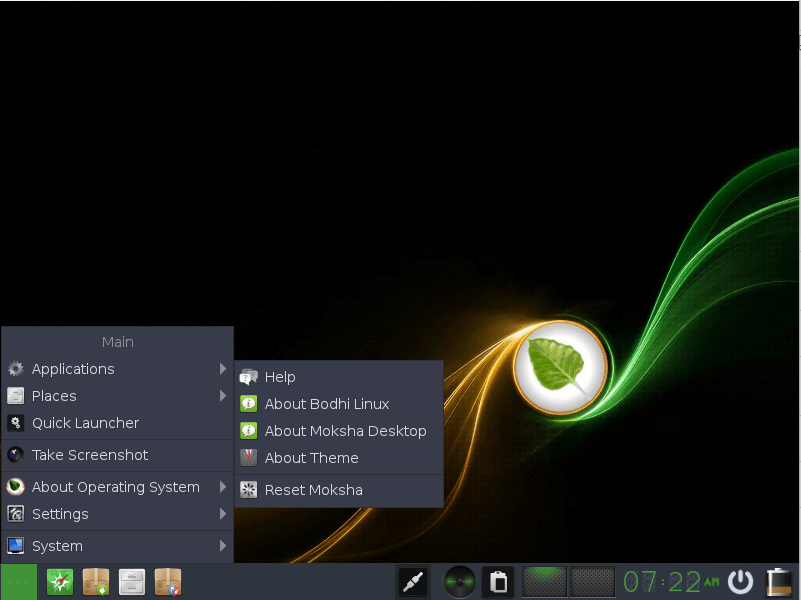
By default, it ships with only the essential software to get you started such as a web browser, file browser, and terminal emulator. The latest release is Bodhi Linux 7.0.0 which was released on August 2023.
Bodhi Linux Requirements
Minimum installation requirements:
- 768 MB of RAM (1GB recommended).
- 64-bit 1 GHz Intel/AMD processor
- 10 GB of hard disk space
9. LXLE
LXLE is a simple and elegant lightweight Linux distribution that you can use to revive your old PC. It’s a fully-featured OS and comes with an optimized LXDE desktop environment which is light on system resources.
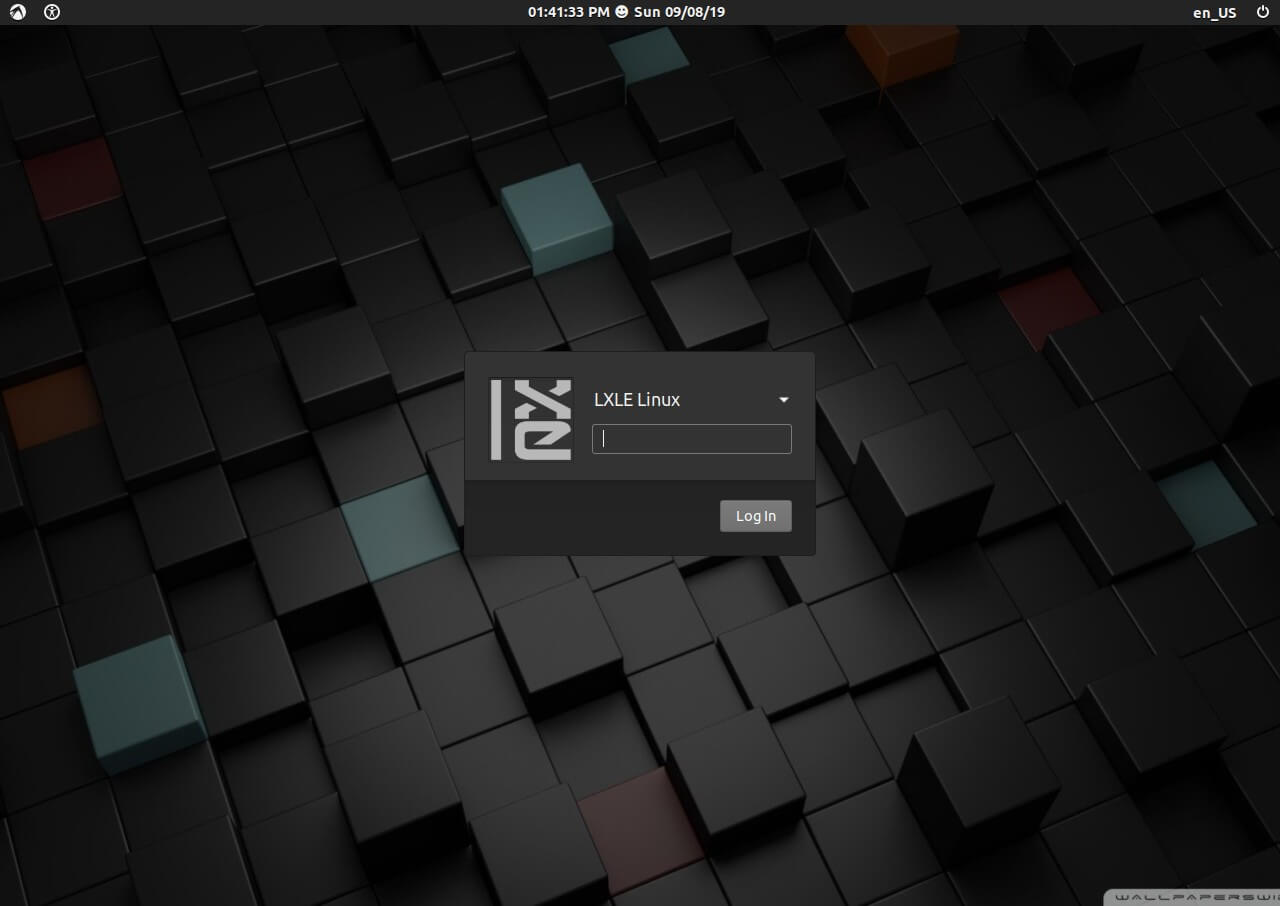
It is based on Lubuntu, a lightweight Linux distribution based on Ubuntu running the LXDE desktop environment. It’s tailored to be a perfect choice for older hardware.
As a respin of Lubuntu, its goal is to be as lean as possible and be able to install it on any PC. According to the main website, it is intended to be a drop-in replacement for Windows XP, Vista, and 7.
LXLE Linux Requirements
Minimum installation requirements:
- 1GB RAM
- Single Core 1 GHz Intel/AMD processor
- 8 GB of hard disk space
10. MX Linux
MX Linux is a midweight Linux distribution that combines stability, high performance, simplicity, and elegance to give you a reliable OS that works out of the box with pre-installed applications such as VLC media player, Firefox web browser, LibreOffice suite, and Thunderbird to mention a few.
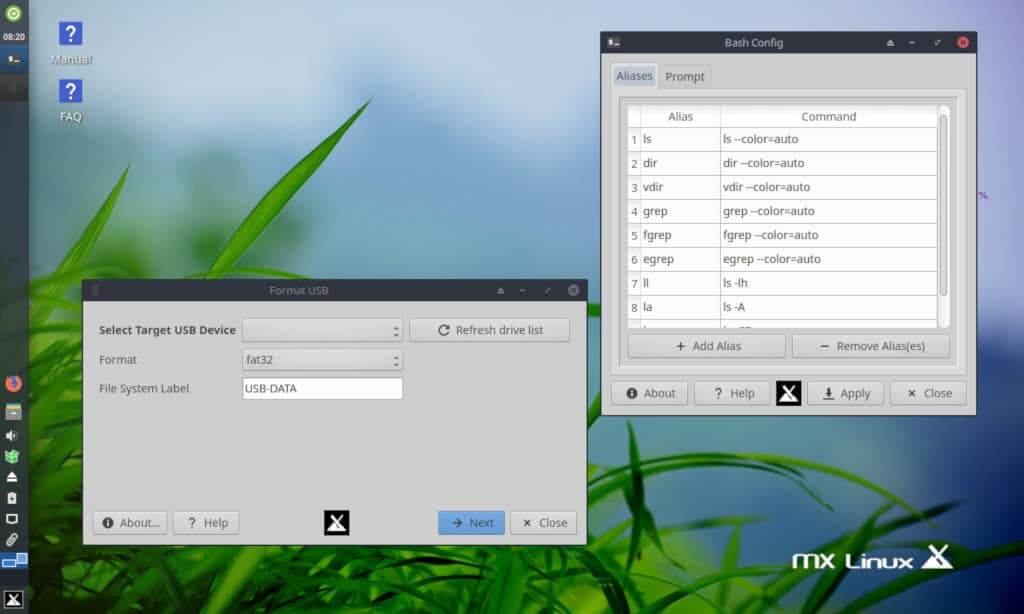
The latest release is MX Linux 23.2 released on 22 January 2024. XFCE is the flagship desktop environment and you can also get it in KDE and Fluxbox all running Kernel 6.1.
MX Linux Requirements
Minimum installation requirements:
- 1 GB RAM for i686 and AMD64 architectures.
- A modern i686 Intel or AMD processor.
- 8.5 GB hard disk space
11. SliTaz
SliTaz is an independent Linux distribution that is designed to run on any computer with no less than 256MB of RAM.
SliTaz ISO file is very small (Live CD is only 43MB). It’s one of the lightweight Linux distributions and can run entirely in RAM from a USB pen drive, or Live CD. It’s super fast and yields great performance.
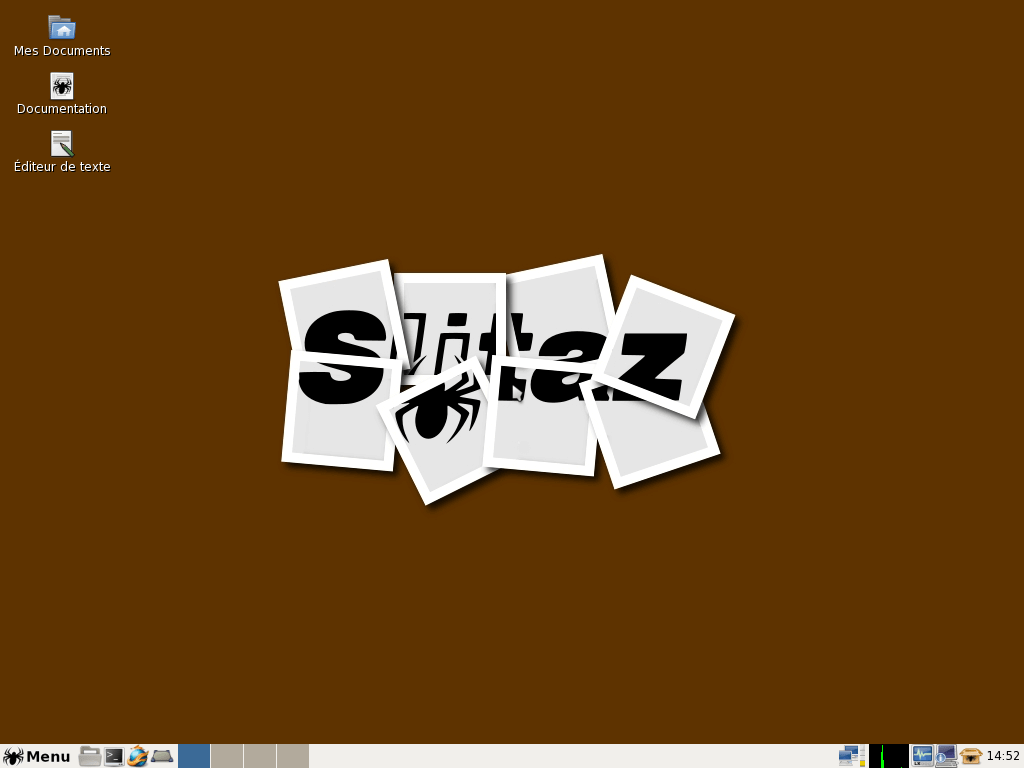
It uses “tazpkg” as a package management tool and comes with an Openbox window manager alongside LXpanel which boosts its performance on old systems.
SliTAz is now a rolling release with the most recent release being SliTaz 5.0.
SliTaz Requirements
Minimum installation requirements:
- Minimum 256MB RAM
- 500 MB hard disk space
12. Lubuntu
Lubuntu is one of the most famous Linux distributions suited for Old PCs. It is based on Ubuntu and officially supported by Ubuntu Community. Lubuntu uses the LXDE interface by default for its GUI, besides some other tweaks for RAM and CPU usage which makes it a good choice for old PCs and notebooks.
It provides essential applications for everyday use such as an image editor, office applications, PDF reader, music and video players, and so much more.
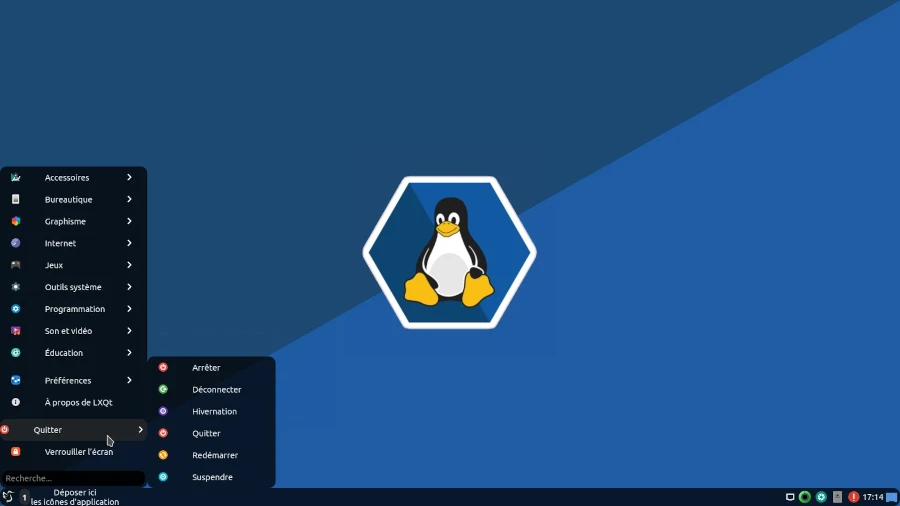
Lubuntu Requirements
Minimum installation requirements:
- 512 MB of RAM (1 GB recommended)
- Pentium 4, Pentium M, 700MHz Single Core processor
- 12 GB hard disk space
13. Q4OS
Q4OS is a lean and lightweight Linux distribution based on Debian that provides just the essential utilities required to get things going such as a web browser, thereby eliminating bloatware and unnecessary applications. Given its minimalistic nature, it runs faster and provides optimal performance thanks to its low resource consumption.
In this regard, Q4OS is a perfect Linux distribution to run on older 64-bit and 32-bit PCs with low computing resources. It comes in two variants: Plasma desktop and Trinity desktop.
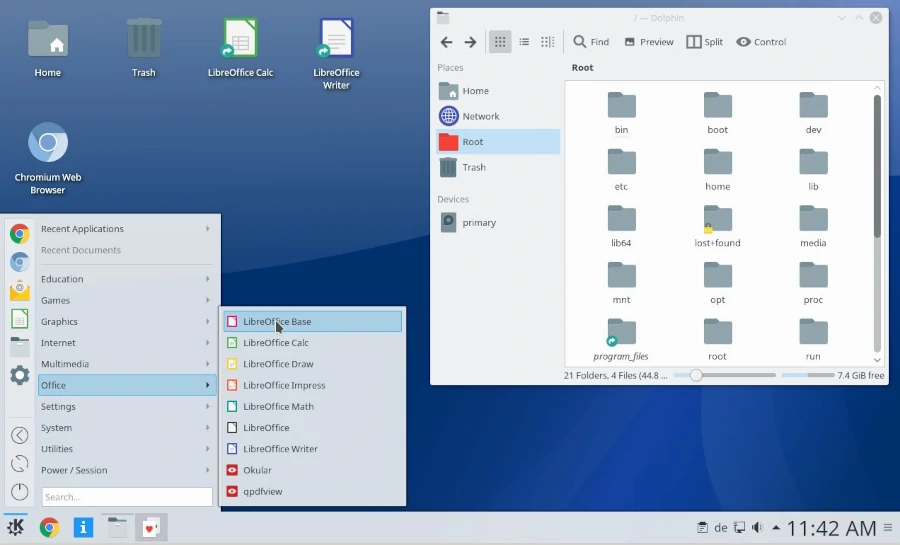
Below are the minimum requirements for each variant.
Plasma Desktop:
- 1GHz CPU
- 1GB RAM
- 5GB Hard disk space
Trinity Desktop:
- 350MHz CPU
- 256MB RAM
- 3GB disk
14. Slax
Now based on Debian, Slax is a compact and arguably one of the most popular portable Linux operating system with a memory footprint of 418MB.
Slax was designed to run on external storage media such as thumb drives, and CD/DVDs. Slax provides an appealing and elegant GUI interface with basic utilities such as a terminal, and web browser.
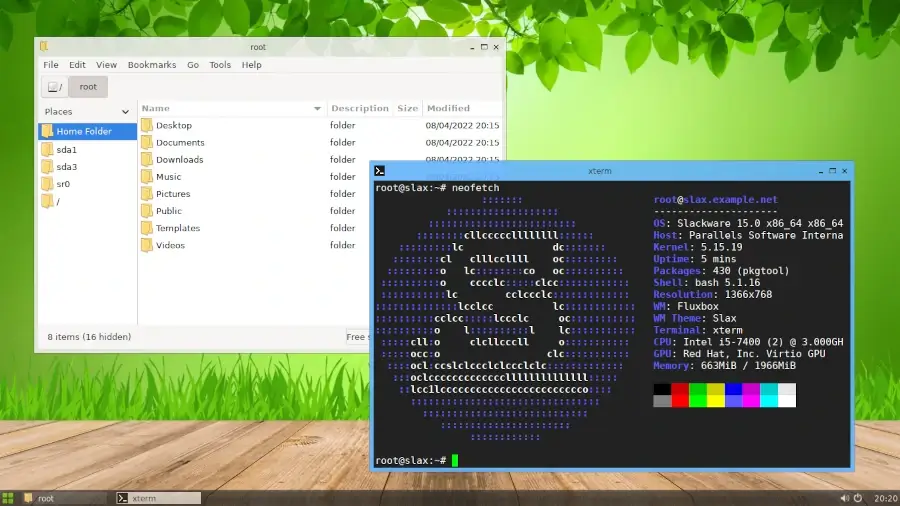
Given its portability, you can carry it around in your pocket and run it on any PC. Slax comes in two variants: Slax based on Slackware and another one based on Debian. Both provide a lightweight environment that is resource-friendly and ideal for old PCs.
Minimum requirements:
- i686 or newer CPUs for both Intel and AMD
- 128MB RAM
- USB / CD drive to boot from
15. Zorin OS Lite
Zorin is a popular desktop Linux distribution christened as a perfect alternative to Windows and macOS. It packs with XFCE and GNOME 3 by default.
Zorin OS Lite is the lite edition tailored for low-spec and old computers. It features the XFCE desktop environment which is a lightweight desktop environment.
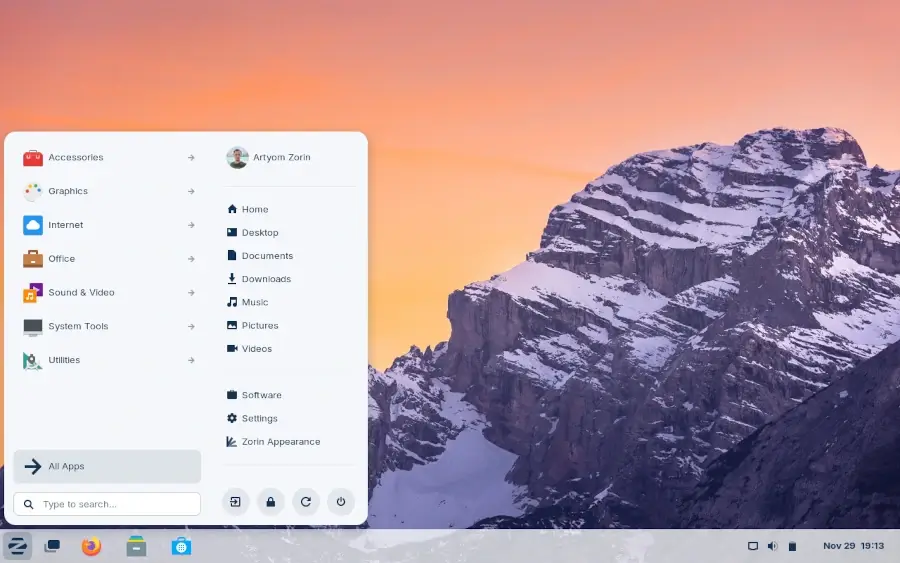
To run Zorin OS Lite, your PC needs to meet the following requirements:
- 1 GB RAM
- 1 GHz single-core Processor (Intel/AMD processor)
- 10 GB Hard disk space
16. Xubuntu
Xubuntu is a popular lightweight Linux distribution known for its elegance and ease of use. It’s a derivative of Ubuntu and ships with XFCE as the default desktop environment ideal for old PCs and those with low computing specifications. It provides ISO images for 64-bit architectures.
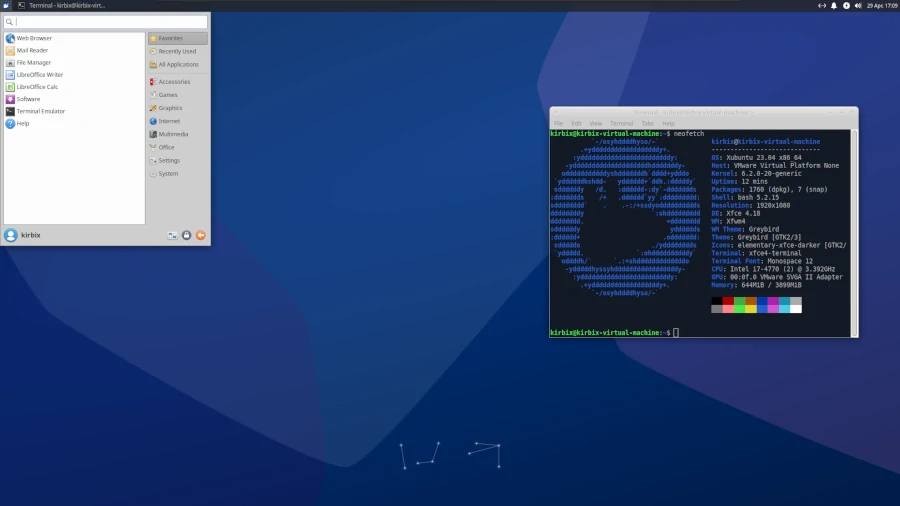
Your PC needs to meet the following minimum requirements to run Xubuntu.
- 1 GB RAM
- 1 GHz single-core Processor (Intel/AMD processor)
- 8 GB Hard disk space
Do you know of any that we might have left out? Do let us know in the comment section.


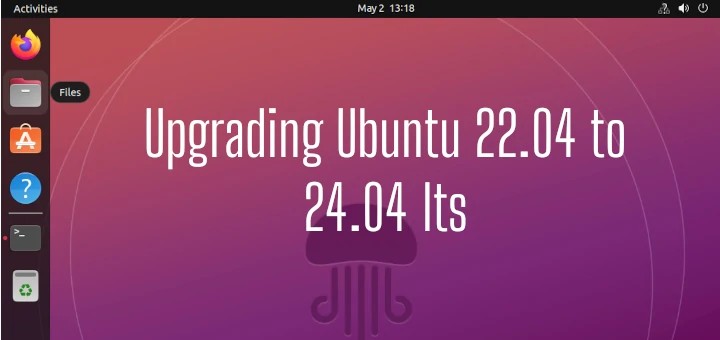
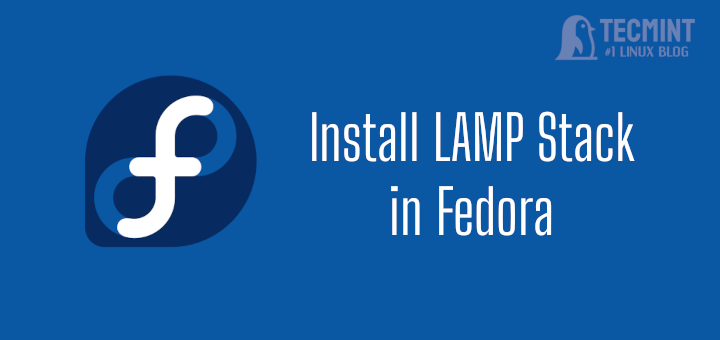

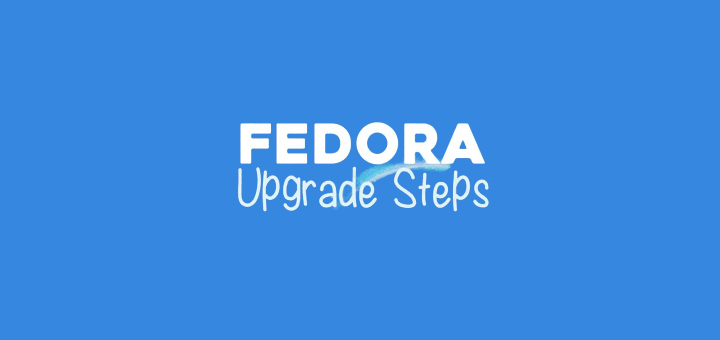

Lubuntu doesn’t have a Program Manager, you have to install it using command line.
Linux Lite and Bodhi are the same.
Correct Lubuntu site is https://lubuntu.me not https://lubuntu.net
@com,
Thanks corrected the link in the article…
iLinux OS
https://ilinuxos.comis ideal for OLD Computers without sacrificing Effects and User Experience!Older machines are not. Puppy does not support older CPUs, Linux lite the same…
The title reads Linux for old machines and has some typos on the RAM requirements. Please edit.
Example: Bodhi Linux requires 256 GB RAM?
@Karthik,
Yes, you can check the requirements in official site at https://www.bodhilinux.com/w/system-requirements/
Minimum:
256 MB of RAM not 256 GB of RAM
@Quasimodo,
Corrected in the article…
Thanks
Antix is great. I think it would have been nice if you mentioned instruction sets requirements since that can be a big deal when using machines this old. I personally have a PC with an Athlon XP 2500+ this CPU lacks the SSE2 instruction set, making it unable to run most software.
Luckily, Antix is aimed at these processors, and it’s repos have almost exclusively non-SSE2 software. That is a great thing to have. Also, I should mention, Antix 19 is too slow for my PC, but Antix 17 is amazingly fast.
It consumes 70MB of RAM on idle and it feels super fast and responsive. I’ve been using it for more than a month on the daily since my notebook broke, and I never expected to have such a great experience with such old hardware.
super Antix rule!
The nice discovering distros! But you forgotted Calculate Linux. It’s perfect distro for old PC. Based on Gentoo.
Of course I do not use win 95, I us win 98SE [ old games and dos games ] love the list, because new browsers do not run on these older systems [ in case i want to hit the net with out going to another comp.]
Sorry all I got was Failed to load grub-pc in an alert box with some small writing saying failed with error 1 and nothing else worked.
I tried a couple more times after a format and still got nowhere so I put Linux Mint on and that worked straight from the .iso burned to a disk. Thanks for looking.
@Peter,
Appreciate for your patience and efforts in trying out different distributions, yes I must say Linux Mint works well on all laptops and it is one of the best stable and fastest growing distribution in Linux community..
I’m not a Linux expert I have been using Xubuntu on a laptop for about a year now and it has tried to update to 16.04 but keeps failing with a message that grub-pc has failed to load and leaves the laptop with no operating system when it starts back up.
The laptop is an Advent Roma 1001 which ran fine on 15.10. Is there a simple fix for someone who just wants to use the laptop rather than program.
@Peter,
Could you share the exact error message while doing a upgrade, it will help us to give better solution.
In the apartment, I’ve set up seven systems. One main server for myself, one for my partner, a server for our lessor, an FTP server, (our personal ‘cloud’), a file server that backs up all of our systems automatically, and three laptops.
Except for our lessor whom refuses to use anything but Windows (rolls eyes) all our systems runs pure Linux, from different distros. My, and my partners servers run Debian 8/KDE 4 and both of ours is 4ghz, 4 – 12g memory.
The FTP server is running puppy lupu ran as a pure live CD for protection, and even on that old IBM Aptivia (500mhz/512 mgs memory) it runs reasonably well. Throw on EMACS/terminal, Midnight commander and other terminal based programs and it works very well.
My 10 year old Asus Eee 1000HA (2 ghz/2g memory) has had several distros on it, including Debian 6, 7, 8/Openbox, and even Xubuntu. But by far the best in terns of pure speed has to be Puppy Lupu. It takes about 40 seconds to boot to use, and even Chrome runs astonishing fast, after it starts. That’s the only slow part of it however. It can take around 40 – 60 seconds to start. But with tweaks you can find over the net, it runs as fast as my main server.
The file server is similar; although it’s a 1ghz 2g ‘frankenputer’ cobbled together from parts given to me as I serviced other systems, also runs Puppy lupu.
My other laptop, a Lenovo X201 that runs Debian 8/LXDE and it works just fine as a modern system. I paid only $150 for it, with a huge 9 hour battery. Aside from occasional overheating problems it’s just as good as my Asus.
I fully agree with others about economics. I cannot afford a brand new system, especially laptops. (And I certainly wouldn’t throw $150 on a brand-new Acer from Walmart!). So I buy reconditioned, but /good quality laptops/, and keep what I do have until they die (my last laptop, an IBM Thinkpad T23 900mhz/512 megs memory was running Debian 6/XFCE after I had it for 12 years before something gave in the motherboard.)
So instead of those overpriced ‘smartphones’, I take my Asus everywhere; classes, stores, and the like. I write on it, send my files to my FTP server when I can get free wi-fi and just happy as a clam(AV — giggles, sorry)
Thank you for these articles. This site has been a major help for me in the past year.
Hell ya..i use Neowere Eon…300cpu. 16mb ram..pupy just flying there…is with me since 92…hell ya..LIVE LONG LINUX..
I run WattOS on a 300MHz PIII with 256Mb RAM. I have set it up for autologin. Takes about 90s from switch on to being ready. This is the same boot time as W95. WXP takes about 75s and chugs for another 30 before it becomes usable. I’m still on version 6 (I think it is currently on version 9). It is quite useless for internet browsing: midori just crashes, firefox grabs all available memory. For my purposes, which is just running experiments on small programs in gcc/g++/gfortran/fltk just using vim or geany, it is adequate. Most of the time it acts as the server while I’m developing the client on another machine.
I had to fiddle with the xrandr settings to get it to work on a 800×600 screen – it was defaulting to 1024×768 so a lot of the useful stuff was off the screen.
I’ve also managed to run Slitaz and AntiX on the same machine but I just liked WattOS for its simplicity.
You may also want to check out Q4OS — http://www.q4os.org It’s very similar to Windows and works really fast on old hardware.
WE have 60 Lenovo IBM pc with UBUNTU 12.04 LST
Memory 993.01 MIB
Processor Intel Pentium D Cpu 3.00 GHZ x 2
os Type 32 Bit
Disk 78 GB
Now the problem is that machine with same configuration in different Lab works fine and in one lab machine with above configuration work fine but when students are doing programming the machine sometimes got hang. as problem occur randomly we track the record and we think that we must get some expert advice from some expert.
Now our problem is that our machines are hanging.
So can you please suggest the solution we are college with 120 pc
60 windows xp
60 UBUNTU
the problem is with UBUNTU lab.
is there any solution
the students are doing programming in c
HTML and some OS subject like shell script.
SO can you suggest us which version is best for OLD machines ? or slow machines ? or our machines are ok there is problem with the version of UBUNTU os version . we during googling found that some specific versions are best for OLD machines .
sometimes students surf the net
that all our requirement .
can you suggest any solution for this problems.
we cant spend more money for INFRASTRUCTURE or any hardware purchase .
we require some creative or innovative solution with what ever resource in our hand
Thanks and reagrds
MIT
Only one suggestion, go with Linux Mint or Fedora, as these distros are very stable, whereas Ubuntu is a bug factory….
With many folks facing tight economic times this topic is VERY important.
If I am to follow the advice of the proprietary closed source OS sellers
I’m to trash anything that doesn’t run “Aero”….and a ton of bloat-ware.
Why should I toss my almost new Thinkpad R60 just because it has
a Celeron M and 2 gigs of ram? Have had good luck with both Antix
and also Crunchbang but recommend the newest releases of
AntiX.
For God’s sake, learn how to use apostrophes. It’s really distracting!
“Its”, possessive, has no apostrophe.
Dear Charles, you are living in the past. The new generation have been to school, where they learned to be PC, not about mental arithmetic, spelling, or the correct use of apostrophes. sigh, and they are running the world.
I have been using LXLE for some time on two computers. One old and one new, but only 1 GB of RAM. Ubuntu is on my newer Win 7 computer with full resources. The way things look, all my computers will be switched to LXLE. I have not had a single problem with it, which I can’t say for Ubuntu.
LXLE is fast on the most obsolete computers as well as the Win 7, 4 & 6 core. Sorry to say, but I have no excuse for buying a new computer! Possibly one of the reasons being I do most of my work on the Google Cloud.
Razdc is a small addc replacement. I have the alpha version running on an atom CPU with 512 mb of memory.
Tiny Core is NOT a fork of Damn Small Linux.
You would be correct, however, if you noted that Robert Shingledecker, the guy who wrote most of DSL’s code, is the boss at TC.
(He got tired of DSL’s sticking to an ancient kernel.)
Robert also got Linux into city government last century in Garden Grove, California.
http://www.angelfire.com/linux/dsl0/gghistory/sec3/15.html
Hello.
Distrowatch is the source for that Information, you can take a look here:
http://distrowatch.com/table.php?distribution=tinycore
Thanks.
…very positive experience with Antix 13.1(2) “Luddite” (Debian GNU Whizzy 7 stable), with only 55-70 MB c0re in RAM…check comparison table at the end of a 1.st link… \o/ :) <(") …distro aimed for min. Pentium2, 64-256 MB RAM…
http://mylinuxexplore.blogspot.com/2013/07/antix-131-luddite-review-superb.html
http://www.everydaylinuxuser.com/2013/12/give-that-old-computer-boost-with-antix.html
http://www.linuxzasve.com/antix-13-1-luddite-ne-unistavajmo-stari-hardver