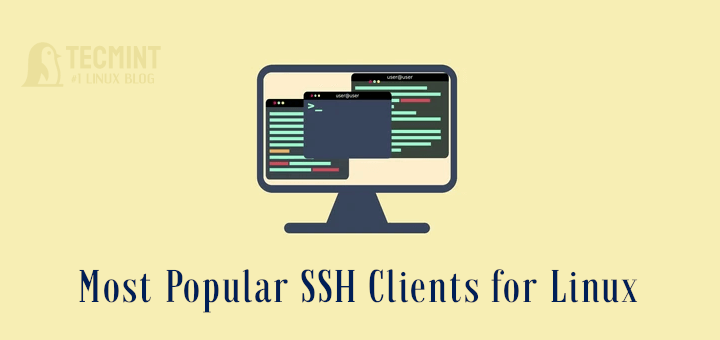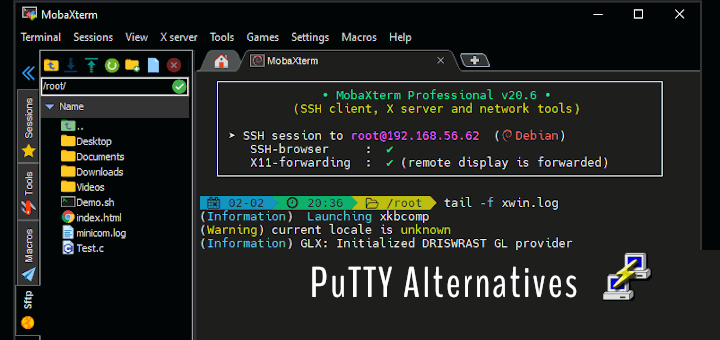ssh_scan is an easy-to-use prototype SSH configuration and policy scanner for Linux and UNIX servers, inspired by Mozilla OpenSSH Security Guide, which provides a reasonable baseline policy recommendation for SSH configuration parameters such as Ciphers, MACs, and KexAlgos and much more.
It has some of the following benefits:
- It has minimal dependencies, ssh_scan only employs native Ruby and BinData to do its work, no heavy dependencies.
- It’s portable, you can use ssh_scan in another project or for automation of tasks.
- It’s easy to use, simply point it at an SSH service and get a JSON report of what it supports and it’s policy status.
- It’s also configurable, you can create your own custom policies that fit your specific policy requirements.
Suggested Read: How to Install and Configure OpenSSH Server in Linux
How to Install ssh_scan in Linux
There are three ways you can install ssh_scan and they are:
To install and run as a gem, type:
----------- On Debian/Ubuntu ----------- $ sudo apt-get install ruby gem $ sudo gem install ssh_scan ----------- On CentOS/RHEL ----------- # yum install ruby rubygem # gem install ssh_scan
To run from a docker container, type:
# docker pull mozilla/ssh_scan # docker run -it mozilla/ssh_scan /app/bin/ssh_scan -t github.com
To install and run from source, type:
# git clone https://github.com/mozilla/ssh_scan.git # cd ssh_scan # gpg2 --keyserver hkp://keys.gnupg.net --recv-keys 409B6B1796C275462A1703113804BB82D39DC0E3 # curl -sSL https://get.rvm.io | bash -s stable # rvm install 2.3.1 # rvm use 2.3.1 # gem install bundler # bundle install # ./bin/ssh_scan
How to Use ssh_scan in Linux
The syntax for using ssh_scan is as follows:
$ ssh_scan -t ip-address $ ssh_scan -t server-hostname
For example to scan SSH configs and policy of server 92.168.43.198, enter:
$ ssh_scan -t 192.168.43.198
Note you can also pass a [IP/Range/Hostname] to the -t option as shown in the options below:
$ ssh_scan -t 192.168.43.198,200,205 $ ssh_scan -t test.tecmint.lan
Sample Output
I, [2017-05-09T10:36:17.913644 #7145] INFO -- : You're using the latest version of ssh_scan 0.0.19
[
{
"ssh_scan_version": "0.0.19",
"ip": "192.168.43.198",
"port": 22,
"server_banner": "SSH-2.0-OpenSSH_7.2p2 Ubuntu-4ubuntu2.1",
"ssh_version": 2.0,
"os": "ubuntu",
"os_cpe": "o:canonical:ubuntu:16.04",
"ssh_lib": "openssh",
"ssh_lib_cpe": "a:openssh:openssh:7.2p2",
"cookie": "68b17bcca652eeaf153ed18877770a38",
"key_algorithms": [
"[email protected]",
"ecdh-sha2-nistp256",
"ecdh-sha2-nistp384",
"ecdh-sha2-nistp521",
"diffie-hellman-group-exchange-sha256",
"diffie-hellman-group14-sha1"
],
"server_host_key_algorithms": [
"ssh-rsa",
"rsa-sha2-512",
"rsa-sha2-256",
"ecdsa-sha2-nistp256",
"ssh-ed25519"
],
"encryption_algorithms_client_to_server": [
"[email protected]",
"aes128-ctr",
"aes192-ctr",
"aes256-ctr",
"[email protected]",
"[email protected]"
],
"encryption_algorithms_server_to_client": [
"[email protected]",
"aes128-ctr",
"aes192-ctr",
"aes256-ctr",
"[email protected]",
"[email protected]"
],
"mac_algorithms_client_to_server": [
"[email protected]",
"[email protected]",
"[email protected]",
"[email protected]",
"[email protected]",
"[email protected]",
"[email protected]",
"hmac-sha2-256",
"hmac-sha2-512",
"hmac-sha1"
],
"mac_algorithms_server_to_client": [
"[email protected]",
"[email protected]",
"[email protected]",
"[email protected]",
"[email protected]",
"[email protected]",
"[email protected]",
"hmac-sha2-256",
"hmac-sha2-512",
"hmac-sha1"
],
"compression_algorithms_client_to_server": [
"none",
"[email protected]"
],
"compression_algorithms_server_to_client": [
"none",
"[email protected]"
],
"languages_client_to_server": [
],
"languages_server_to_client": [
],
"hostname": "tecmint",
"auth_methods": [
"publickey",
"password"
],
"fingerprints": {
"rsa": {
"known_bad": "false",
"md5": "0e:d0:d7:11:f0:9b:f8:33:9c:ab:26:77:e5:66:9e:f4",
"sha1": "fc:8d:d5:a1:bf:52:48:a6:7e:f9:a6:2f:af:ca:e2:f0:3a:9a:b7:fa",
"sha256": "ff:00:b4:a4:40:05:19:27:7c:33:aa:db:a6:96:32:88:8e:bf:05:a1:81:c0:a4:a8:16:01:01:0b:20:37:81:11"
}
},
"start_time": "2017-05-09 10:36:17 +0300",
"end_time": "2017-05-09 10:36:18 +0300",
"scan_duration_seconds": 0.221573169,
"duplicate_host_key_ips": [
],
"compliance": {
"policy": "Mozilla Modern",
"compliant": false,
"recommendations": [
"Remove these Key Exchange Algos: diffie-hellman-group14-sha1",
"Remove these MAC Algos: [email protected], [email protected], [email protected], hmac-sha1",
"Remove these Authentication Methods: password"
],
"references": [
"https://wiki.mozilla.org/Security/Guidelines/OpenSSH"
]
}
}
]
You can use -p to specify a different port, -L to enable the logger and -V to define the verbosity level as shown below:
$ ssh_scan -t 192.168.43.198 -p 22222 -L ssh-scan.log -V INFO
Additionally, use a custom policy file (default is Mozilla Modern) with the -P or --policy [FILE] like so:
$ ssh_scan -t 192.168.43.198 -L ssh-scan.log -V INFO -P /path/to/custom/policy/file
Type this to view all ssh_scan usage options and more examples:
$ ssh_scan -h
Sample Output
ssh_scan v0.0.17 (https://github.com/mozilla/ssh_scan)
Usage: ssh_scan [options]
-t, --target [IP/Range/Hostname] IP/Ranges/Hostname to scan
-f, --file [FilePath] File Path of the file containing IP/Range/Hostnames to scan
-T, --timeout [seconds] Timeout per connect after which ssh_scan gives up on the host
-L, --logger [Log File Path] Enable logger
-O, --from_json [FilePath] File to read JSON output from
-o, --output [FilePath] File to write JSON output to
-p, --port [PORT] Port (Default: 22)
-P, --policy [FILE] Custom policy file (Default: Mozilla Modern)
--threads [NUMBER] Number of worker threads (Default: 5)
--fingerprint-db [FILE] File location of fingerprint database (Default: ./fingerprints.db)
--suppress-update-status Do not check for updates
-u, --unit-test [FILE] Throw appropriate exit codes based on compliance status
-V [STD_LOGGING_LEVEL],
--verbosity
-v, --version Display just version info
-h, --help Show this message
Examples:
ssh_scan -t 192.168.1.1
ssh_scan -t server.example.com
ssh_scan -t ::1
ssh_scan -t ::1 -T 5
ssh_scan -f hosts.txt
ssh_scan -o output.json
ssh_scan -O output.json -o rescan_output.json
ssh_scan -t 192.168.1.1 -p 22222
ssh_scan -t 192.168.1.1 -p 22222 -L output.log -V INFO
ssh_scan -t 192.168.1.1 -P custom_policy.yml
ssh_scan -t 192.168.1.1 --unit-test -P custom_policy.yml
Check out some useful artilces on SSH Server:
- SSH Passwordless Login Using SSH Keygen in 5 Easy Steps
- 5 Best Practices to Secure SSH Server
- Restrict SSH User Access to Certain Directory Using Chrooted Jail
- How to Configure Custom SSH Connections to Simplify Remote Access
For more details visit ssh_scan Github repository: https://github.com/mozilla/ssh_scan
In this article, we showed you how to set up and use ssh_scan in Linux. Do you know of any similar tools out there? Let us know via the feedback form below, including any other thoughts concerning this guide.