Most of us use some Instant Messaging Service of one kind or the other. There are lots of IM clients, which are getting attention of youths specially, WhatsApp is one of them.
Founded in the year 2009 by Brian Acton and Jan Koum, former yahoo employees, currently WhatsApp used by some 800 million people around the globe and considering the world’s population now which is 7.2 billion, every ninth people on this earth is using WhatsApp. This statistics is enough to say how famous WhatsApp is, despite the fact this Instant messaging service is facing ban or threat to ban in several countries of the world.
Facebook acquired WhatsApp by paying $19 billion landmark amount in the first quarter of Year 2014. Since then a few features have been added to WhatsAPP like Call and Web client are worth to mention.
What is Web Client Feature of WhatsApp
In January this year (2015) WhatsApp came with the feature called Web Client. Using Web Client feature, makes it possible to access WhatsApp on Computer via a HTTP web browser.
I’ve tested it on my Linux box and it worked without any issue. The best thing is it don’t require you to download and install any piece of Application/software on your Device (Mobile Phone and Linux Box).
This article aims at throwing light on setting up a Web client for WhatsApp on Linux desktop.
Things you should know about Web Client
- Web Client is an extension of your phone.
- The HTTP Web Browser mirror conversation and message from your mobile device.
- All your message and conversation sits at your mobile device.
- Your mobile device must remain connected to the internet while it is mirrored by HTTP browser.
Prerequisite
- A Working Internet Connection (Preferably unlimited).
- An Andriod Phone. we have not tested however device on other platform should work.
- Latest version of WhatsApp.
- A Linux box with a HTTP Web Browser based functionality hence any GUI based Linux distribution (also Windows and Mac) should work out of the box.
Our Testing Environment
Mobile Platform Platform
Sony Xperia Z1 (Model Number c6902) powered by Android 5.0.2 Kernel Version : 3.4.0-perf-g9ac047c7 WhatsApp Messenger Version 2.12.84
Linux Platform
Operating System : Debian 8.0 (Jessie) Processor Architecture : x86_64 HTTP Web Browser : Google Chrome Version 42.0.2311.152
How to Use WhatsApp Web Client on your Linux Machine
1. Go to https://web.whatsapp.com.
You will Notice two things on this page.
- QR Code : This is a secure code which lets you sync your phone to Linux box over HTTP browser.
- Keep me signed in check-box : This will keep you signed in until you click sign out.
Important: If you are on a public computer you should probably UN-check the “Keep me signed in” check-box.
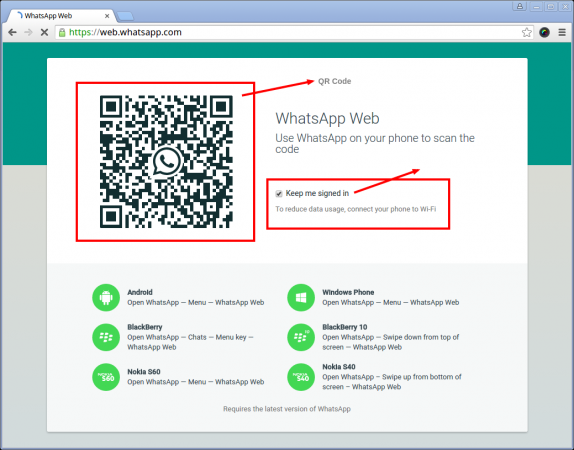
2. Now open WhatsApp on your phone and go to Menu and click on ‘WhatsApp Web‘.
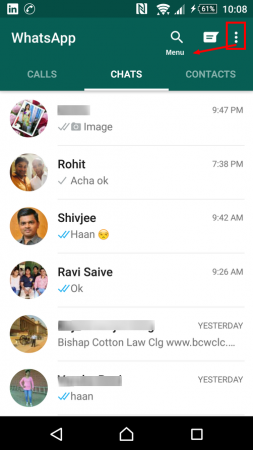
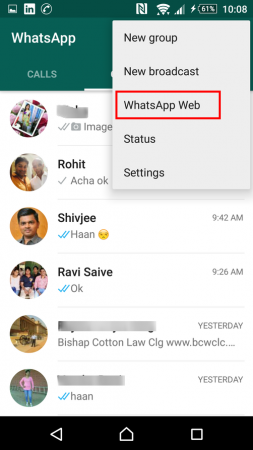
Note: if you didn’t find ‘WhatsApp Web‘ Option, you need to update your WhatsApp to latest version.
3. You will get a interface where a green horizontal line is moving up-down to scan the QR code. Just point your Mobile device camera to the QR code on the web browser screen of your computer (refer point #1 above).
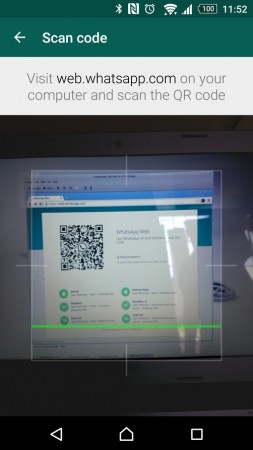
4. As soon as you scan the QR code, your WhatsApp conversation gets synchronize on your Linux machine via HTTP web Browser. All your conversations are still on your phone and you may access them even when it is connected over web.
All you need to ensure is a strong and consistent Internet Connection, Preferably a wifi connection so that carrier charge wont make a hole in your pocket.
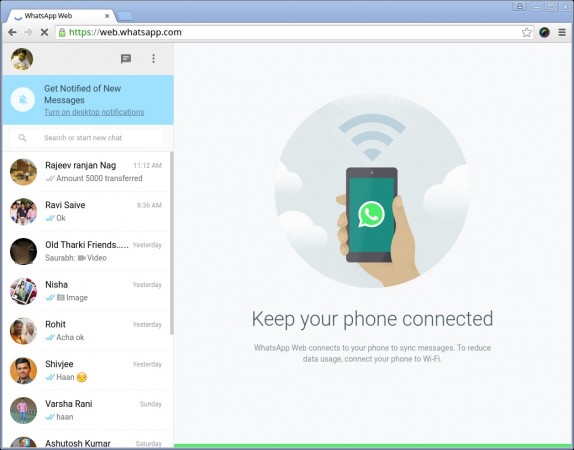
5. You may check/reply/keep conversation on your Linux box. Also you may see contact details in the right pane.
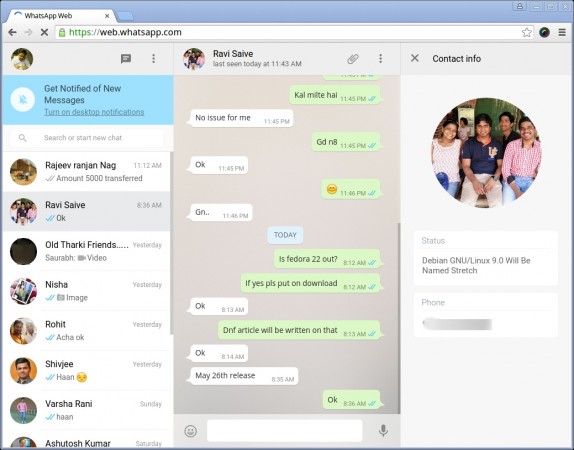
6. If you need to logout, you may click on the Menu and click logout.

7. If you click “WhatsApp Web” on your mobile device when it is connected over Internet to a Linux PC you will notice that it shows details of Last active login information viz., Browser, Geographical Location, Type of OS (including architecture). You have the option to logout.
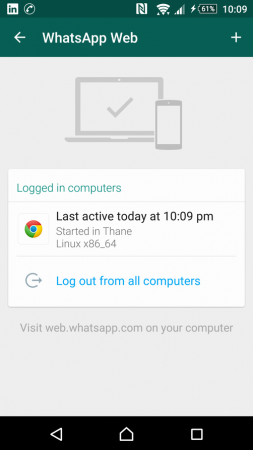
8. Remember you can have only one instance of WhatsApp web on your computer. If you point another tab to same address (https://web.whatsapp.com), while it is open in another tab, the most recent tab will show your whatsApp sync and all other tab which previously was running WhatsApp web will show warning something like below.
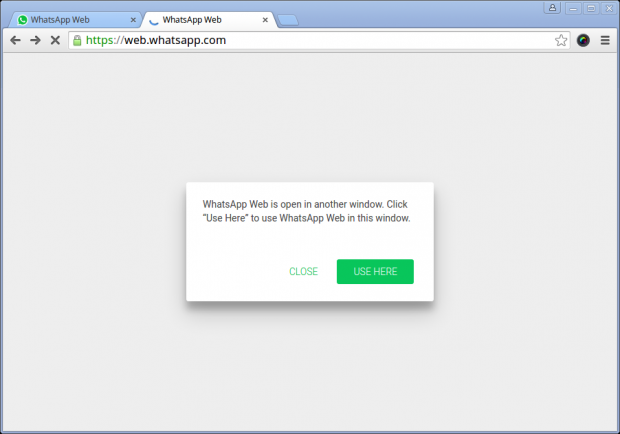
Conclusion
There is nothing more you can expect from this WhatsApp Web. Neither is this a rocket science still for those who have a business over WhatsApp or needs to message all the day but find QWERTY Keypad and touch screen uneasy to type, this is the tool for you.
For people like us who keeps spends a lot of time on Computer need not pick up the phone to check is there is a beep for incoming WhatsApp Message. All I need is to redirect my browser to https://web.whatsapp.com and check is something is necessary or not. May be someone questions that it will make them addict to WhatsApp, the other side of this is you won’t get interrupted while working (no need to check another device).
Well this is what I think. I would like to know what you think? Also if I can assist you in any way on the above subject. Stay Healthy, keep connected. Provide us with your feedback in comments. Like and share us and help us get spread.







There doesn’t seem to be a way to make a video call. Do I need the Business version for Linux or Whatsapp Web? ( By the way, using Linux Mint 20).
Hi,
On Web WhatsApp on Ubuntu, I would like to enter a new line in my messages. At the moment pressing the enter key sends the message. How do I insert a new line?
Ren
@Reb,
Press
Shift + Enterkeys to get into new line…Thanks, now my WhatsApp is opening on my computer…
How do I log out permanently from WhatsApp web Linux as I get notifications of login to Whatsapp web when I have asked many times to logout from all devices
Hi – not sure if I’m missing something obvious but how do I make a video call on What’s App on the Linux Mint 18 desktop?
I have already made the connection on the desktop (linked to android cell) and picked up a cheap webcam (USB connect to Linux desktop) and I do see the existing chats but no way to do video call.
Thanks in advance.
Provided this doesn’t run a check for multiple IP use, the official Firefox Multi-Account Containers by Mozilla might enable you to access multiple accounts this way by placing each one in a separate container.
I haven’t tested this as I only have one WhatsApp account, so just a suggestion. If someone confirms this to work please post here that it does.
Since you still need a phone for this to work, I’ll give it a thumbs down. In other words this is useless.
It is not useless to have a full-screen video call and free up your phone is very useful especially if you want to make a phone call during a whats app call
what happens if someone sets up your whatsapp web without you knowing? I know you can log out from web on your phone.
This has happened to me !! all I want to know is who did this? When was it done & what device its set up to??
I feel my privacy has been violated !!! help if you can please!!!