CentOS Web Panel (CWP) is a free web hosting control panel that allows you to easily manage multiple servers (both Dedicated and VPS) without the need to access server through SSH for every small task that you need to complete. It is a feature rich control panel that I am sure you will love. I will try to list some of the most beneficial features:
- Apache Web Server ( Mod Security and OWASP rules optional).
- PHP 5.4 and a PHP switcher
- MySQL with phpMyAdmin
- Email – Postfix and Dovecot, mailboxes, RoundCube web interface
- CSF (Config Server Firewall)
- Backups ( this feature is optional)
- Easy user management interface
- FreeDNS Server
- Live Monitoring
- Backups
- File System Lock (means, no more website hacking due to locking of files from changes).
- Server configuration AutoFixer
- cPanel Account Migration
- TeamSpeak 3 Manager (Voice) and Shoutcast Manager (video streaming).
The latest version of CWP is 0.9.8.6 and was released on 19th April 2015, which includes few bug fixes regarding loading time improvements.
CentOS Web Panel Demo
- Non SSL Login – http://185.4.149.65:2030/
- SSL Login – https://185.4.149.65:2031/
------------------ Admin / Root Login ------------------ Username: root Password: admin123 ------------------ User Login ------------------ Username: test-dom Password: admin123
Before I start the installation, I must tell you few important things about CPW and its system requirements:
- The installation must be completed on a clean CentOS server without MySQL. It is recommended to use CentOS/RedHat/CloudLinux 6.x. Even though it might work on CentOS 5, it has not been fully tested. CWP is not currently supported for CentOS 7.
- Minimum RAM requirement for 32-bit 512MB and 64-bit 1024MB with 10GB of free space.
- Static IP addresses are currently supported, no support for dynamic, sticky, or internal IP addresses.
- There isn’t any uninstaller for removing CWP after installation, you must reload the OS to remove it.
For the purpose of this article, I will be installing CWP (CentOS Web Panel) on a local CentOS 6 server with a static IP address 192.168.0.10.
CentOS Web Panel Installation
1. To start the installation, access your server as root and make sure to set the correct hostname and static IP address before heading up for the CentOS Web Panel installation.
Important: The hostname and domain name must be different on your server (for example, if domain.com is your domain on your server, then use hostname.domain.com as your fully qualified hostname).
2. After setting hostname and static IP address, you need install wget utility to fetch the CWP installation script.
# yum -y install wget
3. Next, do a full server update to most recent version and then reboot the server to take all new updates into affect.
# yum -y update # reboot
4. After server reboot, you need to download CentOS Web Panel installation script using wget utility and install the CWP as shown below.
# cd /usr/local/src # wget http://centos-webpanel.com/cwp-latest # sh cwp-latest
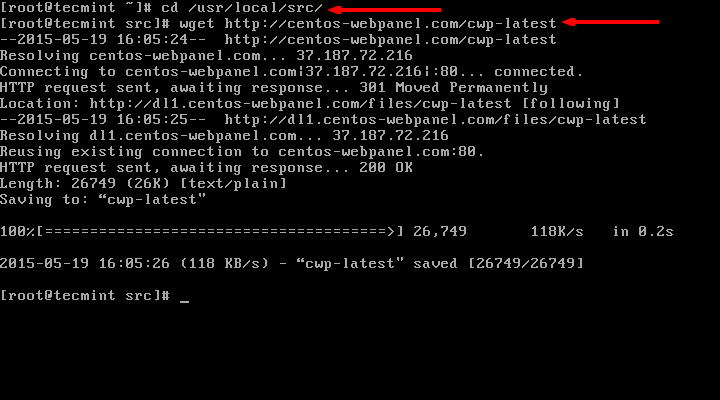

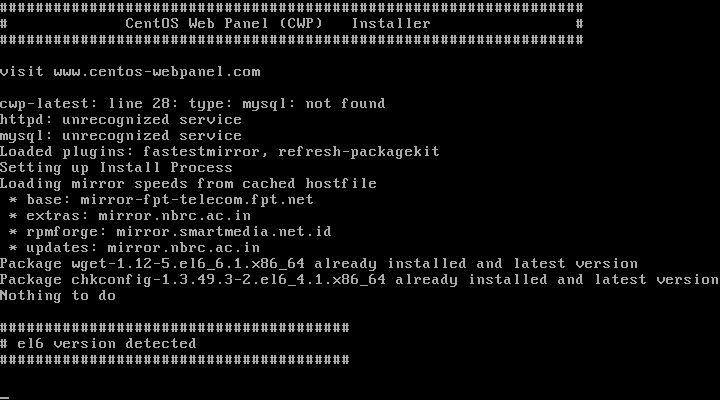
Please be patient as the installation process can take between 10 and 20 minutes to complete. Once the install has finished you should see a screen saying “CWP” installed and list of credentials required to access the panel. Make sure to copy or write down the information and keep it safe:
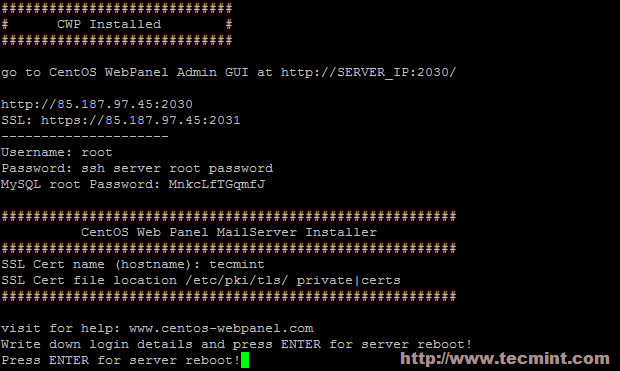
5. Once ready, press “ENTER” for server reboot. If the system does not reboot automatically simply type “reboot” to reboot the server.
6. After server reboot, login into server as root, this time the welcome screen will be slightly different. You will see the CWP welcome screen which will provide brief information about the logged users and the current disk space usage:
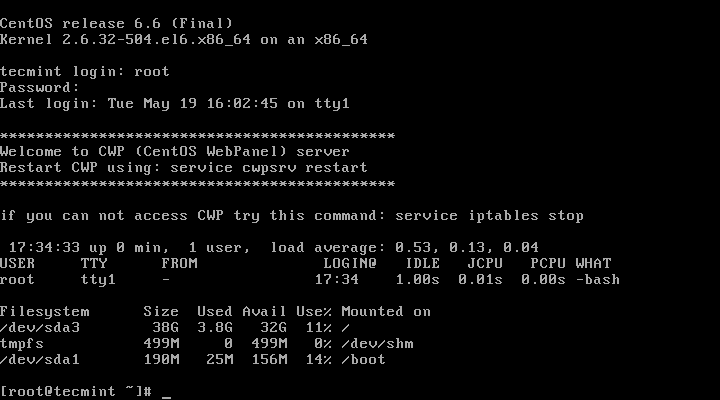
7. Now you are ready to access CentOS Web Panel via your favorite web browser. To do this, simply type:
http://your-ip-addresss.com:2030 OR https://your-ip-addresss.com:2031 (over SSL)
Since I have performed the installation on my local machine, I can access it by using:
http://192.168.0.10:2030
For authentication, you would need to use your root username and password for your server.
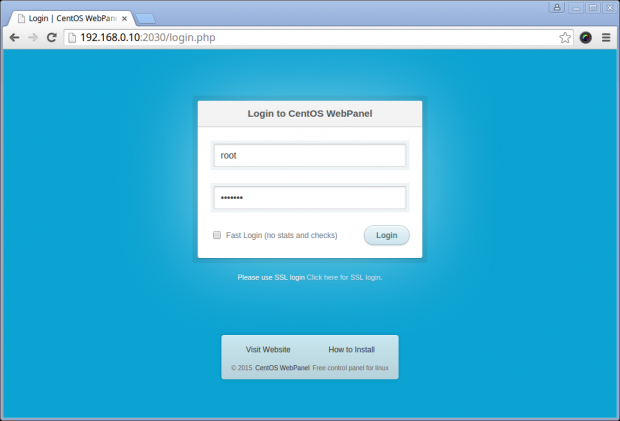
After successful authentication you will see CWP dashboard:
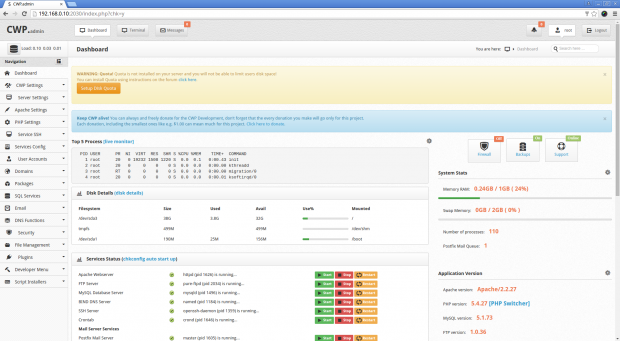
This is the main page of your CWP and also the place from which you manage all settings. I will try to provide brief information about each of the blocks currently present:
- Navigation (on the left) – the navigation menu for browsing through different settings of each service.
- Top 5 processes – this block provides a live monitoring with the 5 processes consuming most resources.
- Disk Details – this block provides brief description about your disk partitioning and disk space usage.
- Service status – displays the current status of the current services as well as options to “start”, “stop” and “restart” them.
- System Stats – displays the current Memory and Swap memory usage, number of processes running and mails in the queue.
- Application Version – Displays the currently installed versions of Apache, PHP, MySQL, FTP,.
- System Info – displays the information about the server’s CPU Model, number of cores, OS name, Kernel version, platform, uptime and server time.
- CWP Info – displays the current setup for your server’s name servers, Server IP, Shared IP, server hostname and version of CWP.
The resource consumption from CWP is really low. After few hours of testing the memory usage remained at 512 MB:

This can be of a great benefit if you are running a small server with limited resources. The fact that CWP provides all the tools you will need to manage and customize your server without even requiring a paid license makes It perfect not only for building test projects, but a great tool for managing live environment as well.
If you are running an unmanaged server that comes with plain CentOS installation, I would highly recommend you considering CWP as your server’s control panel.
I hope you have found the above article useful and as always if you have any questions or comments, please do not hesitate to submit them in the comment section below.
Reference Links: http://centos-webpanel.com/








Hello,
CWP over the years has seen an increase in features and functionalities. Just recently, we have released a new version with has a rebuilt webserver, new user interface and even more advanced features. Over the course, we will have a new interface for webmail and so many things to come enjoy using cwp
This is a great control panel and totally safe.
I have been personally using this panel for the past 5 years (to try and lower my server costs) and it is just as easy as cpanel.
Although the user interface is not as pretty i am very happy using this and saving $44 a moth (i use the $1 per month option rather than free just to support them).
If you are not sure grab a cheap vps and test this out i think you will be very impressed at how secure and easy it is to use!
How do i upload my content and start website with it? and have name servers which i created with it, but when i enter it in domain management then it shows an error that ther are not valid NS.
Hello, this is NOT open source.
Encrypted all source code.. Do you think we can trust this script?
I’m experiencing a really annoying issue with Apache, I have currently one domain with WordPress installed. Yet the directory is pointing to the correct location however browsing to the site goes to a completely different location. I know it’s an Apache issue as I had the exact same issue in webmin. Searched high and low for a fix still no luck can you help??
@Grant,
Please check your Apache DocumentRoot directory, and if possible check your virtualhost configuration and make sure you’ve added correct path to the wordpress application.
What about the CentOS Free Webpanel. It also has all the features as cPanel. I am using it for my site checkmydomain.net since 7-8 months and i face no problems. Its has module for NGINX and Varnish also.
ok! it’s nice but how can i add and use new project add locally like new word press web local environment testing or like code igniter projects and can i use my local LAN network different user with there user id FTP and what is site url or ip address like work mean
http://192.168.1.155/myproject.com/index.php
or something
http://192.168.1.155/myweb/public html
can i use it this type?
@Jeetesh,
I never played with CentOS Web Panel, but you can setup projects like WordPress, etc, just go through the documentation, you will know or you can install WP from commandline as instructed in this article here: https://www.tecmint.com/install-wordpress-using-lamp-or-lemp-on-rhel-centos-fedora/
I have a problem with this panel. I need to run a php script, execution time him are quite large.
In browser sho error(500):
Internal Server Error
In apache log(/usr/local/apache/logs/error):
Script timed out before returning headers: index.php
The values for:
max_input_time, max_execution_time
set great value – 999
I tried to correct the error, the value(Timeout) of the rules:
in file /usr/local/apache/conf/extra/httpd-default.conf
But it did not help.
Some time later, still an error: 500
How to increase the timeout.
Help me please.
@Margslt,
Which distribution version you are using? can you tell us so that we can provide you solution for this..
What is the script you are trying to run.? Are you sure that it’s written properly? Also can you share a oh pinto page?
Hi,
I have installed centos web panel on 16 GB RAM server, but i am seeing everyday the RAM utilization getting crossed 12Gb,Can you tell me how we can stop unwanted RAM utilization and how can restrict users for utilization for more RAM.
Thanks
How do you check the memory usage? If using “free” command, what is the amount of cached memory? What processes are consuming most of the memory?
Hi Marin
Thank for this great article, I am looking for opensource panels to installed in my VPS, will try this CentOS Web Panel
Thanks!
unfortunately, the user backup script generate public_html and mysql database only. It doesn’t include mail archives, dns zone, ssl certificate, etc. All we need is to custom the user backup script again.
It`s grate alternative to cPanel.You will get all what you need and almost you do not need to login in SSH afer installation.Using CWP you will forget for putty :)
Only problem for transfer website from cpanel to cwp is in emails.You cannot to keep old email archive.
Unfortunately yes, the emails might be an issue. I met many customers who use cPanel and in such cases I recommend to download the emails with POP3 on a local computer. Then the email accounts can be recreated on the new machine. That way at least you will have an offline backup of your emails.
Maybe the best approach is imapsync or pop2imap.
Or copy over ssh
Manual copy might work, but you will need to make sure each message is placed in the correct directory in the new server and has the correct ownership and permissions.
I just reviewed imapsync’s documentation and it does look like it might work. Personally I have not tested and can’t tell for sure. I am not sure it is worth the money though. As for pop2imap it is basically similar to what I suggested earlier. Download the emails with mail client such as Mozilla Thunderbird and then change its settings to match the new IMAP/POP3 server.
Can we add multiple machines to single machine and monitor ? As like nagios does. I would like to see multiple machine in dashboard. Is it possible in this tool ?
Regards
Selva
Hello Selva,
Right now only one server per installation can be monitored. Basically CWP shows the services running on the server where it is installed. Even though it provides a service status report, it is not meant to monitor multiple servers within one control panel. On the other hand Nagios’s sole purpose is to monitor service status of multiple servers within one interface.