In most modern Linux distributions, the latest version of Firefox has been already installed from the default distribution package manager and configured as the default browser.
In this article, we will explain other ways of installing the latest version of Firefox on RHEL-based distributions such as CentOS Stream, Fedora, Rocky, and AlmaLinux and Debian-based distributions such as Ubuntu and Linux Mint.
Table of Contents
1. Install Firefox Using Package Manager
To install Firefox on your Linux distribution using the default package manager, run:
$ sudo apt install firefox [On Debian, Ubuntu and Mint] $ sudo yum install firefox [On RHEL/CentOS/Fedora and Rocky/AlmaLinux] $ sudo emerge -a www-client/firefox [On Gentoo Linux] $ sudo apk add firefox [On Alpine Linux] $ sudo pacman -S firefox [On Arch Linux] $ sudo zypper install firefox [On OpenSUSE]
The above installation method is recommended because it assures that Firefox and along with the needed libraries are installed and configured on your distributions.
However, there might be a little delay between the release of the latest Firefox version and the moment when your distribution updates the new version of Firefox is available to install from the default repositories.
2. Install Firefox Using Flatpak
To install the new Firefox version, you need to first install and configure Flatpak on your Linux distribution. Once Flatpak is installed, navigate to Firefox Flathub’s page and hit the Install button to install it.
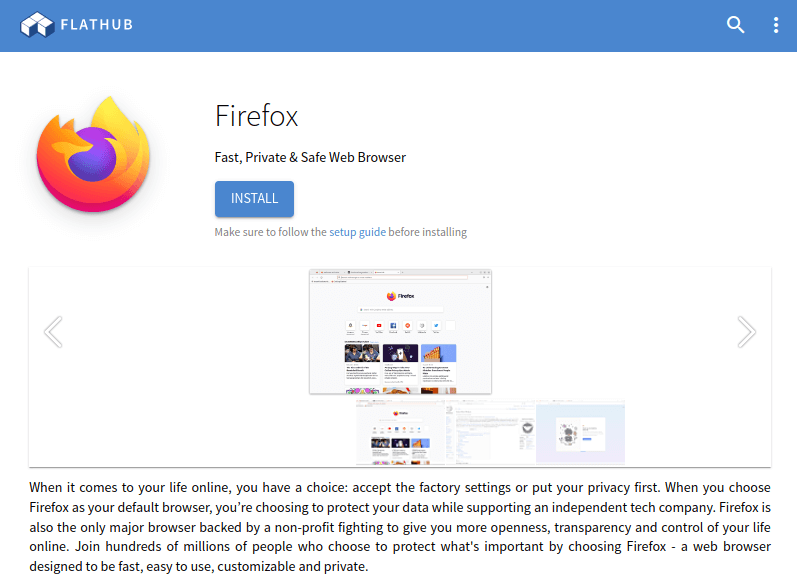
Alternatively, you can type the following command to install Firefox in a terminal:
# flatpak install flathub org.mozilla.firefox
3. Install Firefox Using Snap
To install Firefox from Snap, first, you need to install Snap on your distribution. Once Snap is installed, navigate to the Firefox Snapcraft’s Store page, and hit the Install button to follow the instructions.
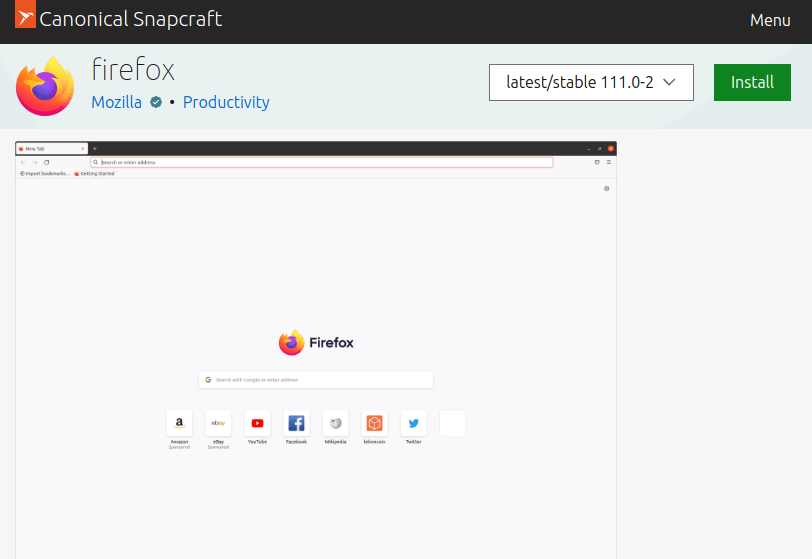
Alternatively, you can run the following command to install Firefox in a terminal:
# sudo snap install firefox
4. Install Firefox from Source in Linux
To install Firefox from the source tarball, you must log in as a root user or have sudo privileges to execute sudo commands on the system.
Open any web browser and visit the official Firefox download page and click on the Download Now button.
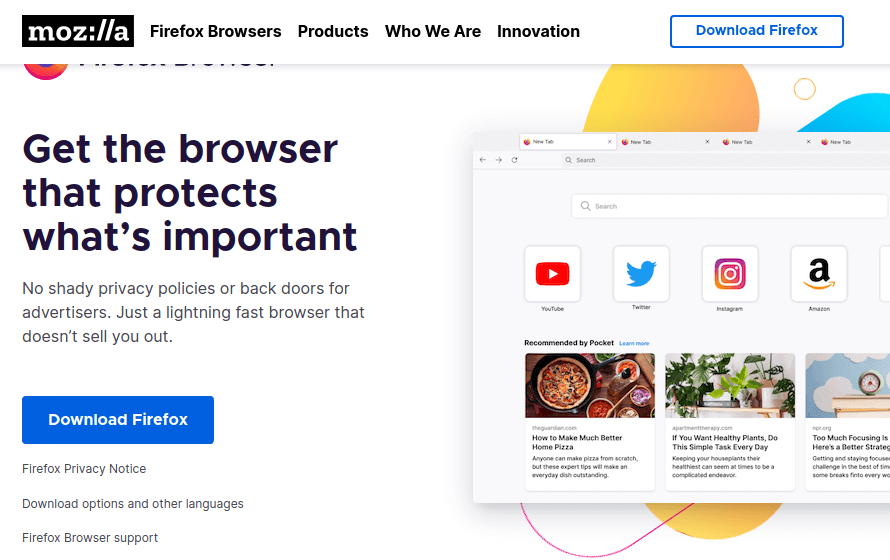
Next, open a terminal and go to the Downloads directory, where you have downloaded Firefox, and install it as shown.
# cd ~/Downloads # tar xjf firefox-*.tar.bz2 # mv firefox /opt # ln -s /opt/firefox/firefox /usr/local/bin/firefox # wget https://raw.githubusercontent.com/mozilla/sumo-kb/main/install-firefox-linux/firefox.desktop -P /usr/local/share/applications
To verify that Firefox has been successfully installed, open the Troubleshooting Information page. In the Application Basics window, the value of Application Binary should be /opt/firefox/firefox-bin.
Uninstall Firefox from Linux System
If you have installed Firefox from the default distro-based package manager, you should run:
$ sudo apt purge firefox [On Debian, Ubuntu and Mint] $ sudo yum remove firefox [On RHEL/CentOS/Fedora and Rocky/AlmaLinux] $ sudo emerge --deselect firefox [On Gentoo Linux] $ sudo apk del firefox [On Alpine Linux] $ sudo pacman -R firefox [On Arch Linux] $ sudo zypper remove firefox [On OpenSUSE]
If you have installed Firefox using Flatpack or Snap, run:
# flatpak uninstall flathub org.mozilla.firefox OR # snap remove firefox
If you have installed Firefox from the source binary package, simply remove the folder firefox in your home directory to uninstall Firefox.
# rm -rf /opt/firefox/firefox # rm -rf /usr/local/share/applications/firefox.desktop # rm -rf /home/user/.mozilla/
The above commands will remove Firefox along with the user data such as bookmarks, passwords, and cookies.

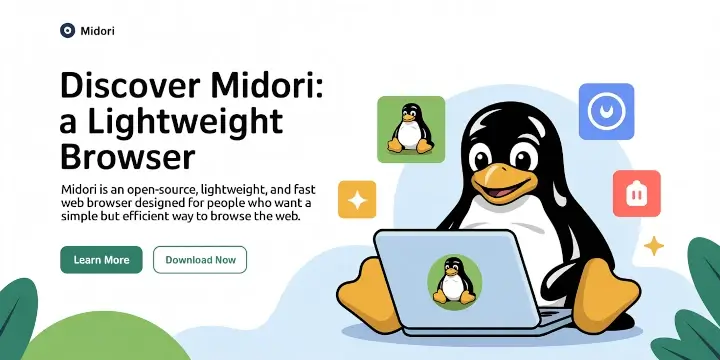


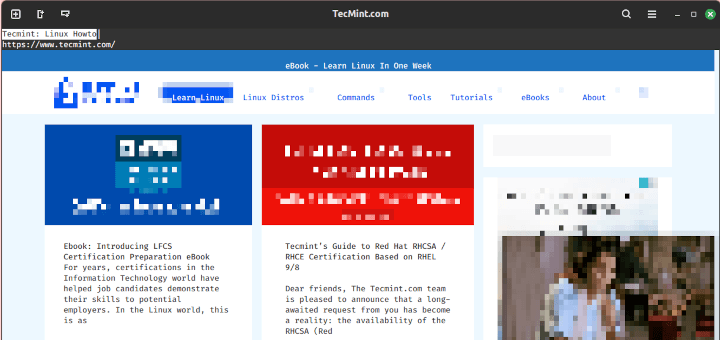
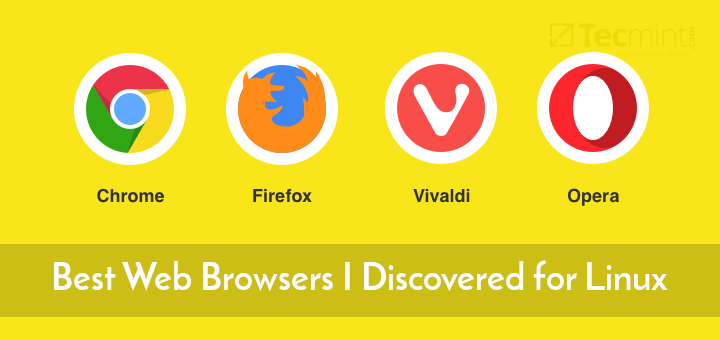

how to install vlc in rhel 7 ??
@Aruna,
Here is the guide that will show you VLC installation..
https://www.tecmint.com/install-vlc-media-player-in-rhel-centos-6-3-5-6-fedora-17-12/
I have finally installed firefox 30 on my Centos 6.2 . All worked, even after reboot. But after having stop my computer, (the next boot was stopped inside “démarrer atd”.
How to go further?
Many thanks for your answer.
I have tried the “sed” command . But I got the following error message :
sed: -e expression n°1, caractère 24: référence \1 invalide dans le côté droit de la commande `s’.
Que dois-je faire.
Encore merci.
Hi,
I’m getting this error.
[root@localhost firefox]# yum –enablerepo=remi list firefox
Loaded plugins: fastestmirror, refresh-packagekit, security
Loading mirror speeds from cached hostfile
Error: Cannot retrieve metalink for repository: epel. Please verify its path and try again
Regards,
Prashant
Running the following command to update the repo to use http rather than using https.
Next, run the following command to update this system.
Dear Sir,
I am sucessfully updated Mozila Firefoz 29. to 31.2.0 but after updating i am getting follwing below error
[root@ITDept ~]# firefox
/usr/lib64/firefox/firefox: symbol lookup error: /usr/lib64/firefox/libxul.so: undefined symbol: gdk_window_get_visual
Please let me know how to resloved this issues and alos let me know if i want downgarde from Version 31 to 29 what steps need take.
Please help.
For resolving the undefined symbol error,
see https://www.mail-archive.com/[email protected]/msg106365.html
I haven’t tested the solution yet but it sounds correct.
To downgrade, probably
yum remove firefox
yum install –disablerepo=remi firefox
I updated mozila to v30 in cent OS 6.5 now mozila not connecting to internet showing sec_error_ca_cert_invalid.
I have one “old firefox date” folder how can I migrate those certificates to updated version of mozila.
i am using cent os 6. can i use Mozilla firefox v30.? if yes, please help me to install and update.
You better clearly say that last firefox version bult on REMI is V26, and change the article title
The article is little outdated and we really sorry for the trouble you guys facing, we will soon update the article with latest release of Firefox.
an update to 30 is REALLY needed….
Yes, we are in progress to update our old articles to latest version compatibility.
My laptop is running on RHEL 5.6 . Does this version of rhel supports firefox 29. if yes, how to i install it?
The installation instructions will work on CentOS 5.6, but not sure you will get latest versio of Firefox 29, but you will get whatever version that available from the repos for your Linux version. I think you should give a try…
This just shows me exactly why I will never use any form of Linux. I NEVER had ANY problems installing Firefox or any of the updates in either windows or OS X.
the command
sudo yum –enablerepo=remi list firefox
displays version 26 as the latest.
Firefox v29 isn’t listed in that list.
Does anyone faced this issue.?
On Which OS version you’ve tried?
I have the same issue on Fedora 16.
I think, newer version of Firefox is not available for older Fedora versions via repositories. So, better install it from source using following commands.
Ravi,
This wget then tar procedure works on my RHEL 6.5 (Santiago Kernel 2.6.32-431.el6.x86_64).
I first went to check out the desired version of firefox (which is firefox-17.0.11esr.tar.bz2) over here –
http://ftp.mozilla.org/pub/mozilla.org/firefox/releases/latest-17.0esr/linux-x86_64/en-US/
Then downloaded, unzipped and kicked it off as you mentioned above.
# wget http://ftp.mozilla.org/pub/mozilla.org/firefox/releases/latest-17.0esr/linux-x86_64/en-US/firefox-17.0.11esr.tar.bz2
# tar xvjf firefox-17.0.11esr.tar.bz2
# ln -s /usr/local/firefox/firefox /usr/bin/firefox
# firefox&
I now can enjoy Firefox.
Great post.
Cheers,
Rex
The latest version of firefox in the remi repository is Firefox 26.0-2.
Otherwise a good and succinct article
Hi ,
I have successfully installed firefox on my vps
but when I open it , it says “No display specified”
Any solution on it?
First, you must have X server installed such as Gnome, KDE or XFCE or whatever you like. And then set the display variable as shown below.
Now, run the firefox command again from the terminal.
Error: Package: xulrunner-last-26.0-2.el6.remi.i686 (remi)
Requires: libssl3.so(NSS_3.13)
Available: xulrunner-last-26.0-1.el6.remi.i686 (remi)
libssl3.so(NSS_3.13)
Error: Package: xulrunner-last-26.0-2.el6.remi.i686 (remi)
Requires: libssl3.so(NSS_3.13.2)
Available: xulrunner-last-26.0-1.el6.remi.i686 (remi)
libssl3.so(NSS_3.13.2)
Error: Package: xulrunner-last-26.0-2.el6.remi.i686 (remi)
Requires: libsmime3.so(NSS_3.15)
Available: xulrunner-last-26.0-1.el6.remi.i686 (remi)
libsmime3.so(NSS_3.15)
Error: Package: xulrunner-last-26.0-2.el6.remi.i686 (remi)
Requires: libnss3.so(NSS_3.13)
Available: xulrunner-last-26.0-1.el6.remi.i686 (remi)
libnss3.so(NSS_3.13)
Error: Package: xulrunner-last-26.0-2.el6.remi.i686 (remi)
Requires: libz.so.1(ZLIB_1.2.0)
Error: Package: xulrunner-last-26.0-2.el6.remi.i686 (remi)
Requires: libsmime3.so(NSS_3.13)
Available: xulrunner-last-26.0-1.el6.remi.i686 (remi)
libsmime3.so(NSS_3.13)
Error: Package: xulrunner-last-26.0-2.el6.remi.i686 (remi)
Requires: nspr >= 4.10.2
Installed: nspr-4.8.6-1.el6.i686 (@anaconda-RedHatEnterpriseLinux-201009221732.i386/6.0)
nspr = 4.8.6-1.el6
Error: Package: xulrunner-last-26.0-2.el6.remi.i686 (remi)
Requires: libnss3.so(NSS_3.12.9)
Available: xulrunner-last-26.0-1.el6.remi.i686 (remi)
libnss3.so(NSS_3.12.9)
Error: Package: xulrunner-last-26.0-2.el6.remi.i686 (remi)
Requires: libjpeg.so.62(LIBJPEG_6.2)
Error: Package: xulrunner-last-26.0-2.el6.remi.i686 (remi)
Requires: libnssutil3.so(NSSUTIL_3.13)
Available: xulrunner-last-26.0-1.el6.remi.i686 (remi)
libnssutil3.so(NSSUTIL_3.13)
Error: Package: xulrunner-last-26.0-2.el6.remi.i686 (remi)
Requires: libssl3.so(NSS_3.15)
Available: xulrunner-last-26.0-1.el6.remi.i686 (remi)
libssl3.so(NSS_3.15)
Error: Package: xulrunner-last-26.0-2.el6.remi.i686 (remi)
Requires: nss >= 3.15.3
Installed: nss-3.12.7-2.el6.i686 (@anaconda-RedHatEnterpriseLinux-201009221732.i386/6.0)
nss = 3.12.7-2.el6
Error: Package: xulrunner-last-26.0-2.el6.remi.i686 (remi)
Requires: libssl3.so(NSS_3.14)
Available: xulrunner-last-26.0-1.el6.remi.i686 (remi)
libssl3.so(NSS_3.14)
You could try using –skip-broken to work around the problem
You could try running: rpm -Va –nofiles –nodigest
i am not able to install IE 7 or add plugins to support IE7 on REDHAT Linux 5,Could you please let me know the proper plugin to support internect explorer 7 or 8.
I am new to work in Linux,please suggest process as well….Thanks.
Thanks,
Srinivas.
Please install wine application to install Windows software’s on Linux. User our search bar to search for Wine.
hi iam using RHEL 6.0 and getting the fallowing error please let me know what to do ?
yum –enablerepo=remi install firefox
Loaded plugins: refresh-packagekit, rhnplugin
This system is not registered with RHN.
RHN support will be disabled.
[root@ganesh Desktop]# yum –enablerepo=remi install firefox
Loaded plugins: refresh-packagekit, rhnplugin
This system is not registered with RHN.
RHN support will be disabled.
[root@ganesh Desktop]# yum –enablerepo=remi install firefox
Loaded plugins: refresh-packagekit, rhnplugin
This system is not registered with RHN.
RHN support will be disabled.
Setting up Install Process
Resolving Dependencies
–> Running transaction check
—> Package firefox.x86_64 0:26.0-2.el6.remi set to be updated
–> Processing Dependency: xulrunner-last(x86-64) >= 26.0-2 for package: firefox-26.0-2.el6.remi.x86_64
–> Processing Dependency: system-bookmarks for package: firefox-26.0-2.el6.remi.x86_64
–> Processing Dependency: libxul.so(xul26)(64bit) for package: firefox-26.0-2.el6.remi.x86_64
–> Processing Dependency: libmozalloc.so()(64bit) for package: firefox-26.0-2.el6.remi.x86_64
–> Running transaction check
—> Package astronomy-bookmarks.noarch 0:1-6.el6 set to be updated
—> Package xulrunner-last.x86_64 0:26.0-2.el6.remi set to be updated
–> Processing Dependency: nss >= 3.15.3 for package: xulrunner-last-26.0-2.el6.remi.x86_64
–> Processing Dependency: nspr >= 4.10.2 for package: xulrunner-last-26.0-2.el6.remi.x86_64
–> Processing Dependency: libz.so.1(ZLIB_1.2.0)(64bit) for package: xulrunner-last-26.0-2.el6.remi.x86_64
–> Processing Dependency: libssl3.so(NSS_3.15)(64bit) for package: xulrunner-last-26.0-2.el6.remi.x86_64
–> Processing Dependency: libssl3.so(NSS_3.14)(64bit) for package: xulrunner-last-26.0-2.el6.remi.x86_64
–> Processing Dependency: libssl3.so(NSS_3.13.2)(64bit) for package: xulrunner-last-26.0-2.el6.remi.x86_64
–> Processing Dependency: libssl3.so(NSS_3.13)(64bit) for package: xulrunner-last-26.0-2.el6.remi.x86_64
–> Processing Dependency: libsmime3.so(NSS_3.15)(64bit) for package: xulrunner-last-26.0-2.el6.remi.x86_64
–> Processing Dependency: libsmime3.so(NSS_3.13)(64bit) for package: xulrunner-last-26.0-2.el6.remi.x86_64
–> Processing Dependency: libnssutil3.so(NSSUTIL_3.13)(64bit) for package: xulrunner-last-26.0-2.el6.remi.x86_64
–> Processing Dependency: libnss3.so(NSS_3.13)(64bit) for package: xulrunner-last-26.0-2.el6.remi.x86_64
–> Processing Dependency: libnss3.so(NSS_3.12.9)(64bit) for package: xulrunner-last-26.0-2.el6.remi.x86_64
–> Processing Dependency: libjpeg.so.62(LIBJPEG_6.2)(64bit) for package: xulrunner-last-26.0-2.el6.remi.x86_64
–> Finished Dependency Resolution
Error: Package: xulrunner-last-26.0-2.el6.remi.x86_64 (remi)
Requires: libsmime3.so(NSS_3.15)(64bit)
Available: xulrunner-last-26.0-1.el6.remi.x86_64 (remi)
libsmime3.so(NSS_3.15)(64bit)
Error: Package: xulrunner-last-26.0-2.el6.remi.x86_64 (remi)
Requires: libnss3.so(NSS_3.12.9)(64bit)
Available: xulrunner-last-26.0-1.el6.remi.x86_64 (remi)
libnss3.so(NSS_3.12.9)(64bit)
Error: Package: xulrunner-last-26.0-2.el6.remi.x86_64 (remi)
Requires: libnssutil3.so(NSSUTIL_3.13)(64bit)
Available: xulrunner-last-26.0-1.el6.remi.x86_64 (remi)
libnssutil3.so(NSSUTIL_3.13)(64bit)
Error: Package: xulrunner-last-26.0-2.el6.remi.x86_64 (remi)
Requires: libssl3.so(NSS_3.13)(64bit)
Available: xulrunner-last-26.0-1.el6.remi.x86_64 (remi)
libssl3.so(NSS_3.13)(64bit)
Error: Package: xulrunner-last-26.0-2.el6.remi.x86_64 (remi)
Requires: libssl3.so(NSS_3.15)(64bit)
Available: xulrunner-last-26.0-1.el6.remi.x86_64 (remi)
libssl3.so(NSS_3.15)(64bit)
Error: Package: xulrunner-last-26.0-2.el6.remi.x86_64 (remi)
Requires: nss >= 3.15.3
Installed: nss-3.12.7-2.el6.x86_64 (@anaconda-RedHatEnterpriseLinux-201009221801.x86_64/6.0)
nss = 3.12.7-2.el6
Error: Package: xulrunner-last-26.0-2.el6.remi.x86_64 (remi)
Requires: libsmime3.so(NSS_3.13)(64bit)
Available: xulrunner-last-26.0-1.el6.remi.x86_64 (remi)
libsmime3.so(NSS_3.13)(64bit)
Error: Package: xulrunner-last-26.0-2.el6.remi.x86_64 (remi)
Requires: libssl3.so(NSS_3.14)(64bit)
Available: xulrunner-last-26.0-1.el6.remi.x86_64 (remi)
libssl3.so(NSS_3.14)(64bit)
Error: Package: xulrunner-last-26.0-2.el6.remi.x86_64 (remi)
Requires: libnss3.so(NSS_3.13)(64bit)
Available: xulrunner-last-26.0-1.el6.remi.x86_64 (remi)
libnss3.so(NSS_3.13)(64bit)
Error: Package: xulrunner-last-26.0-2.el6.remi.x86_64 (remi)
Requires: libjpeg.so.62(LIBJPEG_6.2)(64bit)
Error: Package: xulrunner-last-26.0-2.el6.remi.x86_64 (remi)
Requires: nspr >= 4.10.2
Installed: nspr-4.8.6-1.el6.x86_64 (@anaconda-RedHatEnterpriseLinux-201009221801.x86_64/6.0)
nspr = 4.8.6-1.el6
Error: Package: xulrunner-last-26.0-2.el6.remi.x86_64 (remi)
Requires: libssl3.so(NSS_3.13.2)(64bit)
Available: xulrunner-last-26.0-1.el6.remi.x86_64 (remi)
libssl3.so(NSS_3.13.2)(64bit)
Error: Package: xulrunner-last-26.0-2.el6.remi.x86_64 (remi)
Requires: libz.so.1(ZLIB_1.2.0)(64bit)
You could try using –skip-broken to work around the problem
You could try running: rpm -Va –nofiles –nodigest
Following error
Error: Package: xulrunner-last-26.0-2.el6.remi.i686 (remi)
Requires: libssl3.so(NSS_3.13)
Available: xulrunner-last-26.0-1.el6.remi.i686 (remi)
libssl3.so(NSS_3.13)
Error: Package: xulrunner-last-26.0-2.el6.remi.i686 (remi)
Requires: libssl3.so(NSS_3.13.2)
Available: xulrunner-last-26.0-1.el6.remi.i686 (remi)
libssl3.so(NSS_3.13.2)
Error: Package: xulrunner-last-26.0-2.el6.remi.i686 (remi)
Requires: libsmime3.so(NSS_3.15)
Available: xulrunner-last-26.0-1.el6.remi.i686 (remi)
libsmime3.so(NSS_3.15)
Error: Package: xulrunner-last-26.0-2.el6.remi.i686 (remi)
Requires: libnss3.so(NSS_3.13)
Available: xulrunner-last-26.0-1.el6.remi.i686 (remi)
libnss3.so(NSS_3.13)
Error: Package: xulrunner-last-26.0-2.el6.remi.i686 (remi)
Requires: libz.so.1(ZLIB_1.2.0)
Error: Package: xulrunner-last-26.0-2.el6.remi.i686 (remi)
Requires: libsmime3.so(NSS_3.13)
Available: xulrunner-last-26.0-1.el6.remi.i686 (remi)
libsmime3.so(NSS_3.13)
Error: Package: xulrunner-last-26.0-2.el6.remi.i686 (remi)
Requires: nspr >= 4.10.2
Installed: nspr-4.8.6-1.el6.i686 (@anaconda-RedHatEnterpriseLinux-201009221732.i386/6.0)
nspr = 4.8.6-1.el6
Error: Package: xulrunner-last-26.0-2.el6.remi.i686 (remi)
Requires: libnss3.so(NSS_3.12.9)
Available: xulrunner-last-26.0-1.el6.remi.i686 (remi)
libnss3.so(NSS_3.12.9)
Error: Package: xulrunner-last-26.0-2.el6.remi.i686 (remi)
Requires: libjpeg.so.62(LIBJPEG_6.2)
Error: Package: xulrunner-last-26.0-2.el6.remi.i686 (remi)
Requires: libnssutil3.so(NSSUTIL_3.13)
Available: xulrunner-last-26.0-1.el6.remi.i686 (remi)
libnssutil3.so(NSSUTIL_3.13)
Error: Package: xulrunner-last-26.0-2.el6.remi.i686 (remi)
Requires: libssl3.so(NSS_3.15)
Available: xulrunner-last-26.0-1.el6.remi.i686 (remi)
libssl3.so(NSS_3.15)
Error: Package: xulrunner-last-26.0-2.el6.remi.i686 (remi)
Requires: nss >= 3.15.3
Installed: nss-3.12.7-2.el6.i686 (@anaconda-RedHatEnterpriseLinux-201009221732.i386/6.0)
nss = 3.12.7-2.el6
Error: Package: xulrunner-last-26.0-2.el6.remi.i686 (remi)
Requires: libssl3.so(NSS_3.14)
Available: xulrunner-last-26.0-1.el6.remi.i686 (remi)
libssl3.so(NSS_3.14)
You could try using –skip-broken to work around the problem
You could try running: rpm -Va –nofiles –nodigest
Which OS version you using?
Ravi,
After following your steps without error, my RHEL 6 system no shows FF 24 installed, but only version 22 will launch. Can you advise?
Thank you!
I am also getting the same issue as David and above steps also not resolve the problem
wget ftp://ftp.pbone.net/mirror/ftp5.gwdg.de/pub/opensuse/repositories/home:/codice:/mono-redhat/CentOS_CentOS-6/x86_64/zlib-1.2.5-codice.4.1.x86_64.rpm
yum localinstall zlib-1.2.5-codice.4.1.x86_64.rpm
wget ftp://ftp.muug.mb.ca/mirror/centos/6.4/os/x86_64/Packages/libjpeg-turbo-1.2.1-1.el6.x86_64.rpm
yum localinstall libjpeg-turbo-1.2.1-1.el6.x86_64.rpm
yum –enablerepo=remi update firefox
Try above steps. This will resolve the issue.
I am not able to get the problem resolved by above solution
# yum –enablerepo=remi install firefox
Loaded plugins: aliases, changelog, downloadonly, kabi, presto, protect-packages, refresh-packagekit, rhnplugin, security, tmprepo,
: verify, versionlock
This system is not registered with RHN.
RHN support will be disabled.
Loading support for Red Hat kernel ABI
Setting up Install Process
Resolving Dependencies
–> Running transaction check
—> Package firefox.x86_64 0:24.0-1.el6.remi set to be updated
–> Processing Dependency: xulrunner-last(x86-64) >= 24.0-1 for package: firefox-24.0-1.el6.remi.x86_64
–> Processing Dependency: libxul.so(xul24.0)(64bit) for package: firefox-24.0-1.el6.remi.x86_64
–> Processing Dependency: libmozalloc.so()(64bit) for package: firefox-24.0-1.el6.remi.x86_64
–> Running transaction check
—> Package xulrunner-last.x86_64 0:24.0-1.el6.remi set to be updated
–> Processing Dependency: libz.so.1(ZLIB_1.2.0)(64bit) for package: xulrunner-last-24.0-1.el6.remi.x86_64
–> Processing Dependency: libjpeg.so.62(LIBJPEG_6.2)(64bit) for package: xulrunner-last-24.0-1.el6.remi.x86_64
–> Finished Dependency Resolution
Error: Package: xulrunner-last-24.0-1.el6.remi.x86_64 (remi)
Requires: libz.so.1(ZLIB_1.2.0)(64bit)
Error: Package: xulrunner-last-24.0-1.el6.remi.x86_64 (remi)
Requires: libjpeg.so.62(LIBJPEG_6.2)(64bit)
You could try using –skip-broken to work around the problem
chrome-deps-1.03-1.x86_64 has missing requires of libz.so.1(ZLIB_1.2.2)(64bit)
help me out please ..
Have you tried the script to install Chrome? The above error indicates that your Zlib module is not supported.
I solved the above problem. Now it showing this :
# yum –enablerepo=remi update firefoxLoaded plugins: product-id, refresh-packagekit, security, subscription-manager
Updating certificate-based repositories.
Setting up Update Process
Resolving Dependencies
–> Running transaction check
—> Package firefox.i686 0:3.6.24-3.el6_1 will be updated
—> Package firefox.i686 0:24.0-1.el6.remi will be an update
–> Processing Dependency: xulrunner-last(x86-32) >= 24.0-1 for package: firefox-24.0-1.el6.remi.i686
–> Processing Dependency: libxul.so(xul24.0) for package: firefox-24.0-1.el6.remi.i686
–> Processing Dependency: libmozalloc.so for package: firefox-24.0-1.el6.remi.i686
–> Running transaction check
—> Package xulrunner-last.i686 0:24.0-1.el6.remi will be installed
–> Processing Dependency: libz.so.1(ZLIB_1.2.0) for package: xulrunner-last-24.0-1.el6.remi.i686
–> Processing Dependency: libjpeg.so.62(LIBJPEG_6.2) for package: xulrunner-last-24.0-1.el6.remi.i686
–> Finished Dependency Resolution
Error: Package: xulrunner-last-24.0-1.el6.remi.i686 (remi)
Requires: libjpeg.so.62(LIBJPEG_6.2)
Error: Package: xulrunner-last-24.0-1.el6.remi.i686 (remi)
Requires: libz.so.1(ZLIB_1.2.0)
You could try using –skip-broken to work around the problem
You could try running: rpm -Va –nofiles –nodigest
[root@nicks ~]# rpm -q –whatprovides ‘libjpeg.so.62(LIBJPEG_6.2)(64bit)’
no package provides libjpeg.so.62(LIBJPEG_6.2)(64bit)
[root@nicks ~]# rpm -q –whatprovides ‘libz.so.1(ZLIB_1.2.0)(64bit)’
no package provides libz.so.1(ZLIB_1.2.0)(64bit)
Reply
I solved the above problem. Now it showing this :
# yum –enablerepo=remi update firefoxLoaded plugins: product-id, refresh-packagekit, security, subscription-manager
Updating certificate-based repositories.
Setting up Update Process
Resolving Dependencies
–> Running transaction check
—> Package firefox.i686 0:3.6.24-3.el6_1 will be updated
—> Package firefox.i686 0:24.0-1.el6.remi will be an update
–> Processing Dependency: xulrunner-last(x86-32) >= 24.0-1 for package: firefox-24.0-1.el6.remi.i686
–> Processing Dependency: libxul.so(xul24.0) for package: firefox-24.0-1.el6.remi.i686
–> Processing Dependency: libmozalloc.so for package: firefox-24.0-1.el6.remi.i686
–> Running transaction check
—> Package xulrunner-last.i686 0:24.0-1.el6.remi will be installed
–> Processing Dependency: libz.so.1(ZLIB_1.2.0) for package: xulrunner-last-24.0-1.el6.remi.i686
–> Processing Dependency: libjpeg.so.62(LIBJPEG_6.2) for package: xulrunner-last-24.0-1.el6.remi.i686
–> Finished Dependency Resolution
Error: Package: xulrunner-last-24.0-1.el6.remi.i686 (remi)
Requires: libjpeg.so.62(LIBJPEG_6.2)
Error: Package: xulrunner-last-24.0-1.el6.remi.i686 (remi)
Requires: libz.so.1(ZLIB_1.2.0)
You could try using –skip-broken to work around the problem
You could try running: rpm -Va –nofiles –nodigest
[root@nicks ~]# rpm -q –whatprovides ‘libjpeg.so.62(LIBJPEG_6.2)(64bit)’
no package provides libjpeg.so.62(LIBJPEG_6.2)(64bit)
[root@nicks ~]# rpm -q –whatprovides ‘libz.so.1(ZLIB_1.2.0)(64bit)’
no package provides libz.so.1(ZLIB_1.2.0)(64bit)
how to get out of this :
yum –enablerepo=remi install firefox
Loaded plugins: product-id, refresh-packagekit, security, subscription-manager
Updating certificate-based repositories.
Existing lock /var/run/yum.pid: another copy is running as pid 3273.
Another app is currently holding the yum lock; waiting for it to exit…
The other application is: yum
Memory : 17 M RSS ( 31 MB VSZ)
Started: Wed Sep 25 20:05:13 2013 – 10:45 ago
State : Traced/Stopped, pid: 3273
Another app is currently holding the yum lock; waiting for it to exit…
The other application is: yum
Memory : 17 M RSS ( 31 MB VSZ)
Started: Wed Sep 25 20:05:13 2013 – 10:47 ago
State : Traced/Stopped, pid: 3273
getting this multiple times
It means YUM process already running, you need to kill the process before running yum command.
following error displaying
You could try using –skip-broken to work around the problem
You could try running: rpm -Va –nofiles –nodigest
Please post whole output of the Yum command. So, we could get better idea about what went wrong.
sir I have faced some problems when I am trying to install Firefox 23..
xulrunner-last-23.0.1-1.el6.remi.x86_64 requires libjpeg.so.62(LIBJPEG_6.2)(64bit)
xulrunner-last-23.0.1-1.el6.remi.x86_64 requires libz.so.1(ZLIB_1.2.0)(64bit)
I am using Red Hat Enterprise Linux 6.2 64 bits
kernel version : 2.6.32-220.el6.x86_64
Ok, It looks like I am suppose to udate some other packages as well.
Error: Package: xulrunner-last-23.0.1-1.el6.remi.i686 (remi)
Requires: libjpeg.so.62(LIBJPEG_6.2)
Error: Package: xulrunner-last-23.0.1-1.el6.remi.i686 (remi)
Requires: libz.so.1(ZLIB_1.2.0)
You could try using –skip-broken to work around the problem
You could try running: rpm -Va –nofiles –nodigest
So can I find these in the same repository
Which OS version you using? I think you must upgrade your OS to latest version.
Hi Ravi Saive,
I am having exactly the same errors as David. I am using Oracle Enterprise Linux 6.3 64 bits (which is basically Centos 6.3). How do I solve this problem?
*********************************************************************
[root@ORACLE12C ~]# yum –enablerepo=remi update firefox
Loaded plugins: refresh-packagekit, security
Setting up Update Process
Resolving Dependencies
–> Running transaction check
—> Package firefox.x86_64 0:10.0.5-1.0.1.el6_2 will be updated
—> Package firefox.x86_64 0:23.0.1-1.el6.remi will be an update
–> Processing Dependency: xulrunner-last(x86-64) >= 23.0.1-1 for package: firefox-23.0.1-1.el6.remi.x86_64
–> Processing Dependency: libxul.so(xul23.0.1)(64bit) for package: firefox-23.0.1-1.el6.remi.x86_64
–> Running transaction check
—> Package xulrunner-last.x86_64 0:23.0.1-1.el6.remi will be installed
–> Processing Dependency: libz.so.1(ZLIB_1.2.0)(64bit) for package: xulrunner-last-23.0.1-1.el6.remi.x86_64
–> Processing Dependency: libjpeg.so.62(LIBJPEG_6.2)(64bit) for package: xulrunner-last-23.0.1-1.el6.remi.x86_64
–> Finished Dependency Resolution
Error: Package: xulrunner-last-23.0.1-1.el6.remi.x86_64 (remi)
Requires: libz.so.1(ZLIB_1.2.0)(64bit)
Error: Package: xulrunner-last-23.0.1-1.el6.remi.x86_64 (remi)
Requires: libjpeg.so.62(LIBJPEG_6.2)(64bit)
You could try using –skip-broken to work around the problem
You could try running: rpm -Va –nofiles –nodigest
To solve this issue, upgrade to CentOS 6.4. Try these commands and check which version of Zlib you have.
I am un -able to install firefox on the centos 6.5 with below steps
======
wget Uvh http://download.fedoraproject.org/pub/epel/6/i386/epel-release-6-8.noarch.rpm
rpm -Uvh epel-release-6-8.noarch.rpm
yum install firefox
======
Is there any easy way to install the firefox
Thank You
@Bhagath,
What error you getting while installing using epel repo? else you can install firefox directly via source tarball..just download latest firefox versiona, untar and move to /usr/bin..that’s it..
Not able to install in Fedora 16 box
rpm -Uvh rpmfusion-nonfree-release-stable.noarch.rpm
warning: rpmfusion-nonfree-release-stable.noarch.rpm: Header V3 RSA/SHA256 Signature, key ID d2382b83: NOKEY
error: Failed dependencies:
rpmfusion-free-release >= 17.0.5 is needed by rpmfusion-nonfree-release-17.0.5-1.noarch
system-release >= 17 is needed by rpmfusion-nonfree-release-17.0.5-1.noarch
[root@chandank ~]# uname -a
Linux chandank.ma.net 3.6.11-4.fc16.x86_64 #1 SMP Tue Jan 8 20:57:42 UTC 2013 x86_64 x86_64 x86_64 GNU/Linux
Please install correct rpmfusion repository for your Fedora 16.
Actually 16 is not oficial anymore, they’ve just downgraded to 15.0.1 it because of security vulnerability.
Yes dat is correct.
Firefox 16 re-released after fixing multiple vulnerabilities.
The remi package is depending on the epel package, so the install order should be inversed.
@Szekrényes József
Corrected. thanks for pointing correct out.