Kloxo (formerly known as Lxadmin) is one of the advanced open source and free web hosting control panel for RHEL / CentOS 5.x (32-Bit) distribution, currently not supported for 6.x. This lightweight web panel included all the leading control panel features such as FTP, PHP, MYSQL, Perl, CGI, Apache Spam Filter and much more.
It has Billing, Messaging and Ticketing system that allows you to better interactions with your customers and keep good relationship with them. It also help end user to manage and run a combination of Apache with BIND and switch the interface between these programs with any data loss. Let’s see some of the main features of Kloxo panel.
Kloxo Features
- RHEL / CentOS 5.x 32Bit Support
- Billing support integrated with software’s such as AWBS, WHMCS and HostBill
- Support for Apache, Lighttpd, Bind, Djbdns and FTP
- Easily Backup/Restore entire Hosting anywhere
- Full Control of DNS, Webmail, Spam filter and more
- Bandwidth Stasticits Report and Website Analytics with Awstats
- Add and Remove Domain/Sub domains
- Manage MySQL databases on multiple servers with PhpMyAdmin
For a complete set of features visit at Kloxo homepage.
Kloxo Prerequisites
- A Running dedicated CentOS 5.x server. Currently CentOS 6.x is not supported.
- A Minimum 256MB of RAM to run Yum
- A Minimum 2GB of free disk space required to install Kloxo
- Make sure /tmp partition has enough disk space. Kloxo uses /tmp to build and store files temporarily. If there is not enough space installation will fail.
Installation of Kloxo Web Control Panel
Step 1: Disabling SELinux
Disable SELinux in “/etc/sysconfig/selinux” file. Open this file with “VI” editor.
# vi /etc/sysconfig/selinux
And change the line to “selinux=disabled“. Save and close file.
SELINUX=disabled
Reboot the server to reflect new changes.
# reboot
Warning : If SELinux not correctly disabled, your Kloxo installation useless and you may required to reload OS to properly re-install it.
Step 2: Installing MySQL
Before getting started, make sure you’ve set your hostname properly and also you need to install MySQL. To do so, issue the following commands.
Note: If you’ve already installed MySQL and set a root password, you can skip this step and move to step #3.
# yum update # yum install mysql-server
Start the MySQL service.
# /etc/init.d/mysqld start
Now, run the MySQL secure installation script to Secure your MySQL installation. The script will ask you to set MySQL root password and present with few questions at the prompts.
# /usr/bin/mysql_secure_installation
Step 3: Installing Kloxo
Download the latest Kloxo installer script with “wget” command, set execute permission and run the script, make sure to replace “mypassword” with your MySQL root password. During installation the script will prompt few questions and sometimes ask you to enter root password.
# yum install -y wget # wget http://download.lxcenter.org/download/kloxo/production/kloxo-installer.sh # chmod +x kloxo-installer.sh # sh ./kloxo-installer.sh --db-rootpassword=mypassword
Sample Output
Installing as "root" OK Operating System supported OK SELinux disabled OK Yum installed OK Ready to begin Kloxo () install. Note some file downloads may not show a progress bar so please, do not interrupt the process. When it's finished, you will be presented with a welcome message and further instructions. Press any key to continue ...
Go through the installation instructions on the screen in order to finish the installation. Once installation completes, you can navigate to your new Kloxo admin at:
http://youripadress:7777 http://youripadress:7778 OR http://localhost:7777 http://localhost:7778
Please be aware that port 7778 doesn’t use SSL and traffic such as passwords and data will be sent unencrypted (plain).
Now Login into Kloxo panel by providing username as “admin” and password as “admin“. At the first login, it force you to change your password.
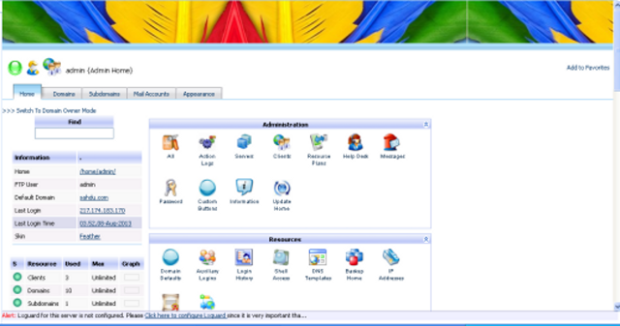
Trouble Login
If you cannot login to Kloxo Control Panel, make sure your Kloxo service is running and your firewall is not blocking ports “7777” and “7778“. You can disable your firewall by stopping it.
# /etc/init.d/iptables stop
If you don’t want to stop it, you can open those particular ports on your firewall. To do so, run the following iptables rules to open it.
# iptables -A INPUT -p tcp --dport 7777 -j ACCEPT # iptables -A INPUT -p tcp --dport 7778 -j ACCEPT
Restart iptables service.
# service iptables restart
Reference links
For additional information, visit at Kloxo homepage.


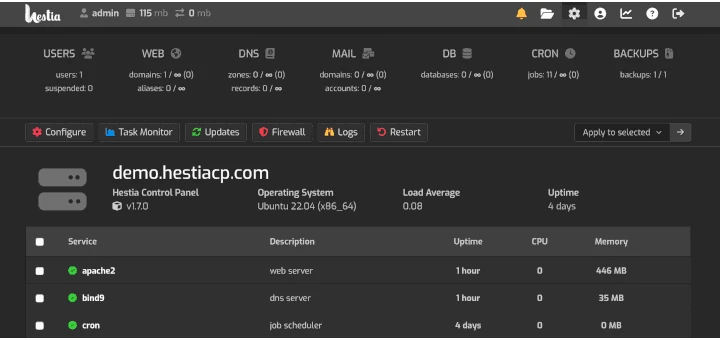

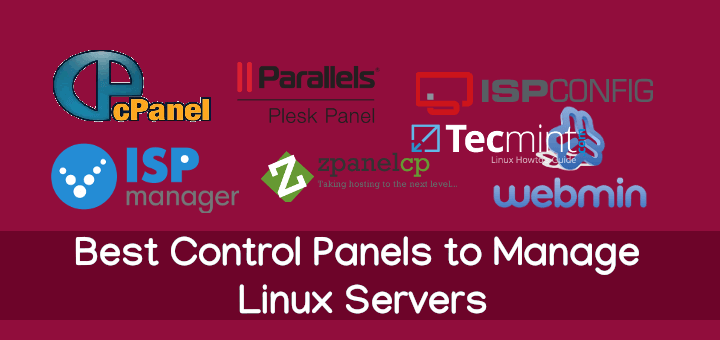
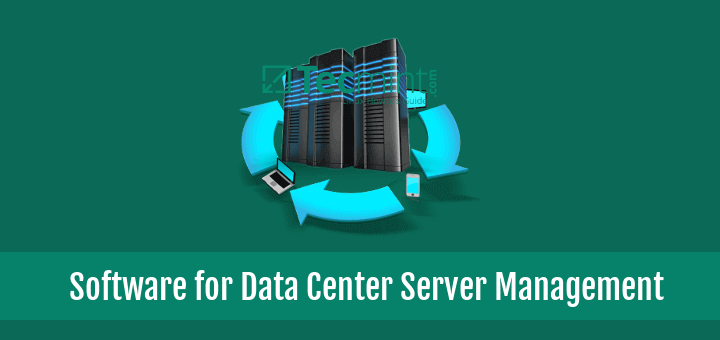

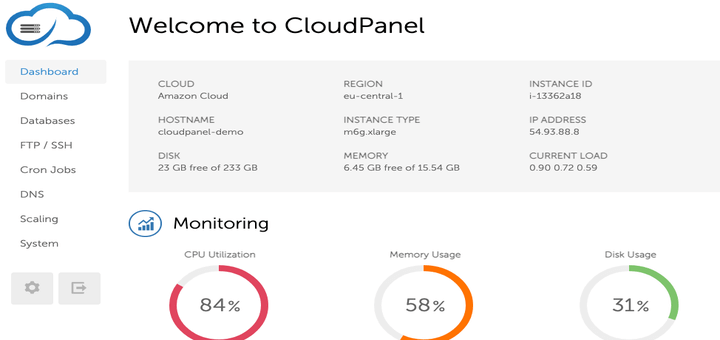
I try Webmin and any another but Cpanel is love..
Ravi bro I installed kloxo using ur guide on my vps
now the problem is with the phpmyadmin
whenever I access phpmyadmin from
MYIP:7778/thirdparty/phpMyAdmin
or from the kloxo panel
It gives me 404— error
please can you tell me where is the problem
Regards
I think you should check your apache logs to identify why it’s throwing 404 error.
Can’t work with Fedora [20]. Kloxo complains about RHEL/CentOS only … just after stating OS is supported.
No, Kloxo don’t have support for other distributions, only RHEL/CentOS.
cWP is the very easy to use
http://centos-webpanel.com
Dear Friend,
we have checked out our port is open, but still not able to open url by name or IP
I have done mistake some where.
i will appreciate you if help me how to reinstall and getting a fresh os there is a command to delete all the installation (except the os).
i will try to install kloxo cp its auto include the lamp.
Thank you
Thanks for support
the issue for the version only i have removed the php by yum remove php and install the kloxo
but there is no IP when i m going to add a dns template
my ip table is stop when i start IP table i can’t access to http://ip:7777
how to configure dns.
Thanks again for support
Have you opened port 7777 on the firewall? have you tried from localhost:7777?
Hello,
I m getting an error while installing kloxo. i reach upto (Press any key to continue …) successfully.
Error: Missing Dependency: php = 5.2.17-24 is needed by package php-devel-5.2.17-24.x86_64 (lxcenter-updates)
before this i have install LAMP and phpmyadmin from your tutorial, i have updated php 5.4
please help me to solve the issue
Regards
Ramiz syed
I think the latest 5.4 version not compatible with Kloxo, you need to downgrade your PHP version to work Kloxo correctly.
corecction in step 3:
it should write this “# sh ./kloxo-installer.sh –type= –db-rootpassword=PASSWORD”
“sh ./kloxo-installer.sh – -type= –db-rootpassword=redhat”
I like cpanel more.