When working with Unix-based environments our majority of time will be spent on working in a terminal. A good looking terminal will make us feel good and improves our productivity. This is where OH-MY-ZSH comes into play.
OH-MY-ZSH is an open-source framework for managing ZSH configuration and is community-driven. It comes bundled with tons of helpful functions, plugins, helpers, themes, and a few things that will make you better at the terminal. There are currently 275+ plugins and 150 themes supported.
First thing first, you need to install and set up ZSH as your default shell in Ubuntu.
Requirements
- Zsh should be installed (v4.3.9 or more recent would do but we prefer 5.0.8 and newer).
- Curl or Wget should be installed.
- Git should be installed (v2.4.11 or higher recommended).
Let’s jump in and see how to install and set up the OH-MY-ZSH program in Ubuntu Linux.
Installing OH-MY-ZSH in Ubuntu Linux
Installation of Oh My Zsh can be carried out using “Curl” or “Wget” commands in your terminal. Make sure either of one utility is installed in the OS, if not install them along with git by running the following apt command.
$ sudo apt install curl wget git
Next, install Oh My Zsh via the command-line with either curl or wget as shown.
$ sh -c "$(curl -fsSL https://raw.github.com/ohmyzsh/ohmyzsh/master/tools/install.sh)" OR $ sh -c "$(wget https://raw.github.com/ohmyzsh/ohmyzsh/master/tools/install.sh -O -)"
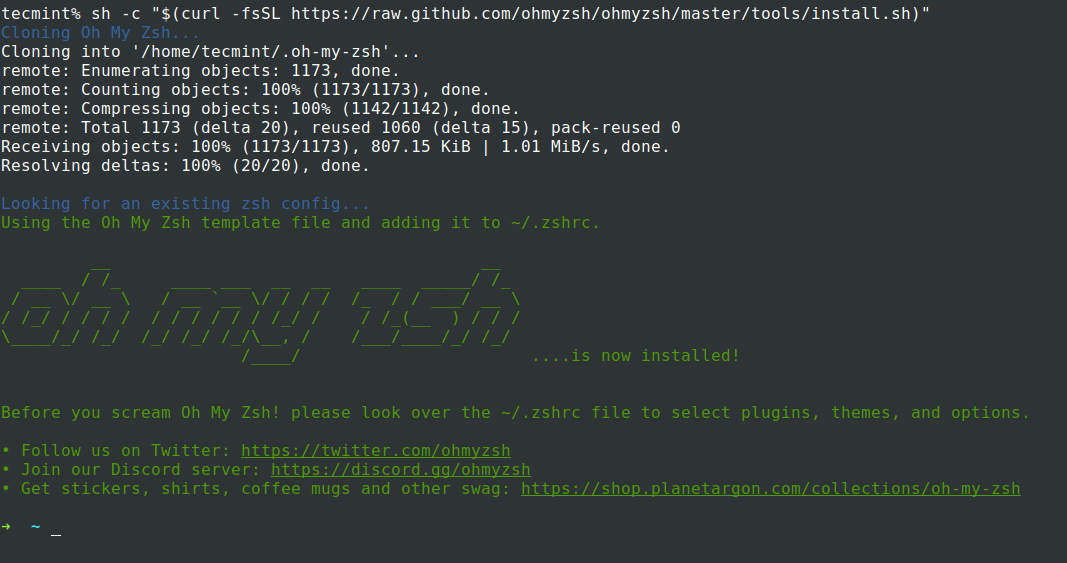
Once you Install OH-MY-ZSH, it will take a backup of your existing .zhrc file. Then a new .zshrc file will be created with configurations. So whenever you decide to remove OH-MY-ZSH using the uninstaller, an automatically old .zshrc file will be reverted.
-rw-r--r-- 1 tecmint tecmint 3538 Oct 27 02:40 .zshrc
All the configurations are placed under .zshrc file. This is where you will either change the parameters or enable new plugins or change themes based upon the needs.
Let’s break down some of the important parameters we can modify in the .zshrc file.
OH-MY-ZSH Themes
Among all features in OH-MY-ZSH, I love the set of themes that comes in a bundle with the installation. It visually improves my terminal look and feel. Themes are installed under “/home/tecmint/.oh-my-zsh/themes/“.
$ ls /home/tecmint/.oh-my-zsh/themes/
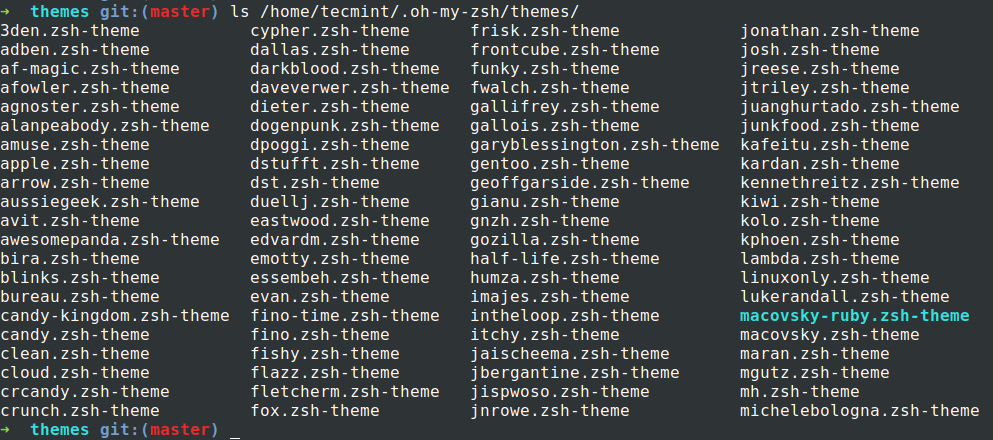
By default “robbyrussell” is the theme that gets loaded. To change the theme modify the parameter “ZSH_THEME=<THEME-NAME>” under the .zshrc file.
$ nano ~/.zshrc
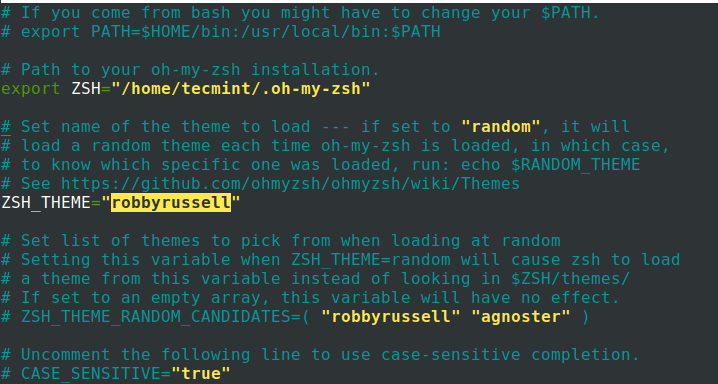
You have to source (source ~/.zshrc) the file for changes to be effective.
$ source ~/.zshrc
OH-MY-ZSH Plugins
There are tons of plugins that are supported by OH-MY-ZSH. Setting up a plugin is quite easy. All you have to do is get the plugin package and add the plugin name in the plugins parameter on the .zshrc file. By default, git is the only plugin that is enabled after installation.
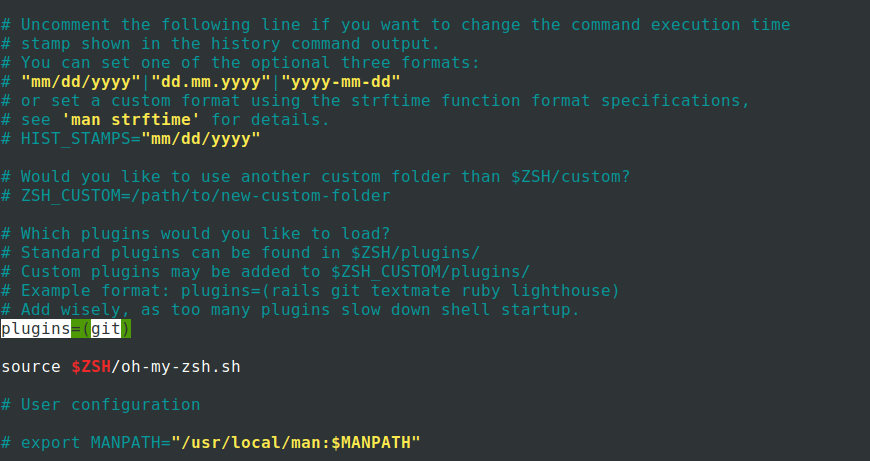
Now I will add two more plugins “ZSH-autosuggestions and ZSH-Syntax-highlighting” by cloning the packages.
$ git clone https://github.com/zsh-users/zsh-autosuggestions.git $ZSH_CUSTOM/plugins/zsh-autosuggestions $ git clone https://github.com/zsh-users/zsh-syntax-highlighting.git $ZSH_CUSTOM/plugins/zsh-syntax-highlighting
To make plugins effective all you have to do is edit the .zhsrc file, add the plugin name in plugins=() with a space between each plugin name.
$ nano ~/.zshrc
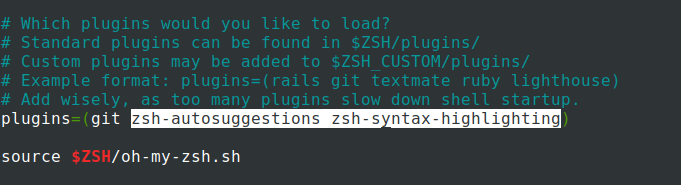
Now source (source ~/.zshrc) file for changes to be effective. Now you can see from the screenshot the auto-suggestion feature is enabled and it remembers the command I used previously and suggests based on it.

OH-MY-ZSH Automatic Update
OH-MY-ZSH automatically checks for updates bi-weekly. To disable it, set parameter DISABLE_AUTO_UPDATE=”true”. You can also control the number of days the update should run by setting export UPDATE_ZSH_DAYS=<NUMBER OF DAYS>.
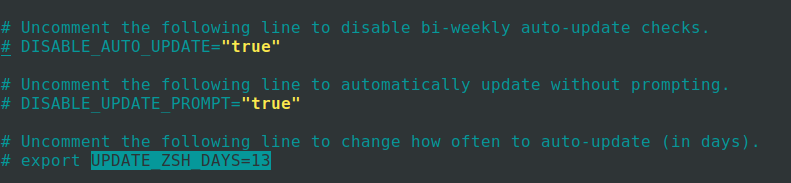
It is possible to run manual updates by running the command.
$ omz update
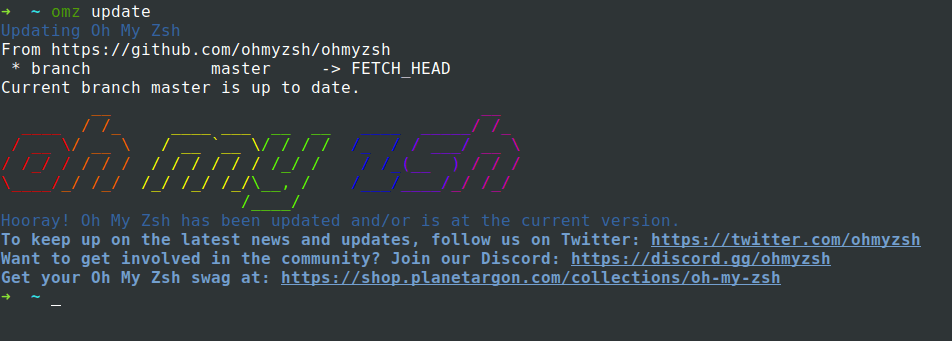
Removing OH-MY-ZSH in Ubuntu Linux
If you want to remove oh-my-zsh, run the command “uninstall oh_my_zsh“. It will remove all the necessary files and folders part of oh_my_zsh and revert to the previous state. Restart your terminal for changes to be effective.
$ uninstall oh_my_zsh
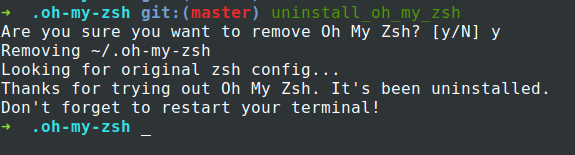
That’s it for this article. We have explored what is oh-my-zsh, how to install and configure it. We have also seen plugins and themes. There are a lot more features than what we discussed in this article. Explore and share your experience with us.



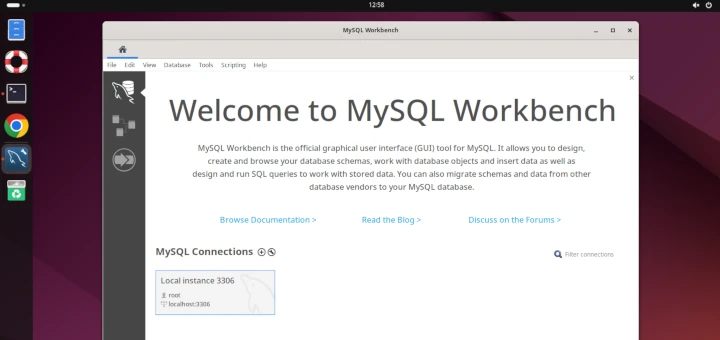
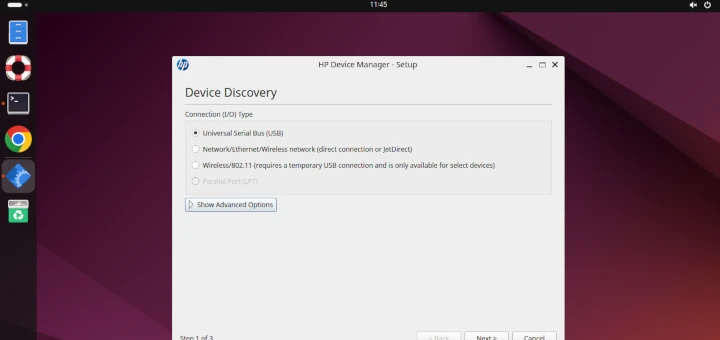


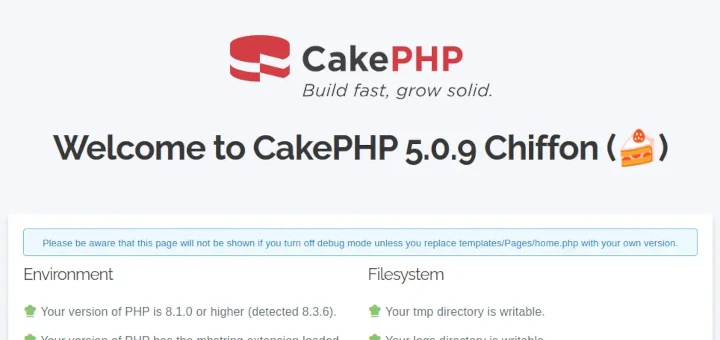
Very helpful. Don’t forgot finally to make zsh your default:
open your bashrc file in your favorite editor
then add the line below the top of the file.
Top Linux site on the web besides the Arch Wiki nobody comes close you guys deserve your own app you break the commands down for noobs and have enough new software for the power users keep doing what you all are doing!!!!!!
Your words are encouraging. Thanks for the feedback :)
I love this blog because I have found out that it is the most straight forward way to setup oh-my-zsh on Debian distros
Thanks…
@Felix,
Glad you found it helpful.