Spotify is a popular, cross-platform digital music, podcast, and video streaming service that gives access to more than 100 million tracks and other content from artists all over the world. It also allows you to browse by parameters such as artist, album, or genre and can create, edit, and share playlists.
It is a freemium service meaning basic services are totally free, while additional features are offered via paid subscriptions. It runs on most modern devices, including Linux, Windows, and macOS, computers, Android, Windows Phone, and iOS smartphones as well as tablets.
Attention: Spotify is a third-party software source not officially affiliated with or endorsed by the Fedora Project. Importantly, the developers of Spotify currently do not actively support the Linux platform. Therefore, your experience may differ from the other Spotify Desktop clients, such as Windows and Mac.
In this article, we will explain three different ways to install Spotify in the Fedora Linux distribution.
Table of Contents
Installing Spotify using Snap in Fedora
Spotify can be installed from the command line with a snap, as this is the officially recommended distribution method for Spotify. You need to have the snapd package installed on your system to continue, otherwise, run the following command to install it:
$ sudo dnf install snapd $ sudo ln -s /var/lib/snapd/snap /snap
Now that you have snapd installed, you can install Spotify by running the following command.
$ snap install spotify
Installing Spotify via RPM Fusion Repository in Fedora
RPM Fusion is a third-party software repository, that provides add-on packages for the Fedora Linux distribution.
To install and enable the RPM Fusion repository on the Fedora system use the following commands.
$ sudo dnf install https://download1.rpmfusion.org/free/fedora/rpmfusion-free-release-$(rpm -E %fedora).noarch.rpm \ https://download1.rpmfusion.org/nonfree/fedora/rpmfusion-nonfree-release-$(rpm -E %fedora).noarch.rpm
Then install Spotify using the following commands.
$ sudo dnf install lpf-spotify-client $ lpf approve spotify-client $ sudo -u pkg-build lpf build spotify-client $ sudo dnf install /var/lib/lpf/rpms/spotify-client/spotify-client-*.rpm
Installing Spotify using Flatpak in Fedora
Flatpak is another new packaging framework that provides easy installation of many Linux applications on Fedora.
To install and enable Flatpak on the Fedora system use the following commands.
$ sudo dnf install -y flatpak
Then install Spotify using Flatpak by running.
$ sudo flatpak install -y --from https://flathub.org/repo/appstream/com.spotify.Client.flatpakref
Once you have it installed, you can run Spotify with the following command.
$ flatpak run com.spotify.Client
Once you have installed it, reboot the system (especially if you installed using snap) and search for “spotify” in the Activities search facility and open it.
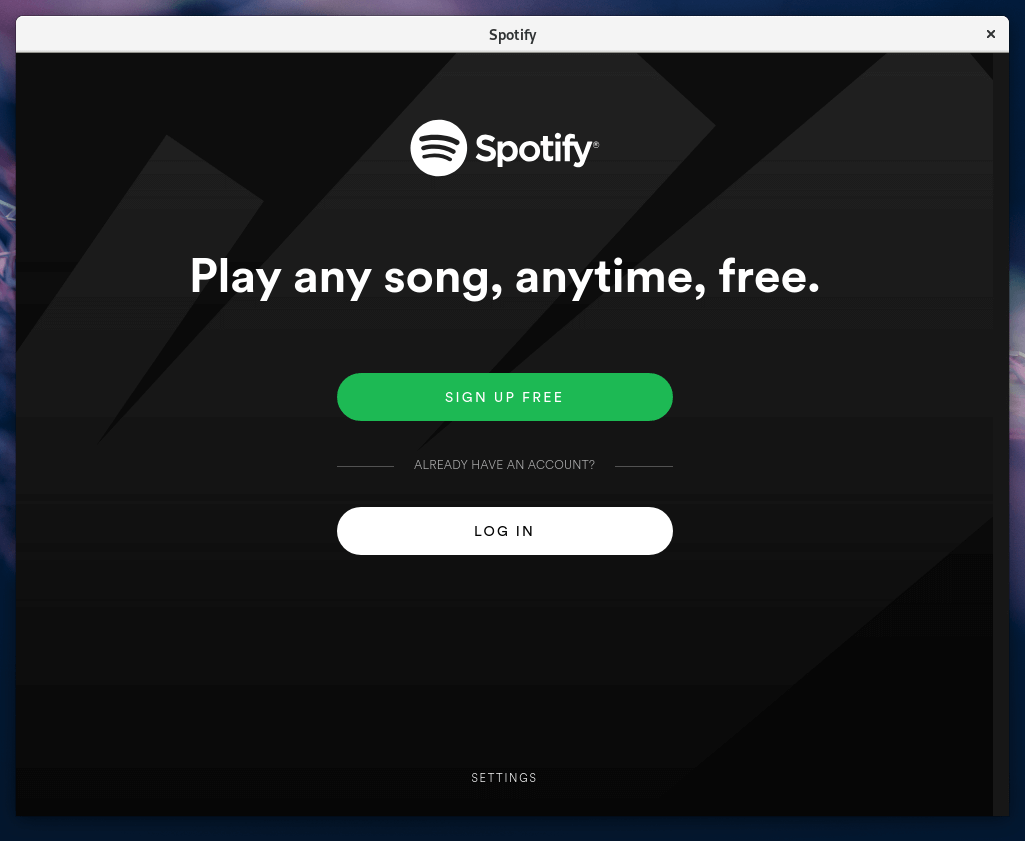
Spotify is a cross-platform freemium audio streaming service that gives access to millions of songs. If you have any questions or comments to share, do via the feedback form below.



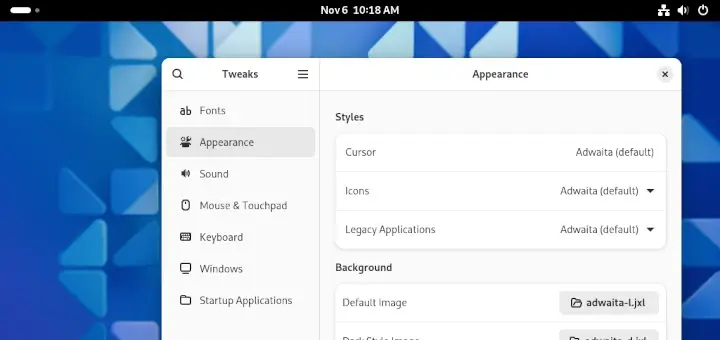

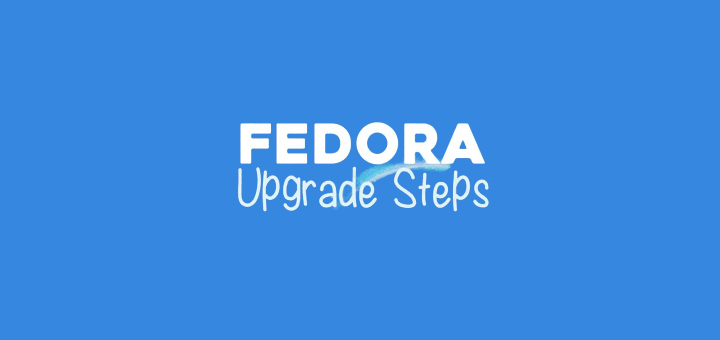


Hello there, I know the article is old but it still comes in first results (I came here because a friend followed it and it did not start with various snapd related errors). You are presenting snap as the first alternative for Fedora … But Fedora snap support is dying – never was that hot – (https://blogs.gnome.org/hughsie/2019/07/12/gnome-software-in-fedora-will-no-longer-support-snapd/) and flatpak is the goto standard nowadays.
Btw, Other distros have also begun pulling the plug on snap support, as for example pop_os: https://www.reddit.com/r/pop_os/comments/eur266/why_pop_choose_flatpak_over_snap_for_pop_2004/ (you also have the whole explanation of why others will most likely follow). To give it an even bigger light, for its steam link app, the valve only officially supports flatpak, no official snap (or any other packages).
So I think it would be nice that you present only the official ways for doing it (as described in Fedora doc: https://docs.fedoraproject.org/en-US/quick-docs/installing-spotify/) to avoid such issues and disappointments to new users.
I think when making recommendations it is important they are made the fit what is best supported by the distro and its community. And overall, I think it is better to guide users better into using the more standard packaging method that Flatpak is coming to be. Not to count that snap uses a completely proprietary server-side, and is extremely invasive in distros, discouraging other distros from truly supporting it.
when try: snap install spotify
this message error:
error: cannot communicate with server: Post “http://localhost/v2/snaps/spotify”: dial unix /run/snapd.socket: connect: no such file or directory
considerate enable with systemctl: