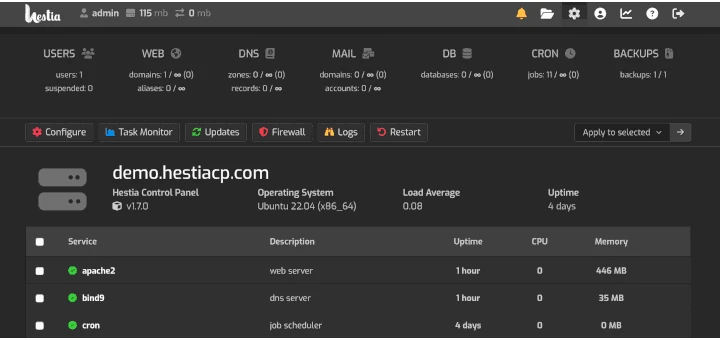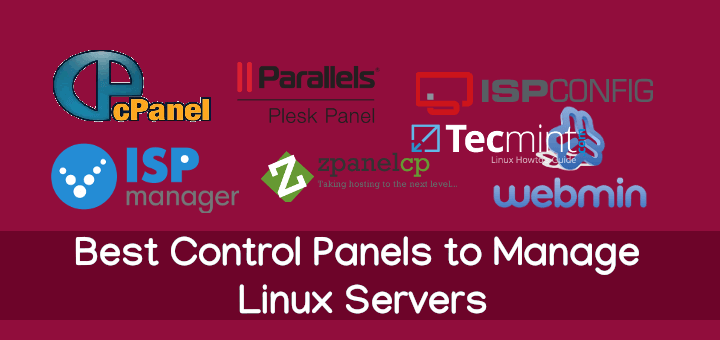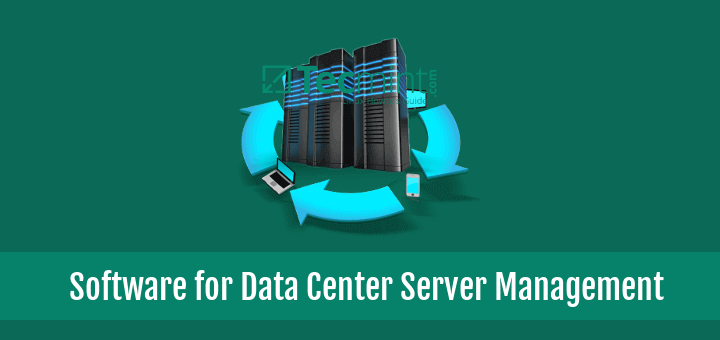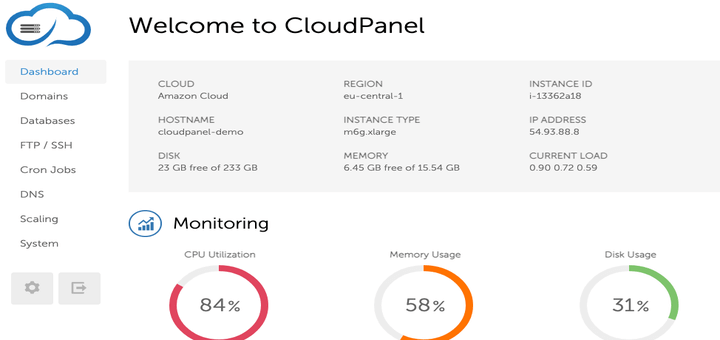Keeping an eye on your system’s performance is one of the essential tasks that any Linux user should undertake from time to time. This helps in diagnosing any bottlenecks that are likely to impact performance.
Webmin is a free and open-source front-end monitoring and administration tool that helps Linux users have a glance at various system metrics and perform administration tasks without the need of running commands on the terminal.
Webmin provides an intuitive and simple UI that provides metrics such as CPU, RAM, and Disk utilization. It also provides basic information such as the Operating system of the server, hostname, kernel version, uptime, Load average, running processes, and processor information to mention a few. Additionally, you can execute sysadmin tasks such as:
- Set up / remove user accounts.
- Change user account passwords.
- Installing, updating, upgrading & removing packages.
- Configuring firewall rules.
- Rebooting/shutting down.
- Viewing log files.
- Schedule cron jobs.
- And so much more.
In this guide, we touch base on how to install Webmin on Fedora Linux.
Step 1: Install Webmin YUM Repository
If you like to install and update Webmin via DNF package manager, create the /etc/yum.repos.d/webmin.repo file.
# vi /etc/yum.repos.d/webmin.repo
Add the following repository information into the file.
[Webmin] name=Webmin Distribution Neutral #baseurl=https://download.webmin.com/download/yum mirrorlist=https://download.webmin.com/download/yum/mirrorlist enabled=1
Next, download and add the Webmin GPG key with which the packages are signed as shown.
# wget https://download.webmin.com/jcameron-key.asc # rpm --import jcameron-key.asc
Step 2: Install Webmin on Fedora
With the installation of dependencies complete, let’s now install Webmin with the command.
# dnf install webmin
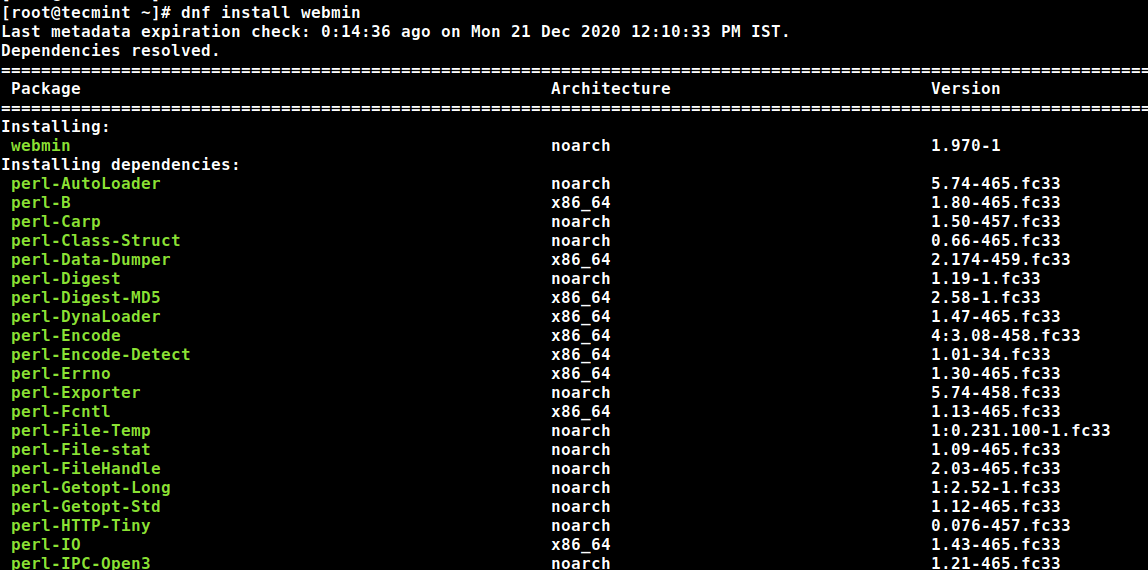
All dependencies should be resolved automatically and the installation will get underway and will take a couple of minutes to complete.
Upon completion, you can verify if Webmin is running by executing the old SysV init script as shown.
# /etc/init.d/webmin status

The output indicates that Webmin is up and running.
Step 3: Open Webmin Port on Fedora Firewall
By default, Webmin listens on TCP port 10000 and you can confirm this by running the netstat command as shown.
# netstat -pnltu | grep 10000

If you are behind a firewall, you need to open the TCP port 10000 as shown.
# firewall-cmd --add-port=10000/tcp --zone=public --permanent # firewall-cmd --reload

Step 4: Accessing Webmin Control Panel
So far, we have installed Webmin and verified its status. The only thing remaining is to log into Webmin and manage our system. So, launch your favorite browser and browse the URL below.
https://server-ip:10000/
When you browse the URL for the first time, you will get a “Your connection isn’t private” alert on the browser. Nothing to worry about. This is due to the fact that Webmin comes with a self-signed SSL certificate which is not signed by the CA authority.
As a workaround, click on the ‘Advanced’ button as shown.
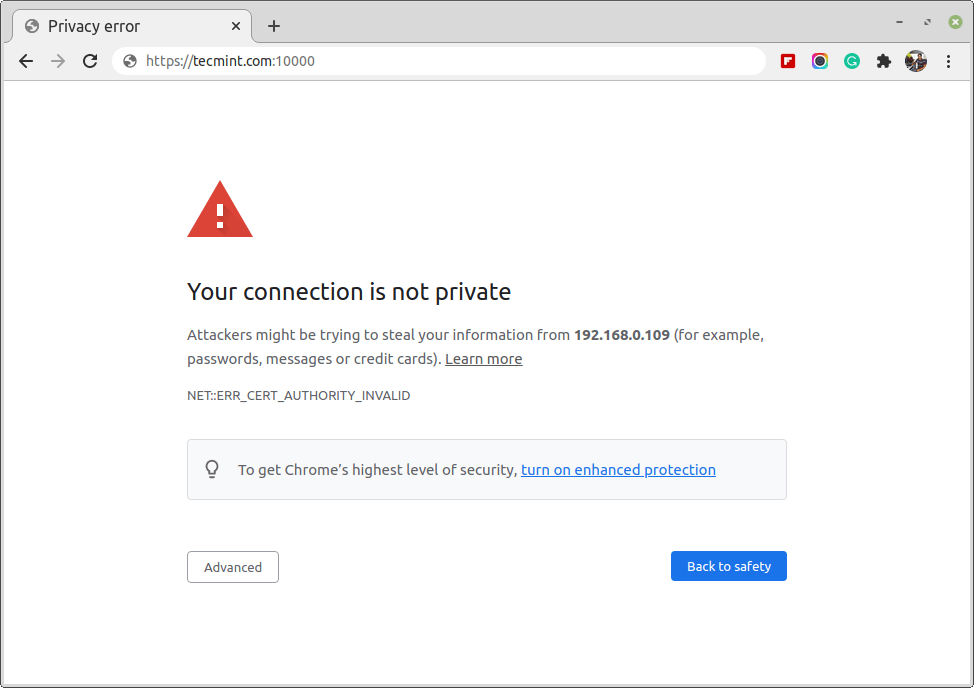
Then click to proceed to the server. You will get the login page below. Use root credentials and click on ‘Sign In’ to log in.
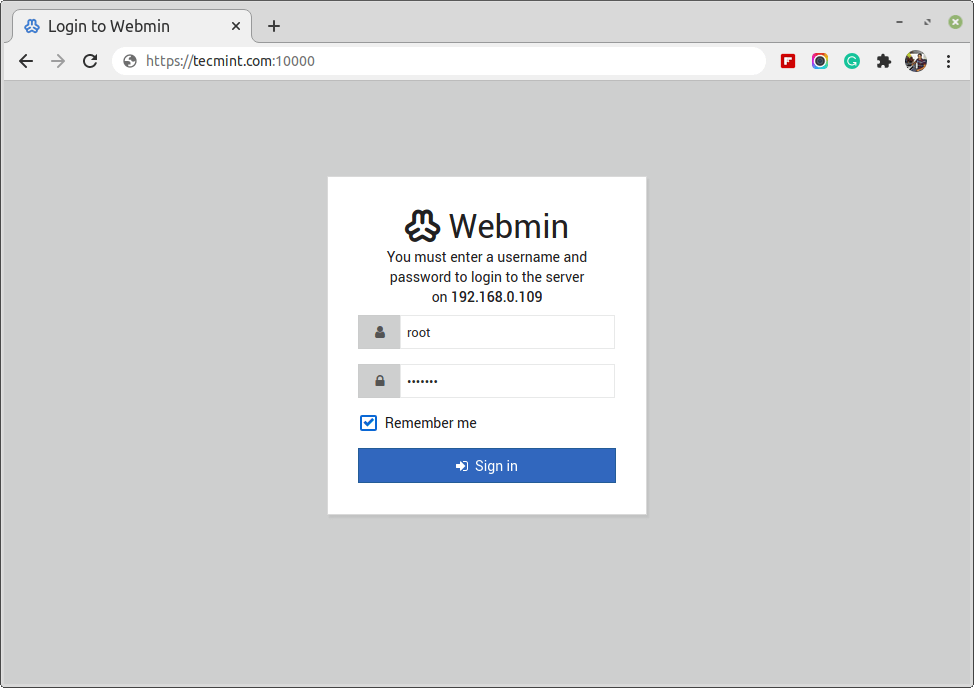
Finally, you will get the Webmin dashboard that gives you a glance at your system’s metrics, and at the left pane, you will see administrative options at your disposal.
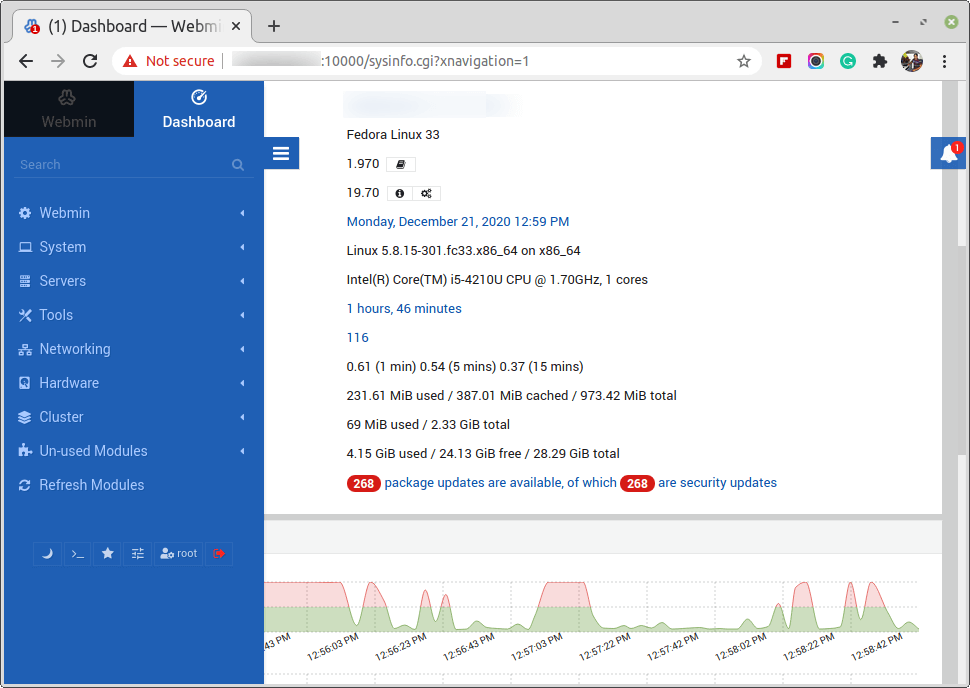
This marks the end of this tutorial. We hope it made your work easy in installing Webmin on Fedora Linux.