Zulip is an open source, powerful and easily extendable group or team chat application powered by Electron and React Native. It runs on every major operating system: Linux, Windows, MacOS; Android, iOS, and also has a web client.
It supports over 90 native integrations with external applications, under different categories including interactive bots, version control (Github, Codebase, Bitbucket etc.), communication, customer support, deployment, financial (Stripe), marketing, monitoring tools (Nagios and more), integration frameworks, productivity (Drop box, Google calender etc.) and so many others.
Zulip Features:
- Supports various types of notifications.
- Supports keyboard shortcuts.
- Supports a multilanguage spellchecker.
- Allows you to sign in to multiple teams.
- Offers a RESTful API and Python bindings for integration purposes.
- Supports a multitude of languages.
- Supports video calls and chat history.
- Also allows for full-text full-history search.
- Supports invite-only conversations.
- Supports private one-on-one or group conversations.
- Allows you to keep track of messages that are of interest to you.
- Shows who is currently online.
- Supports draft messages.
- Also supports typing notifications and much more.
How to Install Zulip Chat Application on Linux
On Debian/Ubuntu systems, you can install it from the Zulip desktop apt repository via the apt command.
First setup the zulip desktop app repository on your system and add its signing key, as follows, from a terminal.
$ sudo apt-key adv --keyserver pool.sks-keyservers.net --recv 69AD12704E71A4803DCA3A682424BE5AE9BD10D9 $ echo "deb https://dl.bintray.com/zulip/debian/ stable main" | sudo tee -a /etc/apt/sources.list.d/zulip.list
Then update your apt package sources cache and install the zulip client as shown.
$ sudo apt update $ sudo apt install zulip
Once the installation is complete, search for zulip from your system menu and launch it, or run the zulip command from a terminal.
$ zulip
On other Linux distributions, you can install it via an AppImage. Go to the download page or use the wget command below to grab the appimage.
$ wget -c https://github.com/zulip/zulip-electron/releases/download/v1.9.0/Zulip-1.9.0-x86_64.AppImage
After downloading it, make the file executable and run it.
$ chmod a+x Zulip-x.x.x-x86_64.AppImage $ ./Zulip-x.x.x-x86_64.AppImage
Note: If you use it this way, the app will not update automatically, you will need to repeat the above instructions to upgrade to newer versions.
How to Use Zulip Chat Application
When you launch zulip for the first time, you will land in the interface shown in the following screenshot, where you can add an organization. Click on Create a new organization, you will be redirected to the zulip website where you can create a new organization.
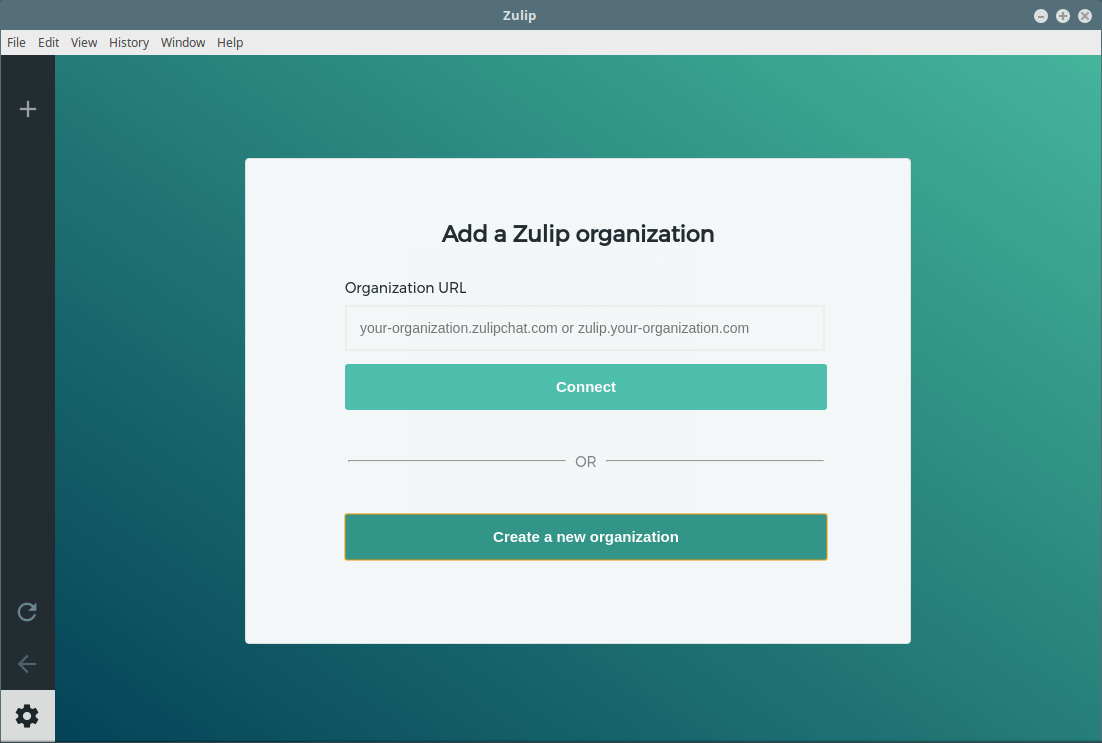
Add your email address and click on Create organization.
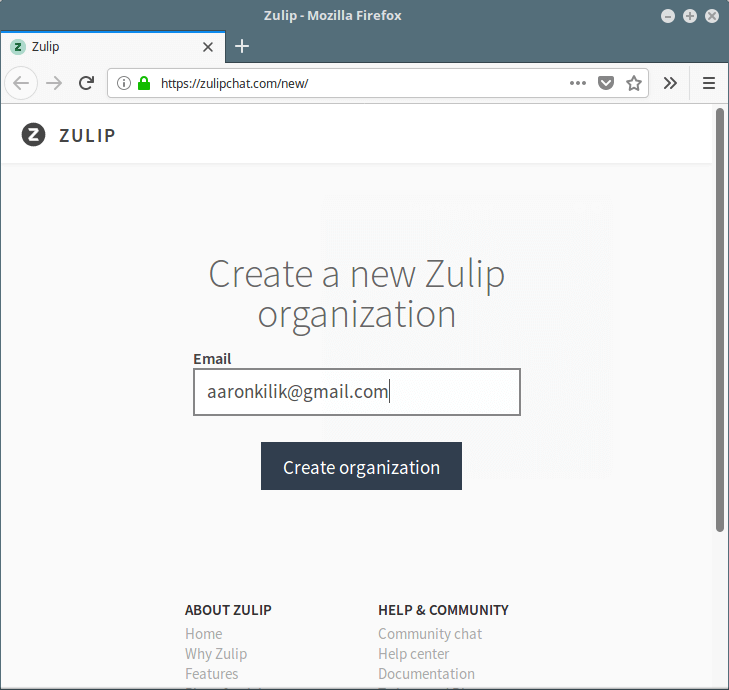
Next, a link to complete your signup will be sent to your email. After opening the link, register by providing your full name, password, organization name, organization URL (address you’ll use to log in to your organization) and accept terms of service. Then click on Sign Up.
You can continue to use the web client or back on the desktop app, use your organization URL to log in to your organization.
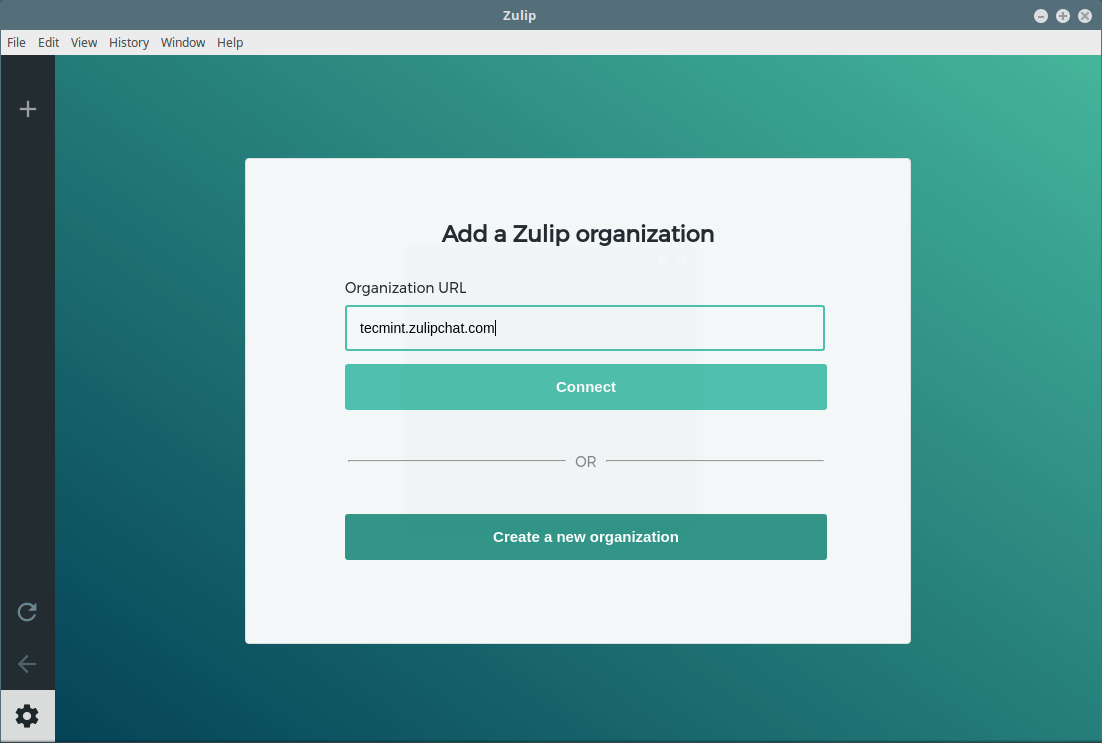
Then log into zulip with your email address and password as shown in the following screenshot.
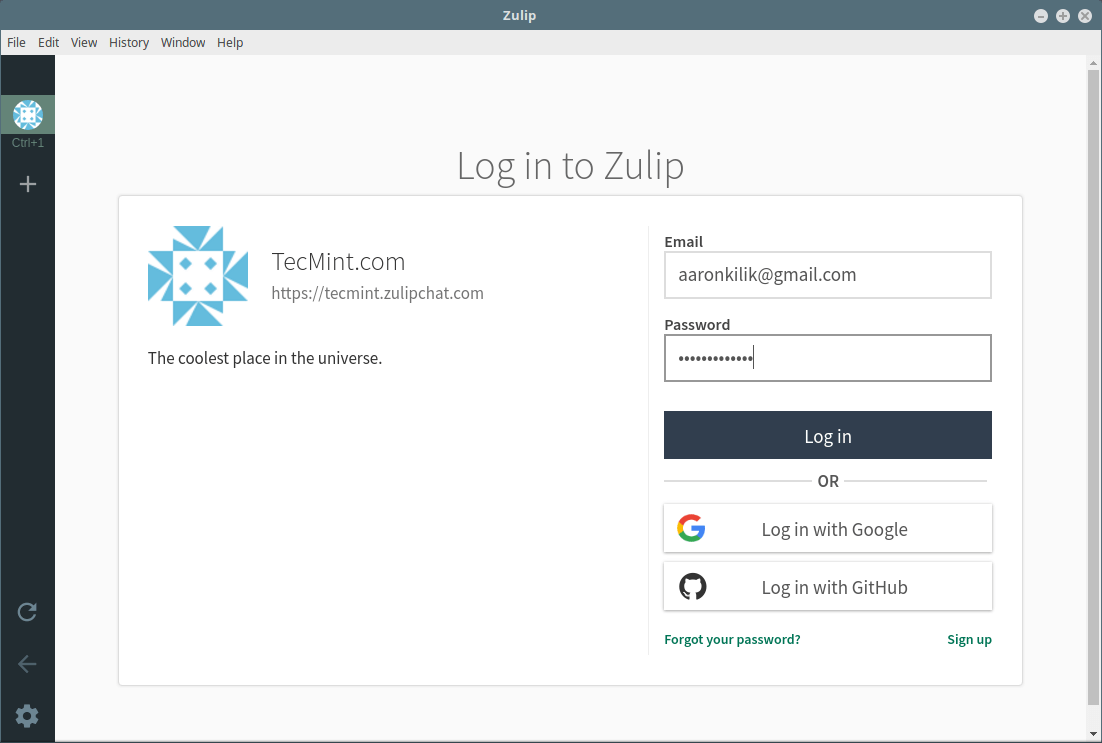
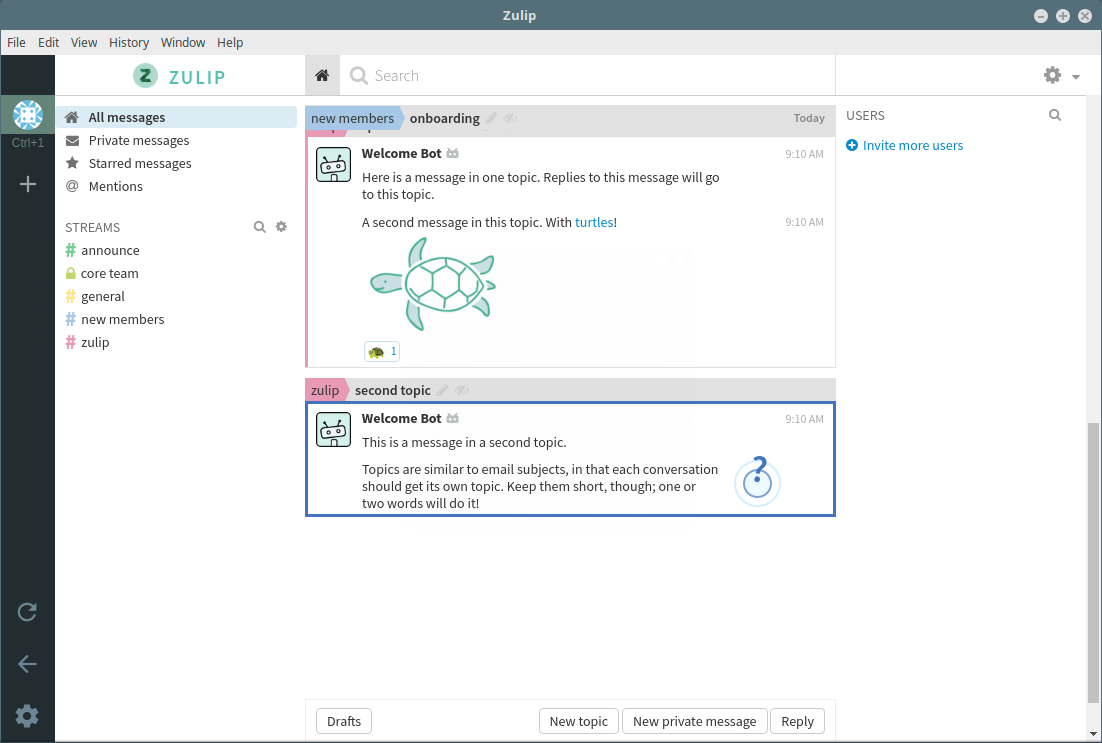
Next, you can invite more users in your organization, and customize zulip to fit your organization’s needs, under settings.
Zulip Homepage: https://zulipchat.com/
Zulip is a cross-platform, powerful and highly extensible group chat application. Try it out and share your experience with us via the comment form below.




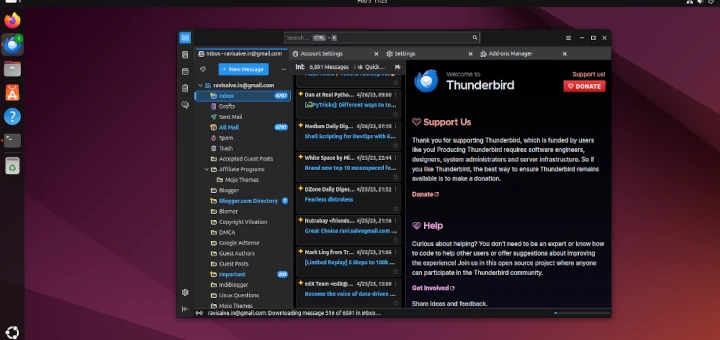



Nice, but appear to be almost worthless as encryption of any kind is not even mentioned (not even on their website).
@Gio
Yes, encryption is key in today’s digital world, you can express your concern to the developers. Thanks for the feedback.