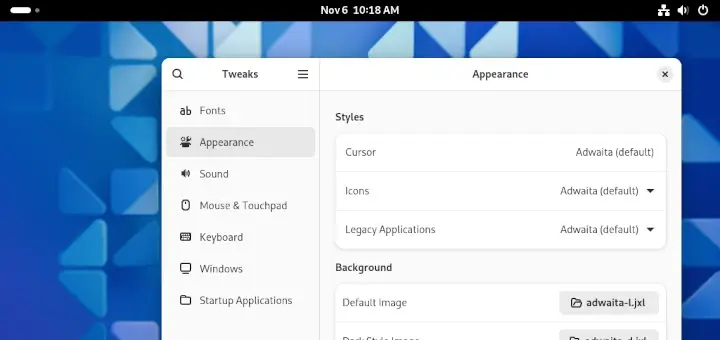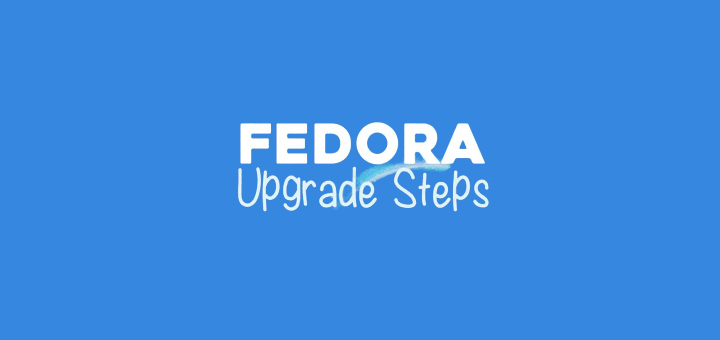There are countless software packages are available to install on Fedora Linux distribution from the repository provided by Fedora project. You can also enable other third-party repositories such as COPR or RPM Fusion to install additional software applications.
Like other Linux distributions, Fedora uses a package management system DNF to install, upgrade and remove software packages and components. Fedora’s package management system uses the RPM package format.
In this article, we will explain how to find and install software applications in Fedora Linux distribution using the graphical utility and the command line (CLI). We will also cover third-party repositories for installing packages, using source code and other installation methods.
Installing Software on Fedora via the Graphical Utility
The easiest way to install software in Fedora is using the graphical utility. It allows you to browse, find and install applications. Just like on any Linux distribution out there, you need to have root privileges to install any package on Fedora.
On the default desktop, GNOME, go to the Activities menu and then click the Software icon as indicated in the screenshot.
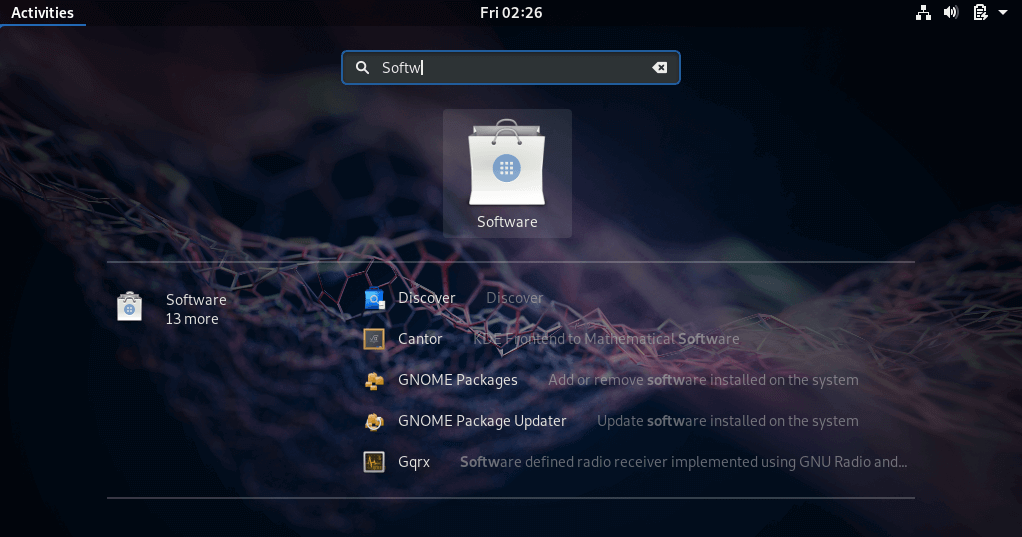
You can find software packages in the suggested categories, for example, Productivity or under the Editor’s Picks.
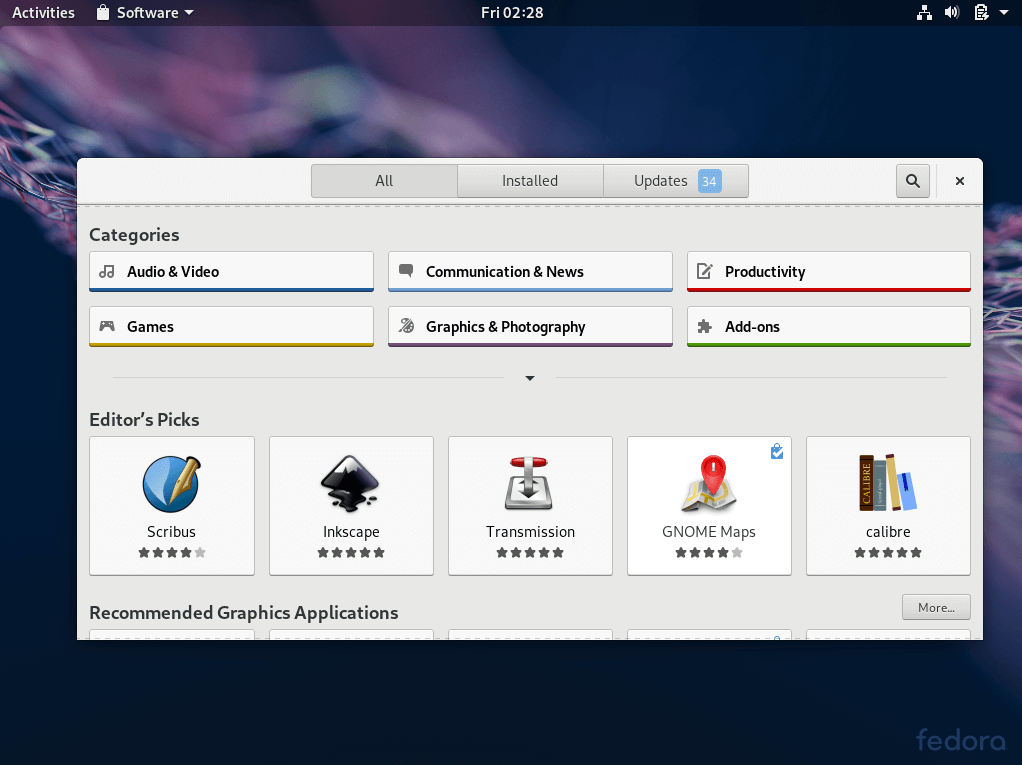
Select one of the Editor’s Picks or other recommended software in the window and click the Install button to install the package as shown.
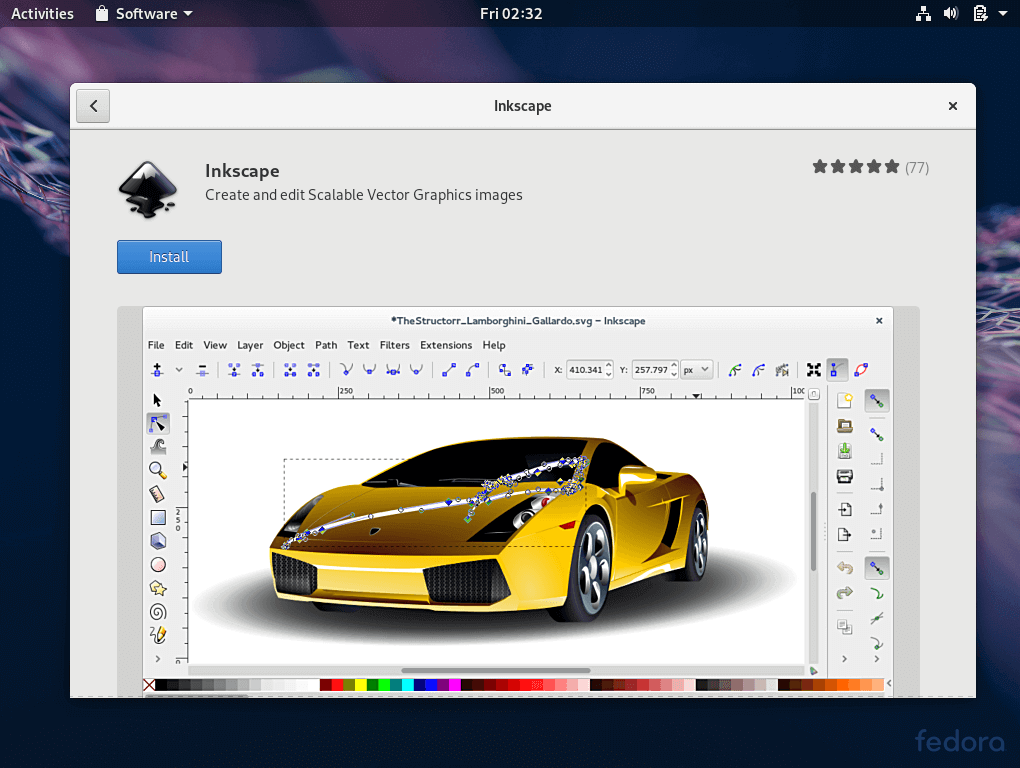
Installing Software on Fedora via the Command Line
The second and advanced means of installing software packages in Fedora is via the command line using the DNF utility, which is used to manage (install, remove and update) packages in Fedora (since version 22), it is a higher level application built on top of RPM.
Log in as root user and install the packages in Fedora using the DNF tool as shown.
To search a package using DNF command (replace glances with actual application name):
# dnf search glances

To install a package called glances, run the following command (answer y to any prompts, if necessary):
# dnf install glances
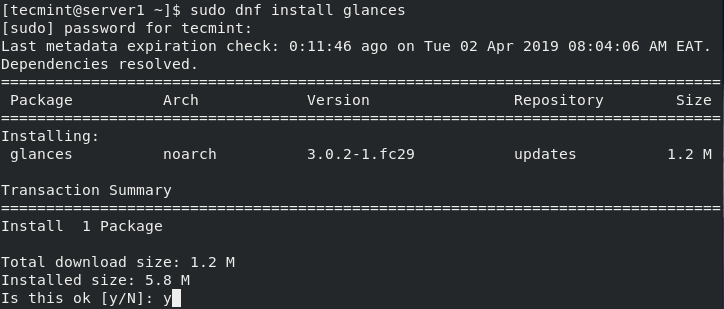
Enabling Third-party Repositories on Fedora
As we mentioned earlier on, Fedora provides most of the software you’ll need to successfully run your system. In case a package come up missing, more than likely you’ll find a third-party repository you can add, so that the installation can be managed with the built-in package manager.
There are a number of third-party software repositories for Fedora, which are commonly used by end users and do not conflict with each other:
- http://rpmfusion.org – provides software that the Fedora Project or Red Hat doesn’t want to ship
- http://rpm.livna.org – a complementary to RPM Fusion
- https://copr.fedorainfracloud.org/ – an easy-to-use build system providing a package repository.
Important: Mixing a lot of third party repositories might conflict with each other causing instability and hard to debug issues.
Installing Software on Fedora Using Source Code
There are situations when a package is not found in any repository or is developed in-house or you need to install a package with custom dependencies. In such cases, you can install it from source. Developers or package maintainers normally provide instructions on how to install applications from source.
Note: Installing applications from source can make your system much harder to manage them and the package manager will not be aware of installed software. This can result into:
- packages can’t be easily and automatically updated (to fix security issues, bugs and add improvements).
- dependencies may are not be easily met and other minor issues.
Other Installation Methods
Although, installing applications using the Fedora package management systems is the preferred option, occasionally, you will need to install packages via other package management tools especially programming language package systems such as:
- CPAN – Perl
- PyPI, easy_install, pip – Python
- RubyGems, gem – Ruby
- npm – Node.js
- goget/goinstall – Go
- Crate – Rust and many others.
That’s all! In this article, we’ve explained how to find and install applications in Fedora. Use the feedback form below to ask questions or share your thoughts with us.