Nginx [engine x] is a free and open-source, cross-platform, powerful web server and reverse proxy software written in C. It is also a standard IMAP/POP3 and TCP/UDP proxy server, and can be used as a load balancer.
Nginx is a well known HTTP server (comparable to Apache HTTP server) powering numerous sites on the web; it is popular for its high-performance and stability.
There are various important factors to consider when you want to improve user experience on your site, including site speed and page speed (also known as page load time). If your site is powered by Nginx, then you can use ngx_pagespeed for this purpose.
Suggested Read: Install Mod_Pagespeed to Improve Apache Server Performance
Ngx_pagespeed is a free and open source Nginx module used for enhancing the speed of sites as well as scaling down page load time. It significantly reduces the time it takes for users to see and interact with your site content.
Ngx_pagespeed Features:
- Support for HTTPS and URL control.
- Image optimization: stripping meta-data, dynamic resizing, recompression.
- CSS & JavaScript minification, concatenation, inlining, and outlining.
- Small resource inlining.
- Deferring image and JavaScript loading.
- HTML rewriting.
- Cache lifetime extension.
- Allows configuring for multiple servers and many others.
In this tutorial, we will show how to install Nginx with ngx_pagespeed and test the whole installation on RHEL/CentOS 7.
Attention: Debian and Ubuntu users can follow this guide to Install Ngx_Pagespeed to Improve Nginx Performance.
Step 1: Install Nginx from Source
1. To install Nginx with ngx_pagespeed requires you to compile it from source. First install all the packages required for compiling Nginx from source like this.
# yum install wget gcc cmake unzip gcc-c++ pcre-devel zlib-devel OR # yum group install "Development Tools"
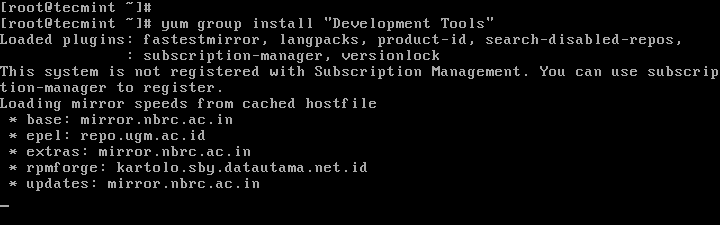
2. Next, obtain source files of the latest version of Nginx (1.13.2 at the time of this writing) using the wget command and extract the downloaded tar ball as below.
# mkdir ~/downloads # cd ~/downloads # wget -c https://nginx.org/download/nginx-1.13.2.tar.gz # tar -xzvf nginx-1.13.2.tar.gz
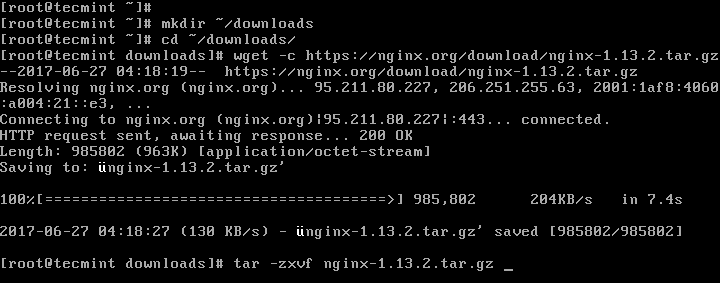
3. Next, download the ngx_pagespeed source files and unzip compressed files.
# wget -c https://github.com/pagespeed/ngx_pagespeed/archive/v1.12.34.2-stable.zip # unzip v1.12.34.2-stable.zip
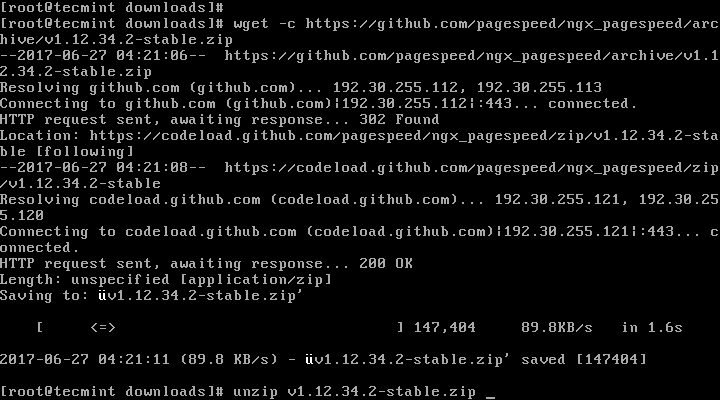
4. Now move into the unzipped ngx_pagespeed directory and get the PageSpeed optimization libraries to compile Nginx as follows.
# cd ngx_pagespeed-1.12.34.2-stable/ # wget -c https://dl.google.com/dl/page-speed/psol/1.12.34.2-x64.tar.gz # tar -xvzf 1.12.34.2-x64.tar.gz
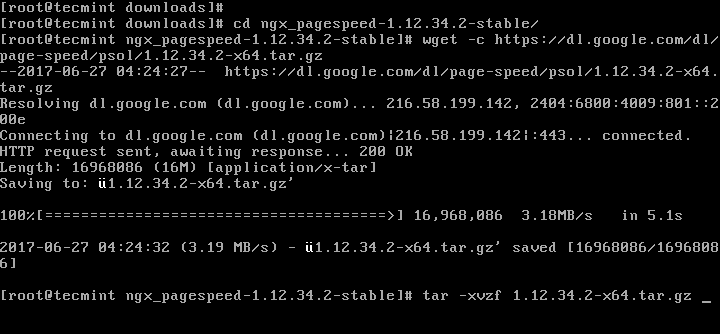
Step 2: Configure and Compile Nginx with Ngx_Pagespeed
5. Now go into the nginx-1.13.2 directory, and configure the Nginx source by running the commands below.
# cd ~/downloads/nginx-1.13.2
# ./configure --add-module=$HOME/downloads/ngx_pagespeed-1.12.34.2-stable/ --user=nobody --group=nobody --error-log-path=/var/log/nginx/error.log --http-log-path=/var/log/nginx/access.log --pid-path=/var/run/nginx.pid ${PS_NGX_EXTRA_FLAGS}
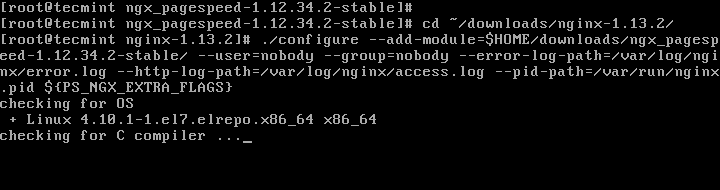
6. Next, compile and install Nginx as follows.
# make # make install
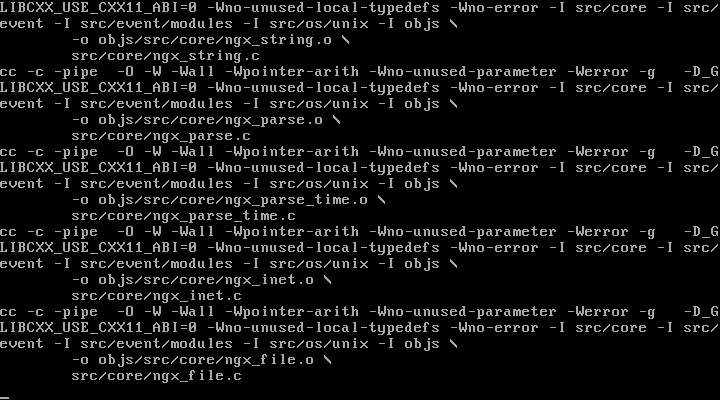
7. When the installation process is complete, create all the necessary symlinks for Nginx.
# ln -s /usr/local/nginx/conf/ /etc/nginx/ # ln -s /usr/local/nginx/sbin/nginx /usr/sbin/nginx

Step 3: Creating Nginx Unit File for SystemD
8. Next, since systemd is the init system in CentOS 7, you need to manually create the Nginx unit file for it.
Fisrt, create the file /lib/systemd/system/nginx.service, then grab the NGINX systemd service file paste the unit file configuration into the below file.
# vi /lib/systemd/system/nginx.service
Take note of the location of the PIDFile and the NGINX binary which you set while configuring and compiling Nginx, you will set them in the appropriate variables in the unit file as shown below:
[Unit] Description=The NGINX HTTP and reverse proxy server After=syslog.target network.target remote-fs.target nss-lookup.target [Service] Type=forking PIDFile=/var/run/nginx.pid ExecStartPre=/usr/sbin/nginx -t ExecStart=/usr/sbin/nginx ExecReload=/bin/kill -s HUP $MAINPID ExecStop=/bin/kill -s QUIT $MAINPID PrivateTmp=true [Install] WantedBy=multi-user.target
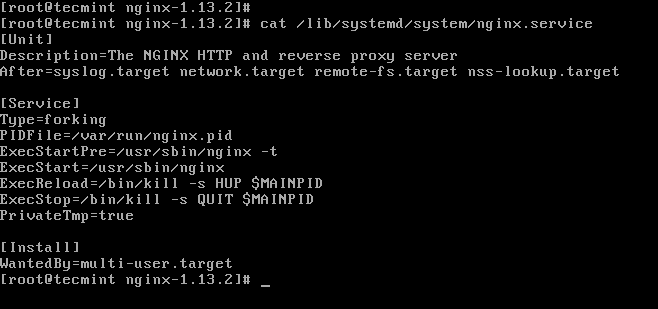
Save the file and close it.
9. At this point, start nginx service for the mean time and enable it to start at system boot by running the commands below.
# systemctl start nginx # systemctl enable nginx # systemctl status nginx
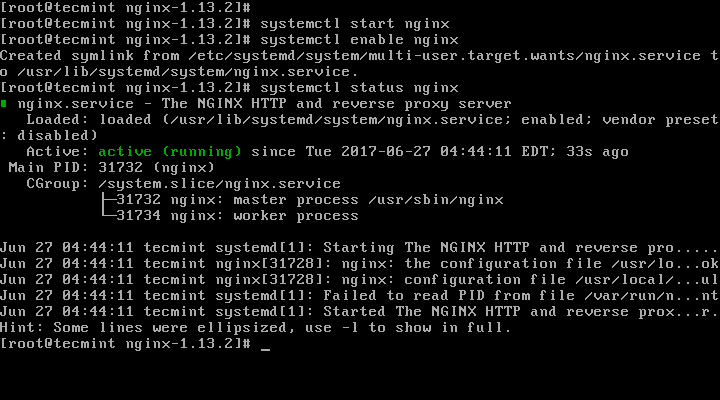
Step 4: Configure Nginx With Pagespeed Module
10. With Nginx installed, next, you need to enable Ngx_pagespeed module. Start by creating a directory where the module will cache the files for your website and set the appropriate permissions on this directory with the commands below.
# mkdir -p /var/ngx_pagespeed_cache # chown -R nobody:nobody /var/ngx_pagespeed_cache

11. Now it is time to enable Ngx_pagespeed module, open the Nginx configuration file and add the lines below.
Important: If you have configured any nginx virtual hosts on the server, add the above pagespeed directives to each server block to enable Ngx_pagespeed on each site.
# vi /etc/nginx/nginx.conf
Add following Ngx_pagespeed configuration lines within the server block.
# Pagespeed main settings
pagespeed on;
pagespeed FileCachePath /var/ngx_pagespeed_cache;
# Ensure requests for pagespeed optimized resources go to the pagespeed
# handler and no extraneous headers get set.
location ~ "\.pagespeed\.([a-z]\.)?[a-z]{2}\.[^.]{10}\.[^.]+" { add_header "" ""; }
location ~ "^/ngx_pagespeed_static/" { }
location ~ "^/ngx_pagespeed_beacon" { }
The following is a working example of the Nginx configuration file with Ngx_pagespeed enabled in the default virtual host.
#user nobody;
worker_processes 1;
#error_log logs/error.log;
#error_log logs/error.log notice;
#error_log logs/error.log info;
#pid logs/nginx.pid;
events {
worker_connections 1024;
}
http {
include mime.types;
default_type application/octet-stream;
#log_format main '$remote_addr - $remote_user [$time_local] "$request" '
# '$status $body_bytes_sent "$http_referer" '
# '"$http_user_agent" "$http_x_forwarded_for"';
#access_log logs/access.log main;
sendfile on;
#tcp_nopush on;
#keepalive_timeout 0;
keepalive_timeout 65;
#gzip on;
server {
listen 80;
server_name localhost;
#charset koi8-r;
#access_log logs/host.access.log main;
# Pagespeed main settings
pagespeed on;
pagespeed FileCachePath /var/ngx_pagespeed_cache;
# Ensure requests for pagespeed optimized resources go to the pagespeed
# handler and no extraneous headers get set.
location ~ "\.pagespeed\.([a-z]\.)?[a-z]{2}\.[^.]{10}\.[^.]+" { add_header "" ""; }
location ~ "^/ngx_pagespeed_static/" { }
location ~ "^/ngx_pagespeed_beacon" { }
location / {
root html;
index index.html index.htm;
}
#error_page 404 /404.html;
# redirect server error pages to the static page /50x.html
#
error_page 500 502 503 504 /50x.html;
location = /50x.html {
root html;
}
# proxy the PHP scripts to Apache listening on 127.0.0.1:80
#
#location ~ \.php$ {
# proxy_pass http://127.0.0.1;
#}
# pass the PHP scripts to FastCGI server listening on 127.0.0.1:9000
#
#location ~ \.php$ {
# root html;
# fastcgi_pass 127.0.0.1:9000;
# fastcgi_index index.php;
# fastcgi_param SCRIPT_FILENAME /scripts$fastcgi_script_name;
# include fastcgi_params;
#}
# deny access to .htaccess files, if Apache's document root
# concurs with nginx's one
#
#location ~ /\.ht {
# deny all;
#}
}
# another virtual host using mix of IP-, name-, and port-based configuration
#
#server {
# listen 8000;
# listen somename:8080;
# server_name somename alias another.alias;
# location / {
# root html;
# index index.html index.htm;
# }
#}
# HTTPS server
#
#server {
# listen 443 ssl;
# server_name localhost;
# ssl_certificate cert.pem;
# ssl_certificate_key cert.key;
# ssl_session_cache shared:SSL:1m;
# ssl_session_timeout 5m;
# ssl_ciphers HIGH:!aNULL:!MD5;
# ssl_prefer_server_ciphers on;
# location / {
# root html;
# index index.html index.htm;
# }
#}
}
12. Afterwards, ensure that the Nginx config file is error free by running the command below, you will see the output below if all is well.
# nginx -t

13. Finally, restart Nginx server for the changes to take effect.
# systemctl restart nginx
Step 5: Testing Nginx with Ngx_pagespeed
14. To know whether Ngx_pagespeed is now working in conjunction with Nginx, it must appear in the X-Page-Speed header.
# curl -I -p http://localhost
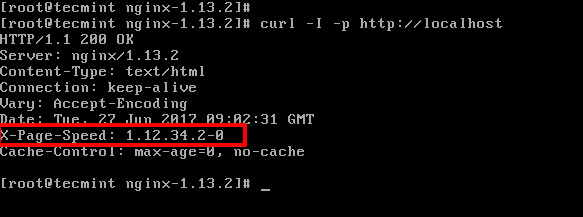
In case you have failed to see the above header, then go back to step 11 and carefully follow the instructions to enable Ngx-pagespeed with the subsequent steps.
Ngx-pagespeed Github repository: https://github.com/pagespeed/ngx_pagespeed
That is all! In this tutorial, we showed how to install and configure Nginx with Ngx_pagespeed module to optimize and improve site performance and reduces page load time.
To secure the Nginx web server, read this article – The Ultimate Guide to Secure, Harden and Improve Performance of Nginx Web Server.
As always, don’t hesitate to let us know any queries or thoughts concerning this tutorial.







I followed the whole guide, but at the check, it signals me:
If I install nginx using yum command then how to integrate with ngx_pagespeed module.
@Khushal
You will have to use this method to install Nginx with Ng_Pagespeed, that is install them both from source as explained above.
@Khushal
This is the appropriate method for installing Nginx with Ngx_Pagespeed, but we will try to find out if it can be integrated as you have stated.