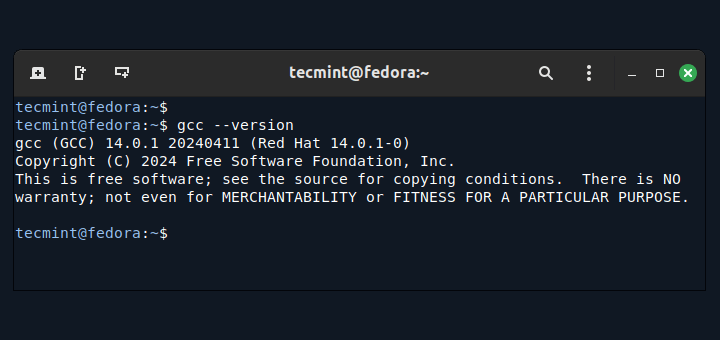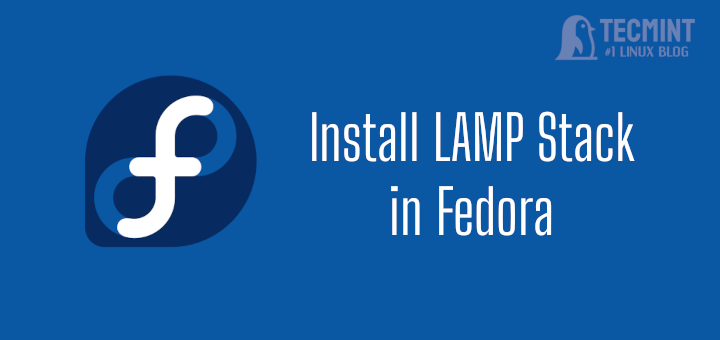After a small delay from the original release date, the Fedora Project has finally released Fedora 23 to the world. Users can now install it on their computers. If you don’t know how, then you can check our installation guide here:
If you are already running Fedora 22 on your system, then you can easily upgrade it to the latest version. In previous versions of Fedora the upgrade was performed with a special package called “Fedup“.
With Fedora 23 this is no longer the case and the upgrade is performed with the help of DNF tool.
Get ready to follow up the instructions below in order to upgrade your Fedora 22 system to Fedora 23.
1. Backup Important Files
As with every upgrade, you will need to create a backup of your important files. You can copy your data to external hard drive or different computer, just in case.
2. Prepare for Fedora Upgrade
Next thing you will need to do is verify the Fedora version you are currently running. You can easily do this by executing this command in a terminal:
$ cat /etc/fedora-release
You should see:
Fedora release 22 (Twenty Two)
The next step is to update all your existing packages. Get back to your terminal and run the following command:
$ sudo dnf update
Wait for all updates to finish. In the end, you may need to reboot your system to apply the changes.
Next install the DNF plugin system upgrade package. Here is how:
$ sudo dnf install dnf-plugin-system-upgrade --enablerepo=updates-testing
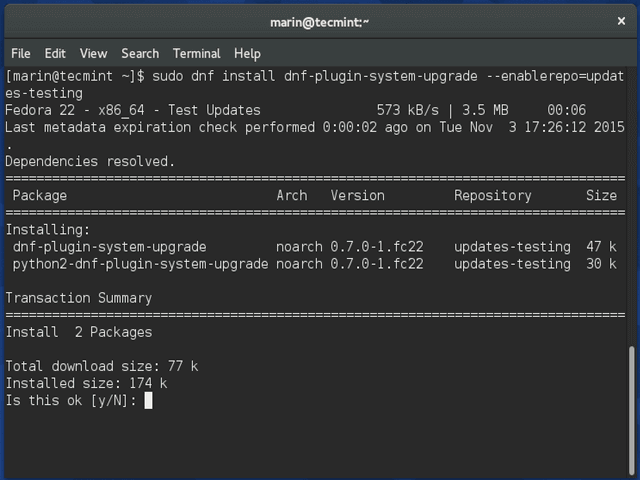
After that you will have to download the updated packages with:
$ sudo dnf system-upgrade download --releasever=23 --best
Note that the "--best" option will cancel the upgrade and will inform you if there are available upgraded packages that cannot be updated due to dependency issues.
If you wish to erase packages which dependencies cannot be satisfied, you can run the above command with --allowerasing option.
It is better to first try the upgrade without the "--allowerasing" option in order to keep your packages as they are. Here is how the command looks like with the above option:
$ sudo dnf system-upgrade download --releasever=23 --allowerasing
3. Run Fedora Upgrade
In earlier versions of Fedora, the upgrade was performed by the well known Fedup updater. It has now been replaced by dnf. To initiate the upgrade procedure use this command:
$ sudo dnf system-upgrade reboot
This will reboot your system and the upgrade will be attempted during boot time. You should see the upgrade screen looking like this:
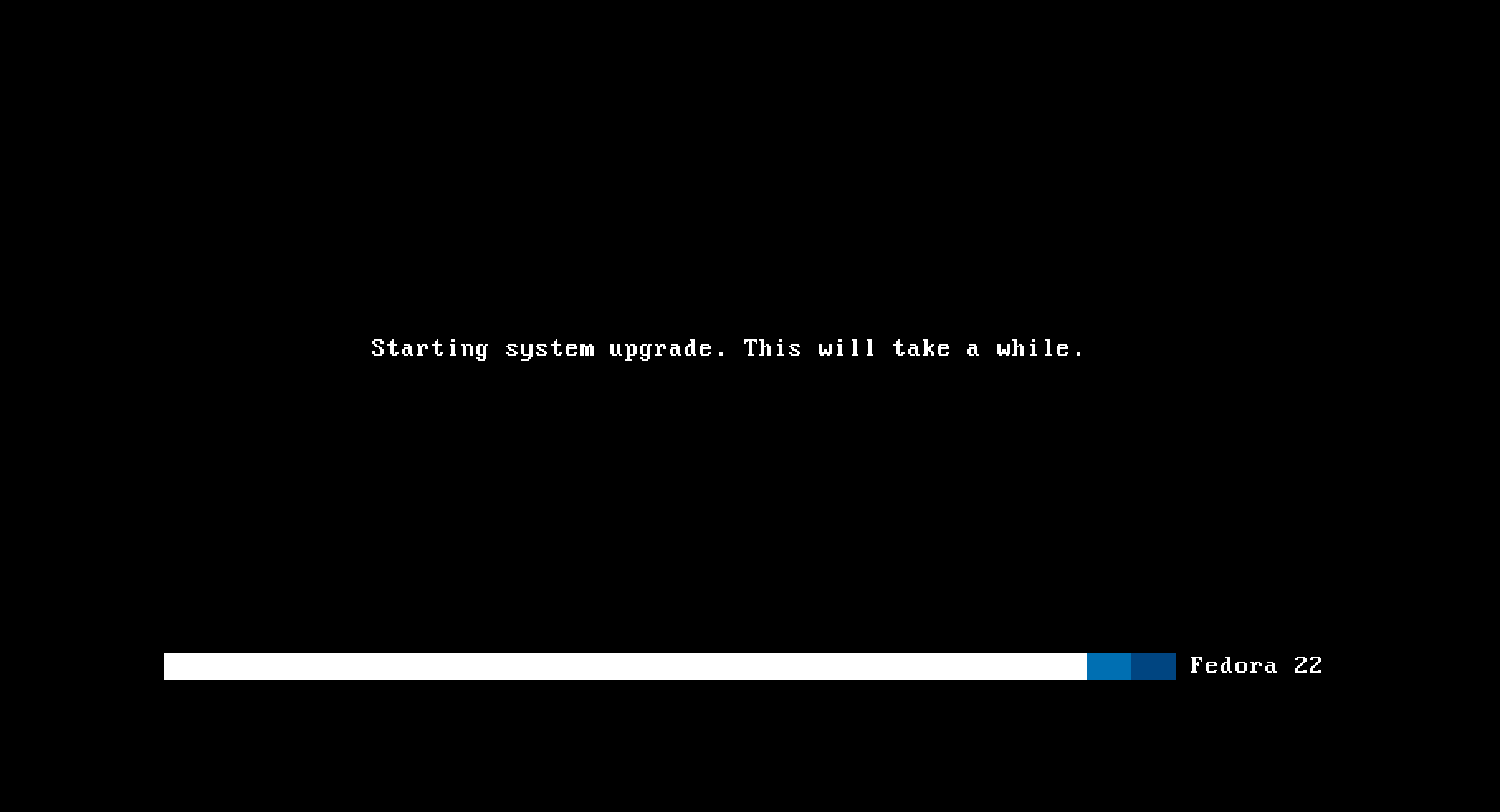
Note that the upgrade process may take some additional time, so be patient. Do not attempt to reboot or turn off your system while the upgrade continues.
After the process finishes, the system will automatically reboot itself into the new Fedora 23 with the latest kernel available.
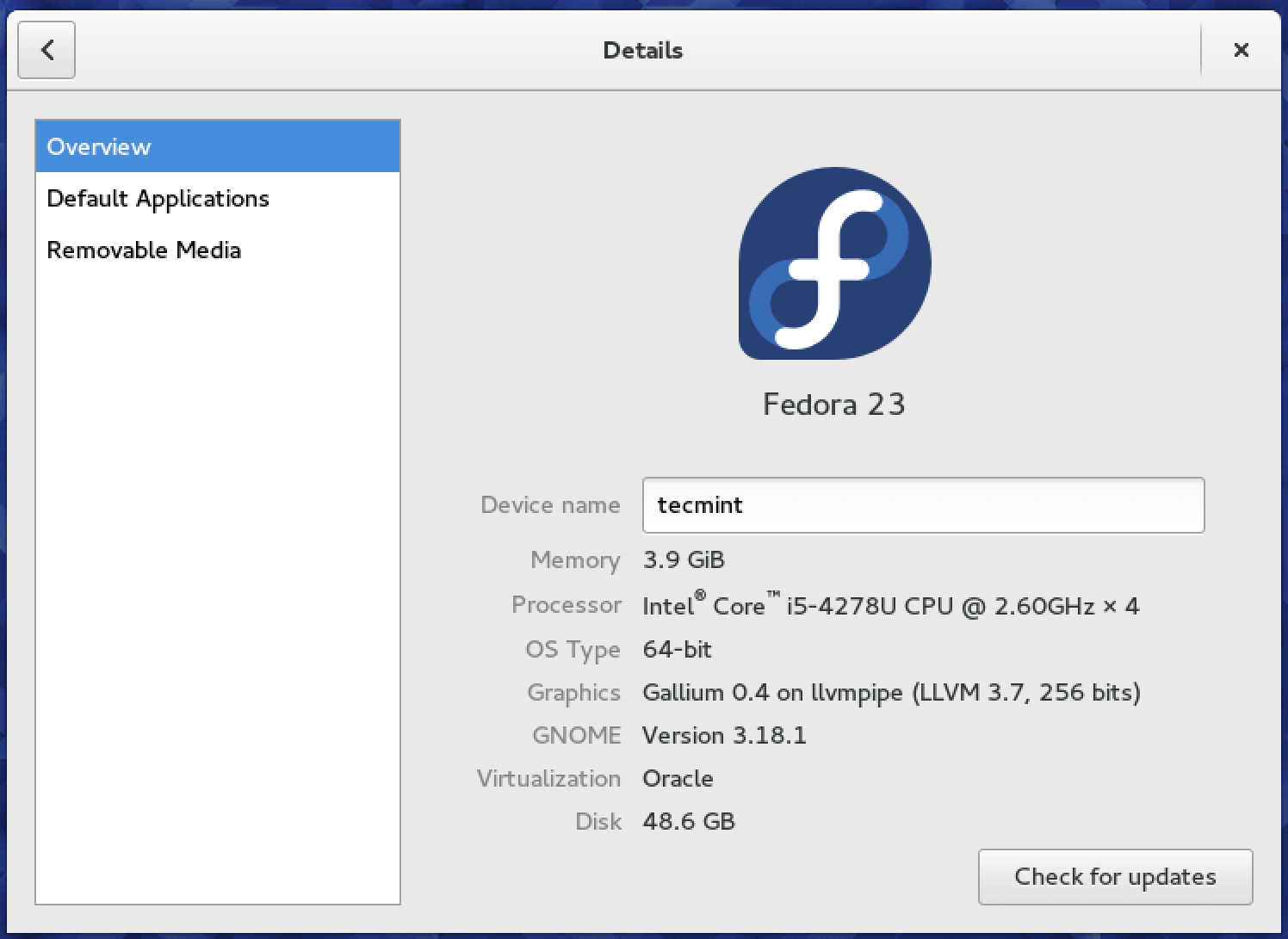
That’s it folks! You have successfully completed the upgrade procedure for Fedora 23.
Read Also: 24 Things to Do After Fedora 23 Installation