Personal Package Archives (PPA) enables you to upload Ubuntu source packages to be built and published as an apt repository by Launchpad.
PPA is a unique software repository intended for non standard software/updates; it helps you to share out software and updates directly to Ubuntu users.
All you need to do is create your source package, upload it and Launchpad will build binaries and then host them in your own apt repository. This makes it is easy for Ubuntu users to install your packages in the same way they install standard Ubuntu packages, and importantly, they will automatically get updates once you make them available.
In this article, we will show you various ways of adding or removing a PPA to or from software sources respectively in Ubuntu Linux and it’s derivatives such as Linux Mint, Lubuntu, Kubuntu etc.
Add PPA via GUI Using Software Sources
In Ubuntu search for “Software & Updates” and in Linux Mint, search for “Software Sources” from the Unity Dash and System Menu respectively.
In the “Software & Updates” or “Software Sources” interface below, head over to Other Software tab and click on Add button to add a new PPA.
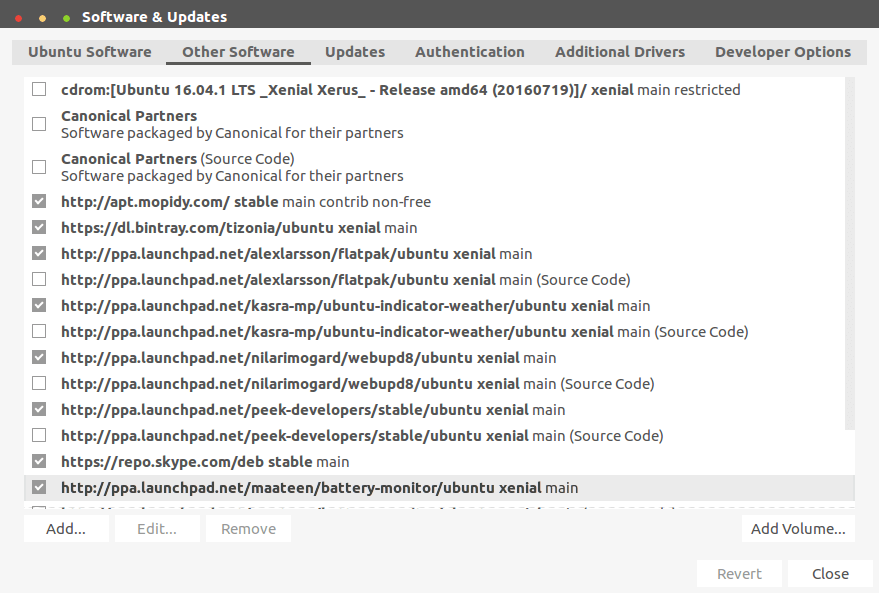
Once you have added the new PPA URL, click on Add Source button.
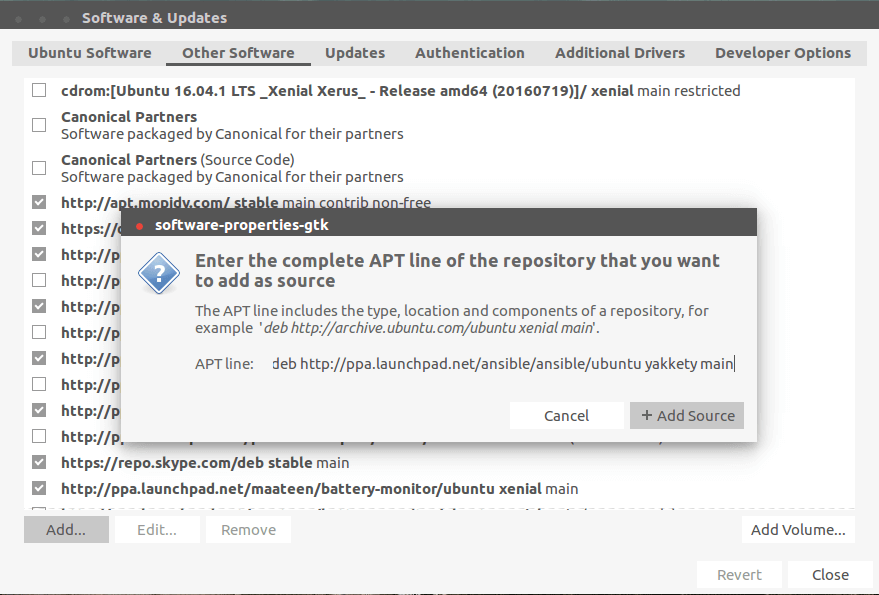
Now, enter your password to make the change.
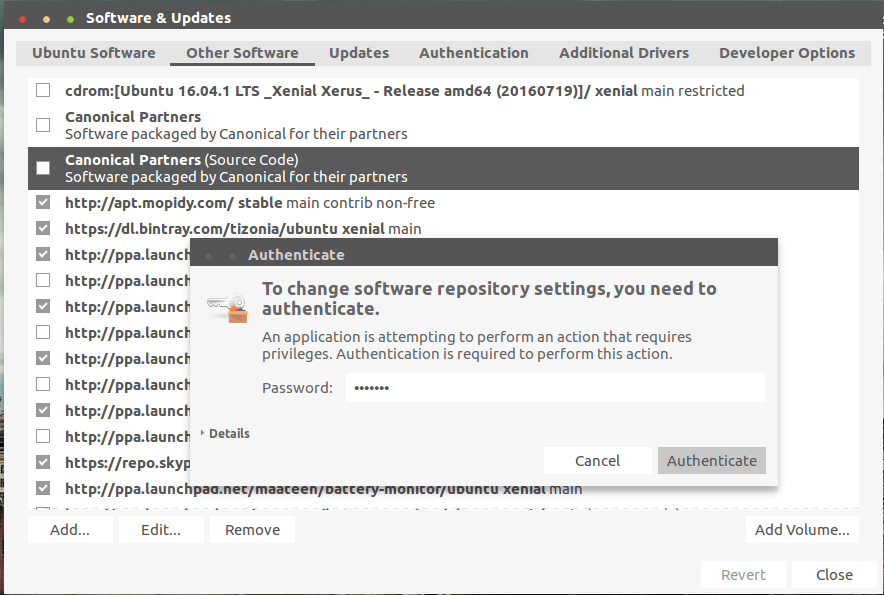
Remove PPA via GUI Using Software Sources
To remove a PPA, select it from the list as shown in the screenshot below, then click on Remove button to delete it.
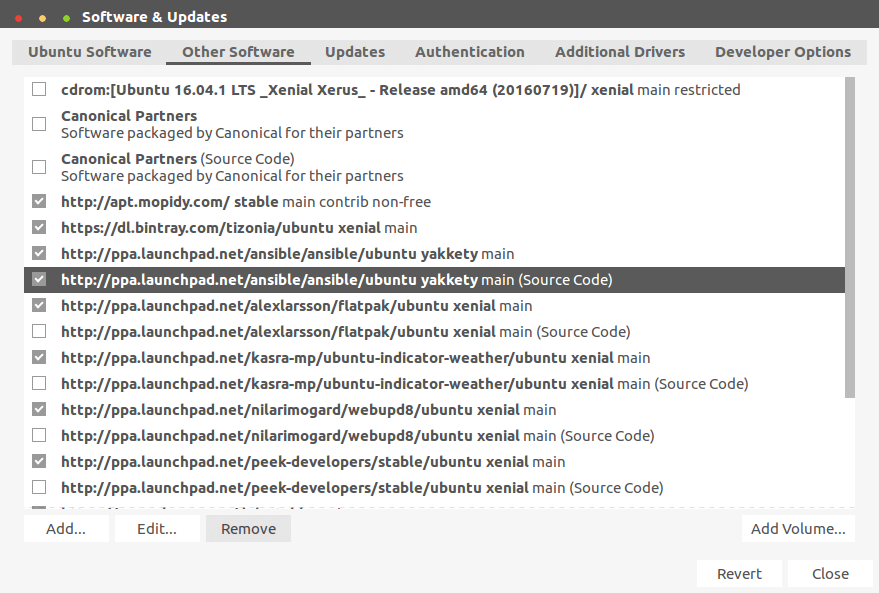
Add PPA from Ubuntu Terminal
To add a PPA from the terminal, use the syntax as follows, here we are adding a Ansible IT automation software PPA:
$ sudo apt-add-repository ppa:ansible/ansible
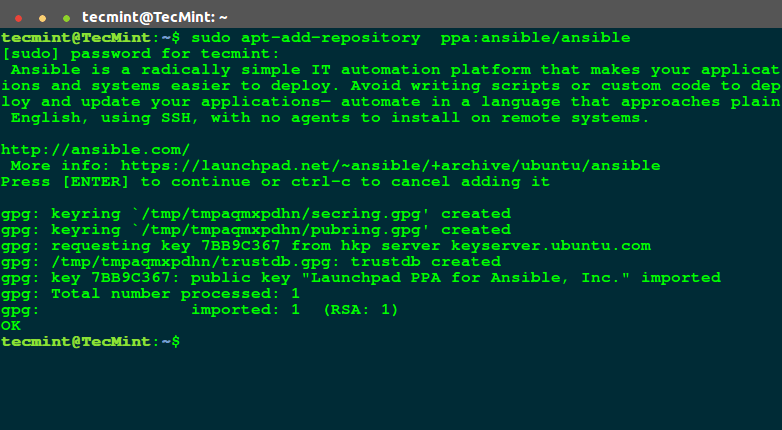
The command above will create a file ansible-ansible-xenial.list under /etc/apt/sources.list.d:
Remove PPA from Ubuntu Terminal
You can remove a PPA as follows, the following will delete the Ansible PPA from the system:
$ sudo apt-add-repository --remove ppa:ansible/ansible
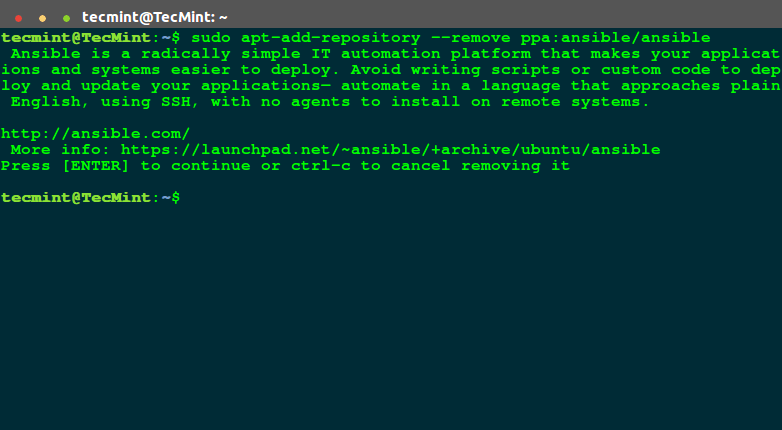
The above command will remove the Ansible PPA file /etc/apt/sources.list.d/ansible-ansible-xenial.list.
Note: All the methods above will only remove the PPA but the packages installed from it will remain on the system, and you won’t receive updates from the PPA.
Purge PPA from Terminal
We use ppa-purge deletes a PPA and downgrades all the packages installed from it.
To install it, run the following command:
$ sudo apt-get install ppa-purge
After installing it, remove a PPA like so:
$ sudo ppa-purge ppa:ansible/ansible
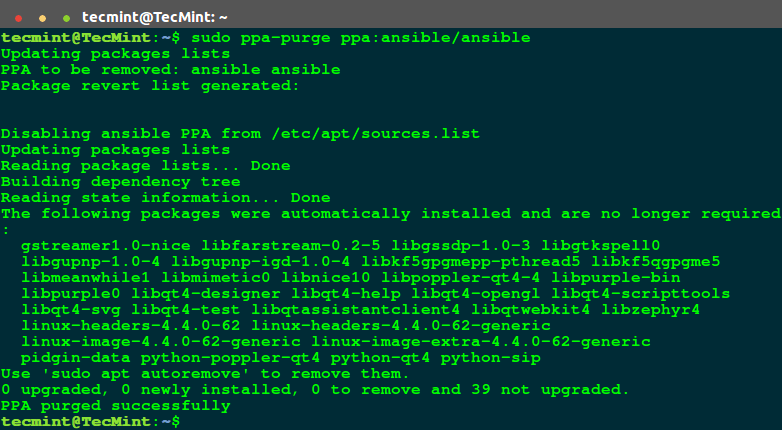
Here is an overview about a Personal Package Archive (PPA), read through it, if you want to start creating packages for Ubuntu Linux.
That’s It! In this article, we showed you various ways of adding or removing a PPA to or from software sources respectively in Ubuntu Linux and it’s derivatives such as Linux Mint, Lubuntu, Kubuntu etc. Use the comment section below to write back to us.




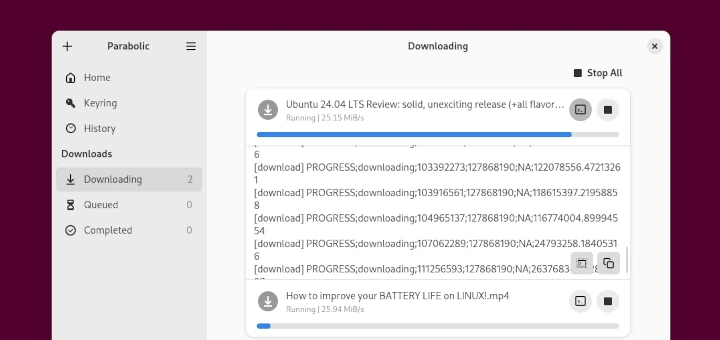
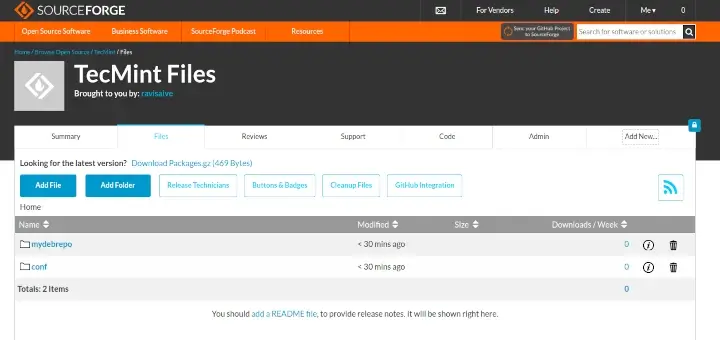
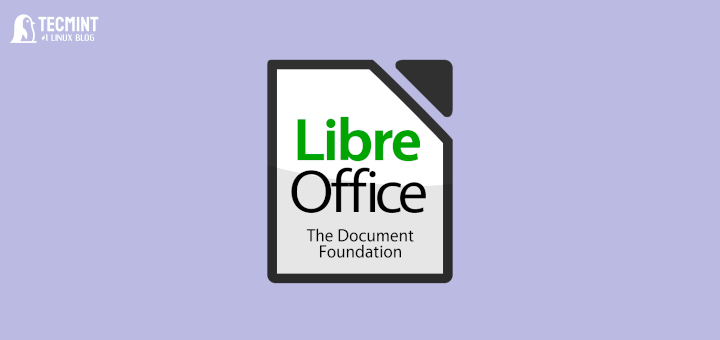
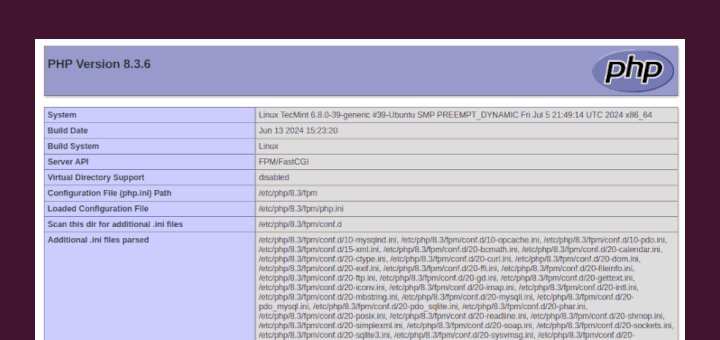
Thanks for the clear article. I tried to remove a PPA from terminal, and got the “Press enter to confirm, control-C to cancel.” message. However, when I type
it still shows the PPA that I was trying to remove. Shouldn’t it be deleted from that directory?
@Damon
Which command did you use to remove the PPA?
You can also use “Y PPA MANAGER“, this tool lets you an easy way to: add, update, remove, purge or search for packages in Launchpad PPAs. For its installation in Ubuntu family:
Greetings from Málaga (Spain)
@ROMSAT
Interesting, many thanks for sharing this with us, we’ll try it out.