With the recent advancements in Linux desktop distributions, gaming on Linux is coming to life. Linux users are beginning to enjoy gaming like Windows or Mac OSX users, with amazing performance.
Nvidia makes top-rated gaming graphics cards. However, for a long time, updating Nvidia drivers on Linux desktops was not so easy. Luckily, now the Proprietary GPU Drivers PPA packages updated nvidia-graphics-drivers for Ubuntu ready for installation.
Although this PPA is currently in testing, you can get fresh drivers from upstream, currently shipping Nvidia from it. If you are using Nvidia graphics card, this article will show you how to install the latest Nvidia drivers on Ubuntu and its derivatives such as Linux Mint.
How to Install Nvidia Drivers in Ubuntu
First start by adding the Proprietary GPU Drivers PPA to your system package sources and update your system package cache using apt command.
$ sudo add-apt-repository ppa:graphics-drivers/ppa $ sudo apt update
Then install the latest stable nvidia graphics (which is nvidia-387 at the time of writing this article) using the following command.
$ sudo apt install nvidia-387
Alternatively, open Software & Updates under System Settings and go to Additional Drivers tab, select the required driver version and click “Apply Changes”.
Next, reboot your computer for the new driver to start working. Then use the lsmod command to check your installation status with the following command.
It will list all currently loaded kernel modules in Linux, then filter only nvidia using grep command.
$ lsmod | grep nvidia
Some times updates do not work well as expected. If you face any issues with the latest drivers installation such as black screen on startup, you can remove it as follows.
$ sudo apt-get purge nvidia*
If you want to completely remove graphics-drivers PPA as well, run the following command to remove PPA.
$ sudo apt-add-repository --remove ppa:graphics-drivers/ppa
You might also like to read these following related articles on Gaming.
- 5 Best Linux Gaming Distributions That You Should Give a Try
- 12 Amazing Terminal Based Games for Linux Enthusiasts
That’s all! You can ask questions or share any useful additional information via the feedback form below.




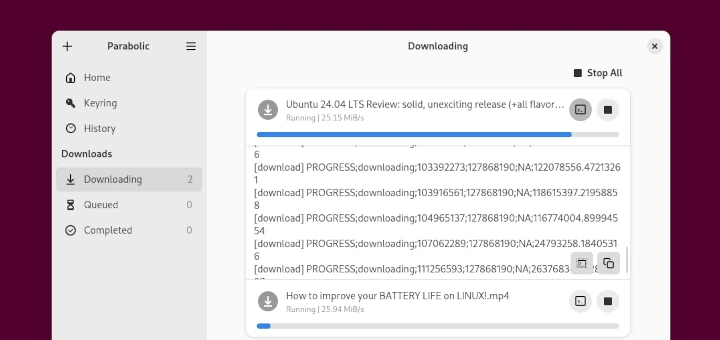
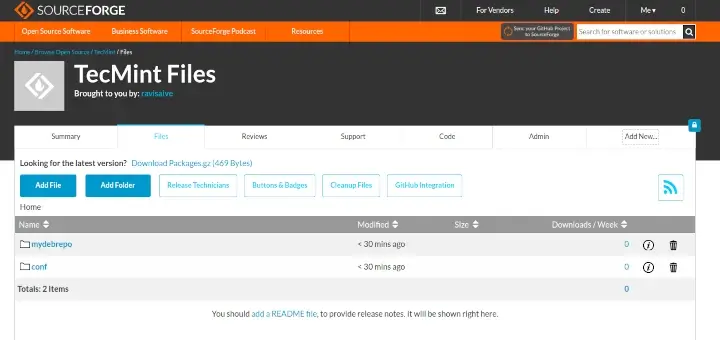
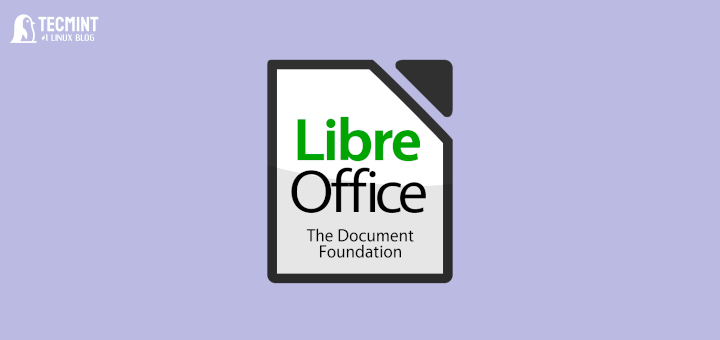
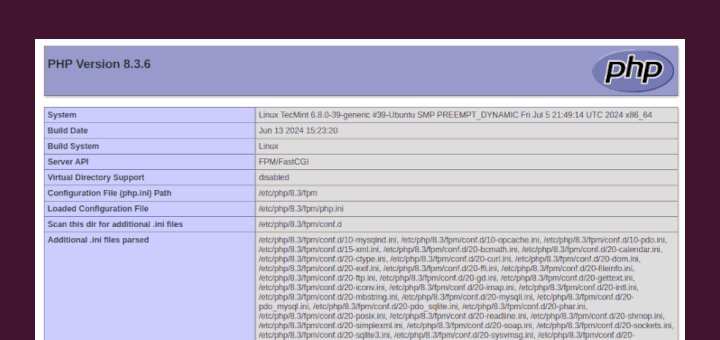
When i run “lsmod | grep nvidia” command, it didn’t return anything. What should i do?
@Abdullah
Did you reboot your computer for changes to be applied and the new driver to start working?
After you get past the black screen, how do you install the driver right?
@Eagle
This is what is described in the guide above.
Then install the latest stable nvidia graphics (which is nvidia-387 at the time of writing this article)
What do I do, please, to find the latest stable nvidia graphics driver at the time which is moments before I install it (which is months later that the time of writing this article, and will at some point be years later).?
Perhaps there’s some sort of apt-get search command which will return all packages with nvidia in their name?
thanks,
Scott
@Scott
Please add the Proprietary GPU Drivers PPA to your system and install the latest stable nvidia graphics driver as shown in the article.
Yea… Doesn’t work. Returns “unable to locate package nvidia-410” (410 is current long term)
some time ago, while I was working more with Windows there was one interesting thing …
It was like when one tries to remove some programs that it has chosen, and then to remove them, but that wasn’t the real thing due to the fact that you coudn’t try the same programs again and again and again… I didn’t try this, my friend told me.
Here you have the purge… me like it a lot….
@xABBAAA
purge actually removes a package and it configuration files as well.
I am running Debian Stretch 9.3, for me “sudo apt update‘ did not work.
I got “Updating from such a repository can’t be done securely, and is therefore disabled by default.”
I had to use “sudo apt-get update“.
@Micheal
apt on Ubuntu/Linux Mint works in a different way from apt in Debian. Thanks for sharing this solution with us.