In most cases, Linux system administrators login to remote Linux servers using SSH either by supplying a password, or passwordless SSH login, or keybased SSH authentication.
What if you want to supply a password along with username to SSH prompt itself? this is where sshpass comes to rescue.
sshpass is a simple and lightweight command line tool that enables us to provide password (non-interactive password authentication) to the command prompt itself, so that automated shell scripts can be executed to take backups via cron scheduler.
ssh uses straight TTY access to make sure that the password is actually supplied by an interactive keyboard user. Sshpass runs ssh in a devoted tty, mislead it into believing that it is receiving the password from an interactive user.
Important: Using sshpass considered to be least secure, as it reveals the password to all system users on the command line with simple “ps” command. I highly recommend using SSH Passwordless authentication.
Install sshpass on Linux Systems
In RedHat/CentOS based systems, first you need to enable Epel repository on your system to install it using yum command as shown.
# yum install sshpass # dnf install sshpass [On Fedora 22+ versions]
On Debian/Ubuntu and its derivatives, you can install it using apt-get command as shown.
$ sudo apt-get install sshpass
Alternatively, you can install from source to have latest version of sshpass, first download the source code and then extract contents of the tar file and install it like so:
$ wget http://sourceforge.net/projects/sshpass/files/latest/download -O sshpass.tar.gz $ tar -xvf sshpass.tar.gz $ cd sshpass-1.06 $ ./configure # sudo make install
How to Use sshpass in Linux
sshpass is used together with ssh, you can view all the sshpass usage options with full descriptions by issuing the command below:
$ sshpass -h
Usage: sshpass [-f|-d|-p|-e] [-hV] command parameters -f filename Take password to use from file -d number Use number as file descriptor for getting password -p password Provide password as argument (security unwise) -e Password is passed as env-var "SSHPASS" With no parameters - password will be taken from stdin -h Show help (this screen) -V Print version information At most one of -f, -d, -p or -e should be used
As I mentioned before, sshpass is more reliable and useful for scripting purposes, consider the example commands below.
Login to remote Linux ssh server (10.42.0.1) with the username and password and check the file-system disk usage of remote system as shown.
$ sshpass -p 'my_pass_here' ssh [email protected] 'df -h'
Important: Here, the password is provided on the command line which is practically unsecure and using this option is not recommended.

However, to prevent showing password on the screen, you can use the -e flag and enter the password as a value of the SSHPASS environment variable as below:
$ export SSHPASS='my_pass_here' $ echo $SSHPASS $ sshpass -e ssh [email protected] 'df -h'
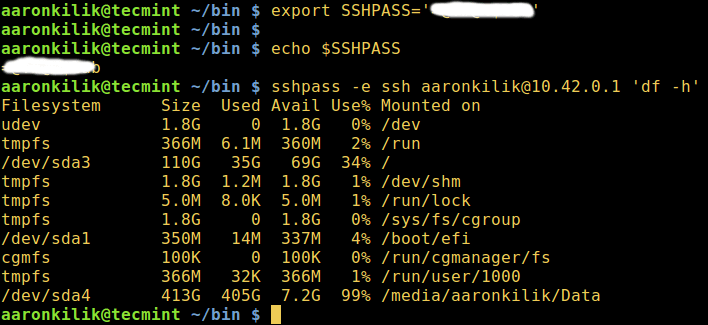
Note: In the example above, SSHPASS environment variable is for temporary purpose only and will be removed during reboot.
To permanently set the SSHPASS environment variable, open the /etc/profile file and type the export statement at the beginning of the file:
export SSHPASS='my_pass_here'
Save the file and exit, then run the command below to effect the changes:
$ source /etc/profile
On the other hand, you can also use the -f flag and put the password in a file. This way, you can read the password from the file as follows:
$ sshpass -f password_filename ssh [email protected] 'df -h'

You can also use sshpass to transfer files using scp or backup/sync files over rsync using SSH as shown:
------- Transfer Files Using SCP ------- $ scp -r /var/www/html/example.com --rsh="sshpass -p 'my_pass_here' ssh -l aaronkilik" 10.42.0.1:/var/www/html ------- Backup or Sync Files Using Rsync ------- $ rsync --rsh="sshpass -p 'my_pass_here' ssh -l aaronkilik" 10.42.0.1:/data/backup/ /backup/
For more usage, I suggest you to read through the sshpass man page, type:
$ man sshpass
In this article, we explained sshpass a simple tool that enables non-interactive password authentication. Although, this tools may be helpful, it is highly recommended to use ssh’s more secure public key authentication mechanism.
Please, do leave a question or comment via the feedback section below for any further discussions.





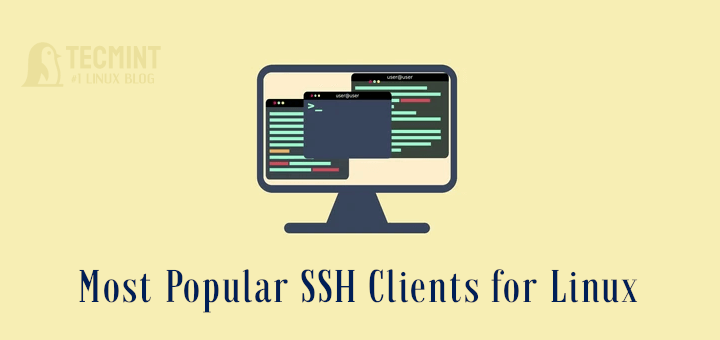
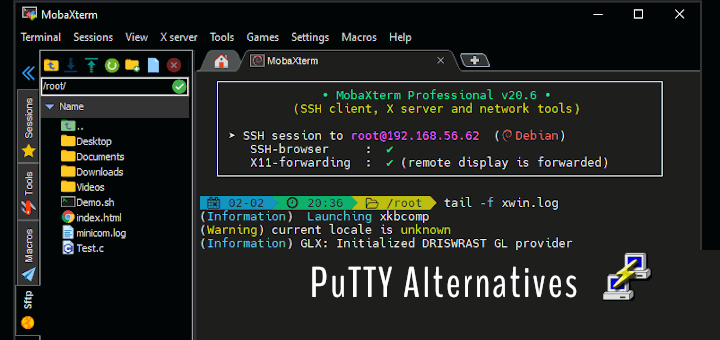

Horrible insecure and obsolete tool: use ssh key authentication instead, then you don’t need this tool.
Can I put multiple passwords in file
@Rahul
I suppose it only reads one password, even from file.
How to use passphrase in sshpass?
@Kedar
Try to contact the program developer for information concerning this feature: https://sourceforge.net/projects/sshpass/
Hello,
From what I see the most secure use case for sshpass is to supply a file password (-f option) with chmod 400 passwd_file and a proper owner. And if you want to be more secure, maybe you can use a openvpn tunnel for the remote host and some iptables rules to restrict the ip source of the sshpass host.
Anyway, you need to use the right tool for your landscape and sometimes functionality is more important than security ; )
@Iudian
Thanks for the useful remarks.
open source IT inventory software need to have for 60-100 users machine.For both software and Hardware IT assets.
@Ismail
You can check out: https://sourceforge.net/projects/ocsinventory/